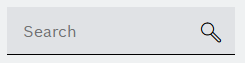Downtime Text Templates
Templates for creating downtimes can be added in the Downtime Text Templates section. A downtime text template can be selected in the Shift Book in the Additional notes section in the Add downtime dialog, see Adding Downtime Dialog in the Shift Book user guide.
Prerequisites
-
Administration UserorAdministration Adminrole -
The Configuration tab is open. Configuration tab
Procedure
Select the Downtime Text Templates section from the section drop-down list.
The Downtime Text Templates section opens.
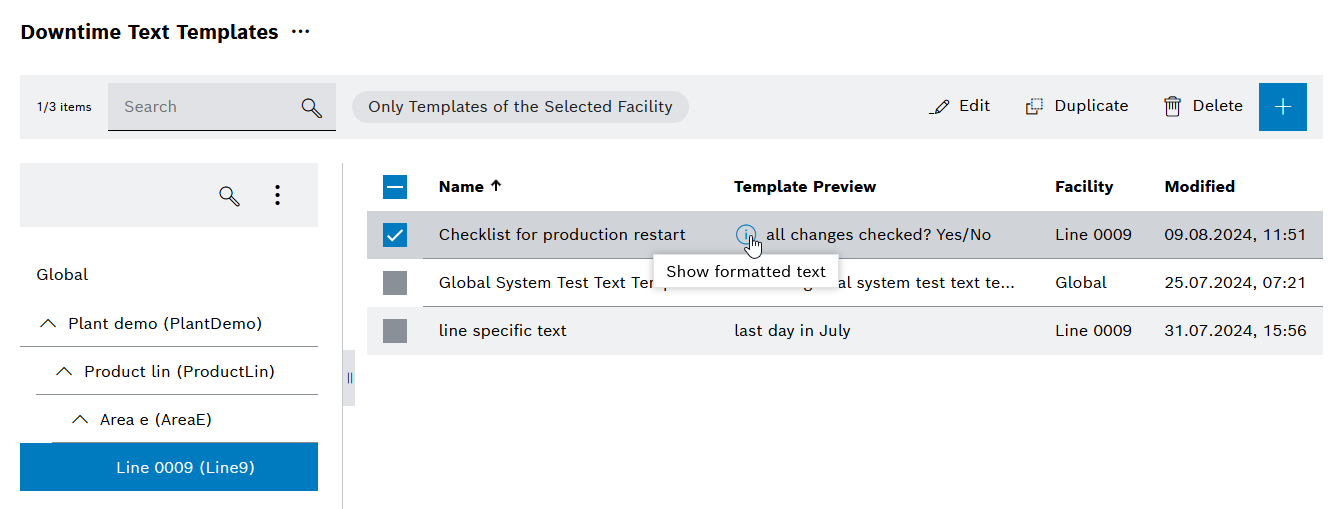
Description of the interaction elements for downtime text templates
The following interaction elements are available for managing downtime text templates:
| Element | Description |
|---|---|
|
Search for downtime text templates |
Only templates for the selected facility |
Displays only the downtime text templates for the selected facility |
|
|
|
|
|
|
|
|
|
Expands the next child element of the facility |
|
Collapses all child elements of the facility |
|
Deselect/select downtime text template |
Add downtime text template
Prerequisites
-
Administration Adminrole -
The Downtime Text Templates section is open. Downtime Text Templates section
Procedure
-
Click
 .
.The Create Template dialog opens.
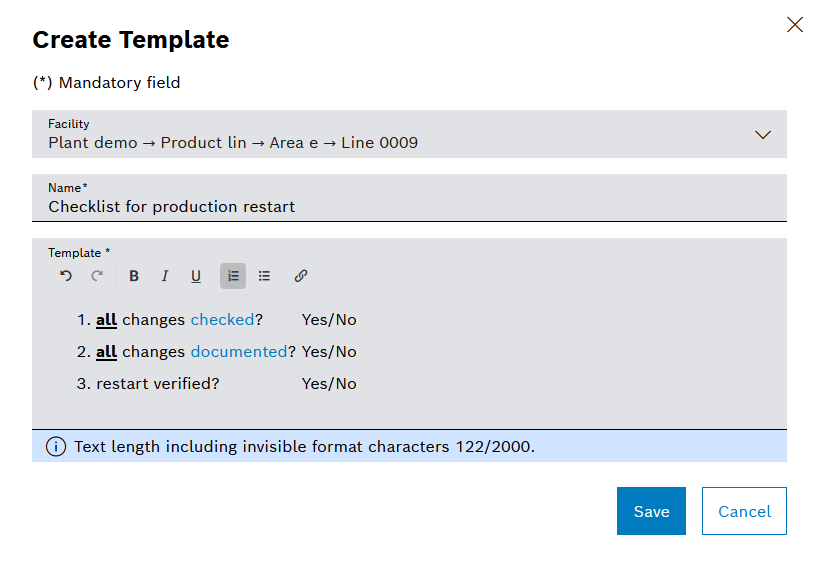
-
Enter information.
-
Facility
Select facility.
-
Name
Enter the name for the downtime text template.
The name must be unique for the selected facility (including inheritance).
The name is not language-dependent.
-
Template text
Enter text for the downtime text template.
Markdown formatting (bold, italic, underlined, lists and links) is supported.
The template text is not language-dependent.
-
-
Click Save.
The downtime text template has been added and is displayed under the downtime text templates.
Editing a downtime text template
Prerequisites
-
Administration UserorAdministration Adminrole -
The Downtime Text Templates section is open. Downtime Text Templates section
Procedure
-
Search for a downtime text template.
-
Select the downtime text template by activating the checkbox at the beginning of the row.
-
Click
 Edit.
Edit.The Edit Template dialog opens.
-
Make changes.
-
Click Save.
The changes to the downtime template are saved.
Duplicating a downtime text template
Prerequisites
-
Administration UserorAdministration Adminrole -
The Downtime Text Templates section is open. Downtime Text Templates section
Procedure
-
Search for a downtime text template.
-
Select the downtime text template by activating the checkbox at the beginning of the row.
-
Click
 Duplicate.
Duplicate.The Create Template dialog opens.
-
Make changes.
-
Click Save.
The downtime template is duplicated.
|
The name must be unique for the selected facility (including inheritance). Therefore, when duplicating, you must select either a different facility or a different name. |
Clearing a downtime text template
Prerequisites
-
Administration Userrole -
The Downtime Text Templates section is open. Downtime Text Templates section
Procedure
-
Search for a downtime text template.
-
Select the downtime text template by activating the checkbox at the beginning of the row.
The Clear Downtime Text Template(s) dialog is open.
-
Click Delete.
The downtime text template is cleared.