Edit target values
The following rules apply for entering the targets:
-
The target must always be entered as an absolute value in the corresponding unit (e.g. 70% for OEE or 200 parts per associate per hour for productivity).
-
The lower/upper intervention limit is optional depending on the KPI and must always be entered as a percentage of the target value. If the KPI element is a percentage, the value entered is added or subtracted from the target value. For KPIs with absolute units, the value is calculated as a percentage. See the example below.
Prerequisites
-
Administration Adminrole -
The Target cycle times tab opens. Target cycle times tab
Procedure
-
Select facility. Select equipment
-
Select a KPI element or type group depending on the display mode set. Select KPI element or type group
-
Select time stamp. Select time stamp
The new target values apply from the selected time stamp.
-
To see the desired type group(s) or KPI element(s), deactivate the
 Only with target value filter if necessary.
Only with target value filter if necessary. -
Select the type group(s) or KPI element(s) by activating the checkbox at the beginning of the relevant row(s).
-
Click
 Edit.
Edit.If the time stamp has not yet been set, the Time stamp dialog opens with a corresponding note.
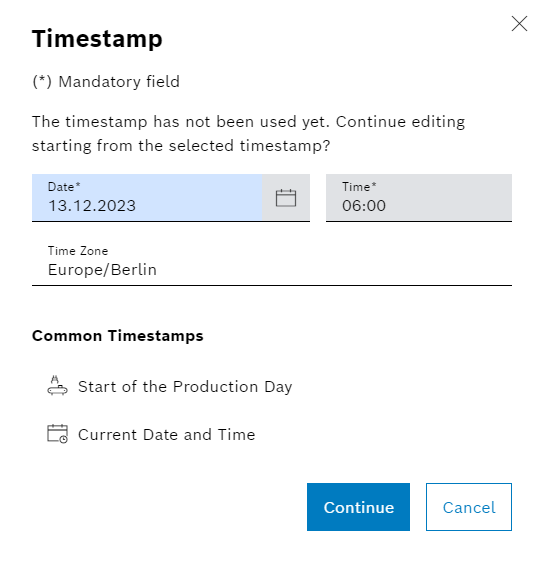
-
Select the date and time.
-
Click Continue.
The Edit target value dialog opens.
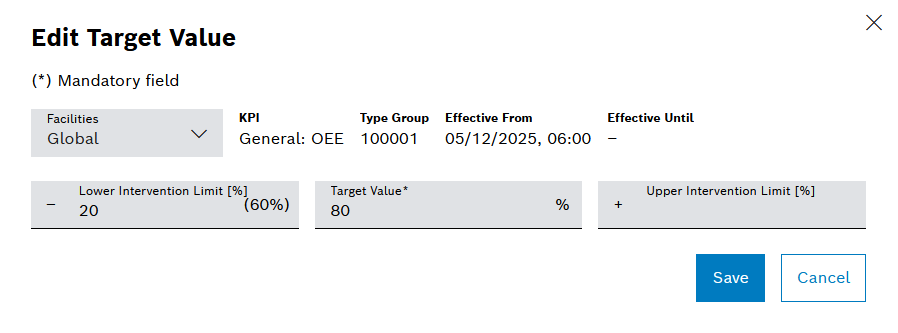
-
-
Make changes.
-
Facility , KPI Element , Type Group , Effective From , Effective To
Displays the previously selected conditions.
-
Lower intervention limit (%)
Lower intervention limit. Entered as a percentage of the target. The effective control limit is shown in rounded brackets.
-
Target Value
Set value. The unit depends on which KPI has been selected.
-
Upper intervention limit (%)
Upper intervention limit. Entered as a percentage of the target.
-
-
Click Save.
The target values for the type group(s) or KPI element(s) are saved.
|
If targets are set for a date and/or time within a shift, the targets do not apply until the beginning of the next shift. |
|
Targets are in principle valid for an unlimited period from the selected time stamp and can only be overwritten by targets further in the future, but never deleted in sections. |
|
An existing target is automatically extended into the past if a new target differs only in the time stamp, but the target (including upper/lower control limit) itself is the same. |
Example: Target for the KPI productivity
The target value of type group CP1_Typ4 at the CP1H Assembly line should be assigned a target value for the KPI Productivity from 16.02.2022, 13:25. Since a target value does not yet exist, the Only with target value filter must be deactivated to be able to select the type group.
-
Select the CP1H Assembly facility.
-
Select the Productivity KPI element.
-
Select the time stamp 16.02.2022, 13:25. Select time stamp
The new target values apply from the selected time stamp.
-
Deactivate the
 Only with target value filter.
Only with target value filter. -
Click
 Edit.
Edit. -
Make changes.
-
Edit target value.
The productivity is intended to be ( Target value ) 20 parts per worker per hour, with the Lower intervention limit 20 % below that. No Upper intervention limit is specified.
This results in an effective value for the Lower intervention limit of 16 parts per worker per hour:image::kpi_example_dialog_edit_target_value.png[kpi_example_dialog_edit_target_value]
Since no other target value has been assigned yet, the values are valid from the selected date 16.02.2022, 13:25 into the future without restriction. -
Click Save.