Merge downtime causes
When migrating multiple source systems to a target system, it is frequently the case that identical or similar downtime causes that have already been used appear multiple times. Identical downtime causes should have been automatically merged during migration. Similar downtime causes must always be merged manually.
Merging of downtime causes is also very useful to eliminate exiting, no more useful but in the past used and therefore hidden downtime causes that grown over years.
Merging one or more downtime causes into a target downtime cause
|
Merging downtime causes requires caution, as this action cannot be undone. This is especially important when multiple source downtime causes are merged into a single target cause. The properties of the source downtime causes may differ from those of the target downtime cause. Such differences are not retained during the merge process. This also applies to any translations that exist only in the source downtime causes and also applies to different category between source and target downtime causes. After merging, the source downtime causes are permanently deleted. |
|
All references to the source downtime causes are changed to the target downtime cause. This includes: existing downtimes, usages in Auto-Insert station error matrix or Auto-Insert changeover. Aggregated data remains unaffected, unless manually updated by unlocking the corresponding shifts in the Shift Book application. Target downtime cause must not be the child of one of the source downtime causes. If one of the source downtime causes has children, some of their properties may be adjusted if necessary to ensure a valid hierarchy (similar to edit such parents). |
Prerequisites
Administration Admin role
Procedure
-
Open the Shopfloor Management > Administration menu entry.
-
Click on the Downtime Causes tab.
-
Select all source downtime causes and the target downtime cause by activating the checkbox at the beginning of the relevant rows.
-
Click on
 .
.The Merge Downtime Causes dialog window opens.
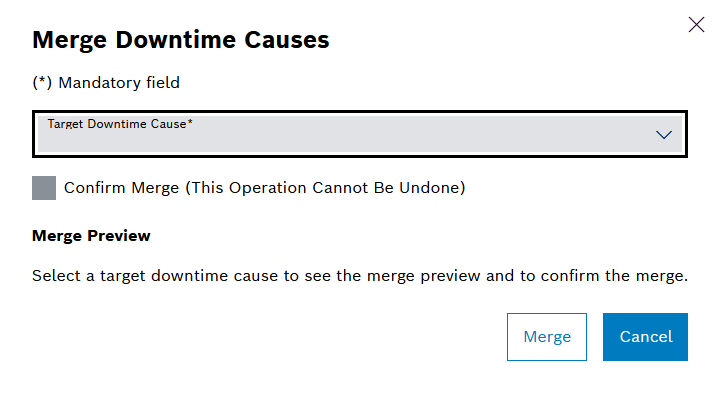
-
Select the Target Downtime Cause.
A preview opens to see all the properties of source downtime causes at the top and target downtime cause at the bottom with difference highlighted.
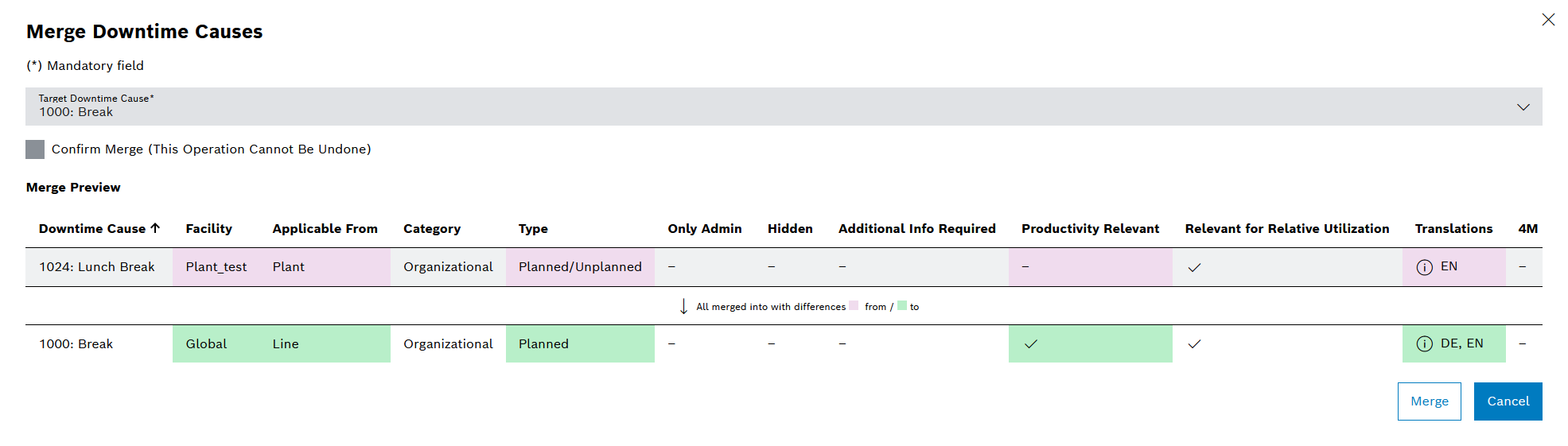
-
Check that merging with the target downtime cause does not result in the loss of relevant properties.
If the target downtime cause is hidden or existing translations of the source downtime causes will be lost by merging, a warning shown in the preview. -
Activate Confirm Merge check box.
-
Click on Merge.
All existing references to the source downtime causes are changed to the target downtime cause and the source downtime causes are deleted.