System configuration section
The System configuration section can be used to configure the parameters for KPI reporting, Shift Book and Andon Live. In addition to the global configuration that applies to all facilities, certain parameters can be overwritten for specific facilities.
Prerequisites
-
Administration Adminrole -
The Configuration tab opens. Configuration tab
Procedure
Select  System Configuration from the section drop-down list.
System Configuration from the section drop-down list.
The System configuration section opens.
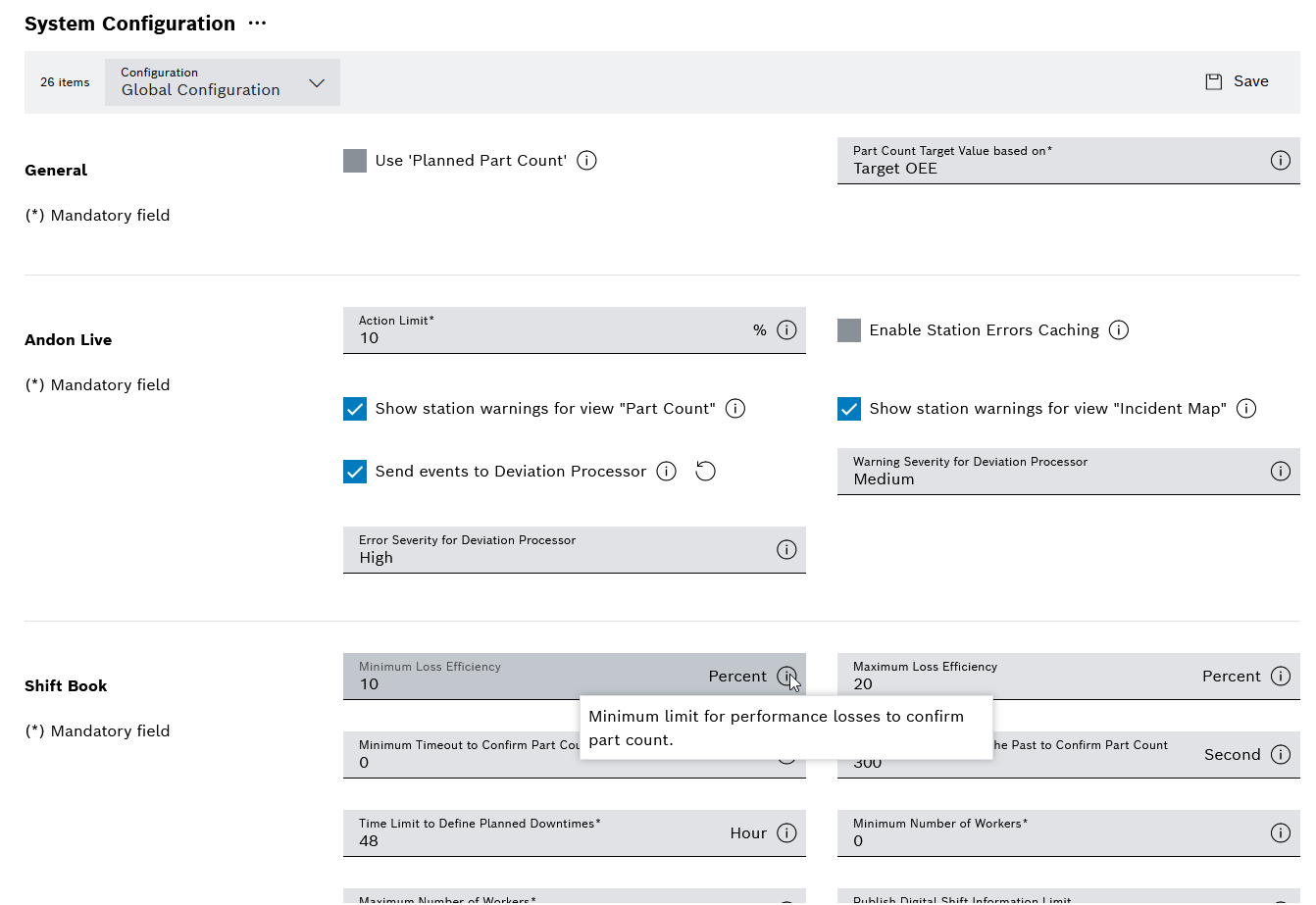
|
The individual parameters and the associated help texts are only available in English, regardless of which portal language is set. |
Global configuration
In the Global configuration view, the configuration parameters are edited globally for the entire shopfloor management. These can be overwritten for each facility ( Facility-specific configuration ).
Prerequisites
-
Administration Adminrole -
The System configuration section opens. System configuration section
Procedure
-
Select Global configuration in the Configuration drop-down list.
The parameters for the global configuration are displayed.
-
Configure parameters.
-
Activate or deactivate parameters with checkboxes.
-
Enter values for parameters with input fields.
-
-
Click
 Save.
Save.
The global parameters are saved and displayed in the global configuration.
Facility-specific configuration
The Facility-specific configuration view is used to edit the configuration parameters for individual Shopfloor Management facilities. This overwrites the relevant global parameter settings for the respective facility ( Global configuration ).
Prerequisites
-
Administration Adminrole -
The System configuration section opens. System configuration section
Procedure
-
In the Configuration drop-down list, select a value under Facility-specific configuration.
The parameters for the configuration of the selected facility are displayed in tabular form.
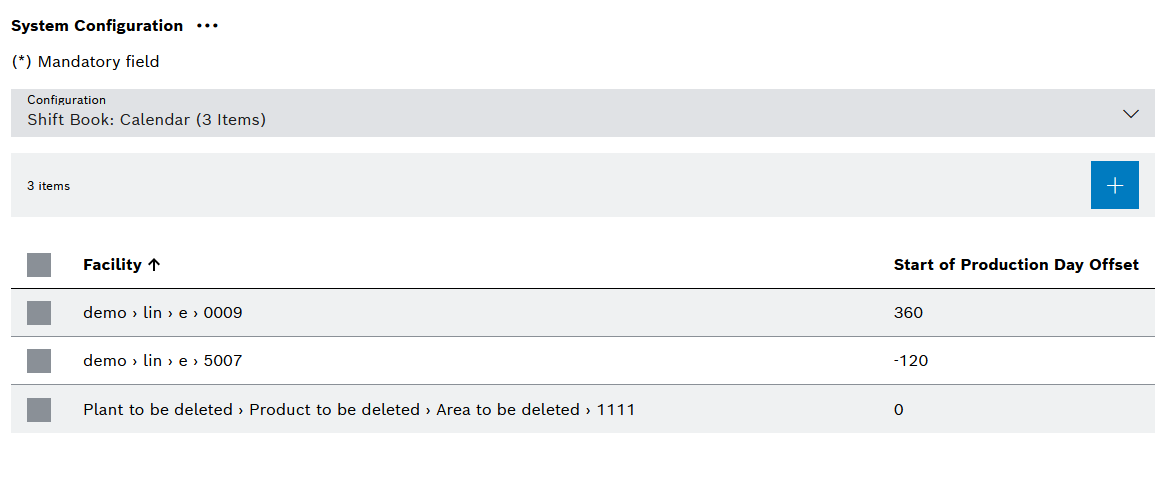
Add facility-specific configuration
Prerequisites
-
Administration Adminrole -
The parameters for the configuration of the selected facility are displayed in tabular form. Facility-specific configuration
Procedure
-
Click
 .
.The Add location-specific configuration dialog opens.
-
Select an appropriate facility from the drop-down list.
-
Configure parameters.
-
Activate or deactivate parameters with checkboxes.
-
Enter values for parameters with input fields.
-
-
Click Save.
The facility-specific configuration is displayed in the table.
|
Not all system configuration parameters can be set on a facility-specific basis. |
Edit facility-specific configuration
Prerequisites
-
Administration Adminrole -
The parameters for the configuration of the selected facility are displayed in tabular form. Facility-specific configuration
Procedure
-
Select the relevant facilities by activating the checkbox at the end of the relevant row.
-
Click
 Edit.
Edit.The Edit facility-specific configuration dialog opens.
-
Make changes.
-
Activate or deactivate parameters with checkboxes.
-
Enter values for parameters with input fields.
-
-
Click Save.
The changes to the facility-specific configuration are saved.
Delete facility-specific configuration
Prerequisites
-
Administration Adminrole -
The parameters for the configuration of the selected facility are displayed in tabular form. Facility-specific configuration
Procedure
-
Select one facility or multiple facilities by activating the checkbox at the end of the relevant row.
-
Click
 Delete.
Delete.The Delete facility-specific configurations? dialog opens.
-
Click Delete.
The facility specific configuration(s) is/are deleted.