Edit translations
Prerequisites
-
Administration Adminrole -
The Downtime causes tab opens. Downtime causes tab
Procedure
-
Search for or filter for downtime cause(s). Search for downtime causes , Filter downtime causes
-
Select downtime cause(s) by activating the checkbox at the beginning of the relevant row(s).
-
Click
 Translations.
Translations.The Translations of selection dialog opens.
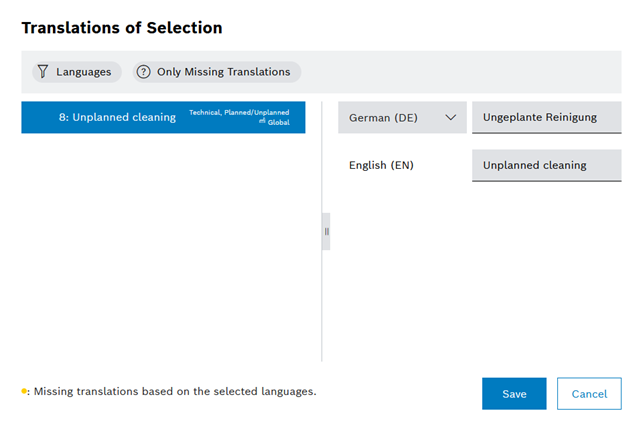
The tree of the selected downtime cause(s) is shown on the left. Bold-highlighted entries are incompletely translated in the selected languages.
The translations of the downtime cause selected in the tree are listed on the right. The first line always shows the user-definable reference language. * To filter the languages to be displayed, click
 Languages , select the language(s) in the Language filter dialog by clicking the relevant checkbox, and click Save.
* To display only languages with missing translations, click
Languages , select the language(s) in the Language filter dialog by clicking the relevant checkbox, and click Save.
* To display only languages with missing translations, click  Only missing translations.
* To display all languages, click
Only missing translations.
* To display all languages, click  Missing translations.
Missing translations. -
Make changes.
-
Click Save.
The changes to the translations are saved.