Create downtime cause
Prerequisites
-
Administration Adminrole -
The Downtime causes tab opens. Downtime causes tab
Procedure
-
Click
 .
.The Create downtime cause dialog opens. The General tab is displayed. image::kpi_dialog_create_downtime_cause_general_2024_02.png[kpi_dialog_create_downtime_cause_general_2024_02]
-
Enter information.
-
ID * , Name (DE) *
Enter ID, name of the downtime cause.
The combination of ID and category must be unique in the area of validity of the facilities.
-
Parent downtime cause
Select the parent downtime cause.
-
Context
Select the required values to describe the context of the downtime cause.
Certain properties are blocked if they are constrained by the superordinate downtime cause. This status is indicated by
 :
: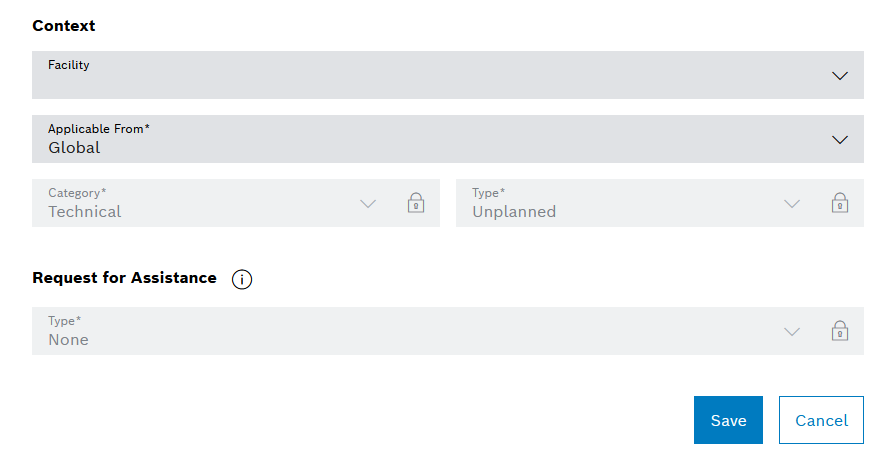
This can affect the following properties ( General tab and Other properties tab):
-
General tab
- Applicable From *
- Category
- Type -
Additional Properties tab
- Only Admin
- Hidden
-
|
Hierarchical downtime causes can be managed by clicking on |
-
Optionally, click the Additional properties tab.
The Additional Properties tab is displayed.
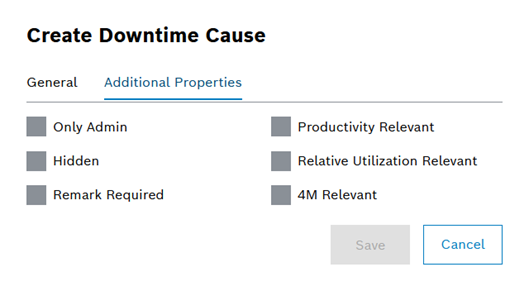
Select or deselect additional optional properties by activating or deactivating the relevant checkbox. * Administrators only
+ The downtime cause can only be selected by users with special privileges.
-
Hidden
The downtime cause should no longer be used (prevents it from being selected in the shift book), but assigned downtimes are retained.
-
Remark required
Specifies that a remark is mandatory when creating a downtime for this downtime cause.
-
Relevant to productivity
Specifies whether or not the duration of the downtime is taken into account for calculating the productivity (units per worker hour).
-
Relevant to utilization rate (relative)
Specifies whether or not the duration of the downtime is taken into account for calculating the relative utilization rate
-
4M relevant
-
|
To activate the 4M relevant property, the system operator must activate the Enable 4M downtime categories configuration parameter under Shopfloor management > Administration > Configuration > Global configuration > Shift book. |
-
Click Save.
The downtime cause is displayed in the table of downtime causes.
