Removing duplicates
Duplicate downtime causes (duplicates) prevent causes from being selected for new downtimes in the Shift Book and must therefore be resolved. It is possible to use the modules despite duplicates existing, but the CSV import of downtime causes is deactivated. When the Downtime Causes tab is opened, the duplicates are displayed in a note banner.
|
Avoid duplicates: A combination of ID, category, and facility hierarchy may have only one non-hidden cause. |
Prerequisites
-
Administration Adminrole -
The Downtime causes tab opens. Downtime causes tab
-
At least one duplicate downtime cause exists
Procedure
-
If the note banner is not visible, click
 Display duplicates.
Display duplicates.The note banner with all duplicate downtime causes is open.
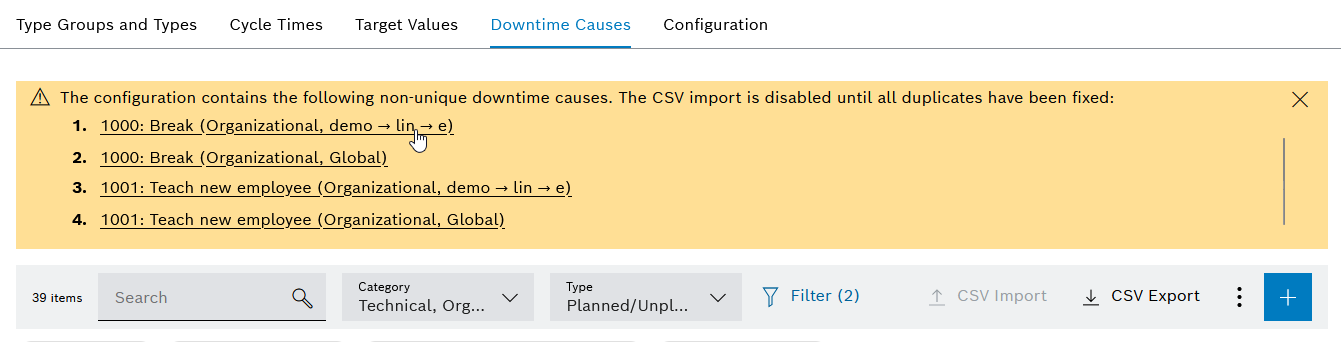
-
Click on one of the duplicate downtime causes.
The Edit Downtime Cause dialog opens.
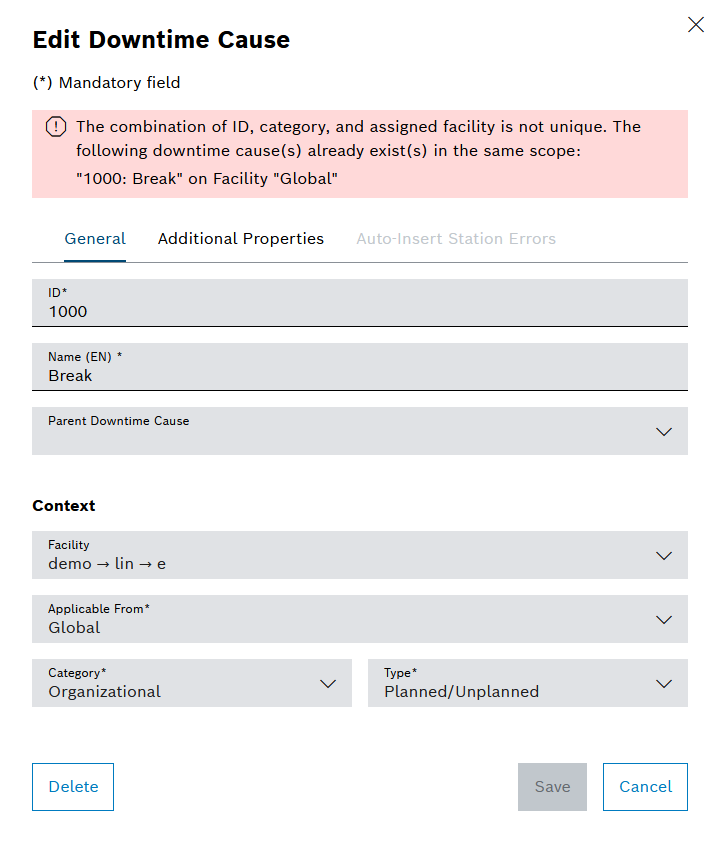
-
To remove the duplicate, change the name of the ID , category and facility or activate the checkbox of the Hidden property
or
To delete the duplicate downtime cause, click Delete.
In general, a used downtime cause cannot be deleted. But in this case, it is instead marked as hidden and can no longer be selected for new downtimes.
Instead of deleting/hiding, downtime causes (even those in use) can also be merged.
Duplicate has been removed and is no longer displayed in the banner.