Configure columns
Prerequisites
-
Administration UserorAdministration Adminrole -
The Target cycle times tab opens. Target cycle times tab
Procedure
-
Click
 Columns.
Columns.The Columns dialog opens.
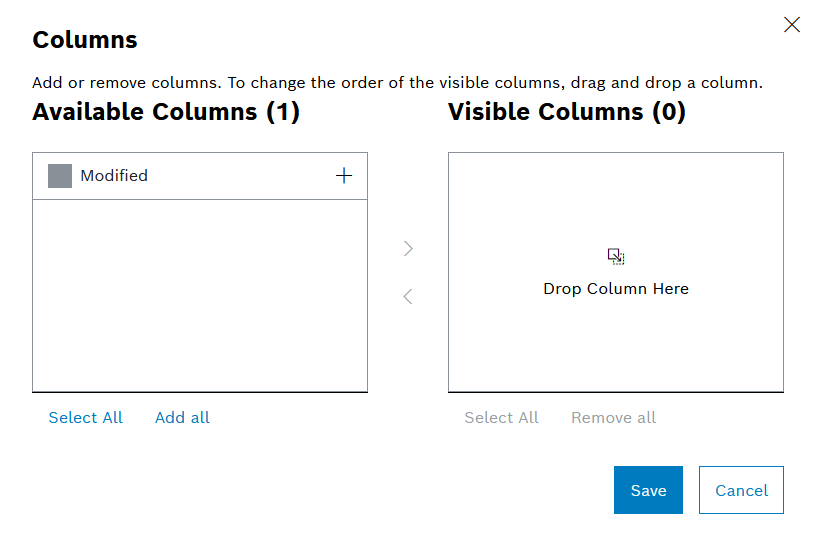
The Available Columns pane contains the column titles that are not displayed in the type group table, whereas the Visible Columns pane contains the column titles that are displayed in the type group table.
-
The individual column titles can be moved between the Available columns and Displayed columns panes using drag-and-drop.
Or:
-
Activate the checkboxes of the column titles to be moved.
-
 : Move selected column titles to the Visible Columns pane.
: Move selected column titles to the Visible Columns pane. -
 : Move selected column titles to the Available Columns pane.
: Move selected column titles to the Available Columns pane.Or:
-
-
Move individual column titles:
-
 : Activate the corresponding column title in the Available Columns list
: Activate the corresponding column title in the Available Columns list -
 : Deactivate the corresponding column title in the Visible Columns list
: Deactivate the corresponding column title in the Visible Columns listOr:
-
Add all : Move all column titles to the Displayed columns pane.
-
Remove all : Move all column titles to the Available columns pane.
-
Select all : Activate the checkboxes of all column titles in the Displayed columns pane or in the Available columns pane.
-
Deselect all : Deactivate the checkboxes of all column titles in the Displayed columns pane or in the Available columns pane.
The horizontal arrangement of the columns in the Displayed columns pane can be sorted using drag-and-drop. The column title at the top appears in the table on the left.
-
-
Click Save.
The table of type groups is displayed with the desired columns.