Search Forms for creating an evaluation
Depending on the evaluation, one or two search forms (Quick Search and Extended Search) with different search parameters are available for each evaluation. The search parameters should be selected in a way that they are as precise and restrictive as possible so that the result list does not become too large. Search forms are available for the following use cases:
|
Too large search scopes slow down the data query, make the data display unclear and lead to evaluations becoming impracticable as a whole. |
|
Mandatory input fields are not limited to single input fields but can also be a combination of several input fields. The mandatory input fields are marked with an asterisk (*). They differ from use case to use case. |
Chipping of search terms
When entering Search Terms in Input Fields, entries get chipped by pressing ENTER. Only then the search term is saved in the input field and the next entry can be made or search can be started.

-
Click the Input Field.
-
Enter the search term.
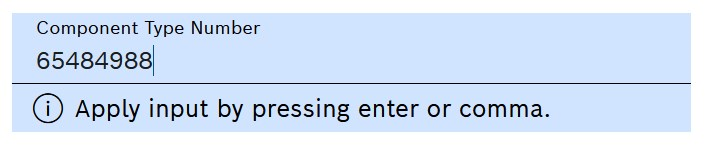
-
Press ENTER.
The search term is saved in the input field and a new empty line is opened for the next entry.
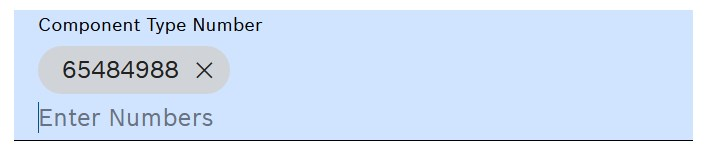
Multi-line editing
Instead of entering a search term directly in the search field, the multi-line editor allows for entering multiple search terms in a single input field. This is useful for entering long text strings or multiple values in a single field, e.g. when copy-pasting content from an external system.

| Element / Icon | Description |
|---|---|
Part ID |
Example Input Field. Click to enter text. |
|
Click to open multi-line editor. |
-
Click on the

The Multi-Line Editor opens.
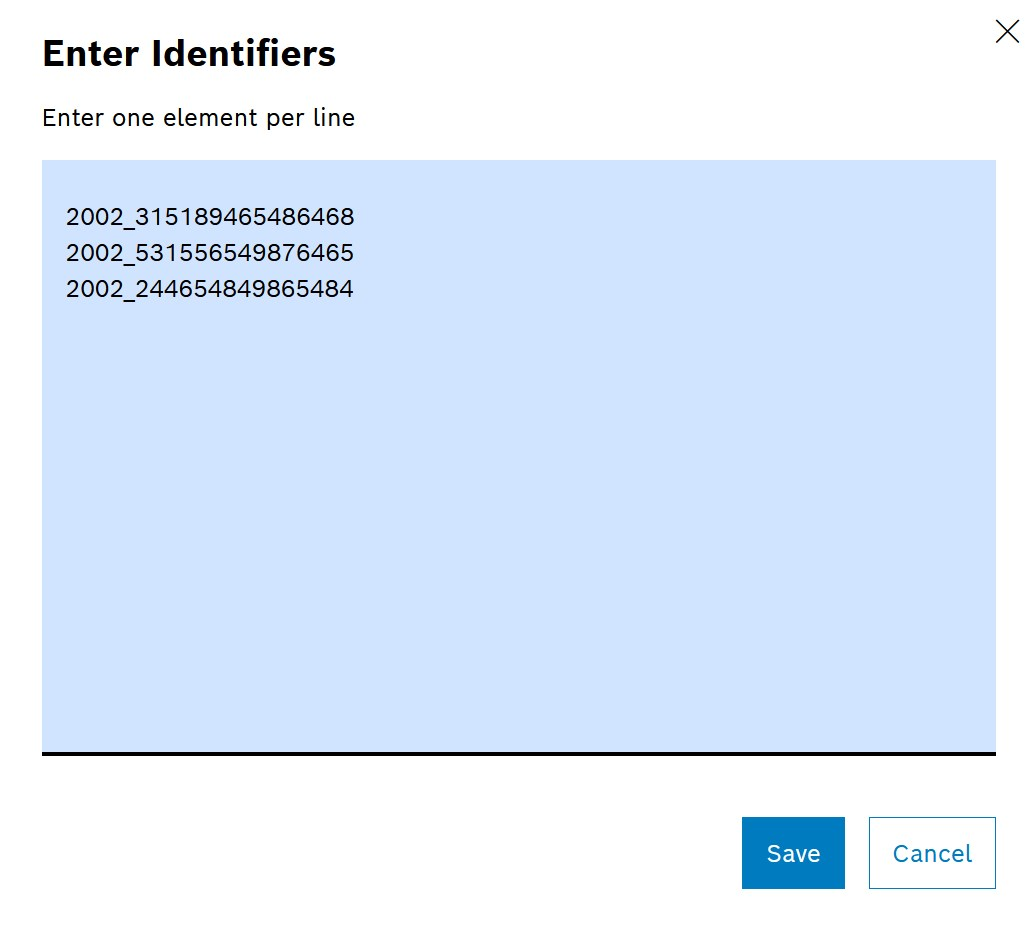
-
Enter the search terms in the Multi-Line Editor one per line.
-
Click Save
The search terms are saved in the input field. This is indicated by Chipping of Search Terms
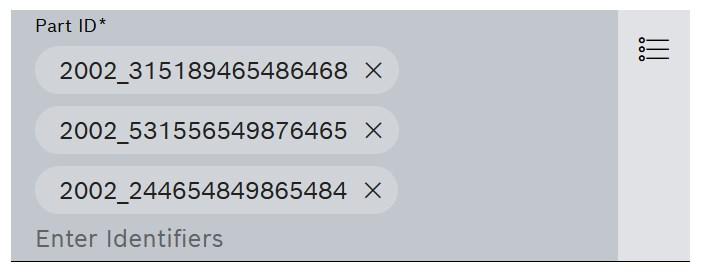
Wildcard search
Wildcard characters can be used in search terms to find matches based on patterns rather than exact values. This is useful when searching for partial information or when the exact search term is unknown.
Two wildcard characters are available:
| Wildcard | Description |
|---|---|
% |
Replaces several characters at once. Use this wildcard when you want to match any sequence of characters. |
_ |
Replaces only one character. Use this wildcard when you want to match exactly one character in a specific position. |
Examples:
-
ABC%- finds all entries starting withABC(e.g.,ABC123,ABCDEF,ABC-XYZ) -
%ABC- finds all entries ending withABC(e.g.,123ABC,XYZABC) -
%ABC%- finds all entries containingABCanywhere in the text -
A_C- finds all three-character entries withAas first character andCas third character (e.g.,ABC,A1C,AxC) -
AB_- finds all three-character entries starting withAB(e.g.,ABC,AB1,ABx)
|
Wildcard characters can be combined within a single search term to create more complex search patterns. |