Result lists
Result lists display evaluation results in a table format, allowing users to filter, sort, and configure columns.

| Element / Icon | Description |
|---|---|
<n> entries |
Number of entries in the list. |
Search |
Enter the search term to filter the entries. |
Search Column |
Search for the search term in all columns or in a specific column. |
Table Content |
Switch between General Information and Packaging Information. |
|
Quick filter for NOK parts. |
|
Filter options
Filter options are used to filter result lists. The filter options are available in the header of the result list.
A result list is displayed:
-
After creating an evaluation:
-
In a detailed view in the Part Protocol:
Add, remove and reorder columns
Column options are used to individualize the displayed results to the user’s needs. Columns can be added, removed and reordered.
|
Column configuration is only available for Tool Usage and Packaging Information |
-
Click on
 in the header.
in the header.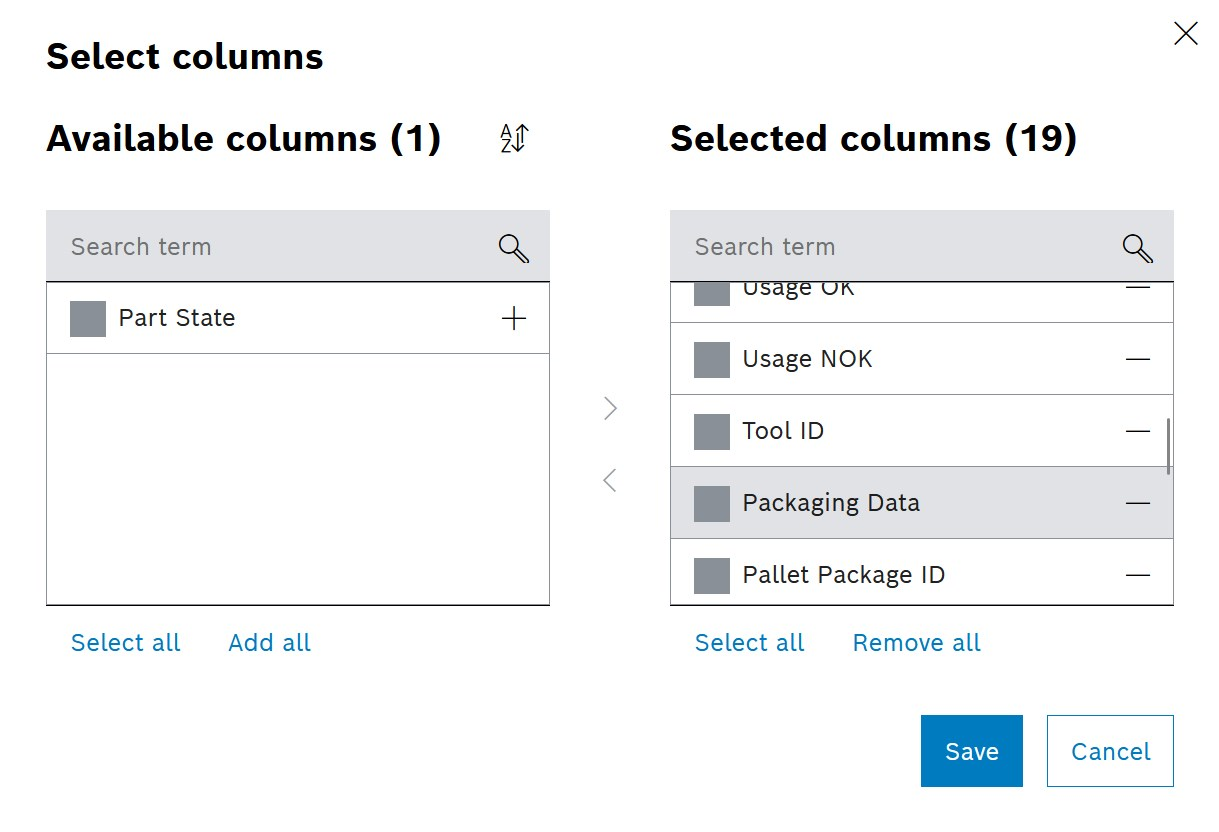
-
In the Select columns window, select the elements to be displayed in the list.
-
To change the order of the selected elements in the list, move the entries using drag and drop. The first entry is displayed in the list view on the left.
-
Confirm with Save.
Table columns are displayed according to the selected configuration.
Sorting columns
Sorting of columns is used to sort the entries in the result list alphabetically. Sorting is available in the title of the result list. Columns can be sorted ascending, descending or default sorting.
-
Click on the column title to sort the list ascending.
The arrow is pointing upwards.
-
Click on the column title again to sort the list descending.
The arrow is pointing downwards.
-
Click on the column title again to display default sorting.
No arrow is displayed.




