Report Scope Management
A Report Scope is used for a flexible configuration of data sources (Database Connection) that are used for creating evaluations.
Report Scopes are connected to databases of type OLAP. In the following image you can see that Report Scope A is connected to three OLAP databases, whereas Report Scope B is connected to only two OLAP databases.
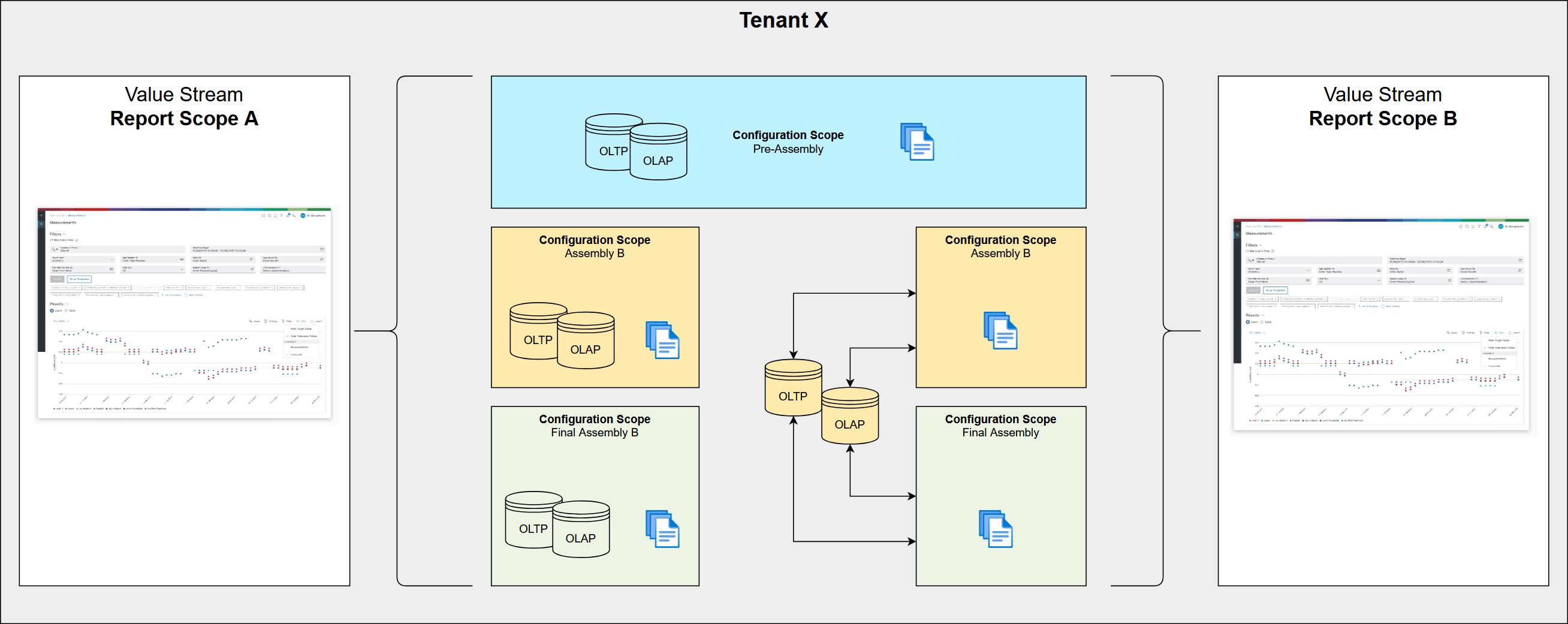
If no Scope is configured, then the Default Scope default_report is used.
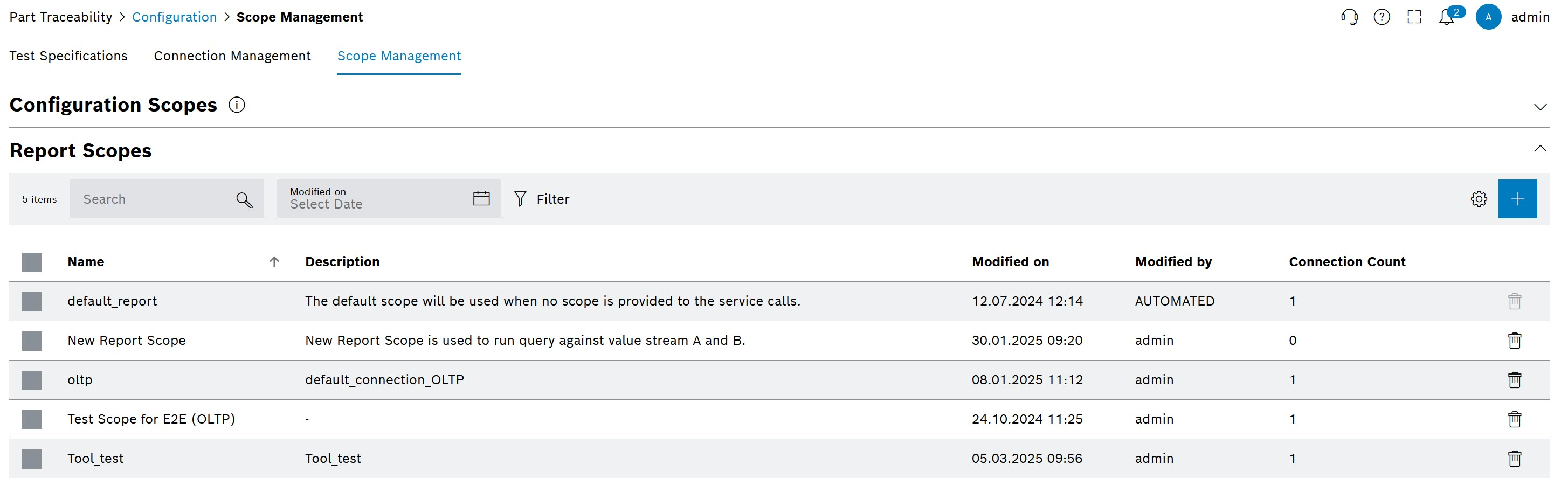
| Element / Icon | Description |
|---|---|
<n> entries |
Number of entries in the list. |
Search |
Enter the search term to filter the entries. |
Modified on |
Define Date with |
|
Use a filter |
|
|
|
|
|
Add Report Scope
-
Open Part Traceability > Configuration menu entry.
-
Click on the Scope Management tab.
-
Click on
 in the header.
in the header.The dialog window opens.
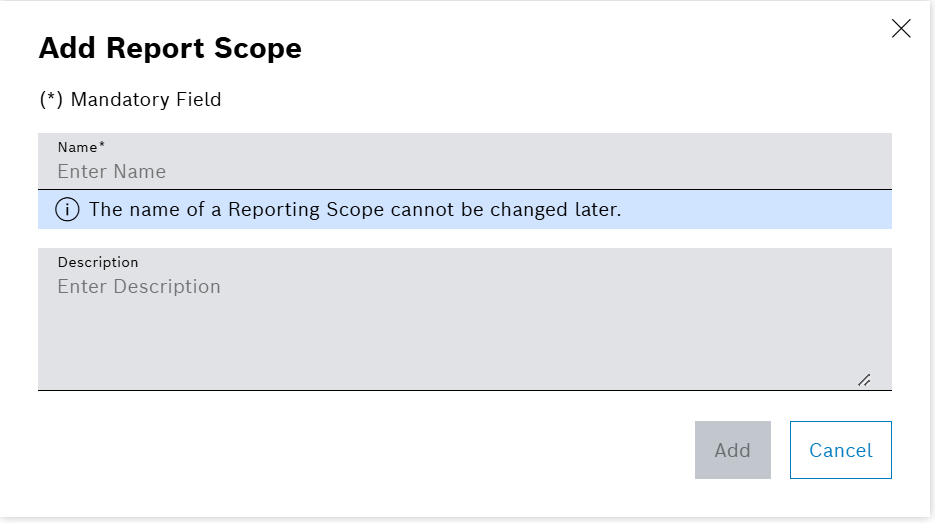
-
Enter the data in the Add Report Scope window.
-
Click on Add.
The dialog window is closed and the new scope is shown in the list.
The Report Scope is not yet usable in Part Traceability. All necessary configurations, such as database connections and settings, need to be properly defined and saved before usage.
Spaces before or after the actual Scope name are not taken into account or saved. Therefore, using the same Scope name with or without spaces is not possible.
Assign connections
Defines the database connections to be used for the Report Scope, thus defining where the data used for creating evaluations is coming from.
|
It is recommended to configure one OLAP Database Connection for a Report Scope. |
|
Prerequisites
Procedure
-
Open Part Traceability > Configuration menu entry.
-
Click on the Scope Management tab.
-
Click on the Report Scope to be edited.
A side panel opens. The General tab is shown.
-
Click on the Connections tab.
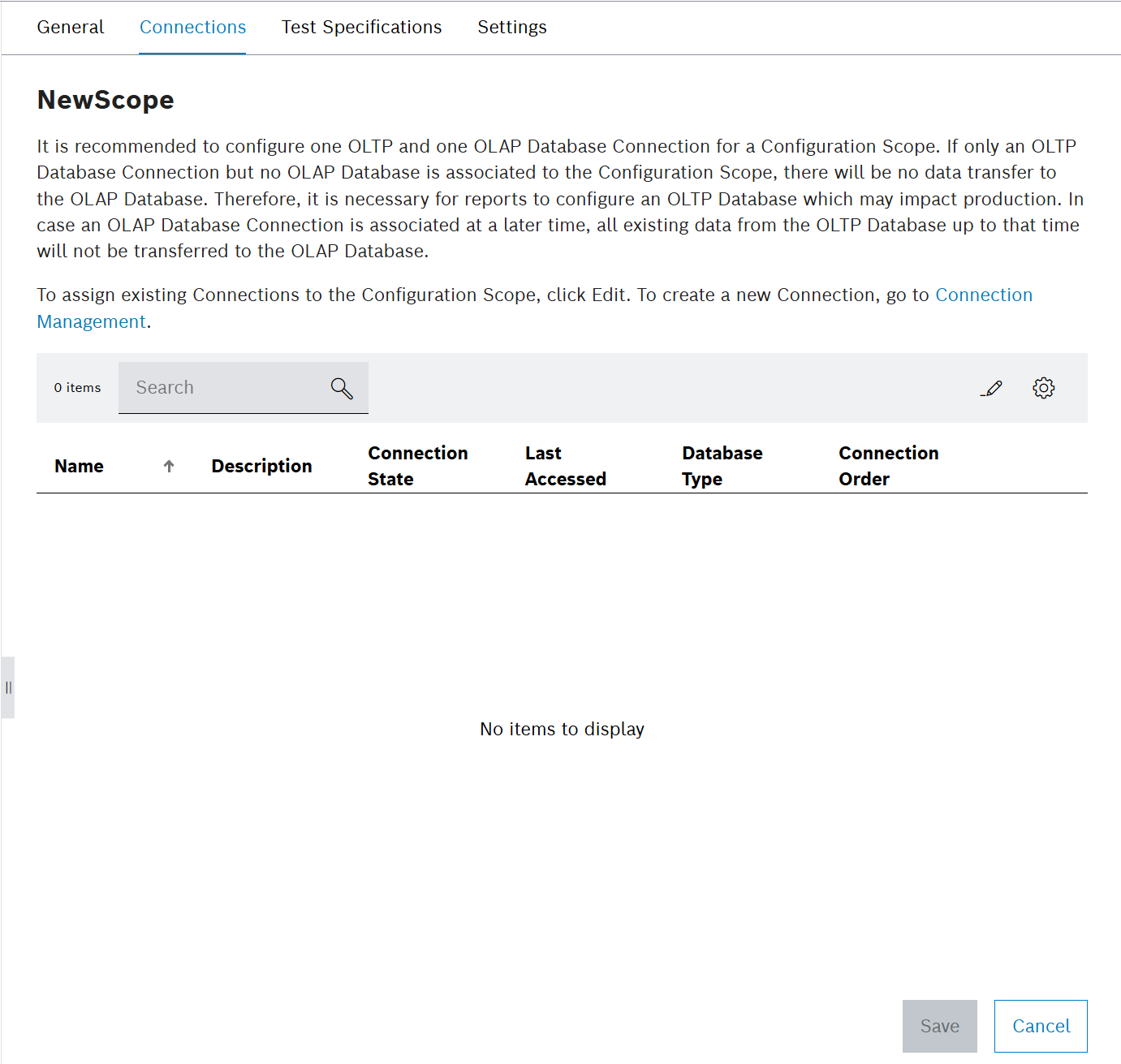
-
Click on
 .
.The dialog window opens.
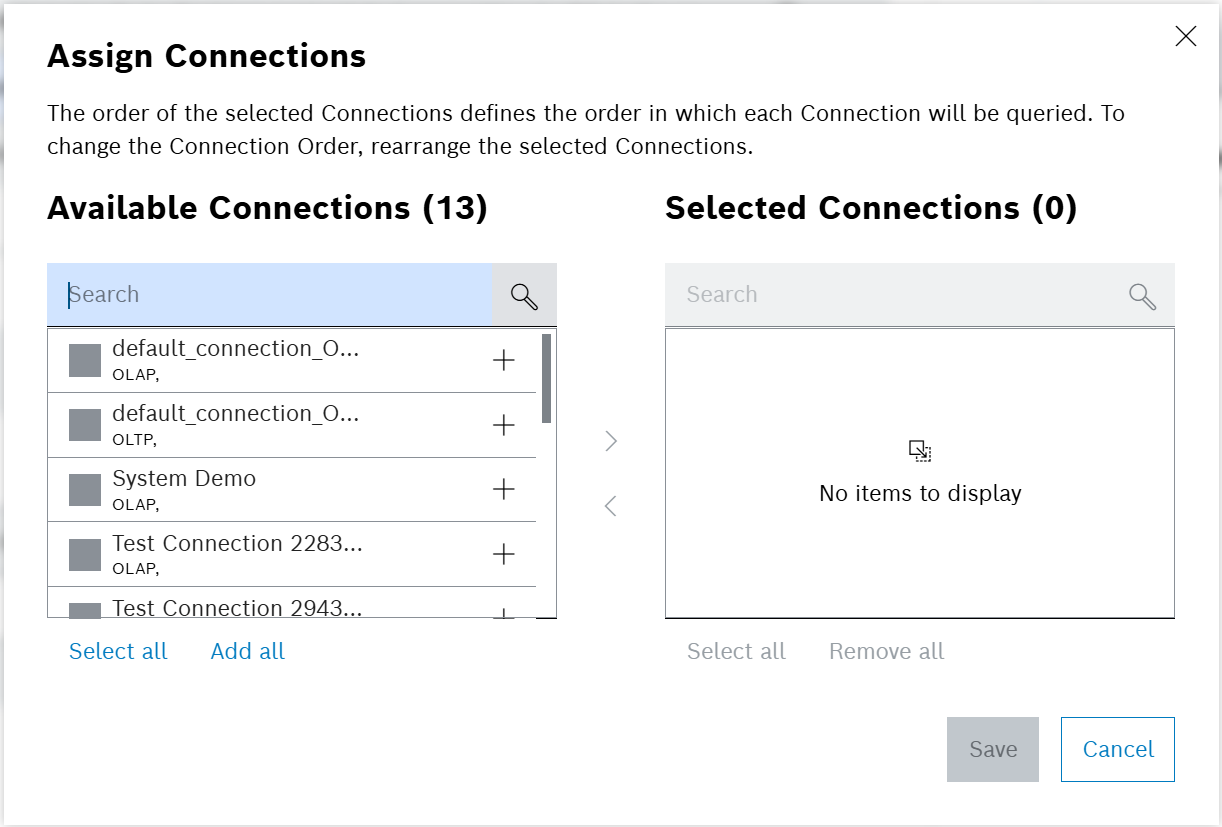
-
In the Assign Connections window, select the connections to be assigned to the Scope.
-
To change the order of the selected connections in the list, move the entries using drag and drop.
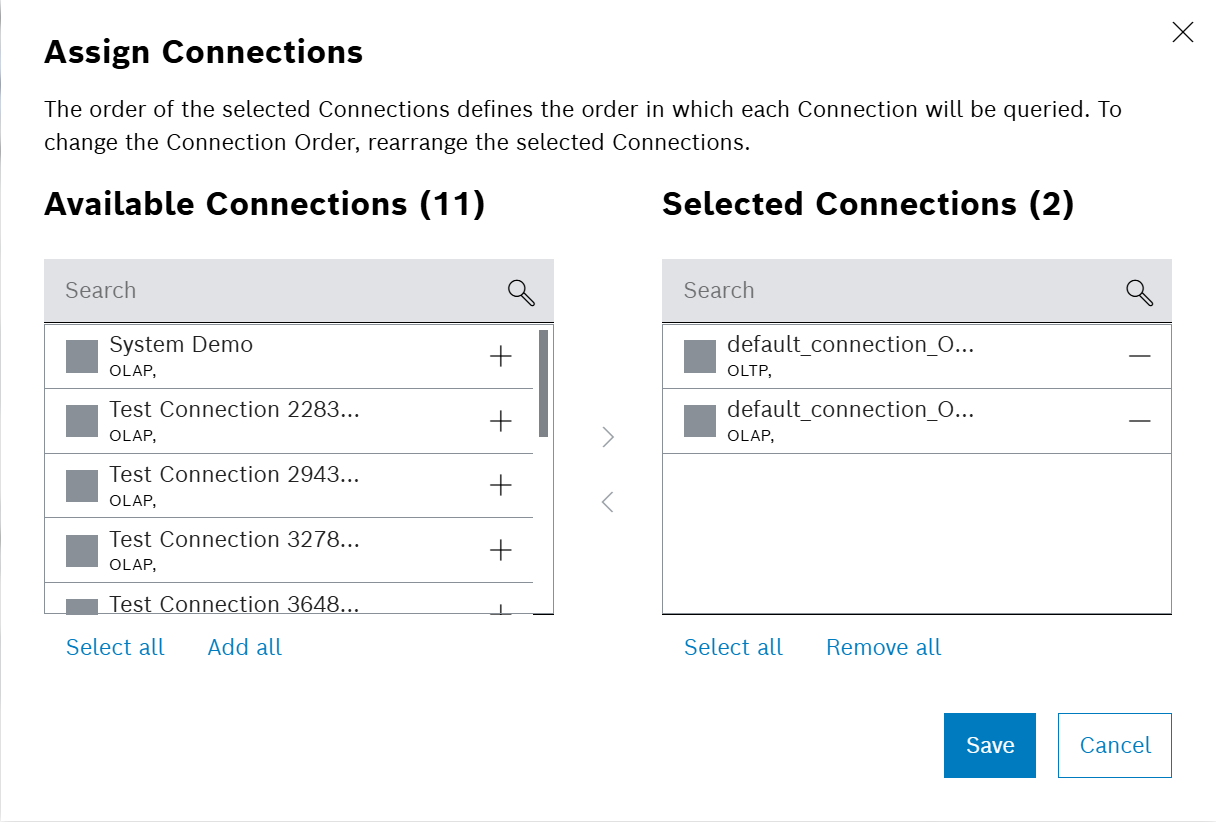
-
Click on Save.
A confirmation prompt is shown.
-
Confirm with Confirm.
The changes are saved and the connections are linked to the Report Scope.
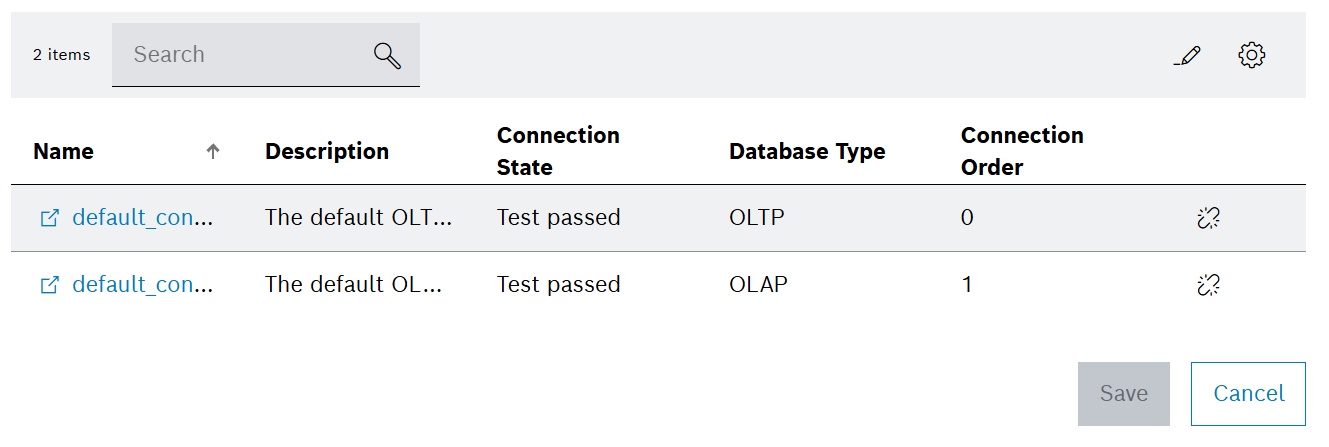
Unlink connections
Unlinking a connection from a Report Scope will remove the connection from the Report Scope. The connection will still be available in the system and can be linked to another Report Scope.
Prerequisites
Procedure
-
Open Part Traceability > Configuration menu entry.
-
Click on the Scope Management tab.
-
Click on the Report Scope to be edited.
A side panel opens. The General tab is shown.
-
Click on the Connections tab.
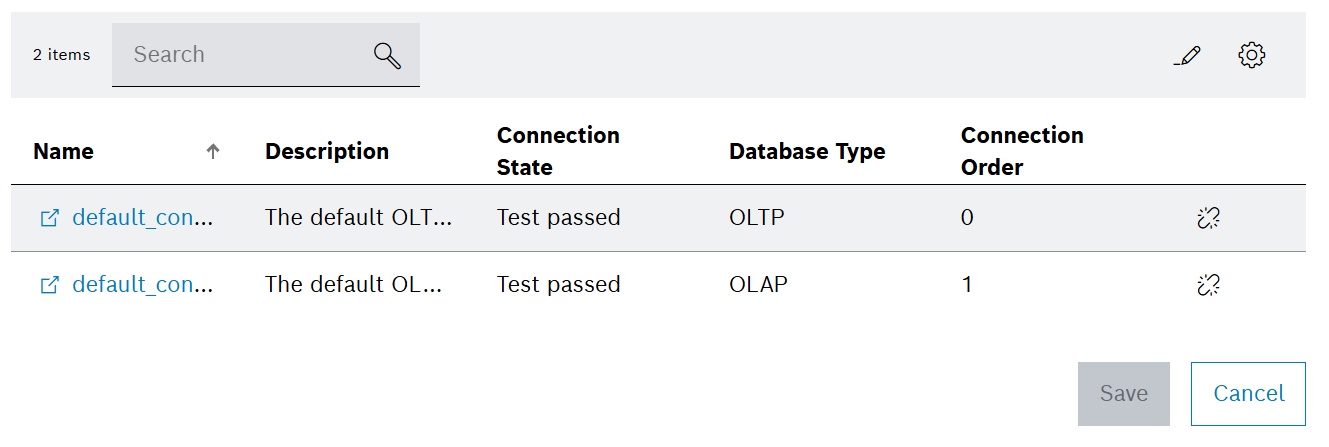
-
Click on

A confirmation prompt is shown.
-
Confirm with Unlink.
The connection is unlinked from the Report Scope.
Delete Report Scope
|
Deleting a Report Scope will also delete all linked Test Specifications. |
|
Deleting a Report Scope will not delete the linked Database Connections. The connection will still be available in the system and can be linked to another Report Scope. |
Prerequisites
Procedure
-
Open Part Traceability > Configuration menu entry.
-
Click on the Scope Management tab.
-
Click on
 .
.A configuration prompt is shown.
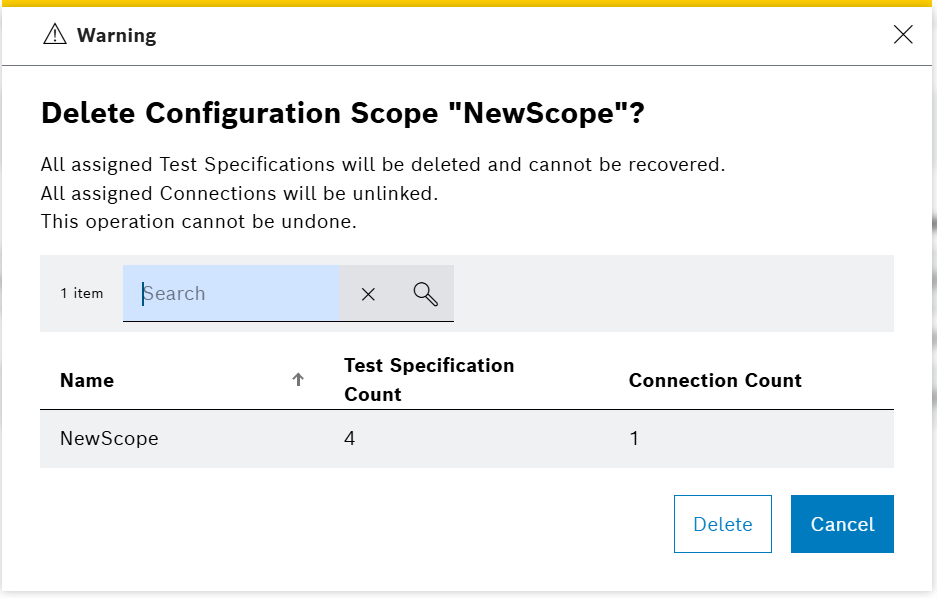
-
Confirm with Delete.
A configuration prompt is shown.
-
Confirm with Confirm.
The Report Scope is deleted and a success message is shown at the bottom of the screen.



