Configuration Scope management
A Configuration Scope groups a set of configuration elements:
-
Test Specifications (for Quality Gate Checks)
-
Database Connections (OLTP and OLAP)
-
Settings (Archiving, Quality Gate, etc.)
Configuration Scopes are used for all inbound data and production near processes. They are used to resolve the correct configuration during production time. If no scope is configured or no scopeName parameter is provided when sending data to Part Traceability module, the default scope default_config is used. Synonyms for Configuration Scope are: Product Key or Value Stream identifier.
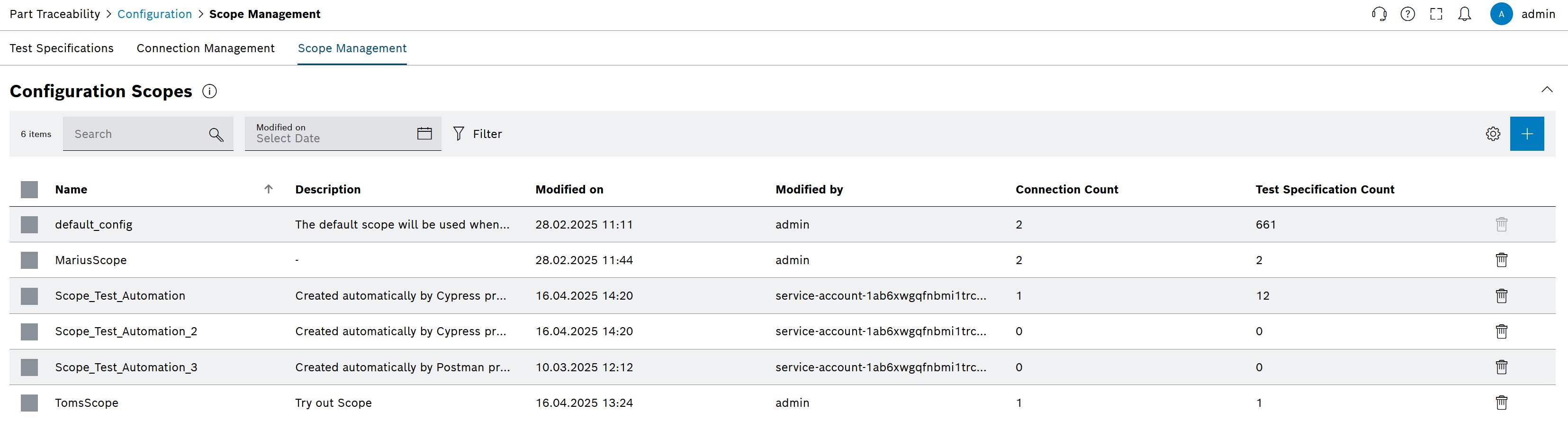
| Element / Icon | Description |
|---|---|
<n> entries |
Number of entries in the list. |
Search |
Enter the search term to filter the entries. |
Modified on |
Define Date with |
|
Use a filter |
|
|
|
|
|
Add Configuration Scope
-
Open Part Traceability > Configuration menu entry.
-
Click on the Scope Management tab.
-
Click on
 in the header.
in the header.The dialog window opens.
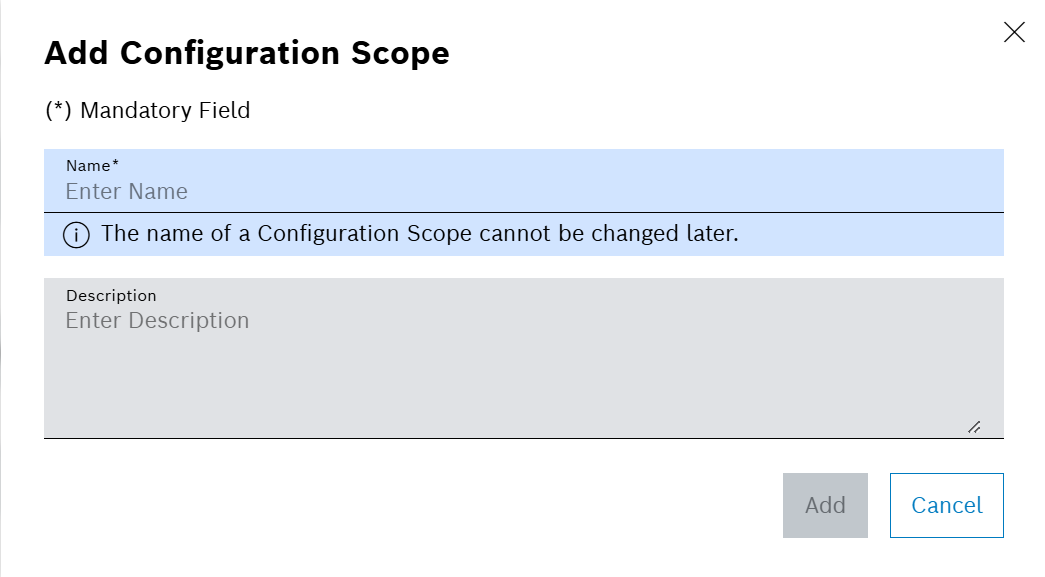
-
Enter the data in the Add Configuration Scope window.
-
Click on Add.
The dialog window is closed and the new scope is shown in the list.
The Configuration Scope is not yet usable in Part Traceability. All necessary configurations, such as database connections and settings, need to be properly defined and saved before usage.
Spaces before or after the actual Scope name are not taken into account or saved. Therefore, using the same Scope name with or without spaces is not possible.
Assign connections
Defines the database connections to be used for the Configuration Scope, thus defining where the incoming data is stored.
|
It is recommended to configure one OLTP and one OLAP Database Connection for a Configuration Scope. |
|
Prerequisites
Procedure
-
Open Part Traceability > Configuration menu entry.
-
Click on the Scope Management tab.
-
Click on the Configuration Scope to be edited.
A side panel opens. The General tab is shown.
-
Click on the Connections tab.
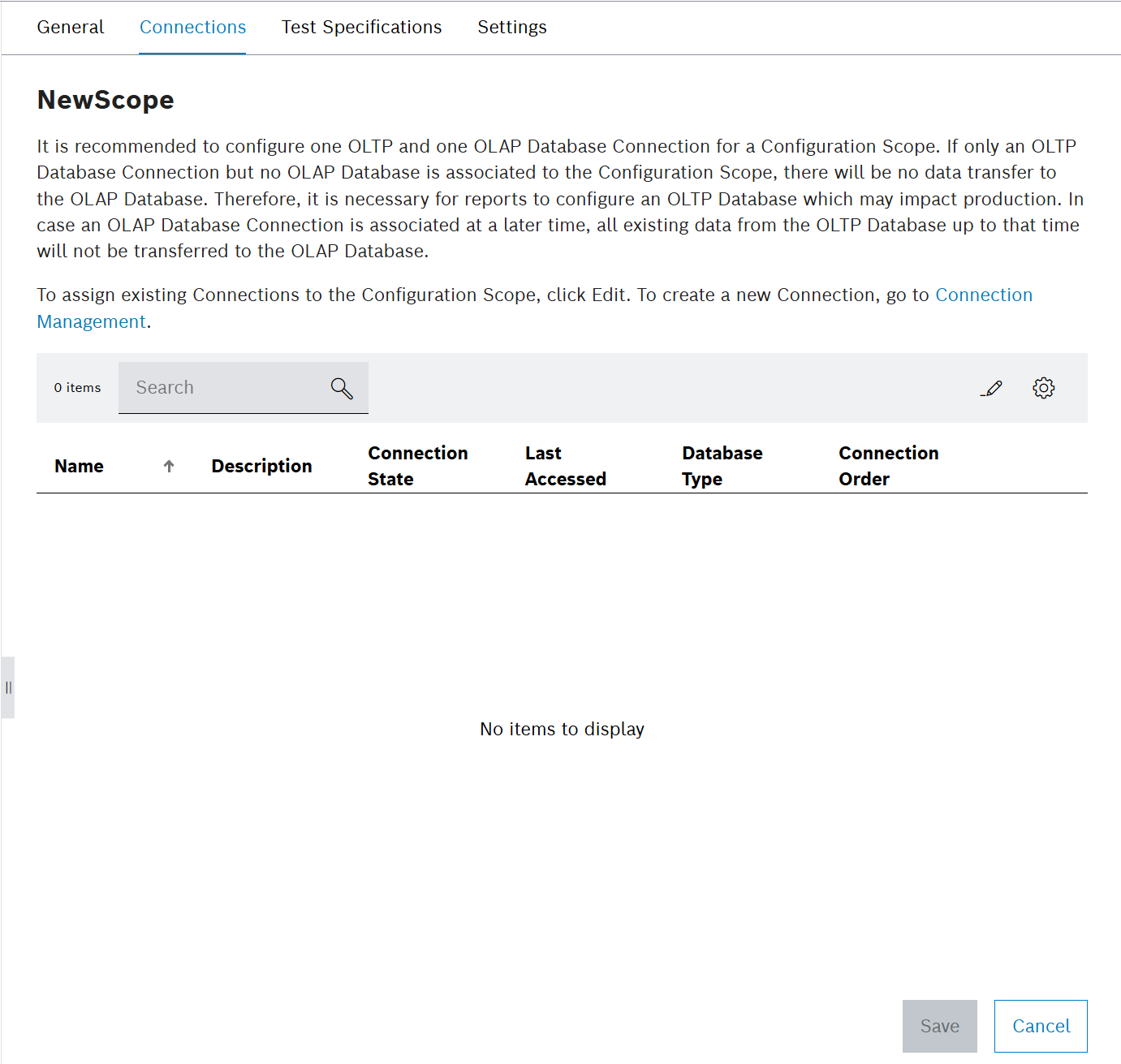
-
Click on
 .
.The dialog window opens.
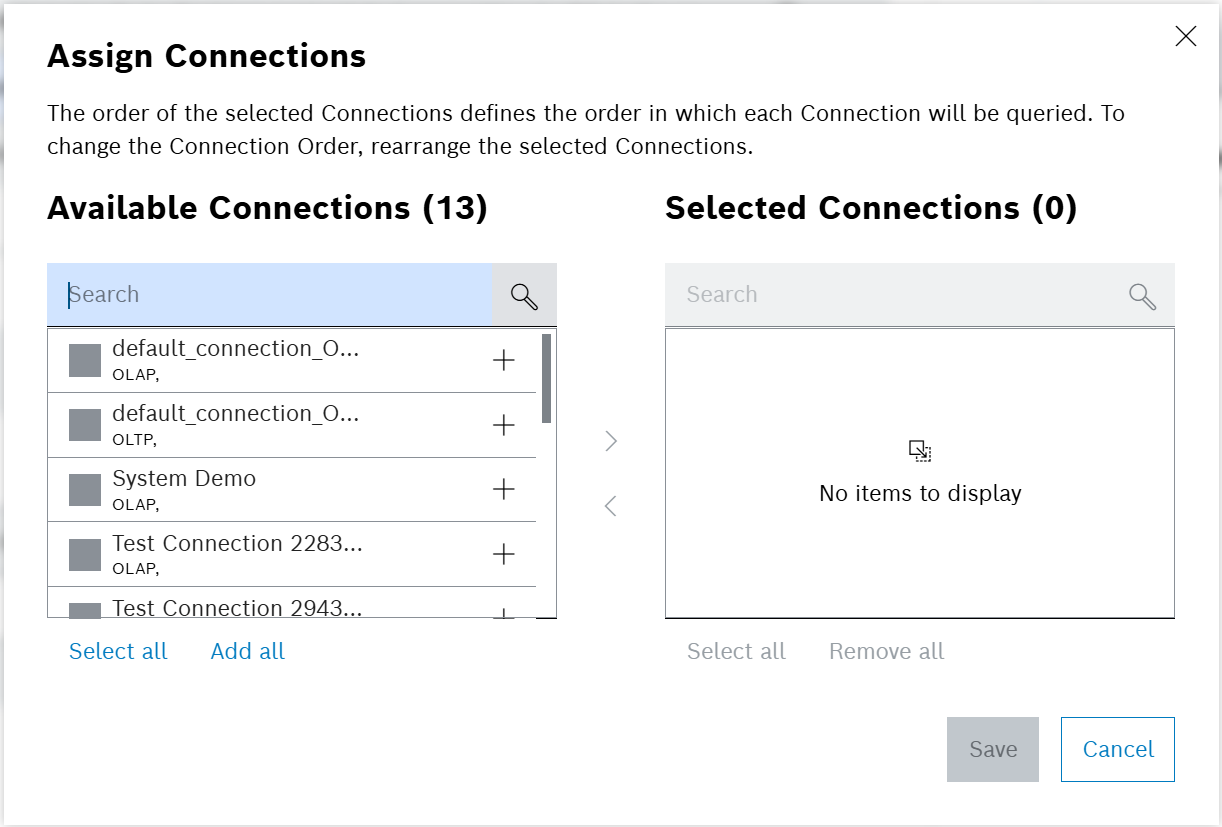
-
In the Assign Connections window, select the connections to be assigned to the Scope.
-
To change the order of the selected connections in the list, move the entries using drag and drop.
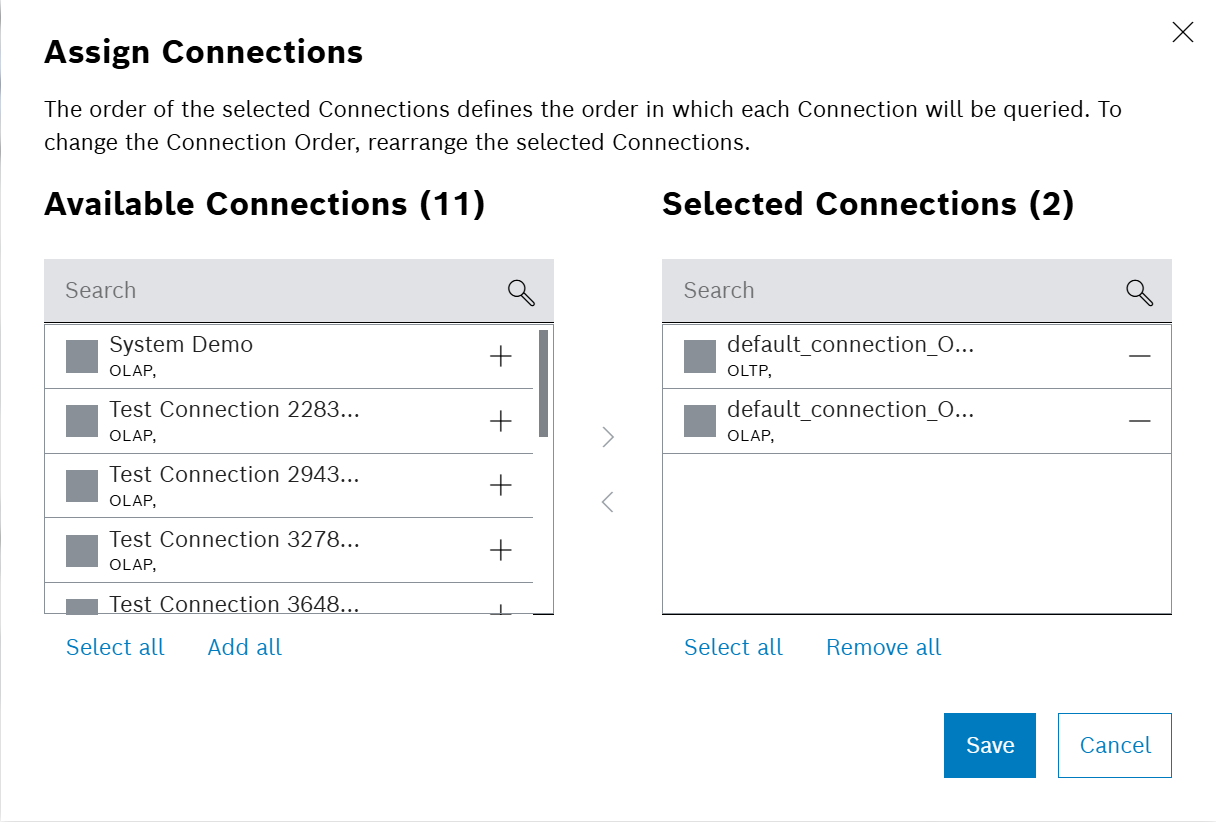
-
Click on Save.
A confirmation prompt is shown.
-
Confirm with Confirm.
The changes are saved and the connections are linked to the Configuration Scope.
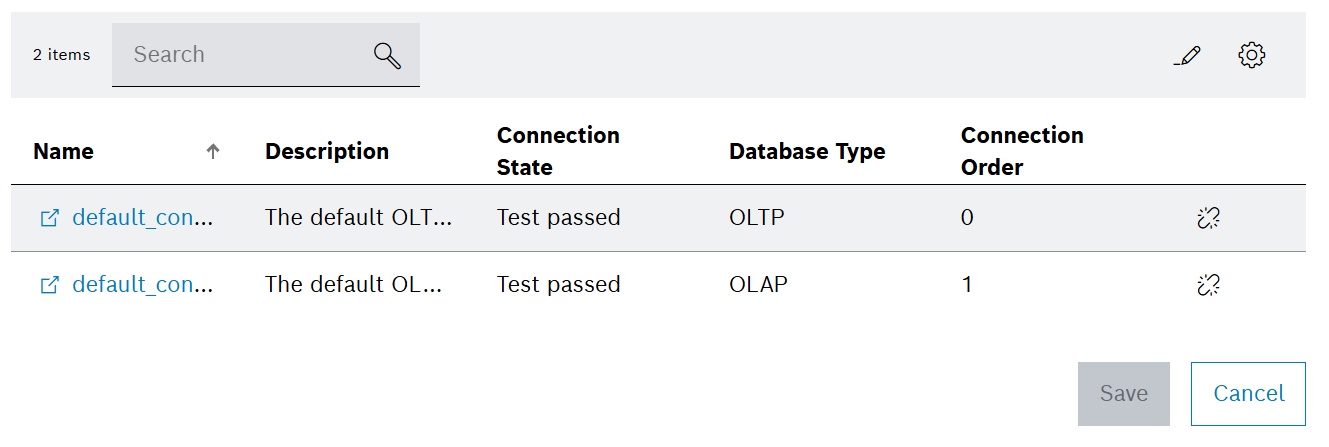
Unlink connections
Unlinking a connection from a Configuration Scope will remove the connection from the Configuration Scope. The connection will still be available in the system and can be linked to another Configuration Scope.
Prerequisites
Procedure
-
Open Part Traceability > Configuration menu entry.
-
Click on the Scope Management tab.
-
Click on the Configuration Scope to be edited.
A side panel opens. The General tab is shown.
-
Click on the Connections tab.
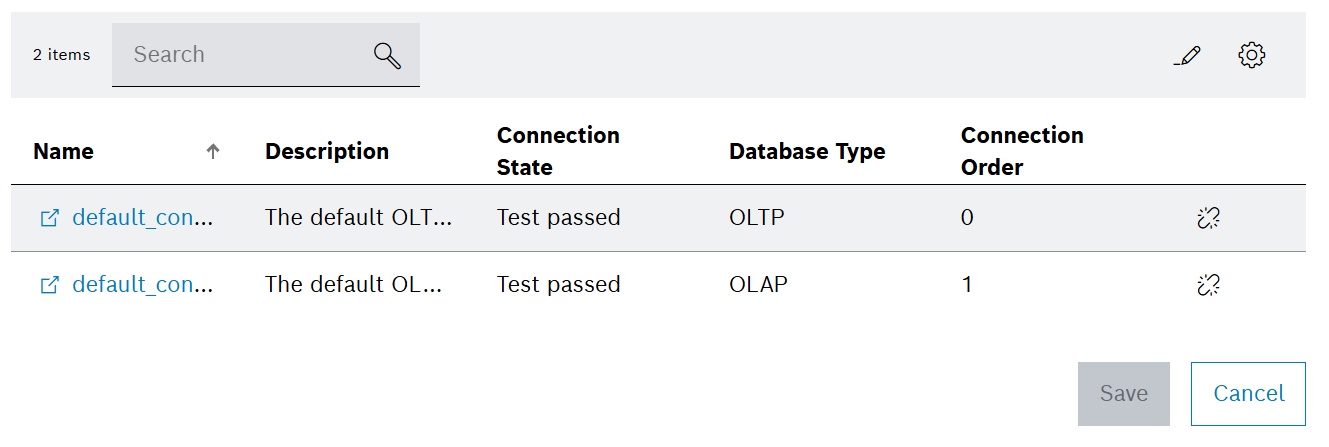
-
Click on
 .
.A confirmation prompt is shown.
-
Confirm with Unlink.
The connection is unlinked from the Configuration Scope.
Delete Configuration Scope
|
Deleting a Configuration Scope will also delete all linked Test Specifications. |
|
Deleting a Configuration Scope will not delete the linked Database Connections. The connection will still be available in the system and can be linked to another Configuration Scope. |
Prerequisites
Procedure
-
Open Part Traceability > Configuration menu entry.
-
Click on the Scope Management tab.
-
Click on
 .
.A configuration prompt is shown.
-
Confirm with Delete.
A configuration prompt is shown.
-
Confirm with Confirm.
The Configuration Scope is deleted and a success message is shown at the bottom of the screen.



