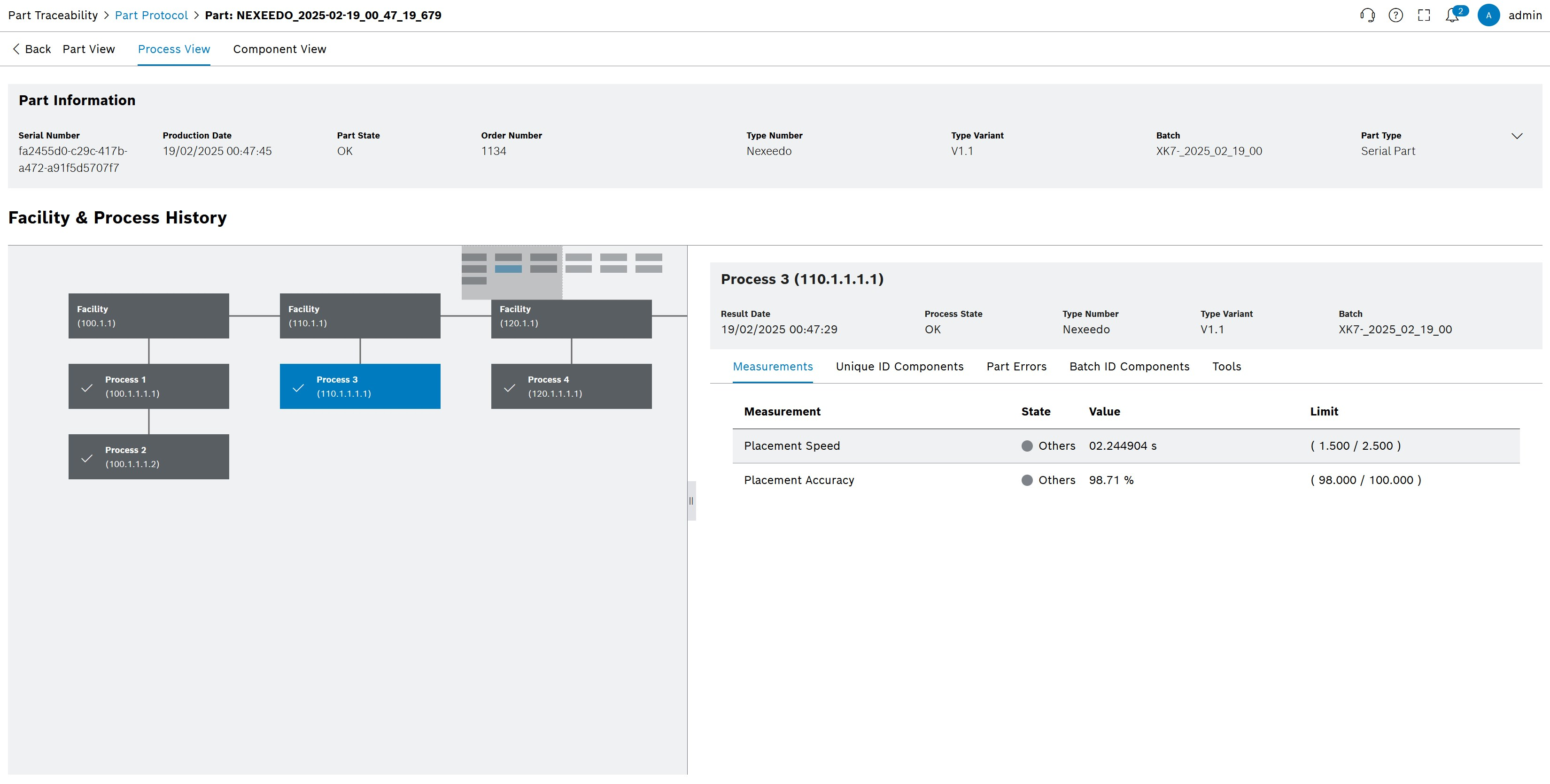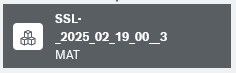Component View
The Component View shows all components that are installed in a part. Component View is mainly divided into two sections:
-
Part Information: Most important Part Information is displayed in a compact form. In addition, the Part Information provides access to additional information about the part:
-
Component Information: Detailed information about the built-in components of a part. Two different views are available:
In general, two different types of components are distinguished:
 Unique ID Components: Each component is identified with a Part ID and a specific Component Type.
Unique ID Components: Each component is identified with a Part ID and a specific Component Type.
 Batch ID Components: These components can not be uniquely identified but identified via Material ID and a Component Class.
Batch ID Components: These components can not be uniquely identified but identified via Material ID and a Component Class.
Graphical View
The graphical view depicts Unique ID Components and Batch ID Components as a tree, thus visualizing the nesting of parts and components.
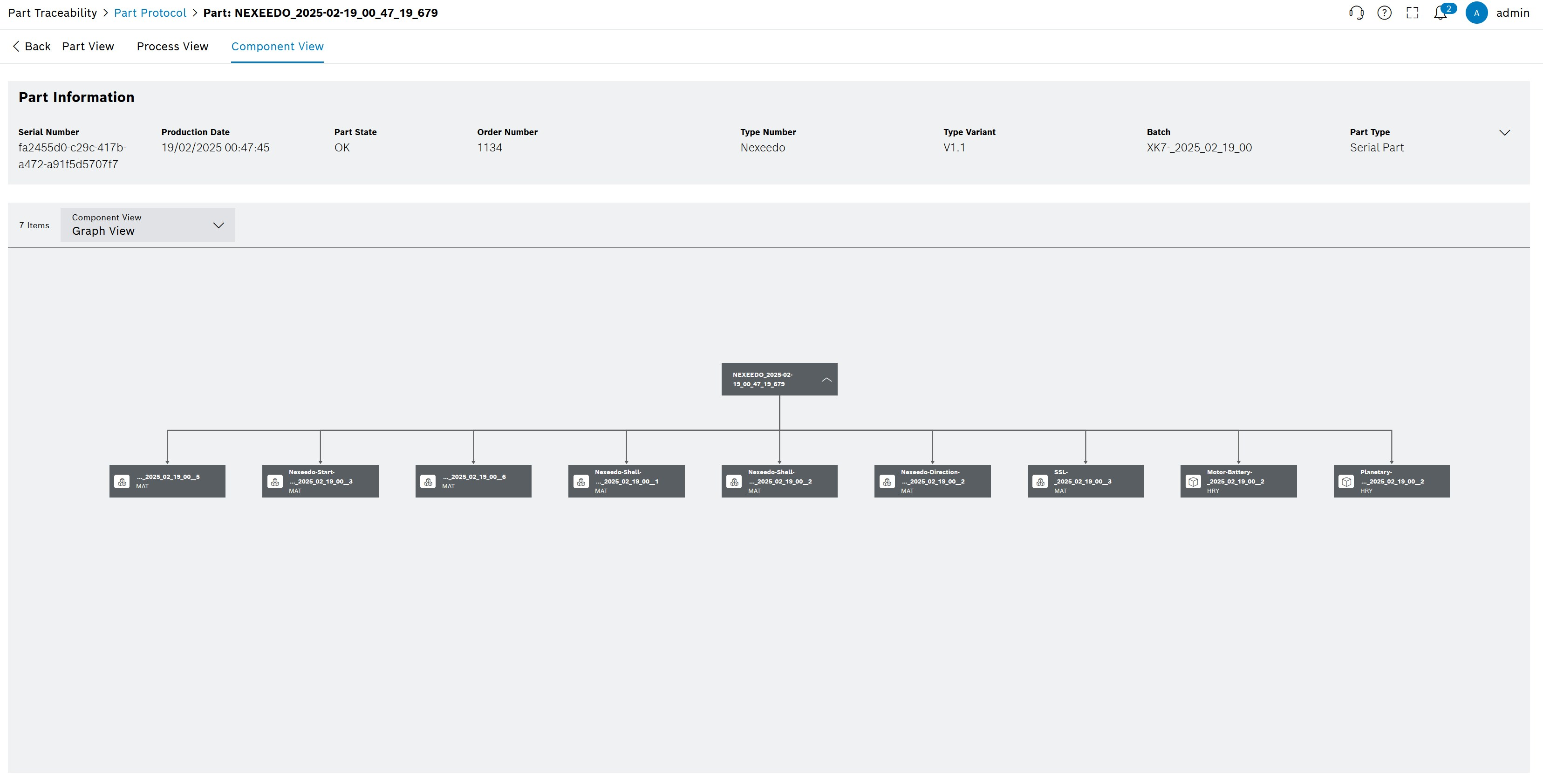
|
Use the mouse to navigate and zoom within the diagram. |
| Element / Icon | Description |
|---|---|
<n> entries |
Number of entries in the list. |
Search |
Enter the search term to filter the entries. |
Search Column |
Search for the search term in all columns or in a specific column. |
Component View |
Switch between Graphical View and Table View. |
|
Representing a part or component in the tree view. |
|
Identifies the tile of a Unique ID Component with the following information:
|
|
Identifies the tile of a Batch ID Component with the following information:
|
|
Shows only parts that have been disassembled during production. |
Table view
The table view offers a structured overview of the components installed in a part. It presents component details in a sortable and filterable tabular format. It is distinguish between Unique ID Components and Batch ID Components.
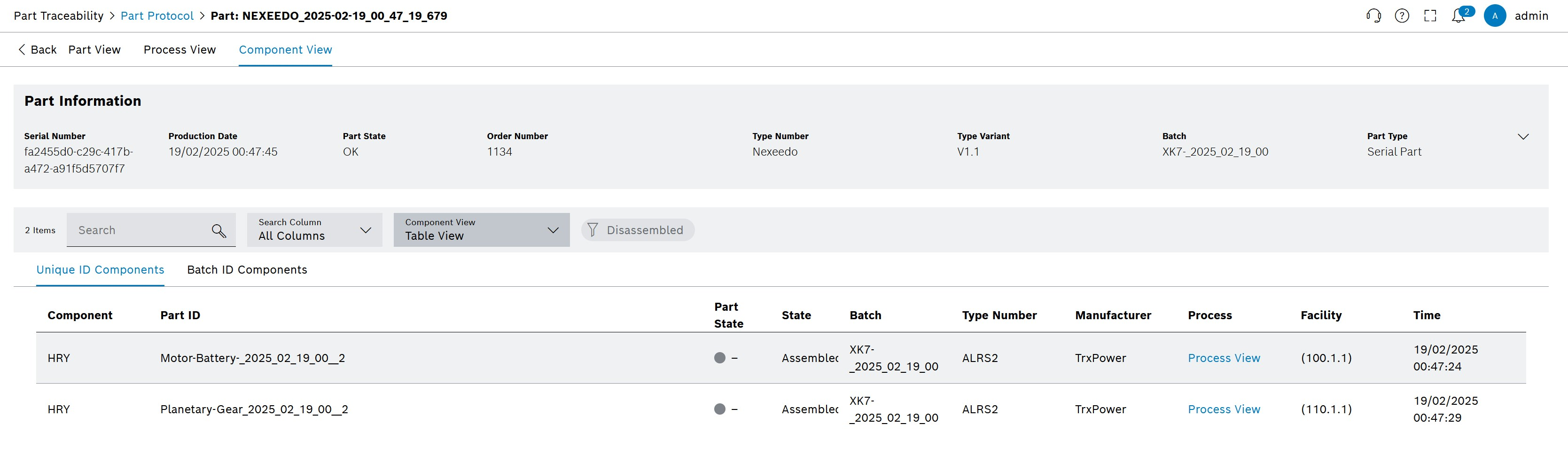
| Element / Icon | Description |
|---|---|
|
Representing a part or component in the tree view. |
|
Identifies the tile of a Unique ID Component with the following information:
|
|
Identifies the tile of a Batch ID Component with the following information:
|
Access Component View
Option 1
-
Conduct a search using Part Protocol’s Quick Search or Extended Search.
-
Click on the Part ID of a part in the Result List to open the Part View.
-
Click on the Component View tab.
Graphical view of Component View opens
Option 2
-
Conduct a search using Part Protocol’s Quick Search or Extended Search.
-
Click on the Part ID of a part in the Result List to open the Part View.
-
Click the Process View tab
-
Click on a process tile in the graphical overview.
Component view opens on the right.