Working with Test Specifications
Quality Gate Checks to monitor and maintain process conformity are a crucial part in manufacturing. Test Specifications define the rules and parameters for Quality Gate Checks, ensuring compliance with quality standards. Quality Gate Checks are configured based on configuration files which can be imported in Part Traceability. The primary purpose of Test Specifications is to verify the stored process results in the quality database prior to the execution of further process steps. Various additional conditions can be configured, such as ensuring the latest result for process X is OK or limiting the number of attempts to a maximum of Y.
A Quality Gate Check can be performed at any time, ensuring that defective parts are neither processed any further nor leave the production facility. Additionally, it safeguards that all data requiring archiving is stored in the database.
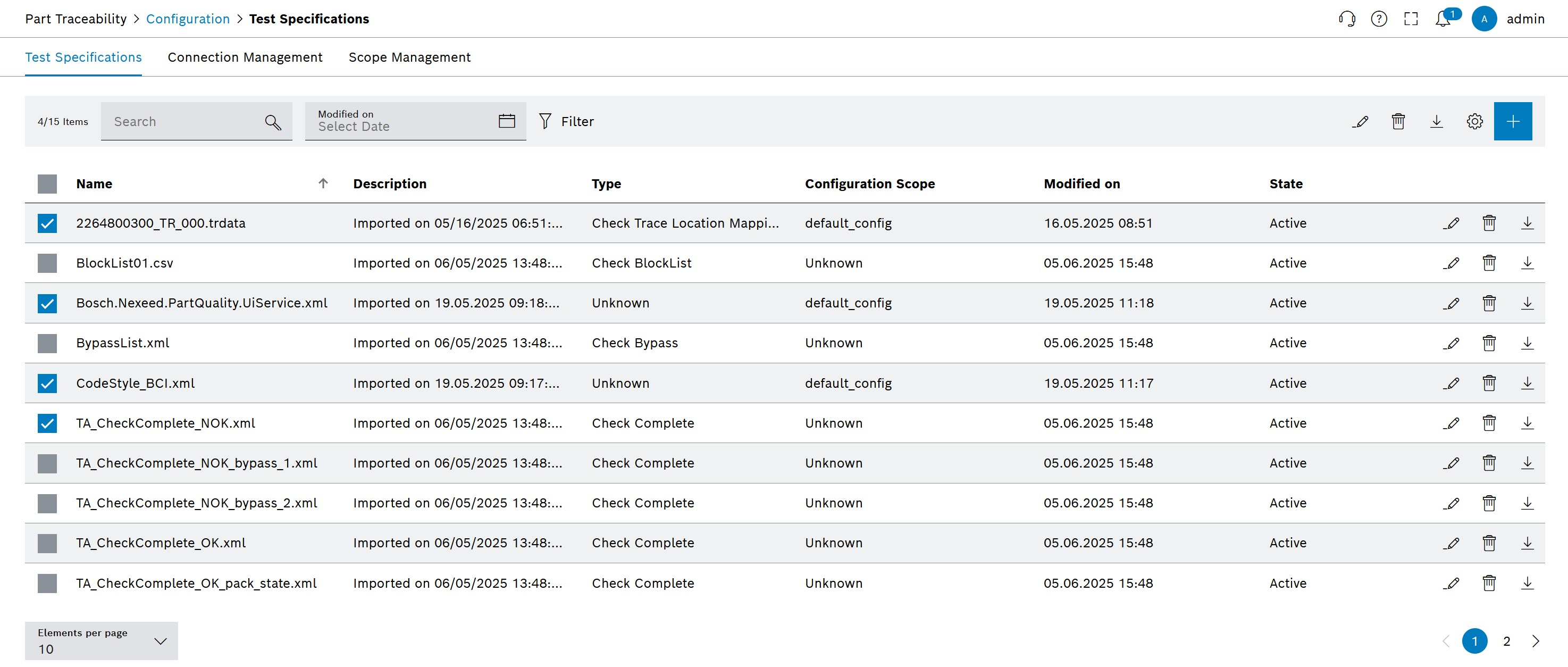
| Element / Icon | Description |
|---|---|
<n> entries |
Number of entries in the list. |
Search |
Enter the search term to filter the entries. |
|
Use a filter |
|
|
|
|
|
|
|
Configuration of columns: Add, remove and reorder columns, see Column Options |
|
Select single or all entries in the list for mass actions: |
|
|
|
|
|
|
|
| Test Specifications can be taken over from existing MES installations by importing them. To newly create Test Specifications the NEXEED MES OSS configuration editor must be used. |
Types of Test Specifications
The different Types of Checks are based on different types of Test Specifications, which are bound to a dedicated Configuration Scope. The table below depicts thev valid amount of Test Specifications per Configuration Scope.
| File Type | Quality Gate Check | Maximum amount per Configuration Scope |
|---|---|---|
XML |
Check Complete / Check Complete 2 |
1000 |
TRDATA |
Check Trace Mapping |
1 |
TRDATA |
Check Trace Location Mapping |
1 |
XML |
Check Bypass |
1 |
CSV |
Check Block List |
100 |
XML |
Check Characteristics |
1 |
When importing Test Specifications, the Configuration Scope is defined in the import wizard. The Test Specifications are then linked to this Configuration Scope and can be used for Quality Gate Checks, see Import Test Specifications.
|
The file name must be unique within the Configuration Scope. If a file with the same name already exists, it can be resolved in the Imprort Wizard’s Resolve Conflicts step, see Import Test Specifications. Test Specifications with the same name are supported as long as they are linked to a different Configuration Scopes. |
|
The following file names (incl. file extensions) are not allowed and therefore the import wizard skips these files during the import process:
|
Import Test Specification(s)
-
Open Part Traceability > Configuration menu entry.
-
Click on the Test Specifications tab.
-
Click on
 in the header.
in the header.The dialog window opens.
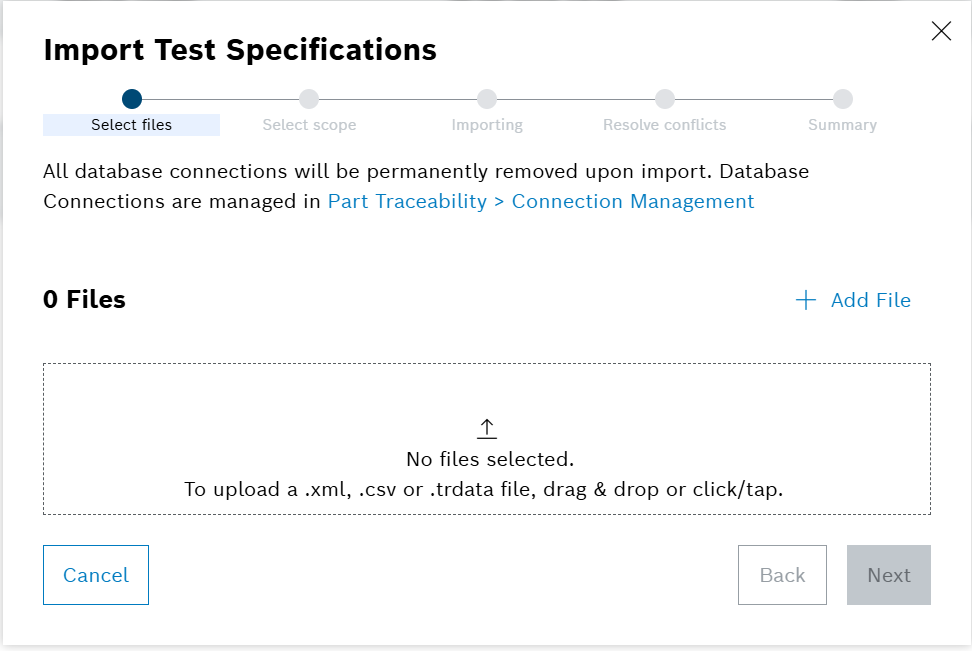
-
Drag and drop the file(s) into the drop zone or click on Add File to open a file dialog.
Any database connections found in the imported files will be removed from the files during import. The used connections are defined by the associated configuration scope. -
Click on Next.
The Select scope step opens.
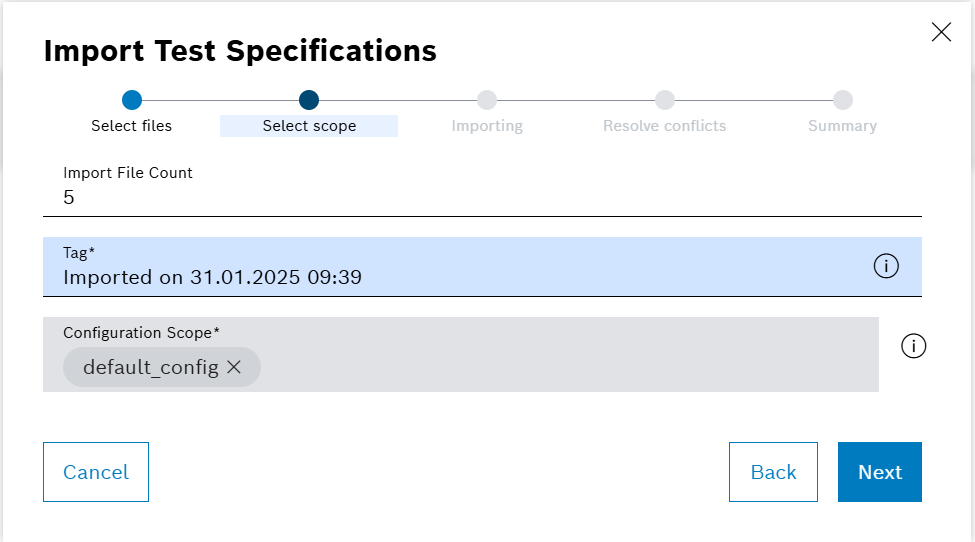
-
Enter information in the mandatory input fields:
-
In the Tag field, enter a tag that can be used for searching later on
-
In the Configuration Scope field, enter a Configuration Scope by using the dropdown.
Test Specifications are only valid for a single Configuration Scope. Test Specifications with the same name are supported as long as they are linked to a different Configuration Scopes.
-
-
Click on Next.
The Summary step opens.
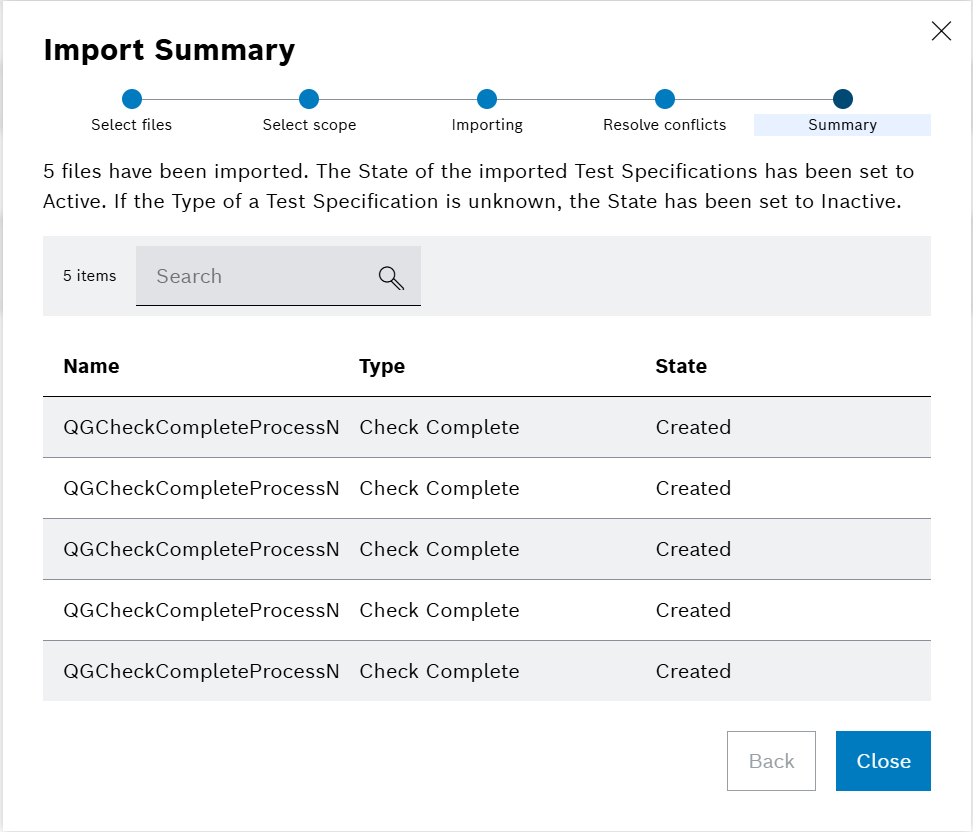
If errors (conflicting Test Specifications) are found, the Resolve conflicts step opens. Follow the instructions on the screen in order to resolve potential conflicts. -
Click on Close.
|
The type of Quality Gate Check is determined by the file type and content and can not be selected by the user. The Test Specifications are automatically linked to the Quality Gate Check type based on the file type and content. |
Actions on Single Test Specification
Edit Single Test Specification
Prerequisites
Import Test Specifications has been performed.
Procedure
-
Open Part Traceability > Configuration menu entry.
-
Click on the Test Specifications tab.
-
Click on
 in the row of the Test Specification to be edited.
in the row of the Test Specification to be edited.The dialog window opens.
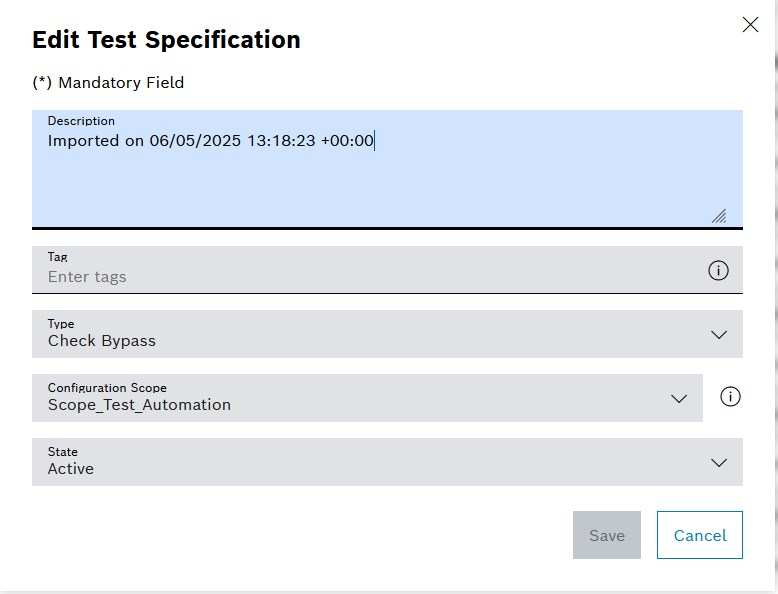
-
Enter the data in the Edit Test Specification window.
-
Click on Save.
Delete Single Test Specification
Prerequisites
Import Test Specifications has been performed.
Procedure
-
Open Part Traceability > Configuration menu entry.
-
Click on the Test Specifications tab.
-
Click on
 in the row of the Test Specification to be deleted.
in the row of the Test Specification to be deleted.A confirmation prompt is shown.
-
Confirm with Delete.
The Test Specification is deleted and a success message is shown at the bottom of the screen.
Download Single Test Specification
Prerequisites
Import Test Specifications has been performed.
Procedure
-
Open Part Traceability > Configuration menu entry.
-
Click on the Test Specifications tab.
-
Click on
 in the row of the Test Specification to be downloaded.
in the row of the Test Specification to be downloaded.
The file is saved in the default download area of the computer.
Actions on Multiple Test Specifications
Actions like Edit, Delete and Download can be performed on multiple Test Specifications at once.
Edit Multiple Test Specifications
Prerequisites
-
Import Test Specifications has been performed.
-
The filter is used to only display Test Specifications of a single Configuration Scope.
Procedure
-
Open Part Traceability > Configuration menu entry.
-
Click on the Test Specifications tab.
-
Click on
 .
.The dialog window opens.
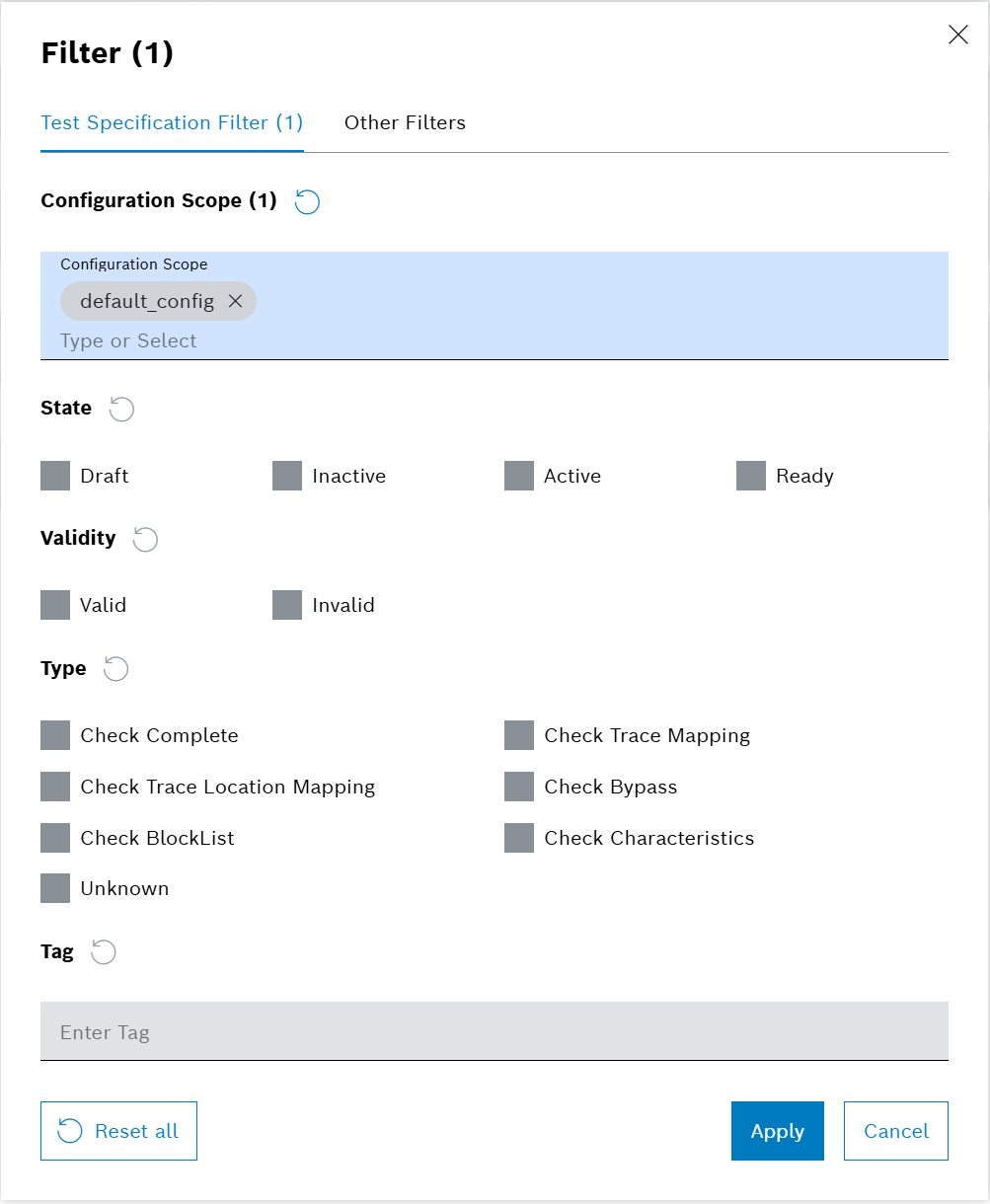
-
Select a Configuration Scope.
-
Click on Apply.
-
Select one or more Test Specifications by checking the checkboxes in the first column of the table.
-
Click on
 in the header.
in the header.The dialog window opens.
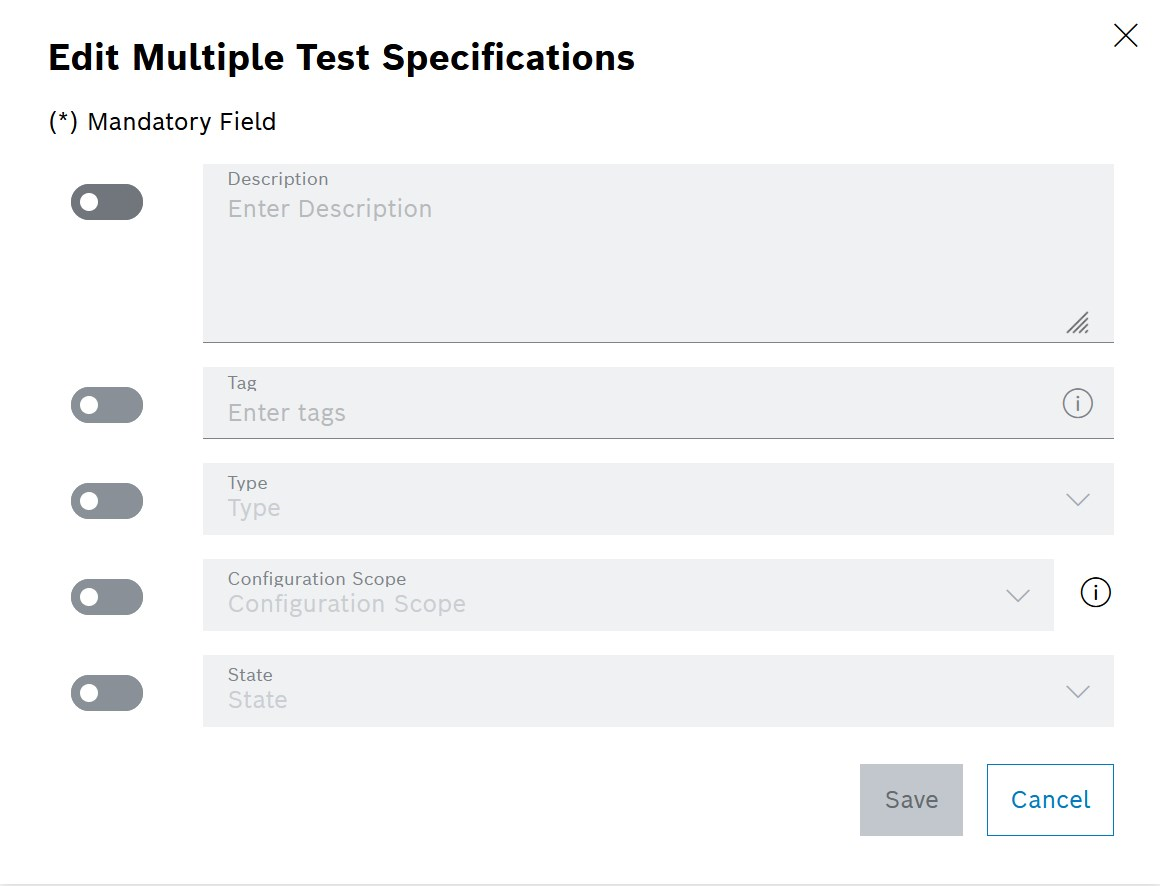
-
Switch the toggle on for the fields that should be edited.
-
Change the date in the Edit Multiple Test Specification.
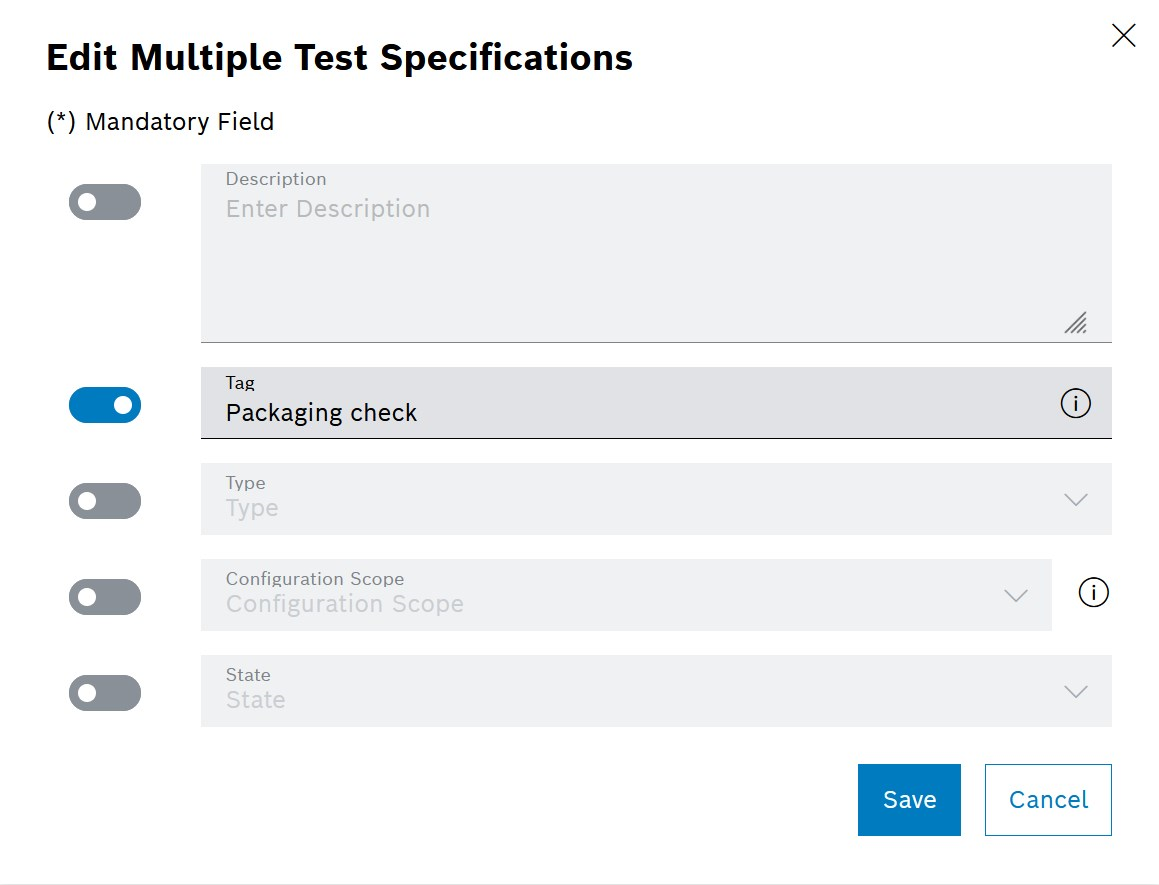
-
Click on Save.
Delete Multiple Test Specifications
Prerequisites
Import Test Specifications has been performed.
Procedure
-
Open Part Traceability > Configuration menu entry.
-
Click on the Test Specifications tab.
-
Select one or more Test Specifications by checking the checkboxes in the first column of the table.
-
Click on
 in the header.
in the header.A confirmation prompt is shown.
-
Confirm with Delete.
The Test Specifications are deleted and a success message is shown at the bottom of the screen.
Download Multiple Test Specifications
Prerequisites
Import Test Specifications has been performed.
Procedure
-
Open Part Traceability > Configuration menu entry.
-
Click on the Test Specifications tab.
-
Select one or more Test Specifications by checking the checkboxes in the first column of the table.
-
Click on
 in the row of the Test Specification to be downloaded.
in the row of the Test Specification to be downloaded.
The files are saved in the default download area of the computer bundled as a zip file.
|
When using the download function in the header but only a single Test Specification is selected, the Test Specification is saved as a zip file nonetheless. |


