Connection management
Connection Management is used to manage the database connections which are used for storing quality data sent to Part Traceabilty module and generation of evaluations. OLTP and OLAP connections can be managed at runtime. Connection States are describing health and problems of a database connection.

| Element / Icon | Description |
|---|---|
<n> entries |
Number of entries in the list. |
Search |
Enter the search term to filter the entries. |
Modified on |
Define Date with |
Database Type |
Select database type: OLTP and/or OLAP. |
Connection State |
|
|
Use a filter. |
|
|
|
|
|
|
|
Add database connection
As described in Scope Concept, Scopes need an according database connection in order to read and write data.
-
Open the Part Traceability > Configuration menu entry.
-
Click on the Connection Management tab.
-
Click on
 in the header.
in the header.The dialog window opens.
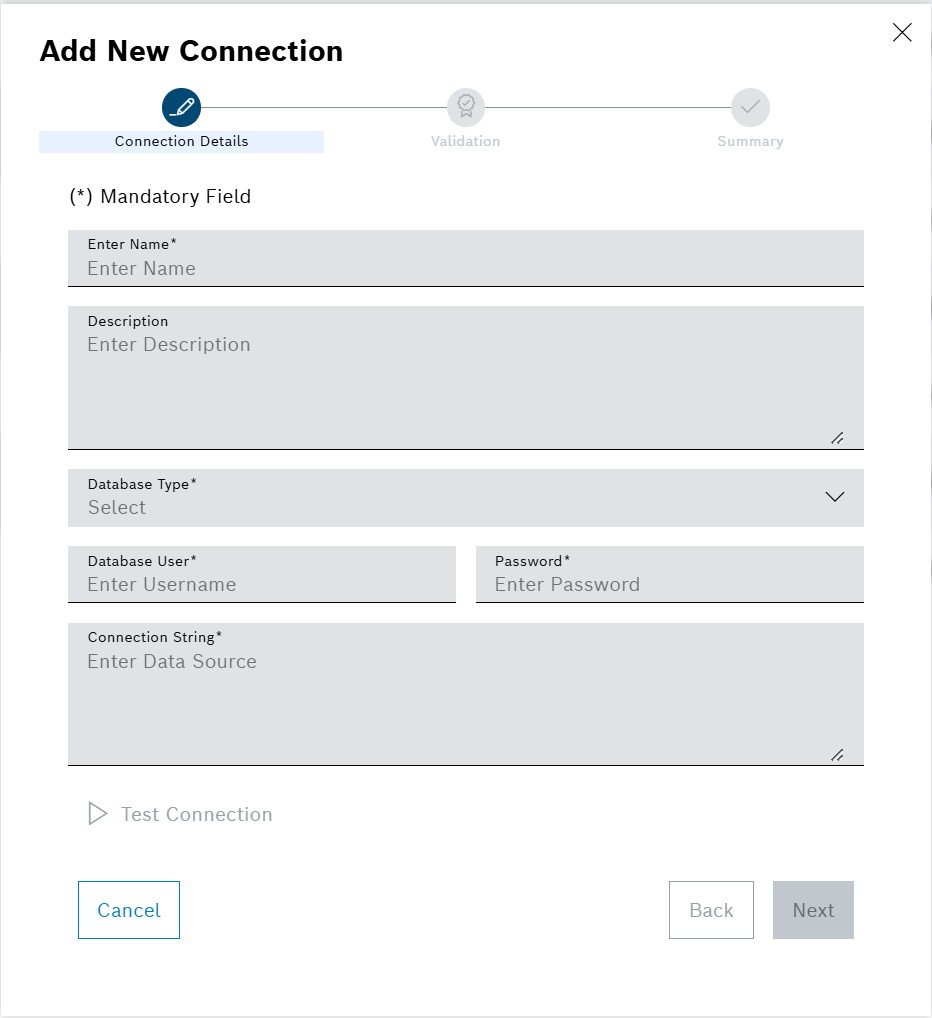
-
Enter the data in the Add New Connection window.
Name will be used to identify the connection in Part Traceability.
-
To verify connection, click on Test Connection.
A success message is shown.
In case the connection could not be established, an error message is shown. Verify the Connection String, Database User and Password and try again.
-
Click on Next.
The Validation step opens and a success message is shown.
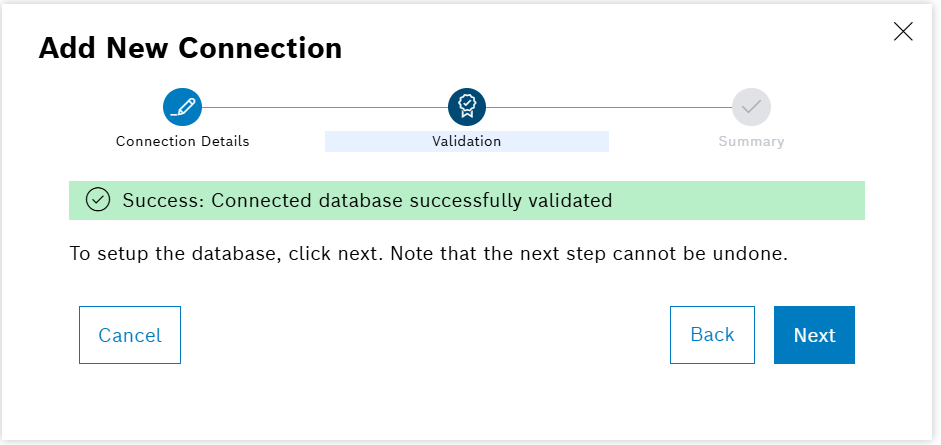
-
Click on Next.
A confirmation prompt is shown.
It is now checked whether the provided database schema and version are compatible with the Part Traceability version in use. If this is not the case, an automatic database migration will be performed. This operation may take a long time and cannot be undone. The Warning window opens regardless of whether the database is compatible or not.
-
Confirm with Setup.
The Summary step opens and a success message is shown.
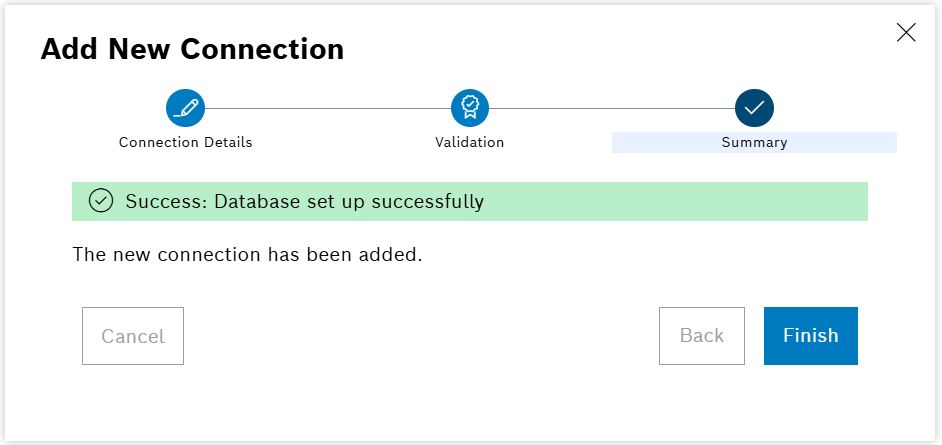
-
Click on Finish.
The dialog window is closed and the new connection is shown in the list.
Edit database connection
Used to edit an existing database connection in case changes are needed.
Prerequisite
The database connection to be edited has already been created (Add Database Connection) and is available in the Connection Management tab.
Procedure
-
Open Part Traceability menu entry.
-
Click on the Connection Management tab.
-
Click on
 .
.The dialog window opens.
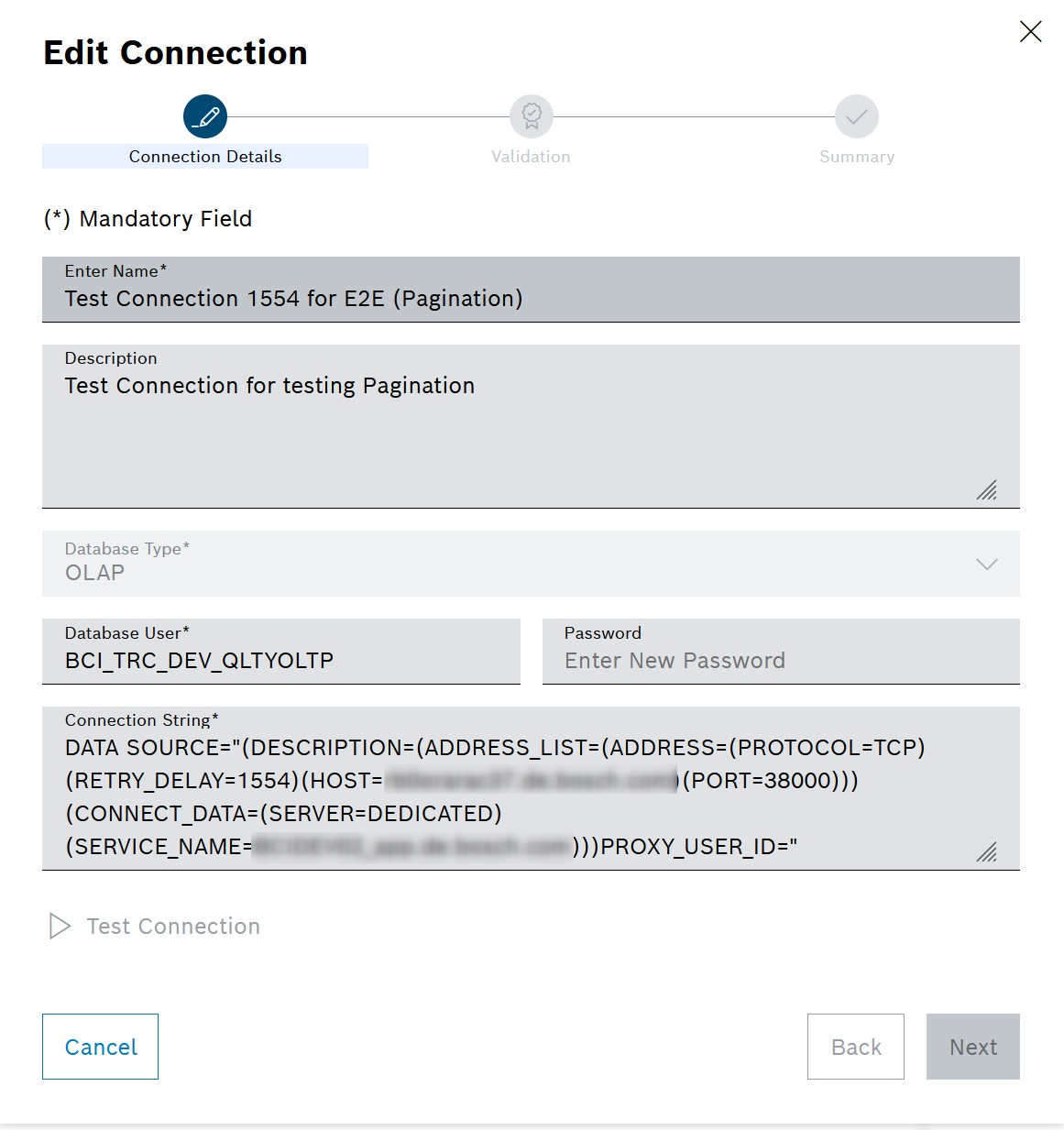
-
Change the data in the Edit New Connection window.
-
To verify connection, click on Test Connection.
A success message is shown.
Test Connection button is disabled as long as no changes to input fields have been conducted. In case the connection could not be established, an error message is shown. Verify the Connection String, Database User and Password and try again.
-
Click on Next.
The Validation step wih a success message shown.
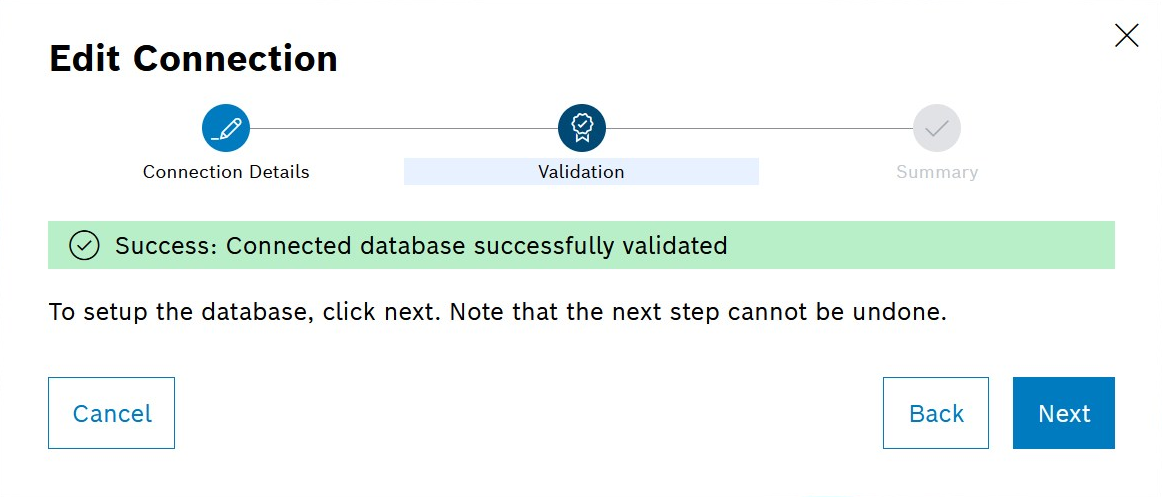
-
Click on Next.
A confirmation prompt is shown.
It is now checked whether the provided database schema and version are compatible with the Part Traceability version in use. If this is not the case, an automatic database migration will be performed. This operation may take a long time and cannot be undone. The Warning window opens regardless of whether the database is compatible or not.
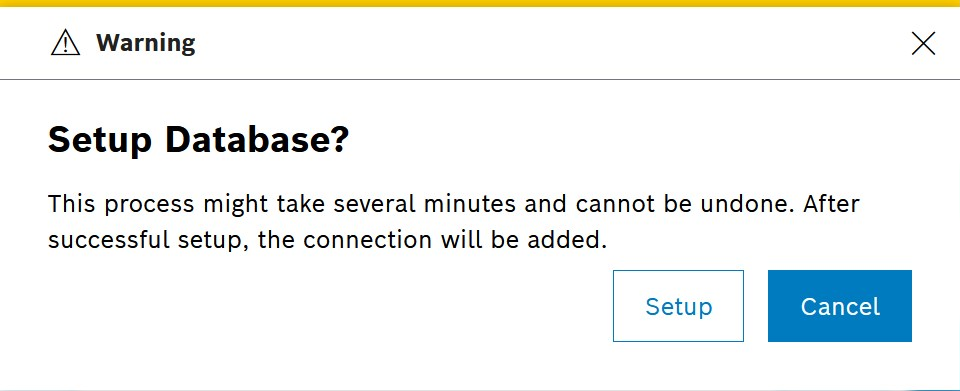
-
Confirm with Setup.
The Summary step opens and a success message is shown.
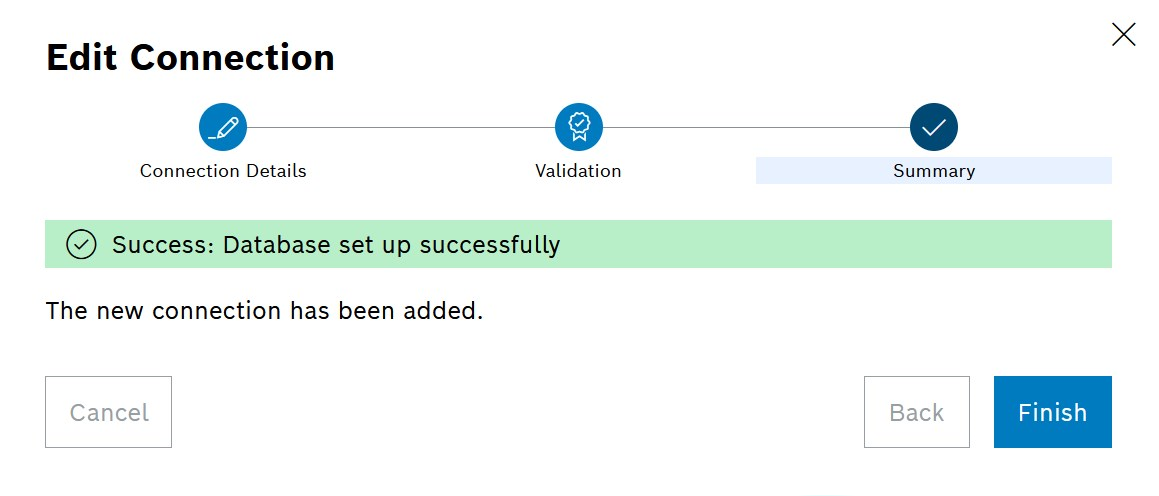
-
Click on Finish.
The dialog window is closed and the changed connection is shown in the list.
Delete database connection
Used to delete an existing database connection in case it is not needed anymore.
Prerequisite
The database connection to be deleted has already been created (Add Database Connection) and is available in the Connection Management tab.
Procedure
-
Open Part Traceability menu entry.
-
Click on the Connection Management tab.
-
Click on
 .
.A confirmation prompt is shown.
-
If the connection is linked to any configuration scope, Unlink Database Connection.
-
Confirm with Delete .
The connection is deleted and a success message is shown at the bottom of the screen.
Test database connection
Used to test if a created database connection is in a working condition.
Prerequisite
The database connection to be tested has already been created (Add Database Connection) and is available in the Connection Management tab.
Procedure
-
Open Part Traceability menu entry.
-
Click on the Connection Management tab.
-
Click on the Database Connection to be tested.
A side panel opens. The Connection Details tab is shown.
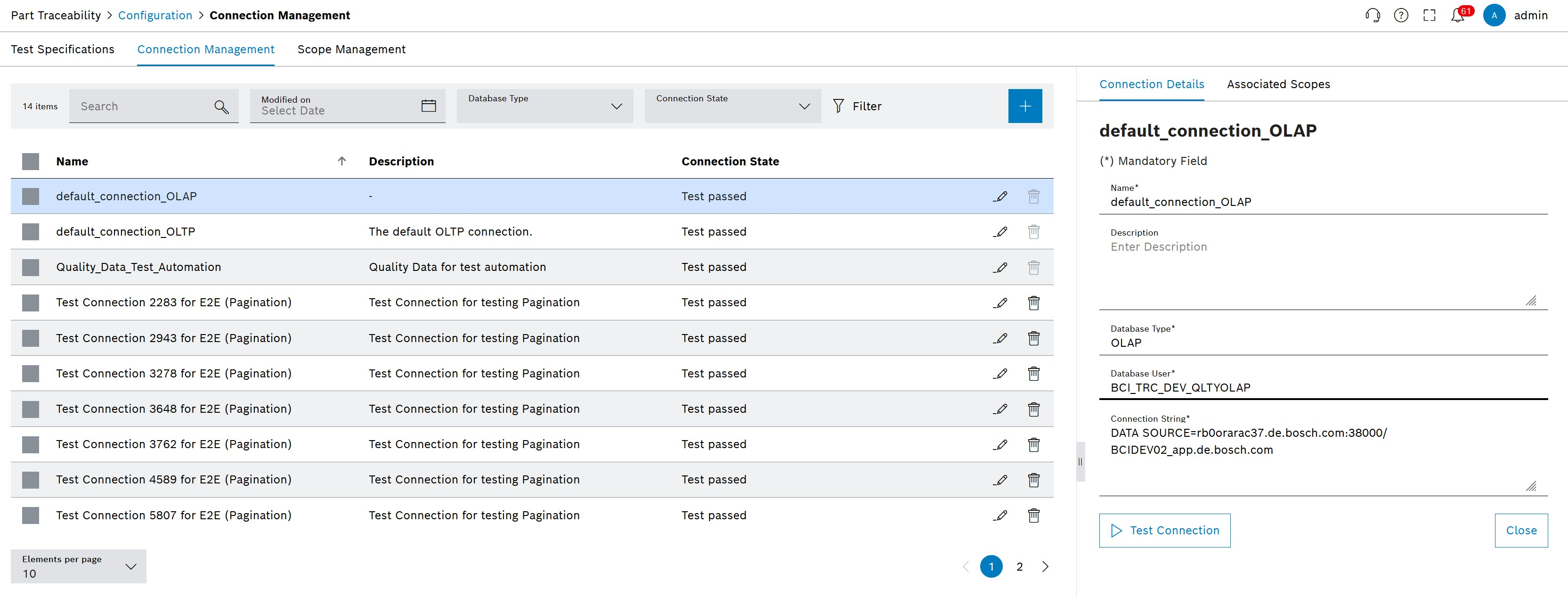
-
Click on Test Connection.
A success message is shown.
| In case the connection could not be established a error message is shown. Verify the Connection String, Database User and Password (Edit Database Connection) and try again. |



