Quick Search
The Quick Search of Forward Search is used to display all parts in which a certain component is installed using the most frequently used parameters.
|
Search results can be further refined by providing additional search parameters such as Component Type, Time Frame, or Component Manufacturer. |
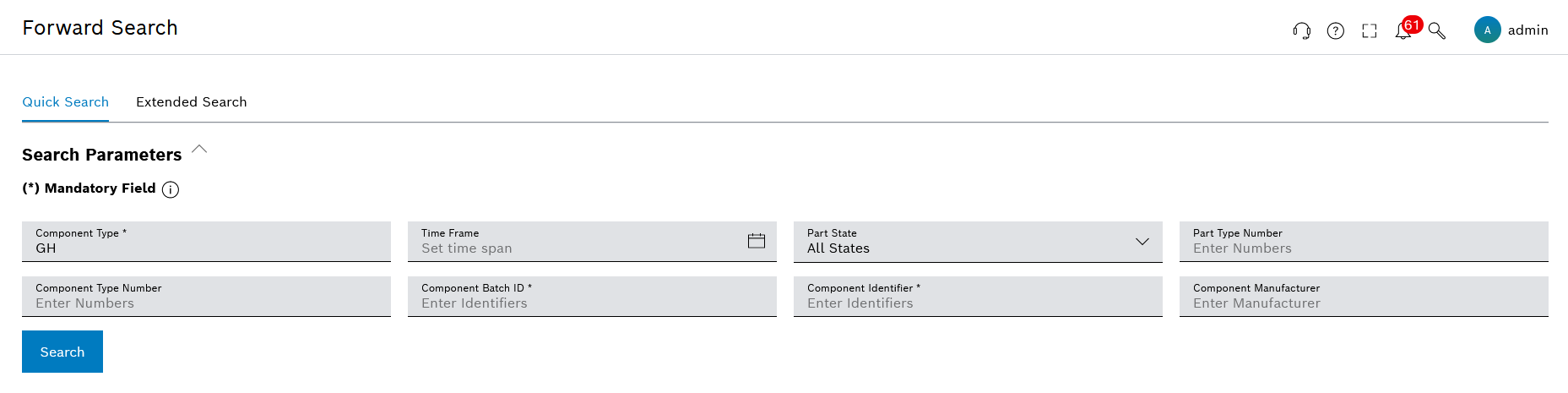
|
General information on handling the search parameters: Search Forms for Creating an Evaluation. |
| Element / Icon | Description |
|---|---|
Component Type |
Enter the Component Type. |
Time Frame |
Define Time Frame with |
Part State |
Select the Part State: Default configuration: All States. |
Part Type Number |
Enter the Part Type Number. |
Component Type Number |
Enter the Type Number of the Component. |
Component Batch ID |
Enter the Batch ID of the Component. |
Component Identifier |
Enter the Identifier of the Component. |
Component Manufacturer |
Enter the Manufacturer of the Component. |
|
Click to create the Result List. |
Search for component information
-
Open the Part Traceability menu.
-
Click on Forward Search.
-
Enter search parameters in the input fields.
-
Click on Search.
The Result List is displayed and the General Information view is selected.
|
If the search only delivers one result, the Part View is displayed directly and no Result List is displayed. |
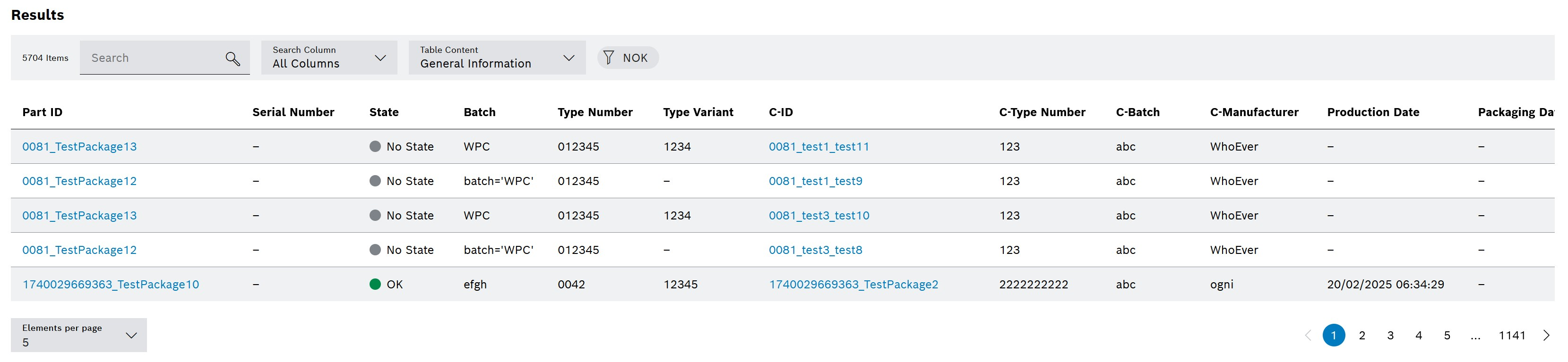
|
To display all part information generated during the production process, either:
For both, the Part View of Forward Search is opened. |


