Extended Search
The Extended Search of Part Protocol is used, if no Part ID is available. Instead, the Extended search is used. It is further divided into a search By Facility or By Part Meta Data, depending on which information is at hand that serves as search parameter. Find further information in the description of Search by Facility or Search by Part Meta Data.
Search by facility
The search By Facility is used to search for part information in scope of a Facility / Process.
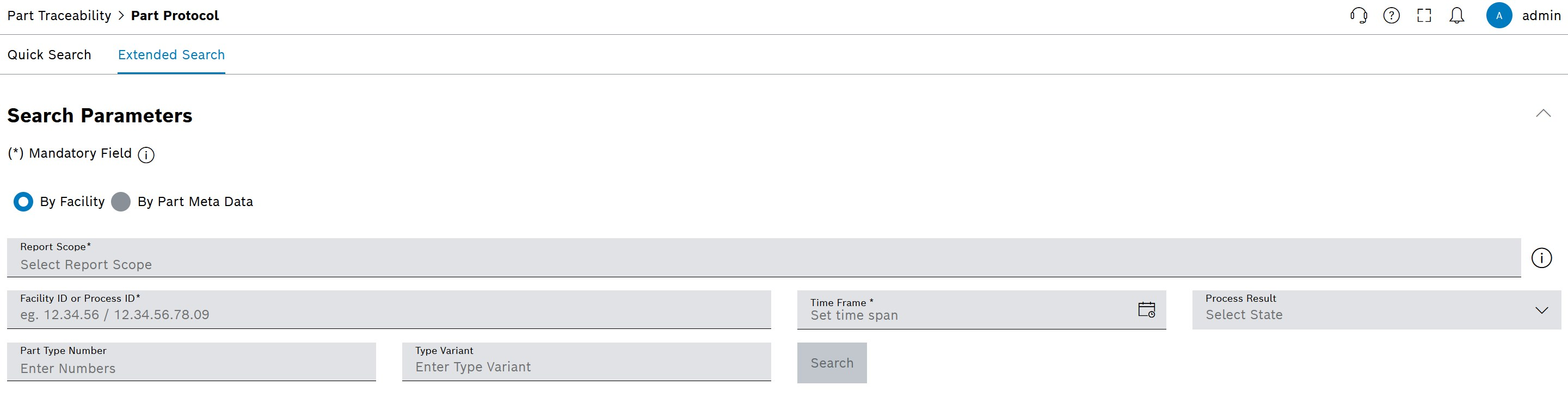
|
General information on handling the search parameters: Search Forms for Creating an Evaluation. |
| Element / Icon | Description | ||
|---|---|---|---|
Report Scope |
Defines the Report Scope that is queried.
|
||
Facility ID or Process ID |
Enter the Identification Number of a Facility or Process. |
||
Time Frame |
Define Time Frame with |
||
Process Result |
Select the Result State |
||
Part Type Numbers |
Enter Part Type Numbers. |
||
Type Variant |
Enter Type Variant. |
||
|
Click to create the Result List. |
-
Open the Part Traceability menu.
-
Click on Part Protocol.
-
Enter search parameters in the input fields.
-
Click on Search.
The Result List is displayed and the General Information view is selected.
|
If the search only delivers one result, the Part View is displayed directly and no Result List is displayed. |
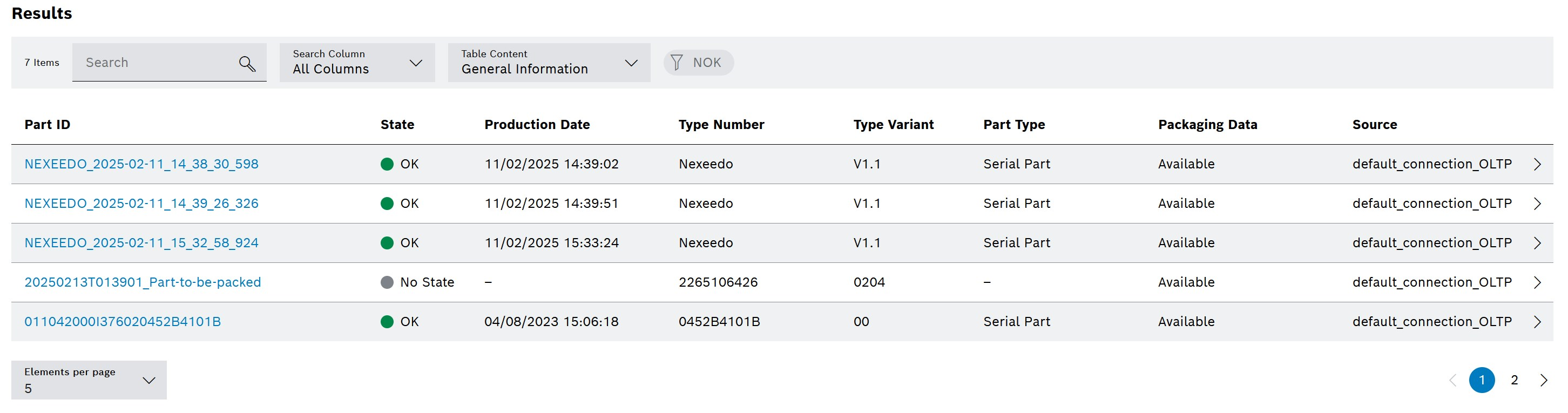
|
To display all quality data that is generated during the production process, either:
For both, the Part View of Part Protocol is opened. |
Search by part meta data
The search By Facility is used to search for part information in scope of a meta data of a part. These meta data can be for example: Batch or Order ID.
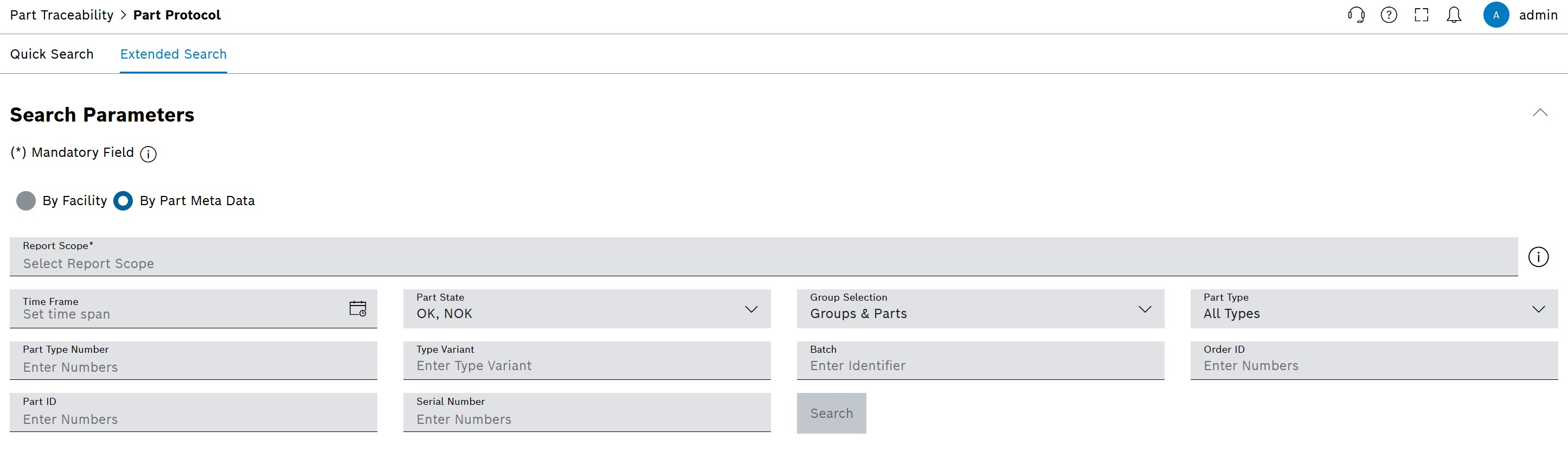
|
General information on handling the search parameters: Search Forms for Creating an Evaluation. |
| Element / Icon | Description | ||
|---|---|---|---|
Report Scope |
Defines the Report Scope that is queried.
|
||
Time Frame |
Define Time Frame with |
||
Part State |
Select the Part State: Default setting: OK and NOK. |
||
Group Selection |
Default configuration: Groups & Parts |
||
Part Type |
Select Part Type: Default configuration: All Types. |
||
Part Type Number |
Enter Part Type Number. |
||
Type Variant |
Enter Type Variant. |
||
Batch |
Enter Batch identifier. |
||
Order ID |
Enter Order ID. |
||
Part ID |
Enter Part ID. |
||
Serial Number |
Enter Serial Number. |
||
|
Click to create the Result List. |
-
Open the Part Traceability menu.
-
Click on Part Protocol.
-
Click on the Extended Search tab.
-
Enter search parameters in the input fields.
-
Click on Search.
The Result List is displayed and the General Information view is selected.
|
If the search only delivers one result, the Part View is displayed directly and no Result List is displayed. |
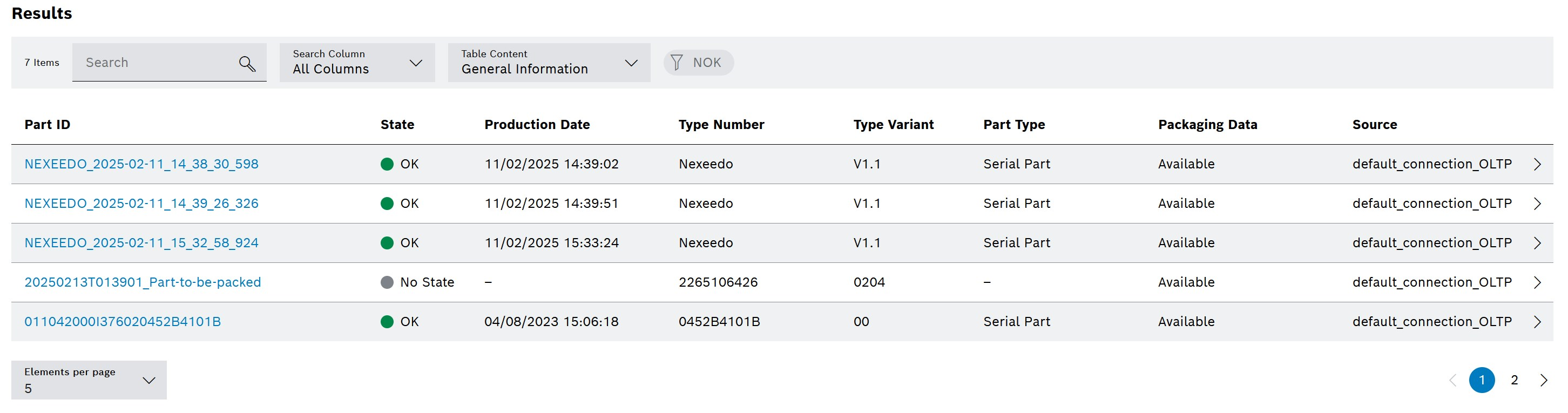
|
To display all quality data that is generated during the production process, either:
For both, the Part View of Part Protocol is opened. |


