Monitoring
The Monitoring tab enables viewing all parts with associated states, with filters, error/progress views, and row-click navigation for efficient tracking, including archived parts.
Prerequisite
-
Archiving has been enabled, see Enable Archiving.
-
ArchivingBridge Config Readerrole is assigned to Part Traceability module.
Procedure
-
Open the Part Traceability menu.
-
Click on Part Archive.
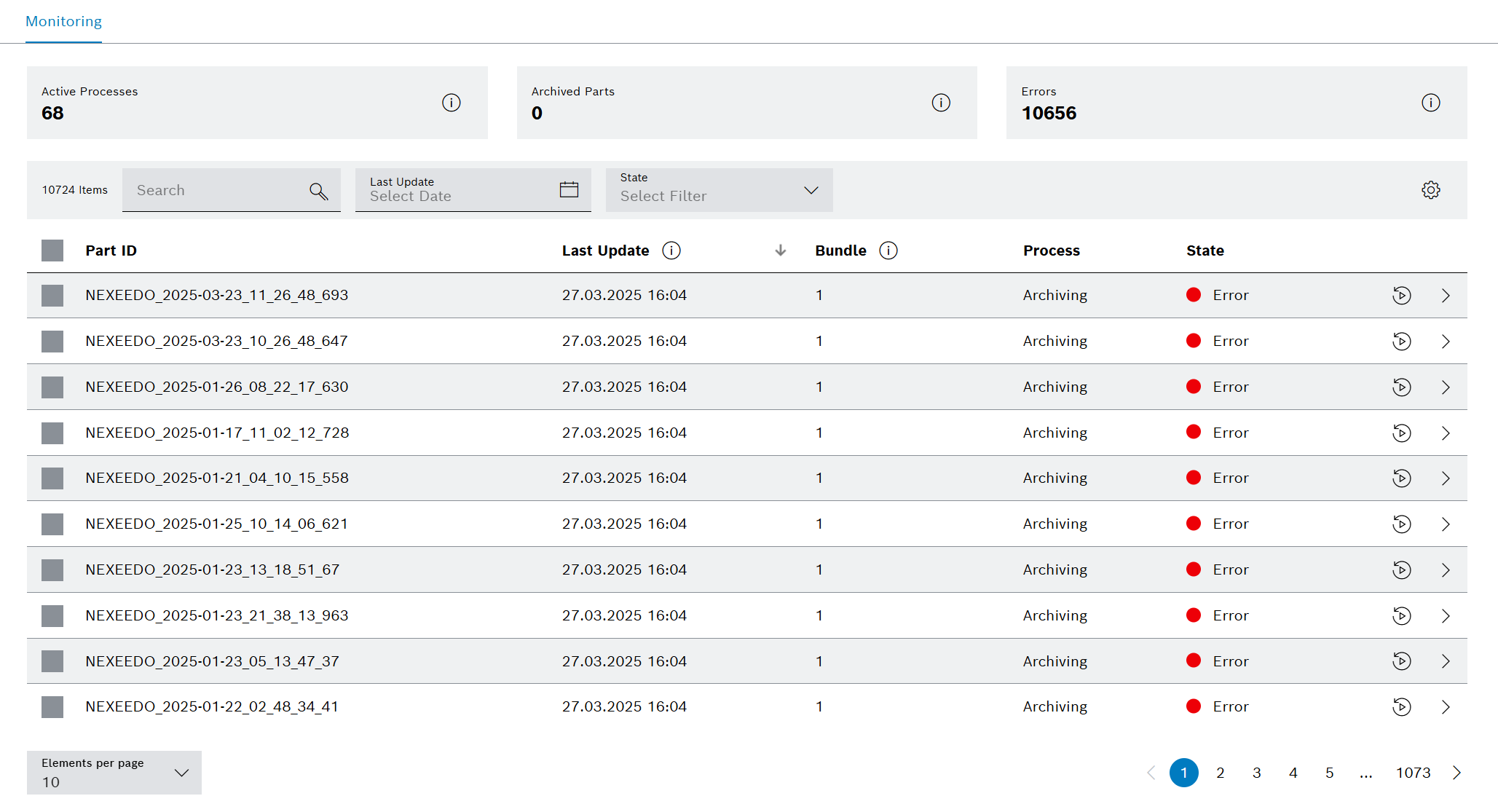
| Icon | Description |
|---|---|
|
Allows to retry processing data that is in an error state. |
|
|
|
Allows to get the details for corresponding row. |
|
Allows to close the popup. |
|
Helps to display additional information for the respective element in a tooltip. |
|
Helps to reset all applied filters. |
Quick filters
A quick filter is a user interface feature or tool that allows users to rapidly find specific information or items.
Procedure
-
Click on Active Processes.
The filter will only show items that are in Preparing, Ready, or In Transfer states.
-
Click on Archived Parts.
The filter will only show items that are in Completed states, and the respective active Quick Filter (tile) will disable.
-
Click on Errors.
The filter will only show items that are in Error states, and the respective active Quick Filter (tile) will disable.
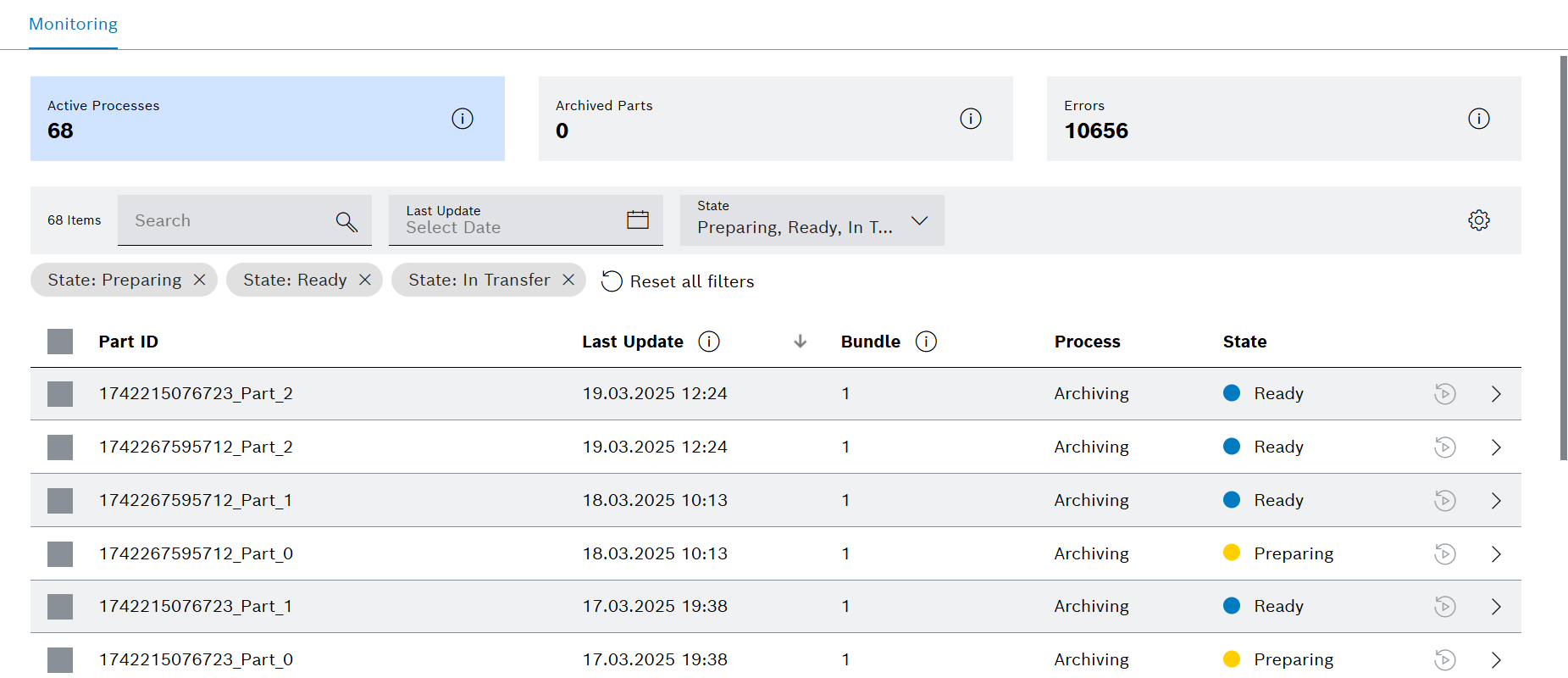
Filter by search
|
Please follow the respective steps mentioned in Filter by Search for search. |
Filter by last update date
|
Please follow the respective steps mentioned in Filter by Date for the filteration by date. |
Filter by states
Filter by States refers to showing data in a table based on specific states or conditions (such as Complete, Error, etc.), allowing the user to view only the data that matches the selected state(s).
Procedure
-
Select the apropriate State in the state dropdown.
|
Multiple states may also be used for applying filters. |
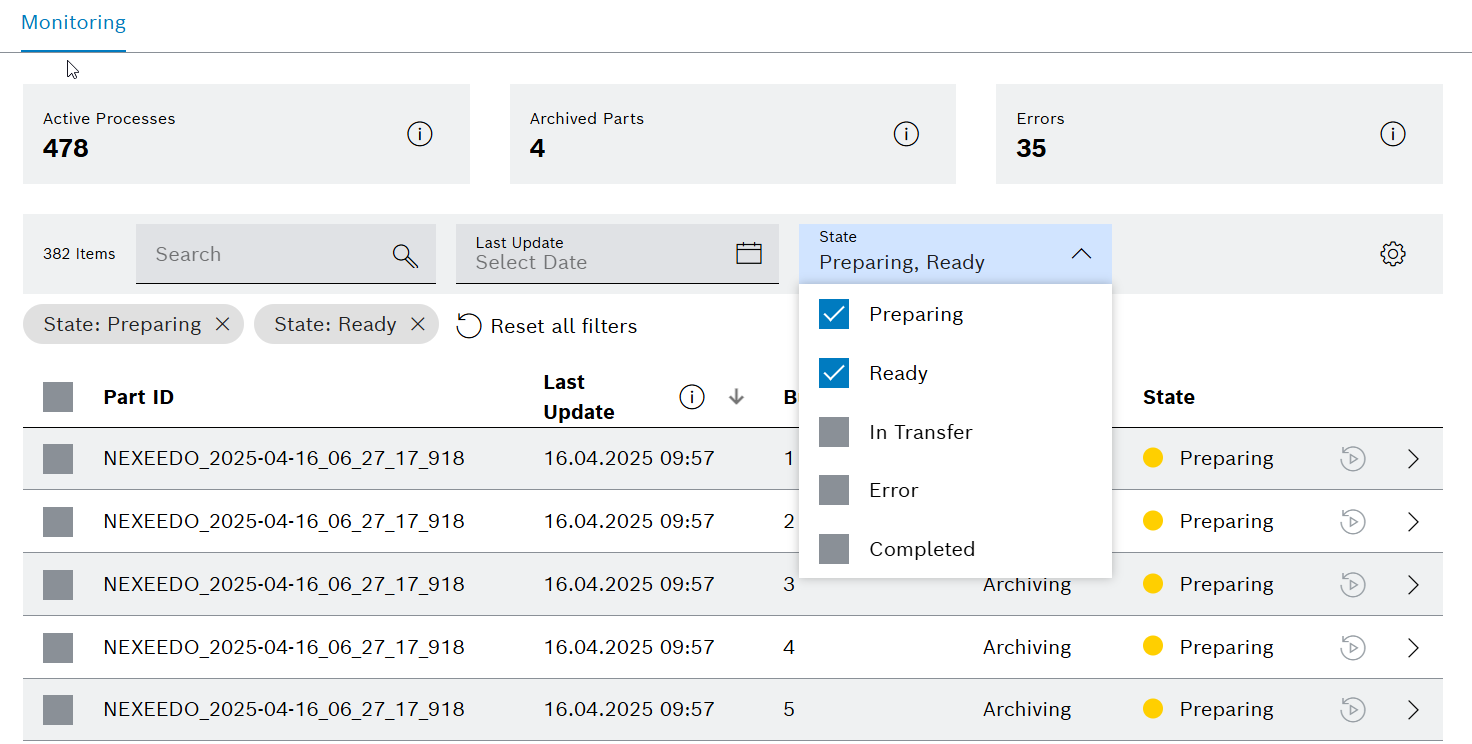
Monitoring details
Monitoring details show all related information for a specific part when selected.
Procedure
-
Click on the Part where more details need to be provided.
Details tab will open.
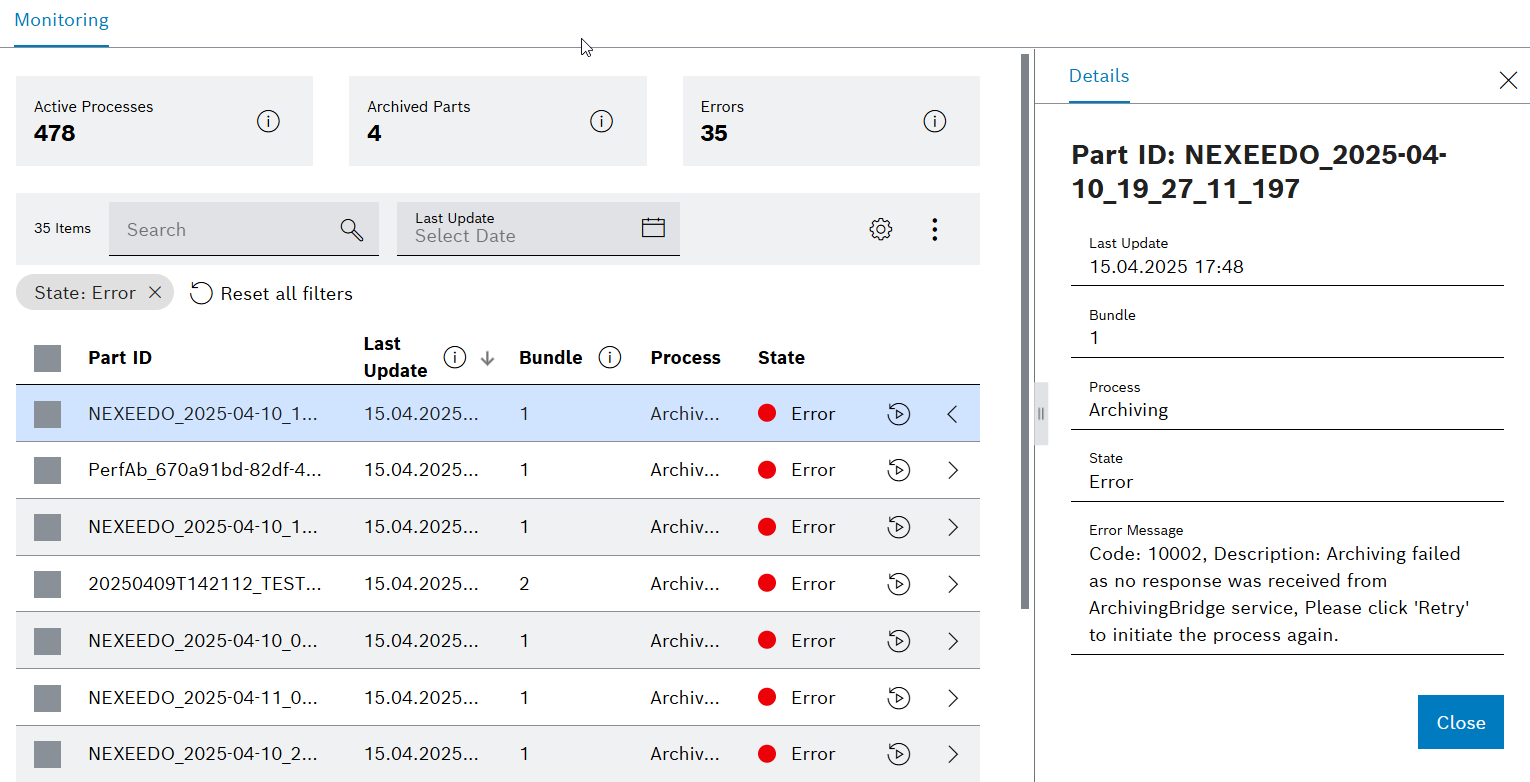
|
The Error Message field will appear only for Error state. |
Error handling
Error handling (Retry/Retry All) means addressing errors or retrying actions for a part that previously failed, so that the part can be corrected and archived successfully.
Retry with single record
Retry with single record means attempting the individual part or record again if that specific part or record failed initially, instead of retrying all records.
Procedure
-
Click on
 .
.The Retry icon initiates the retry operation for the respective Part ID.
|
For single record retry, |
Retry with multiple records
Retry with multiple records means attempting multiple parts (or records) again if they failed initially.
Procedure
-
Select
 .
. -
Click on
 .
.The Success Message will appear once Retry All completed.
|
Select for specific records or select all. |
|
For multiple records retry, |
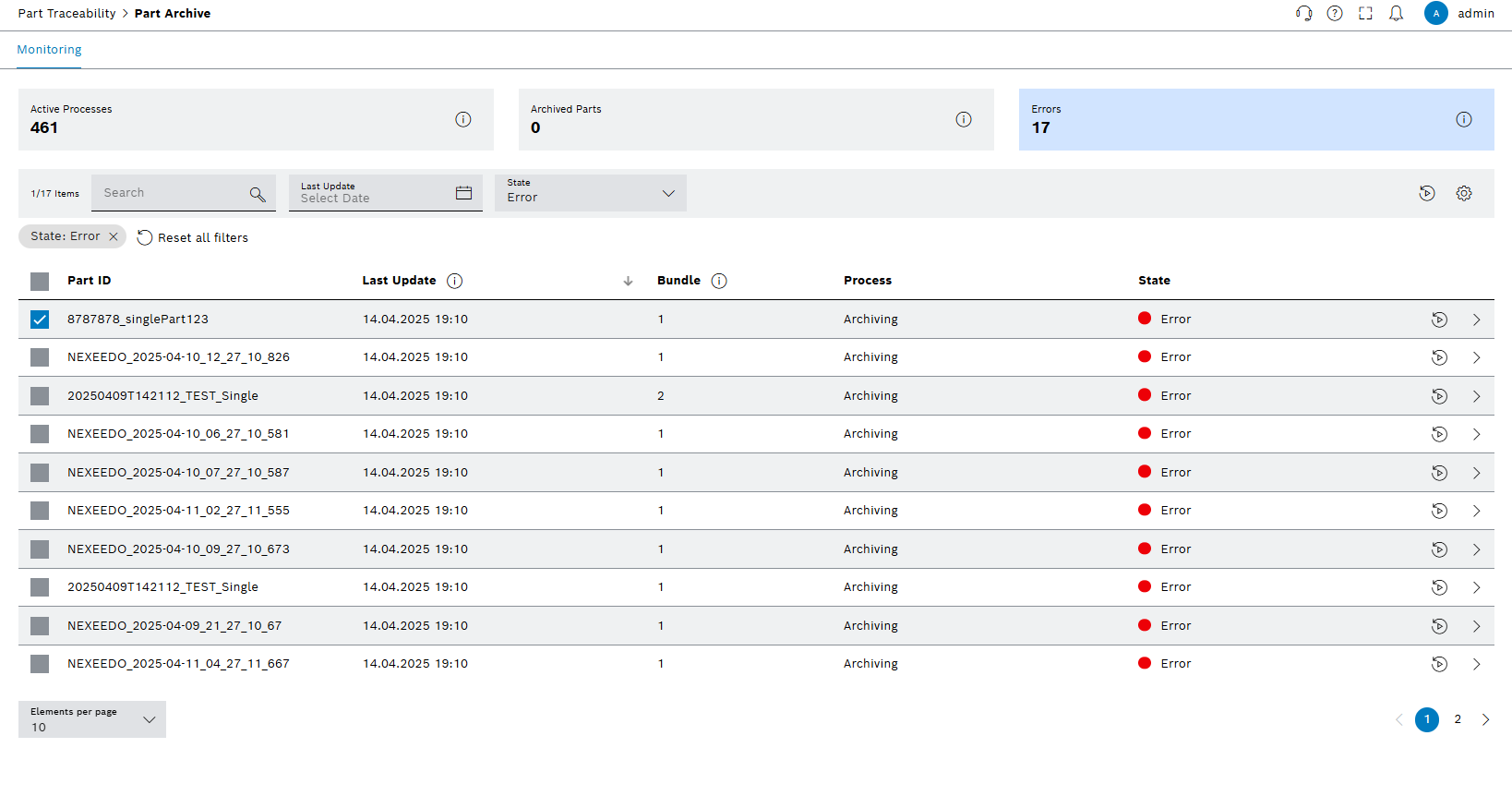
|
The retry button is enabled only for parts in the error state. |
Column configuration
This will help user to add or remove column(s) in the respective table.
|
Please follow the respective steps mentioned in Add, Remove and Reorder Columns to add or remove column(s). |




