Facility management
The Facility Management area defines the following for facilities:
-
For a line: the first/last facility (including several) in the line. Optionally with process number dependency
-
For a functional unit (Fu), a working position (Wp) or a tool position (Tp): Divisor and predecessor/successor of this facility.
Prerequisites
-
Administration Adminrole -
The Configuration tab is open. Configuration tab
Procedure
Select the Facility Management section from the section drop-down list.
The Facility Management section opens.
|
The facilities available for selection can be found in the Master Data Management > Facilities module. |
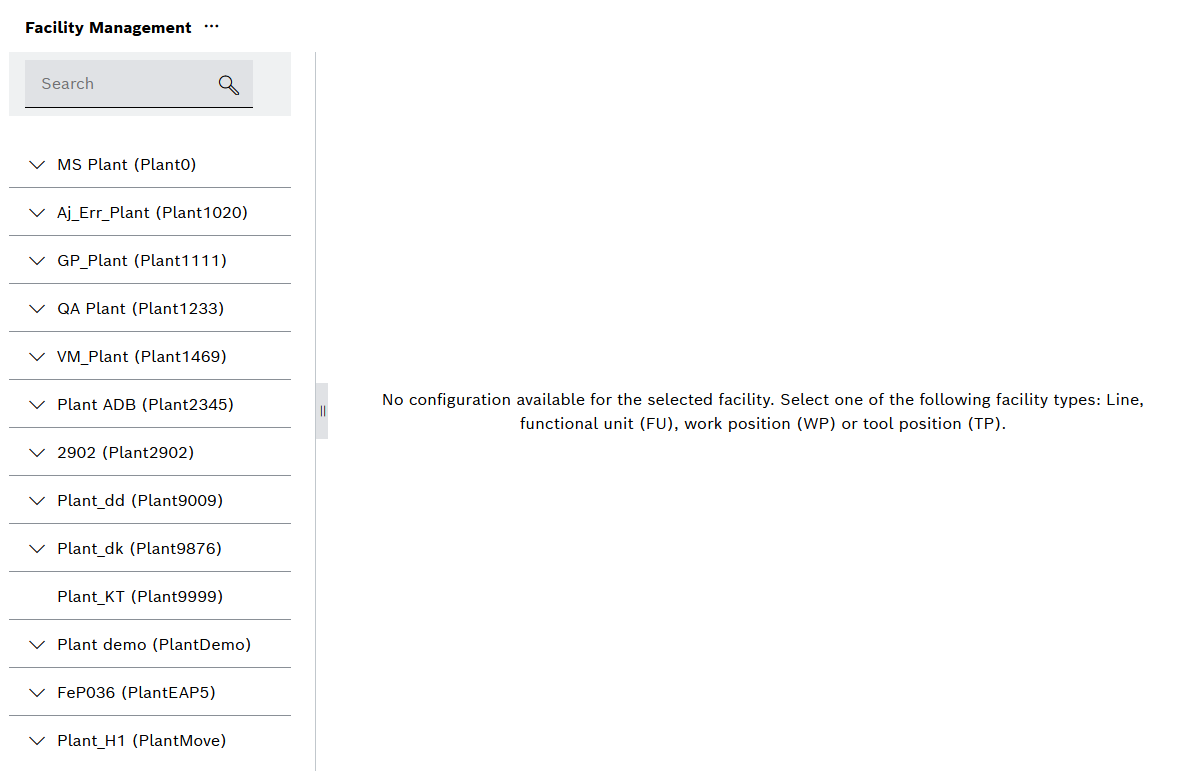
Search lines
Lines can be searched for using the search field. The list of lines displays lines that contain the search expression.
Prerequisites
-
Administration Adminrole -
The Facility Management section is open. Facility management area
Procedure
Enter the line or parts of it in the search field.
All lines containing the search expression are displayed.
Define the start and end facility of a line
Start facilities and end facilities describe specific counting points at the beginning and end of a line. Both facilities must be counting facilities at the same time.
Prerequisites
-
Administration Adminrole -
The Facility Management section is open. Facility management area
-
A line is selected. Search lines
Procedure
-
To select a start facility, click
 next to Start facilities.
next to Start facilities.The Edit facilities dialog opens.
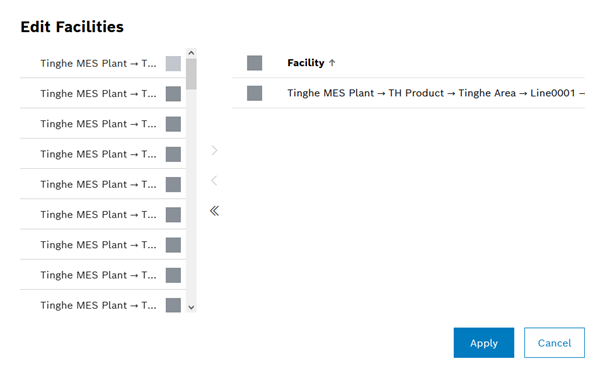
-
Activate the checkbox of the desired start facility in the facility tree.
-
Click
 .
.The facility is added.
-
To add process numbers for the facility, click
 in the row of the facility. (Conditions for specific machines, parts of a process, individual start and end facility)
in the row of the facility. (Conditions for specific machines, parts of a process, individual start and end facility)The Facility filter opens.
-
Filter by process numbers.
-
Select process number.
-
Click
 .
.The process numbers are added automatically.
-
Click Accept.
The start facility is saved.
-
To select an end facility, click
 next to End facilities.
next to End facilities.The Edit facilities dialog opens.
-
Repeat steps 2 to 8.
-
Click Save.
Start facilities and end facilities are added.
Managing a stand-alone facility
Prerequisites
-
Administration Adminrole -
The Facility Management section is open. Facility management area
Procedure
-
Select a functional unit (Fu), working position (Wp) or tool position (Tp) in the facility tree.
-
To define a facility as stand-alone without a predecessor and successor, activate Stand-Alone Facility Without Predecessors/Successors).
-
Click Save.
Your changes have been saved.
Define the predecessor and successor of a facility
Predecessors and successors represent links between facilities within a line. Predecessors and successors can be configured on alternate routes or in parallel.
Prerequisites
-
Administration Adminrole -
The Facility Management section is open. Facility management area
Procedure
-
Select a functional unit (Fu), working position (Wp) or tool position (Tp) in the facility tree.
-
To select a predecessor, click
 next to Predecessors.
next to Predecessors.The Edit facilities dialog opens.
-
Activate the checkbox of the desired predecessor in the facility tree.
-
Click
 .
.The facility is added.
-
Click Accept.
The predecessor facility is saved.
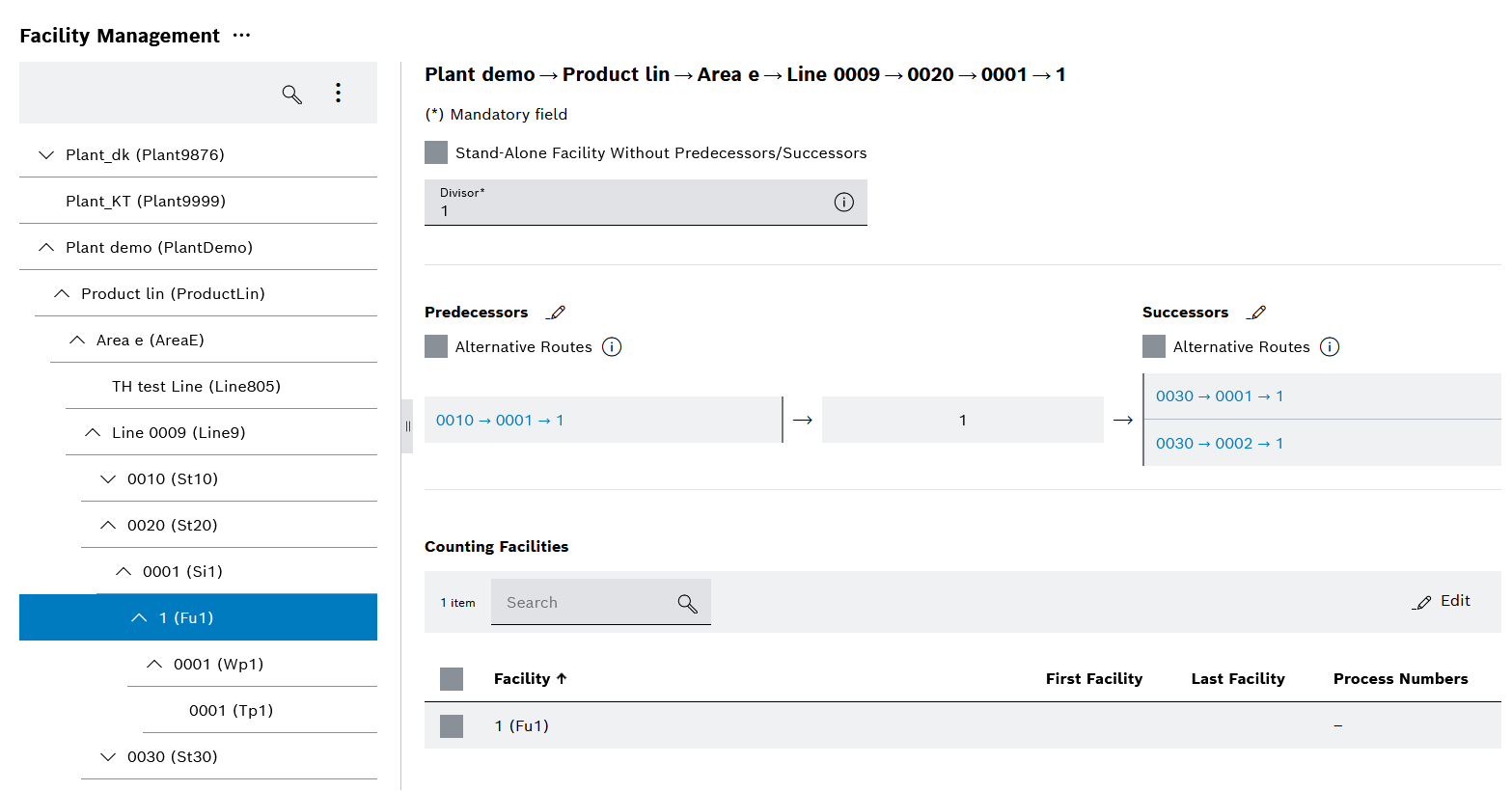
-
To create type-independent routes, activate Alternative Routes.
-
To select a successor, click
 next to Successors.
next to Successors.The Edit facilities dialog opens.
-
Perform steps 2 to 6 for the successor.
-
Click Save.
Predecessors and successors are added.
|
Alternative routes are to be used if these routes depend on the type to be processed and are not used alternately due to a longer processing time. |
|
Click on the predecessor or successor to display the properties of the facility clicked on. |
Manage counting facilities of a function unit
Counting facilities count the produced parts using a sensor. Start facilities and end facilities are always predefined as counting facilities. Other stations can be defined as a counting facility.
Prerequisites
-
Administration Adminrole -
The Facility Management section is open. Facility management area
Procedure
-
Select a function unit (Fu) in the facility tree.
-
To add a counting facility, click Edit.
The Edit facilities dialog opens.
-
Activate the checkbox of the desired counting facility in the facility tree.
-
Click
 .
.The facility is added.
-
To add process numbers for the facility, click
 in the row of the facility.
in the row of the facility.The Facility filter opens.
-
Filter by process numbers.
-
Select process number.
-
Click
 .
.The process numbers are added automatically.
-
Click Accept.
The counting facility is added to the table of counting facilities.
-
To delete a counting facility, activate the checkbox of the counting facility.
-
Click Delete.
The counting facility is removed from the table of counting facilities.
-
Click Save.
The counting facilities are saved.
Define the divisor of a functional unit, working position or tool position
Specifying a divisor increases the target cycle time for parallel facilities. The divisor shows the distribution of a functional unit, a working position or a tool position in the overall line network.
Prerequisites
-
Administration Adminrole -
The Facility Management section is open. Facility management area
Procedure
-
Select a functional unit (Fu), working position (Wp) or tool position (Tp) in the facility tree.
-
Enter a value in Divisor.
-
Click Save.
The changed divisor is saved.
|
If, for example, there are two identical parallel facilities, a divisor of 2 must be selected in each case. |
|
However, if there are alternative routes (due to different types/processing), a divisor of 1 must be selected in each case. |