Auto-insert station error
If an error occurs at the facility, a downtime may automatically be generated in the Shift Book under certain circumstances. In the Auto-Insert Station Errors section, you can configure for each facility which downtime causes are to be used for which error number (assignment list). This assignment list supports inheritances, i.e. in addition to the specific assignments (error number of a facility → downtime cause) also assignments for all error numbers of a facility or for all error numbers of all facilities.
Prerequisites
-
Administration UserorAdministration Adminrole -
The Configuration tab is open. Configuration tab
Procedure
Select the Auto-Insert Station Errors section from the section drop-down list  .
.
The Auto-Insert Station Errors section is displayed.
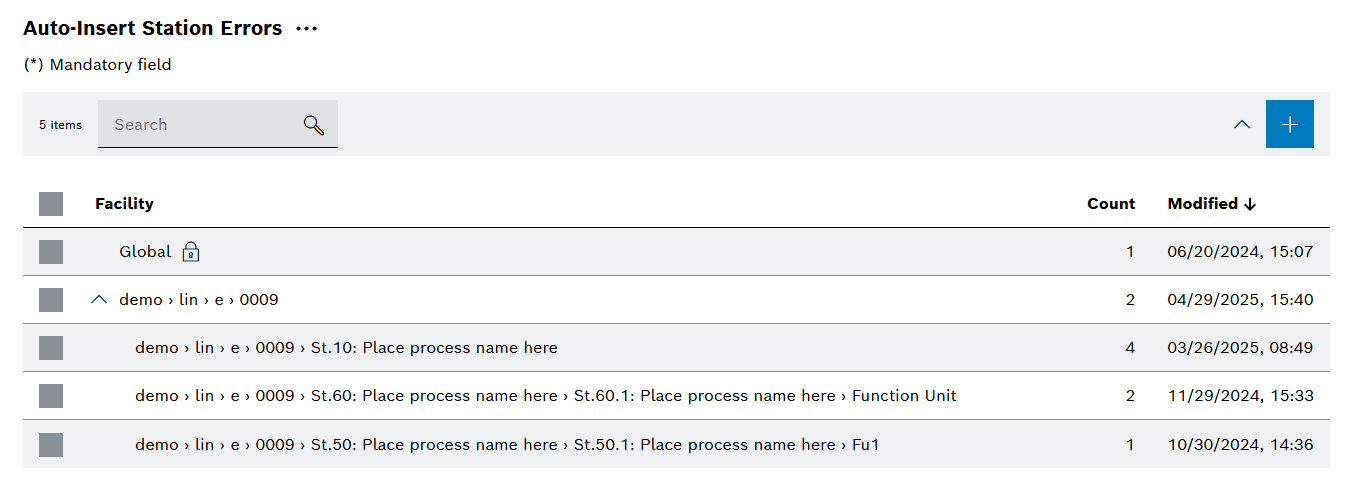
Expand and collapse facilities
Prerequisites
-
Administration UserorAdministration Adminrole -
The Auto-insert station error section opens. Auto-insert station error section
Procedure
Click  Expand.
Expand.
All sub-facilities of all facilities defined for auto-insert station errors are displayed.
Click  Collapse.
Collapse.
Only the top level of all facilities defined for auto-insert station errors is displayed.
Add facility for assignments
Prerequisites
-
Administration UserorAdministration Adminrole -
The Auto-insert station error section opens. Auto-insert station error section
Procedure
-
Click
 .
.The Add facility dialog opens.
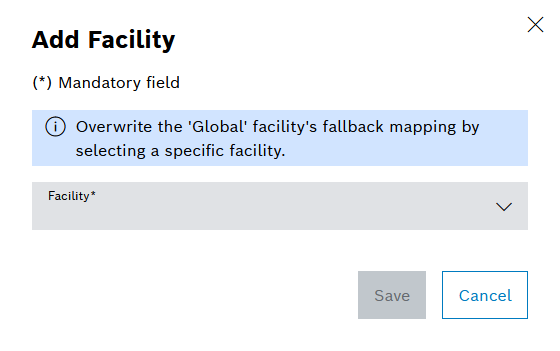
-
Select a facility from the Facility drop-down list.
-
Click Save.
The facility is displayed in the table.
Display the downtime cause assignment
Prerequisites
-
Administration UserorAdministration Adminrole -
The Auto-insert station error section opens. Auto-insert station error section
Procedure
Move the mouse over the row of the facility and click the  icon that appears.
icon that appears.
The downtime cause assignments are displayed for the facility.
Description of the interaction elements for downtime cause assignments
The following interaction elements are available for managing downtime cause assignments:
| Element | Description |
|---|---|
Search |
|
Category |
|
Type |
|
Display inherited assignments |
|
|
|
|
|
|
|
|
Optional overhang menu. The interaction elements are displayed in the overhang menu depending on the screen size, and the display differs from the representation. |
|
Unselected error number |
|
Selected error number |
Search for downtime cause assignment
Downtime cause assignments can be searched for using the search field. The table displays the search results as downtime cause assignments that contain the search expression.
Prerequisites
-
Administration UserorAdministration Adminrole -
The downtime cause assignment of a facility is open. Display the downtime cause assignment
Procedure
Enter the downtime cause assignment or parts of it in the search field.
All downtime cause assignments that contain the search expression in their name and that correspond to the remaining filter criteria ( Filter downtime cause assignment ) are displayed.
Filter downtime cause assignment
Prerequisites
-
Administration UserorAdministration Adminrole -
The downtime cause assignment of a facility is open. Display the downtime cause assignment
Procedure
-
Select the desired category from the Category drop-down list.
-
Select the desired type from the Type drop-down list.
The filter is applied.
Display inherited downtime cause assignment
Prerequisites
-
Administration UserorAdministration Adminrole -
The downtime cause assignment of a facility is open. Display the downtime cause assignment
Procedure
Click Display inherited assignments.
The inherited assignments are displayed.
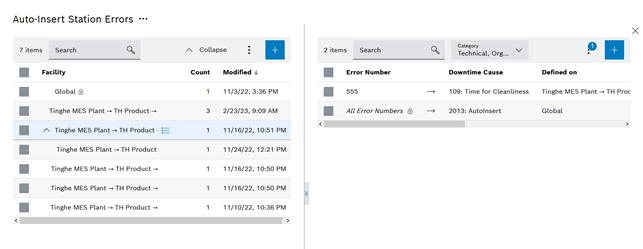
Add standstill cause assignment
Prerequisites
-
Administration UserorAdministration Adminrole -
The downtime cause assignment of a facility is open. Display the downtime cause assignment
Procedure
-
Click
 .
.The Add downtime cause mapping dialog opens.
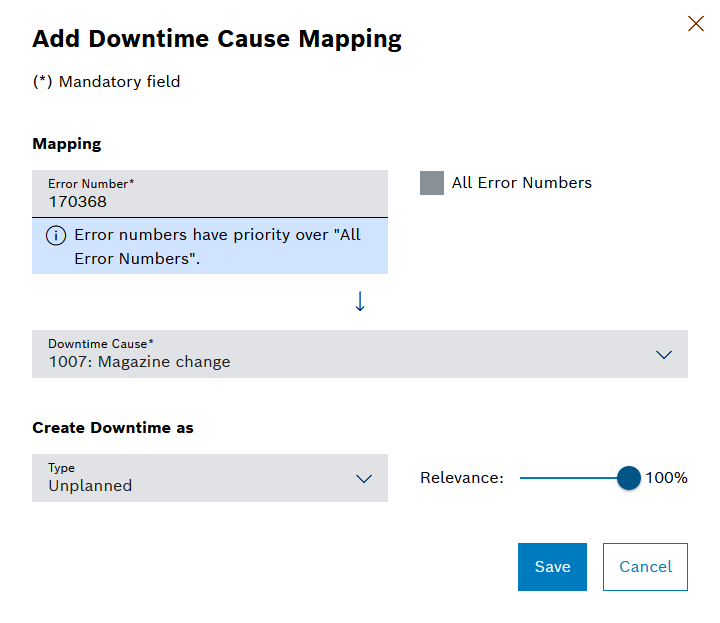
-
Enter information.
-
Error Number
Enter the error number.
-
All error numbers
Activate/deactivate checkbox.
-
Downtime cause
Select downtime cause.
-
Type
Select downtime type.
-
Relevance
Use the slider to set the relevance.
-
-
Click Save.
The downtime cause assignment is displayed in the table.
Edit downtime cause assignment
Prerequisites
-
Administration UserorAdministration Adminrole -
The downtime cause assignment of a facility is open. Display the downtime cause assignment
Procedure
-
Search for or filter for the downtime cause assignment. Search for downtime cause assignment , Filter downtime cause assignment
-
Select the downtime cause assignment by activating the checkbox at the beginning of the row.
-
Click
 Edit.
Edit.The Edit downtime cause mapping dialog opens.
-
Make changes.
-
Error Number
Enter the error number.
-
All error numbers
Activate/deactivate checkbox.
-
Downtime cause
Select downtime cause.
-
Type
Select downtime type.
-
Relevance
Use the slider to set the relevance.
-
-
Click Save.
The changes to the downtime cause assignment are saved.
Delete downtime cause assignment
Prerequisites
-
Administration UserorAdministration Adminrole -
The downtime cause assignment of a facility is open. Display the downtime cause assignment
Procedure
-
Search for or filter for the downtime cause assignment. Search for downtime cause assignment , Filter downtime cause assignment
-
Select the downtime cause assignment by activating the checkbox at the beginning of the row.
-
Click
 Delete.
Delete.The Delete mapping(s) dialog opens.
-
Click Delete.
The downtime cause assignment is deleted.
Delete all assignments for a facility
Prerequisites
-
Administration UserorAdministration Adminrole -
The Auto-insert station error section opens. Auto-insert station error section
Procedure
-
Select one or more facilities by activating the checkboxes at the beginning of the relevant rows.
-
Click
 .
.The Delete Facility(s) dialog is displayed.
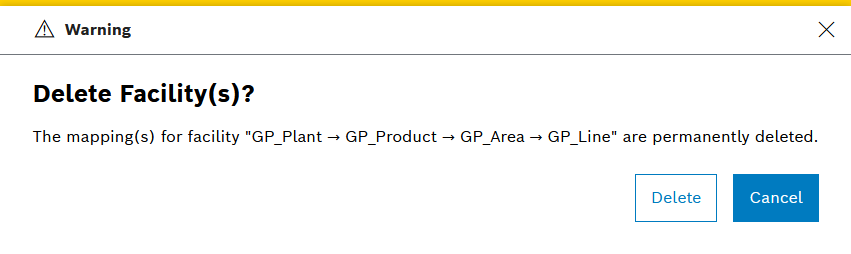
-
Click Delete.
The selected assignments are deleted.
|
The Global entry (i.e. assignments independent of the facility) cannot be deleted |


