Notification center
The Notification Center provides an overview of all important messages, alerts, and system updates.
To open the Notification Center, click on ![]() .
.
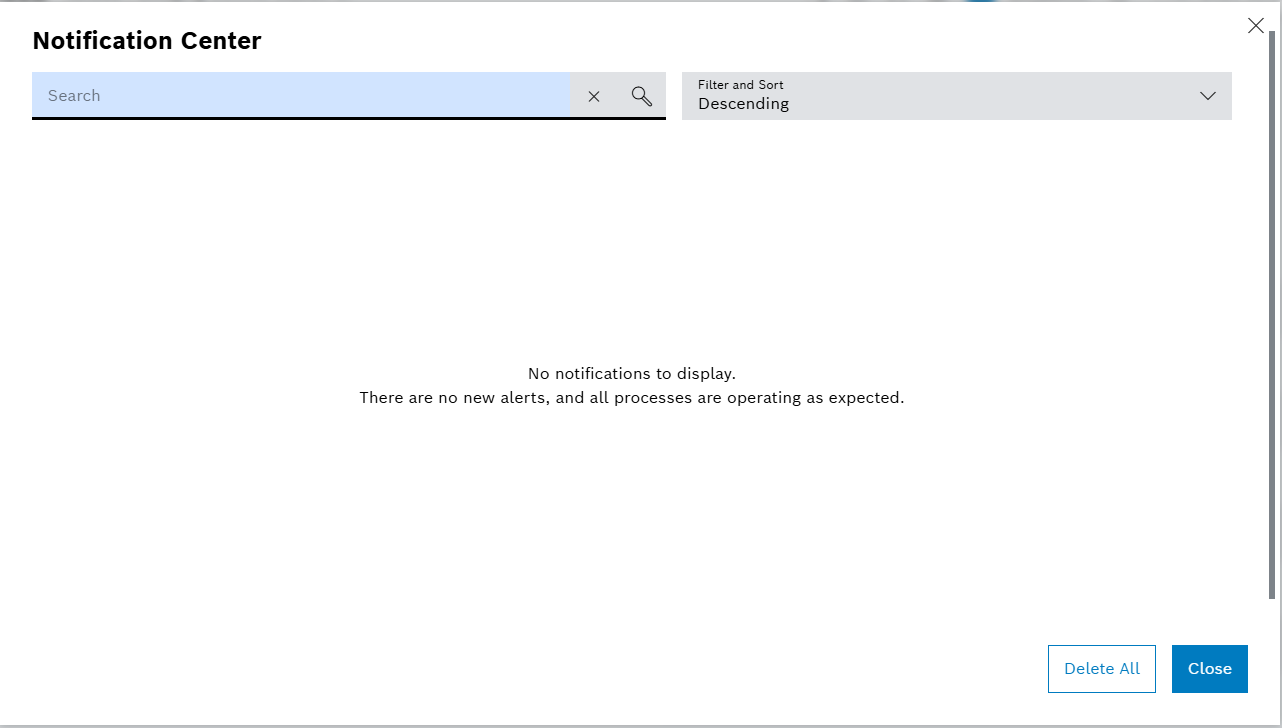
| Element/Icon | Description |
|---|---|
Search |
Enter keywords in the search text field in full or in part and click on |
Filter and Sort |
Click the dropdown to access sorting and filtering options for notifications. Messages could be fitered by the message types and the date and time. |
Delete All |
Remove all notifications from the Notification Center. |
Filter and sort dropdown
-
Click the Filter and Sort dropdown.
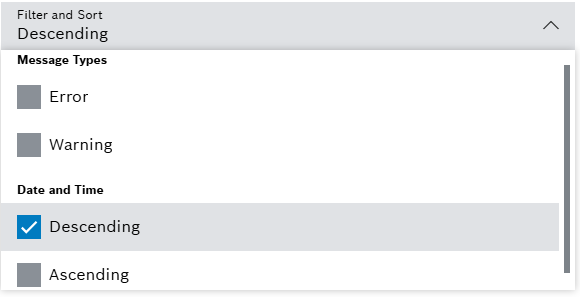
-
Select the desired Message Types.
-
Choose either Descending or Ascending to sort the messages.
-
Click outside the menu to close it.
The Filter and Sort dropdown menu closes.
| After selecting your filter or sort options, the Notification Center will automatically update to reflect your choices. |
Notification table
The Notification Table provides a clear overview of all received notifications, displaying key information such as type, date, time, title, and a brief description for each entry. This allows users to quickly review and manage messages, alerts, and system updates.
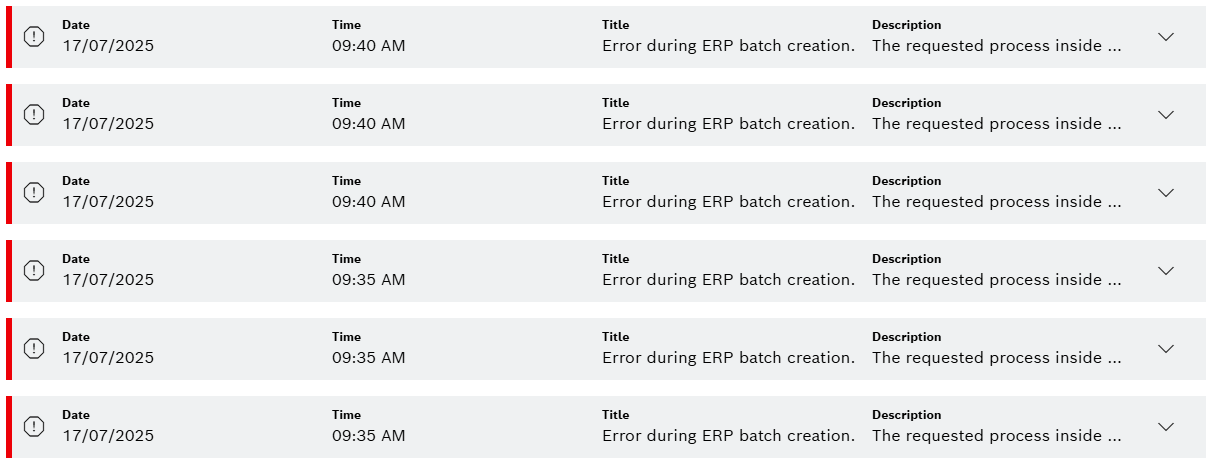
| Element/Icon | Description |
|---|---|
Vertical Color Bar |
Indicates whether the notification is an error or warning. |
Warning/Error Icon |
Shows that the notification contains an alert or error message. |
Date |
Displays the date when the notification was generated or the event occurred. |
Time |
Displays the time when the notification was generated or the event occurred. |
Title |
Provides a brief summary or subject of the notification. |
Description |
Shows a short preview of the notification details. The full text is available in the details view. |
Click anywhere in a row in the Notification Table
The details of the selected message are displayed.
