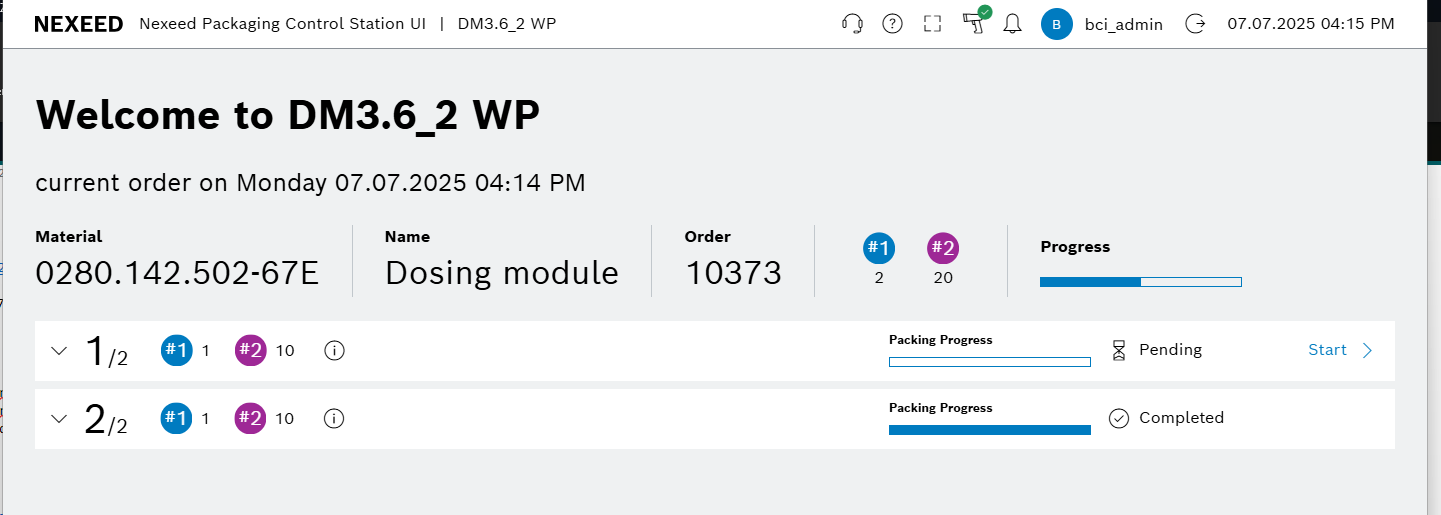Configuration
The application displays a message to initiate the configuration process upon initial launch or when reconfiguration is required. The Configuration screen can also be accessed manually for defining key client-side settings, including work position and automatic logout parameters. Correct configuration ensures application operation aligns with workflow and security requirements.
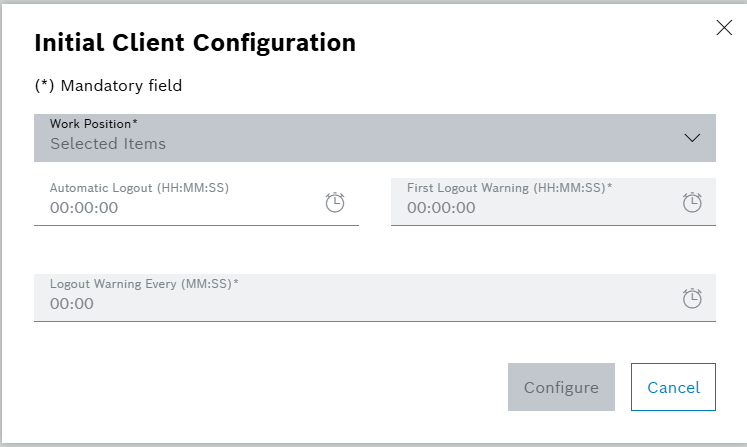
| Element/icon | Description |
|---|---|
Work Position |
Specify work area or station to operate. |
Automatic Logout (HH:MM:SS) |
Inactivity timeout for automatic user logout. |
First Logout Warning (HH:MM:SS) |
Specify the warning message display time before automatic logout. |
Logout Warning Every (MM:SS) |
Set the interval for subsequent warning messages after the first warning until auto-logout occurs. |
Configure |
Save configuration settings. |
Cancel |
If configuration is mandatory at initial launch, canceling may close the application or return you to the previous state. |
Configuring the client
Prerequisites
Role Packaging Engineer or Packaging Foreman.
Procedure
-
Click on the user profile.
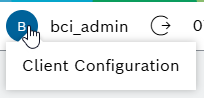
-
Click on Client Configuration.
The configuration dialog window opens.
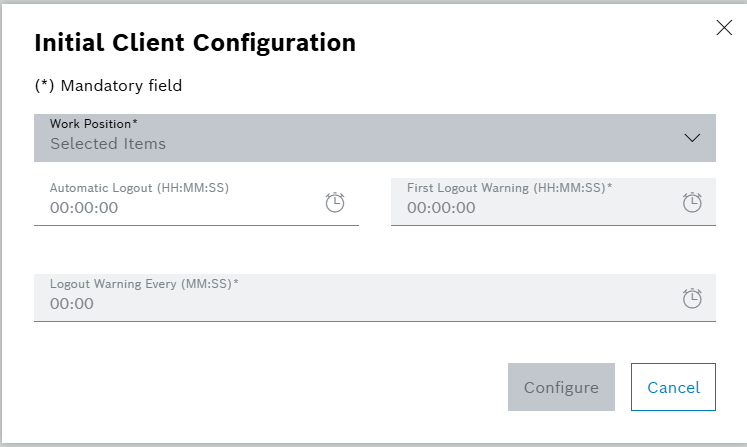
-
Enter data.
Time can also be selected by clicking on  .
.
-
Click anywhere in the window.
The Configure button is enabled.
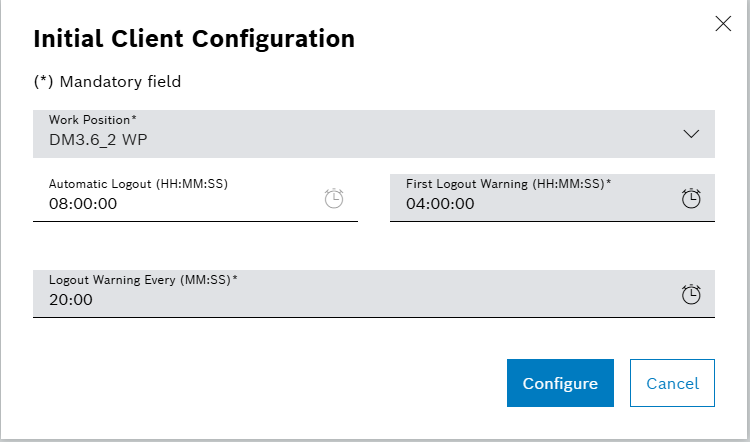
-
Click on Configure.
The main dashboard is loaded. The first order ready for processing is displayed for the selected work position, streamlining the workflow. If no order is available, the display area for order details remains empty until a new order is assigned.