Set up Packaging Control
Set up the PackagingControl client for packing:
-
In the main window, select a product family (if visible), a type (type number and type variant) and a packaging index.
Three different modes are available for setup: Manual , Automatic and By Order from OrderManagement.
Manual
Manual setup is performed by selecting the required parameters from the selection menu. To refresh the list of available packing materials (types), select Update.
|
If no Product Family window appears on the screen, you do not need to select a Product Family. |
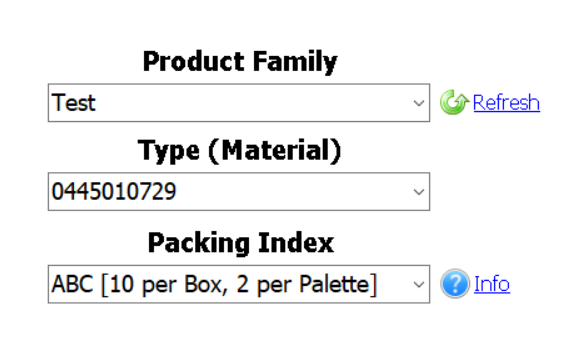
| Element/icon | Description |
|---|---|
Product family |
Name of superordinate product family. Multiple types (materials) can be saved in the product family. |
Refresh |
Update data. |
Type (material) |
Select the material to be packed. |
Packaging index |
Select packaging type. |
Info |
Open information on the packaging type. |
Automatic
Automatic setup can be used only if the corresponding LED is green. In this case, instructions will be displayed to inform you of the next steps.
Use the Reset button in the upper right corner to reset all entries.

If automatic setup is successful, the setup selection form is automatically populated with the appropriate data.
|
The Product Family selection field is never filled by the automatic setup! |
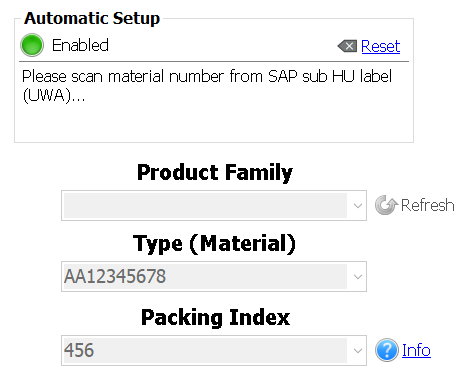
Differing target quantity
If alternate target quantities can be defined for a packing unit, the elements below will appear in the main window. Once a valid setup status (packaging material) has been created, the target quantity for boxes and pallets can be changed as required.

-
Select ∞ if you want the corresponding target quantity to be infinite.
-
To reset the deviating target quantity, set the selection back to Standard.
|
The set target quantities will be saved as long as the application is running. |
Alternative packaging instruction
If alternative packaging instructions can be selected for a packing unit, the below elements will appear in the main window.
If the type data only contains standard packaging instructions and no alternatives, the information below will not be shown.
As soon as a valid alternative (packaging instruction) is selected, the type data is updated and the packing units can be packed with the target quantities and packaging instructions as specified in the packaging instruction.
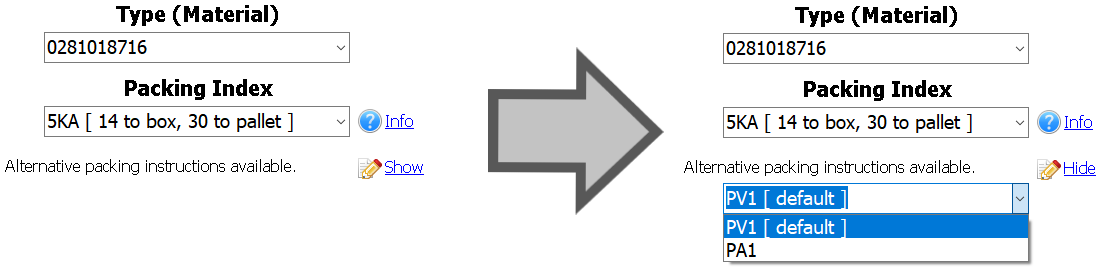
To view the alternative packaging instructions:
-
Click on Display.
-
Select which packaging instruction should apply to the packing unit.
To reset the alternative packaging instructions:
-
Set the selection to default again.
Work center values
The work center values that are included in the feedback after packaging can be configured in the PackagingControl Client. The prerequisite for this is that the logged-in user has the appropriate rights. To this end, the user must belong to one of the following groups: IAS Admins, PackagingAdmins or PackagingPowerUsers. In addition, the corresponding option must be activated in the OSS configuration: Client Configuration/Location Parameter/Allow Change Work Center Values. If these prerequisites are met, the "Work Center Values" button appears in the setup screen under the "Login" button:
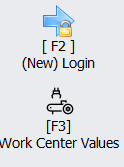
When this is clicked on, the user can select and enter the values for the personnel and group numbers. This also includes the value for the part and package production version in the window that opens:
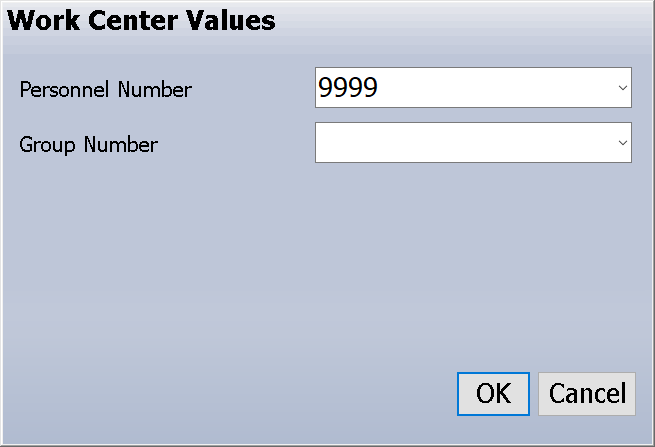
The drop-down list can also be used to select values that have already been saved and to create new values. If a value is entered/selected, this value is applied when the ERP system is called with the product delivery and production confirmation.
Selecting None (no value) from the drop-down list causes a "NULL" value to be sent to the ERP system.
By order from Order Management
If the StartPackageByOrder function is configured, the packaging is set up with information from OrderManagement. To this end, the currently active order is queried from OrderManagement. The values for the " Product Family ", " Type (Material) " and " Packing Index " selection menus are automatically selected based on the active order. They can no longer be changed. The number of the currently active job is also displayed in the "Next Order" field. The "Refresh and Show Order List" button can be used to display all orders from OrderManagement for the current item. The "Create" button to create a new packaging can only be clicked if an active order is available. If there is no active order, the "Refresh and Show Order List" button can be clicked to search for an active order in OrderManagement.
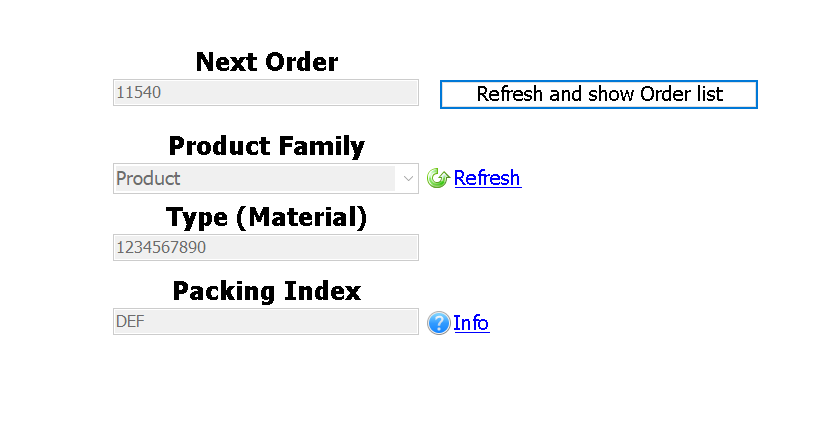
System requirements
| Component | Description |
|---|---|
Hard disk space |
~150 MB free disk space |
CPU |
Dual-core CPU or better |
RAM |
8 GB (2 GB usable space when system is asleep) |
Screen resolution |
1028x1024 or higher |
Operating system |
Windows 10 (the latest version supported by CI) |
Software components |
.NET Framework 4.6.2 or higher |
Miscellaneous |
Intranet access, administrator rights for installation/update |
|
A resolution of 4K (3840x2160, 4096x3072) is not recommended. |