Packaging form
The packaging form (window) provides functions for general packing processes such as packing, unpacking, keeping remaining quantities of packing units, completing packing or discarding packing units.
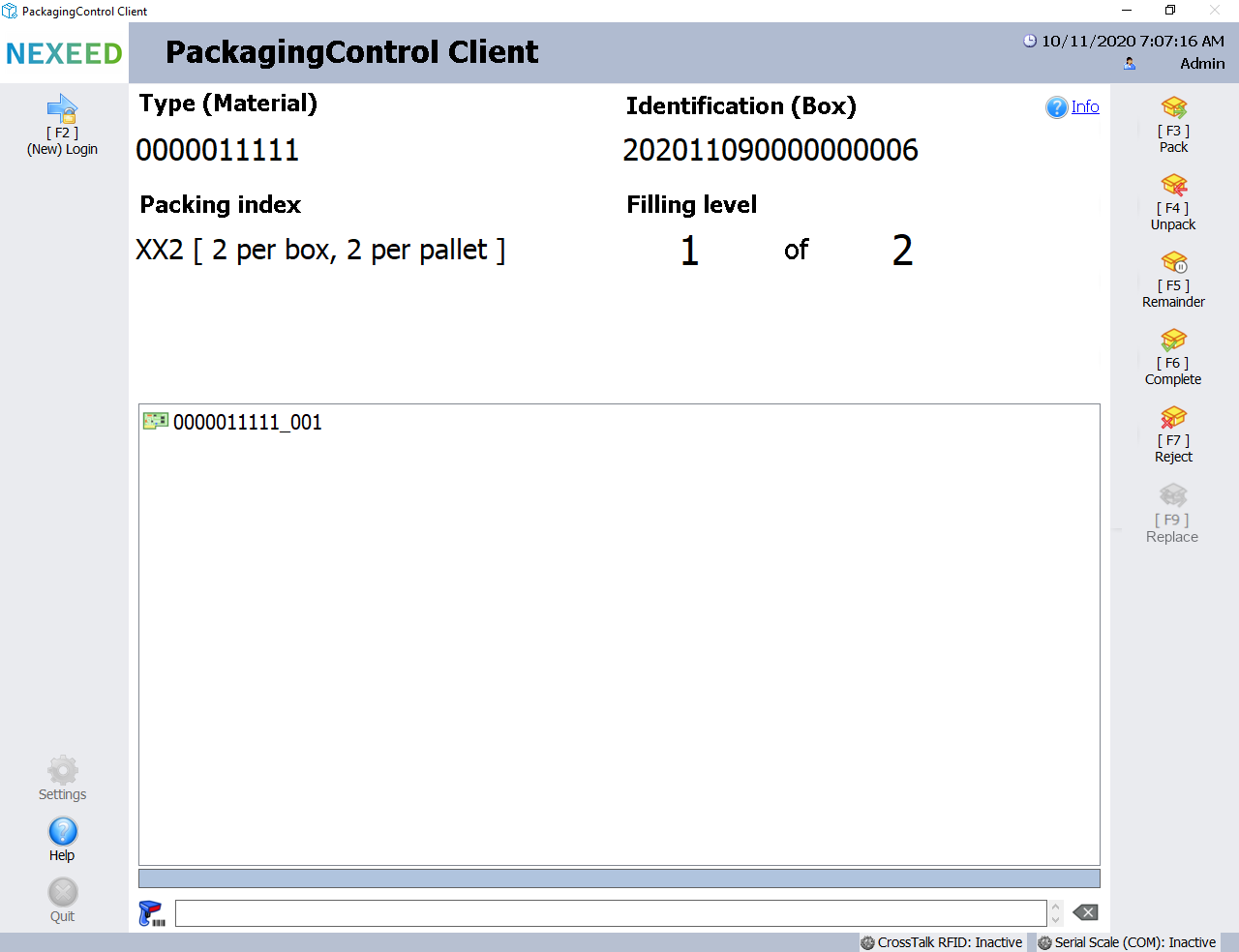
| Element/icon | Description |
|---|---|
[F3] Pack |
Packs a new product (part) or sub-packing unit into the current packing unit according to the packaging instruction. |
[F4] Unpack |
Unpacks a new product (part) or sub-packing unit from the current packing unit according to the packaging instruction. |
[F5] Remainder |
Keeps the current packing unit as the remaining quantity in the PackagingControl data store and closes the form. |
[F6] Complete |
Completes the packing process for the current packing unit according to the packaging instruction. The form is then closed. |
[F7] Reject |
Rejects (quits) the packing process and removes all associated packing information according to the option selected for quit process (reject). The form is then closed. |
[F9] Replace |
Replaces current packing unit. |
All-in-one packing mode
All-in-one packing mode can be used to pack products into boxes and boxes onto pallets in a single operation. This step is available in the packing form if boxes + pallets mode was selected in the initialization dialog at the start of the packing process.
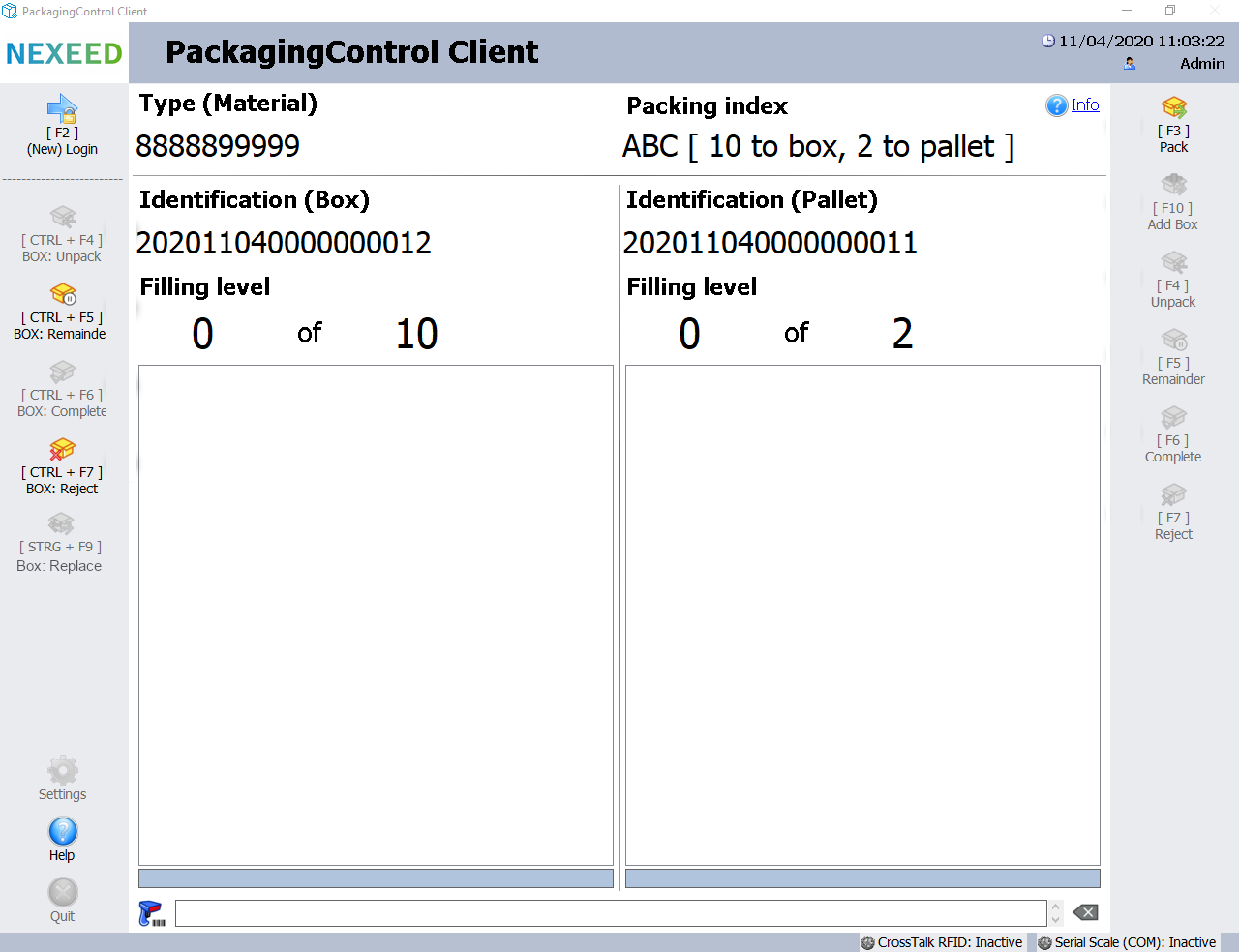
| Element/icon | Description |
|---|---|
[CTRL + F4] BOX: Unpack |
Unpacks an existing product (part) from the current box (left). |
[CTRL + F5] BOX: Remaining Quantity |
Stores the existing box (left) as a remainder in the PackagingControl client memory. |
[CTRL + F6] BOX: Complete |
Completes packing of the current box (left) and packs the box onto the existing pallet (right). |
[CTRL + F9] BOX: Replace |
Replace box. |
[CTRL + F7] BOX: Discard |
Rejects (quits) the packing process and removes the box including all associated products (parts)! |
[F3] Pack |
Packs a new product into a new or existing box (left) and automatically allocates the completed box to the existing pallet (right). |
[F10] Add box |
Packs an existing box onto the current pallet. |
[F4] Unpack |
Unpacks an existing box from the current pallet (right). |
[F5] Remainder |
Stores the existing pallet (right) as a remainder in the PackagingControl client memory and closes the form. |
[F6] Complete |
Completes the packing process for the current pallet (right) and then closes the form. |
[F7] Reject |
Rejects the packing process and removes all associated packing information according to the option selected. |
[F9] Replace |
Replace material. |
Packing with order from Order Management
If the packaging process was started with an order from OrderManagement, the packaging form contains additional functions.
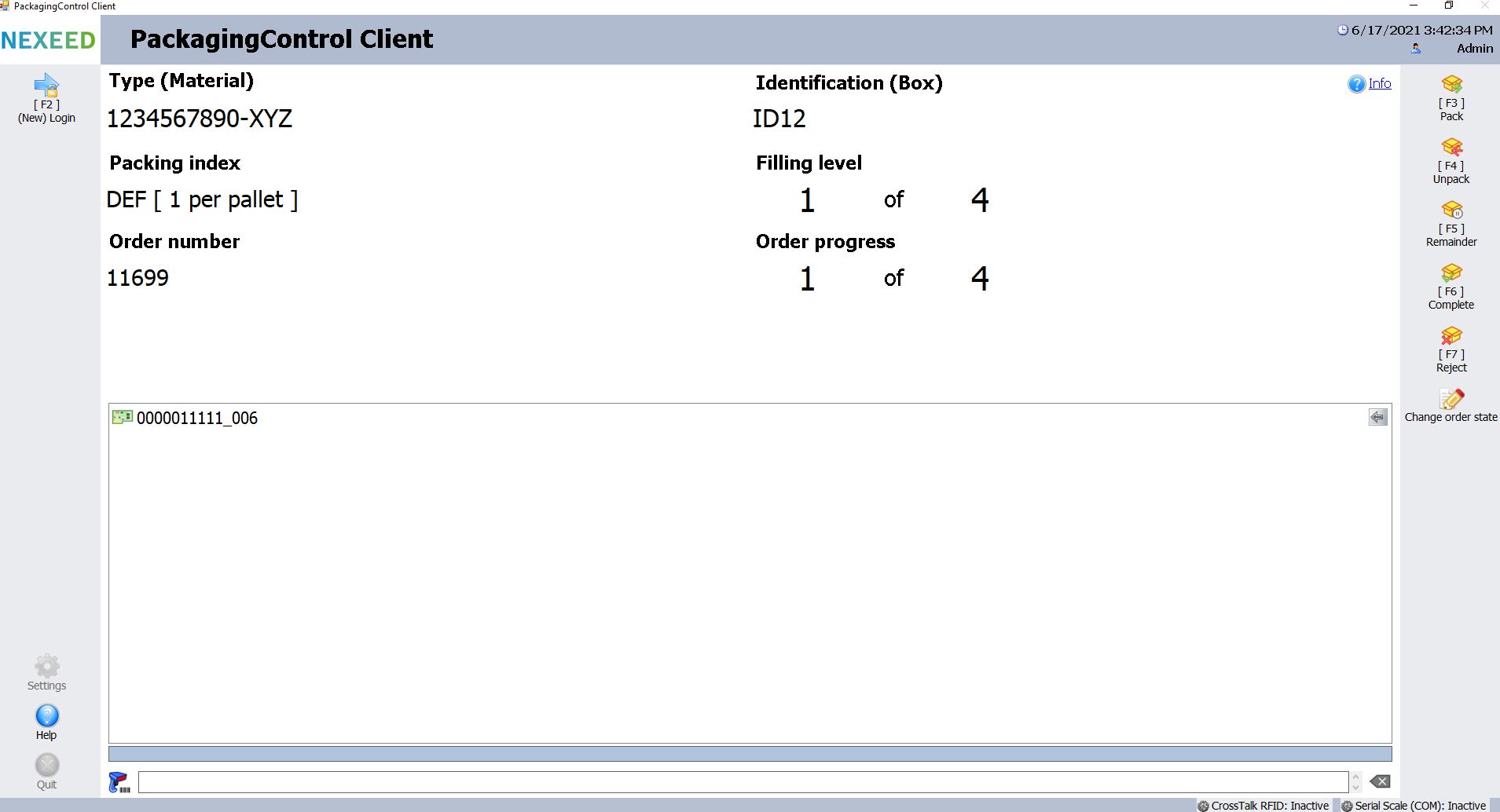
| Element/icon | Description |
|---|---|
Order ID |
Order number of the order from OrderManagement that is assigned to this packaging process. |
Order progress |
Progress of the order that displays the current quantities for this order. |
Change order status |
Changes the status of the order in OrderManagement. |
Change order
Via the packaging form (window), the Change Order Status button can be clicked to open the following dialog box to change the status of the order in OrderManagement.
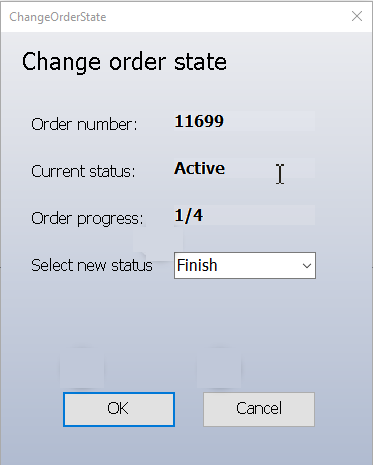
| Element/icon | Description |
|---|---|
New Status |
Selects the new status of the order in OrderManagement. |
OK |
Confirms the selected status. |
Cancel |
Closes the dialog box without changing the status of the job. |
Change the status of an order:
-
In the packaging form (window), click on the Change Order Status button.
-
The "ChangeOrderState" dialog box opens.
-
Select the required status.
-
Confirm the status by clicking the OK button.