Packing
The main window of the PackagingControl client is divided into several areas. The main menu buttons are located on the left-hand side. The function buttons available for the selected mode are located on the right-hand side. The (raw) data received from the relevant scanner and the scanner status (connected/error/inactive etc. ) are displayed at the bottom of the screen.
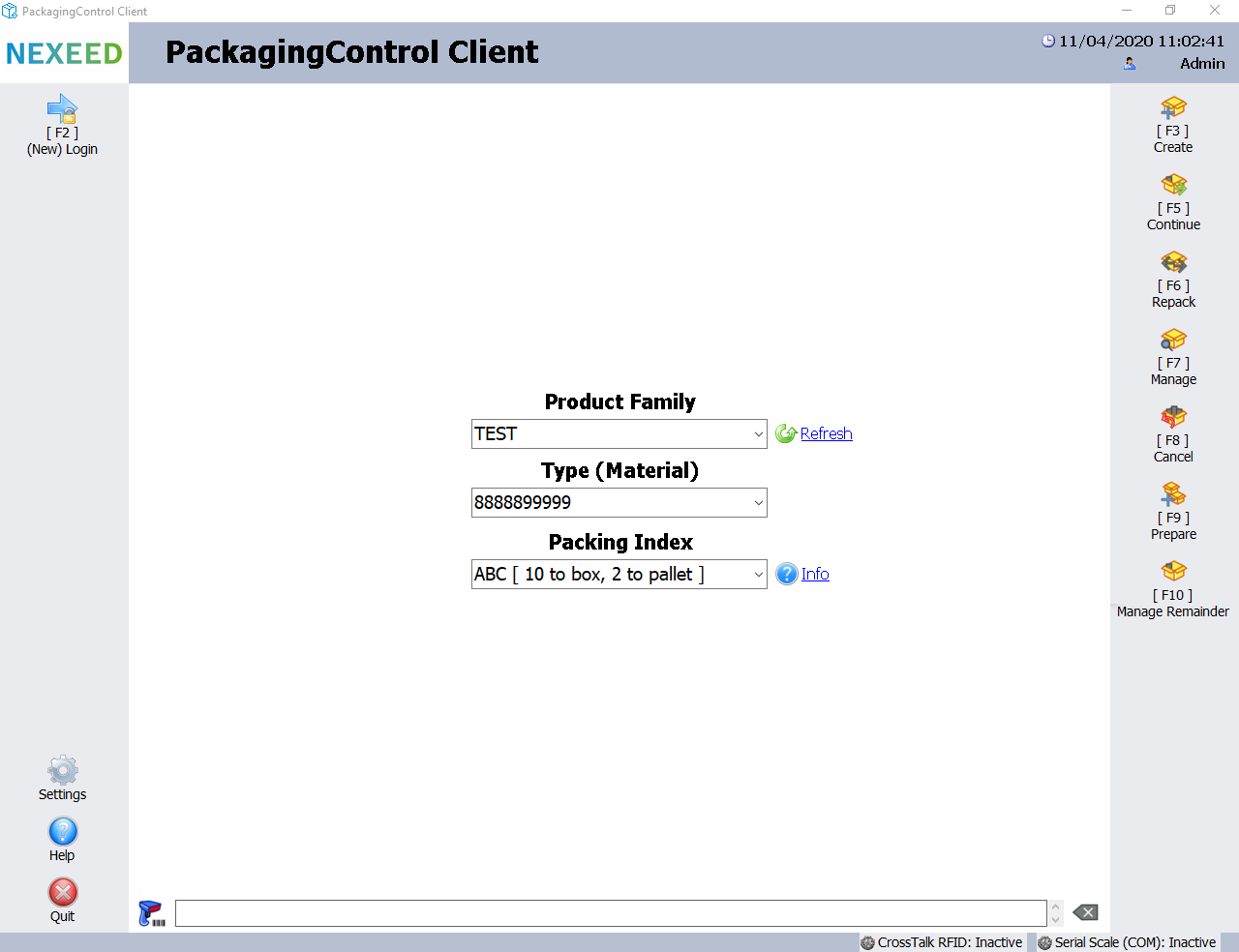
| Element/icon | Description |
|---|---|
[F2] (New) Login |
Allows you to log in to the application again at any time. |
[F3] Create |
Creates a new packing unit for packing. |
[F5] Continue |
Continues an existing packing unit. |
[F6] Repack |
Repacks from an existing packing unit into a new or existing packing unit of the same type (material). |
[F7] Manage |
Calls all packing units currently available for packing (being processed). |
[F8] Cancel |
Cancels completed packing units that are no longer available for packing. |
[F9] Prepare |
Prepares a specific number of empty packing units without starting the packing process. |
[F10] Administering residual quantities |
Obtains (filters) all remaining quantities of packaging units available for the 10-digit type part number that has been set up, in order to be able to manage (repack) them. |
Exit |
Quits the application. |
Help |
Calls the help (information) dialog for the PackagingControl client. |
Configuration |
Displays the settings (configuration) dialog. |
Repacking form
The repacking form (window) can be used to repack the contents of an existing packing unit (source) into an existing or newly created packing unit. If the source packing unit involves single-level packing, repackaging can be performed into another packaging index.
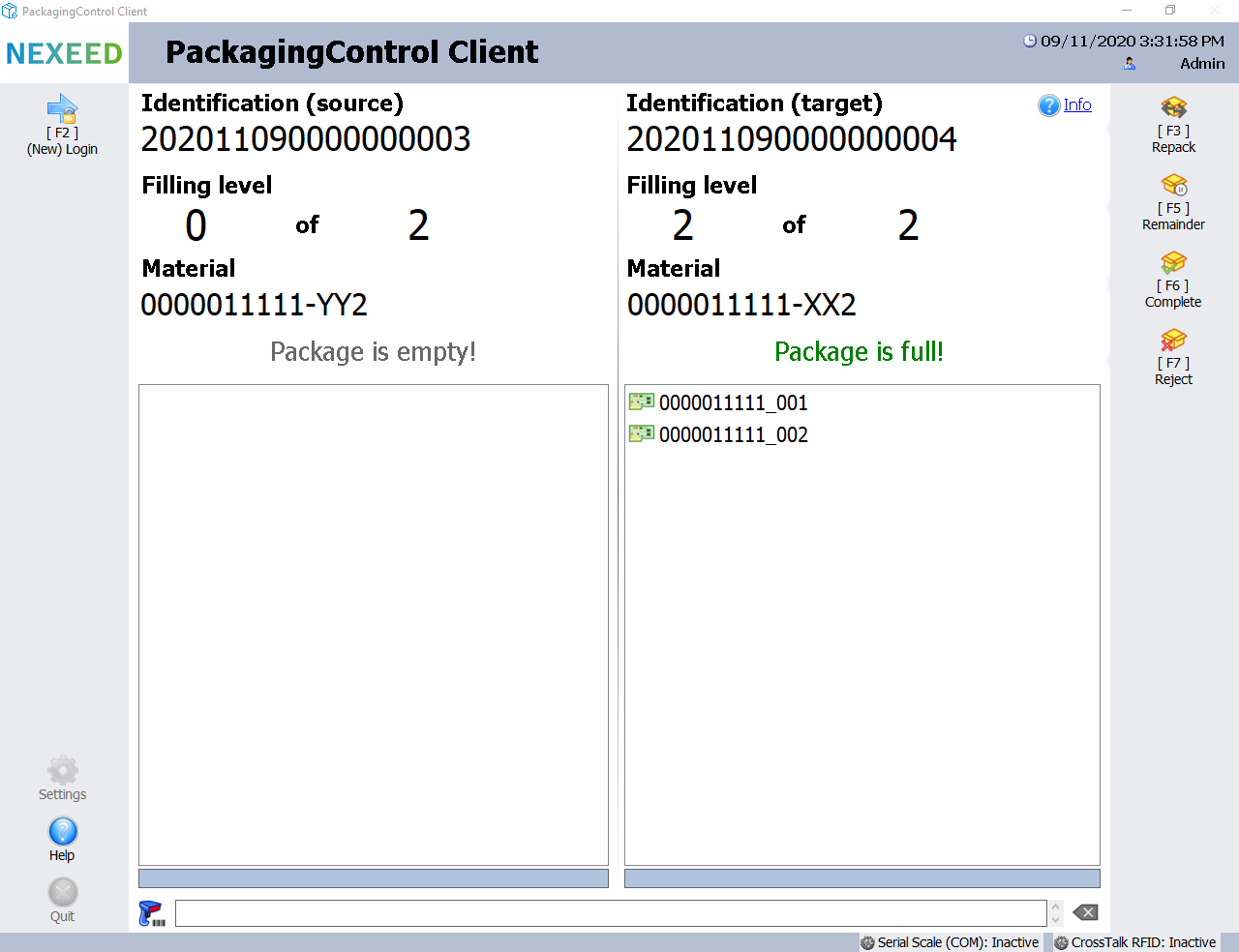
| Element/icon | Description |
|---|---|
[F3] Repack |
Packs a product (part) or sub-packing unit into the current target packing unit according to the packaging instructions of the source packing unit. |
[F5] Remainder |
Stores the source and target packing units as a remainder in the PackagingControl client memory and closes the form. |
[F6] Complete |
Completes repacking of the target packing unit in line with the packaging instructions. The source packing unit is stored as a remainder if the quantity is greater than zero (0) or is rejected if the quantity is equal to zero (0). The form is then closed. |
[F7] Reject |
Rejects (quits) the packing process and removes all associated packing information for source and target packing units according to the option selected. |
Visual inspections
The form (window) used for visual product inspections is called up from the packing form. The results of the visual inspection can then be assigned to the process result for the part in the quality database, for example.

If a document is also added during the visual inspection (image or PDF), the view is split.
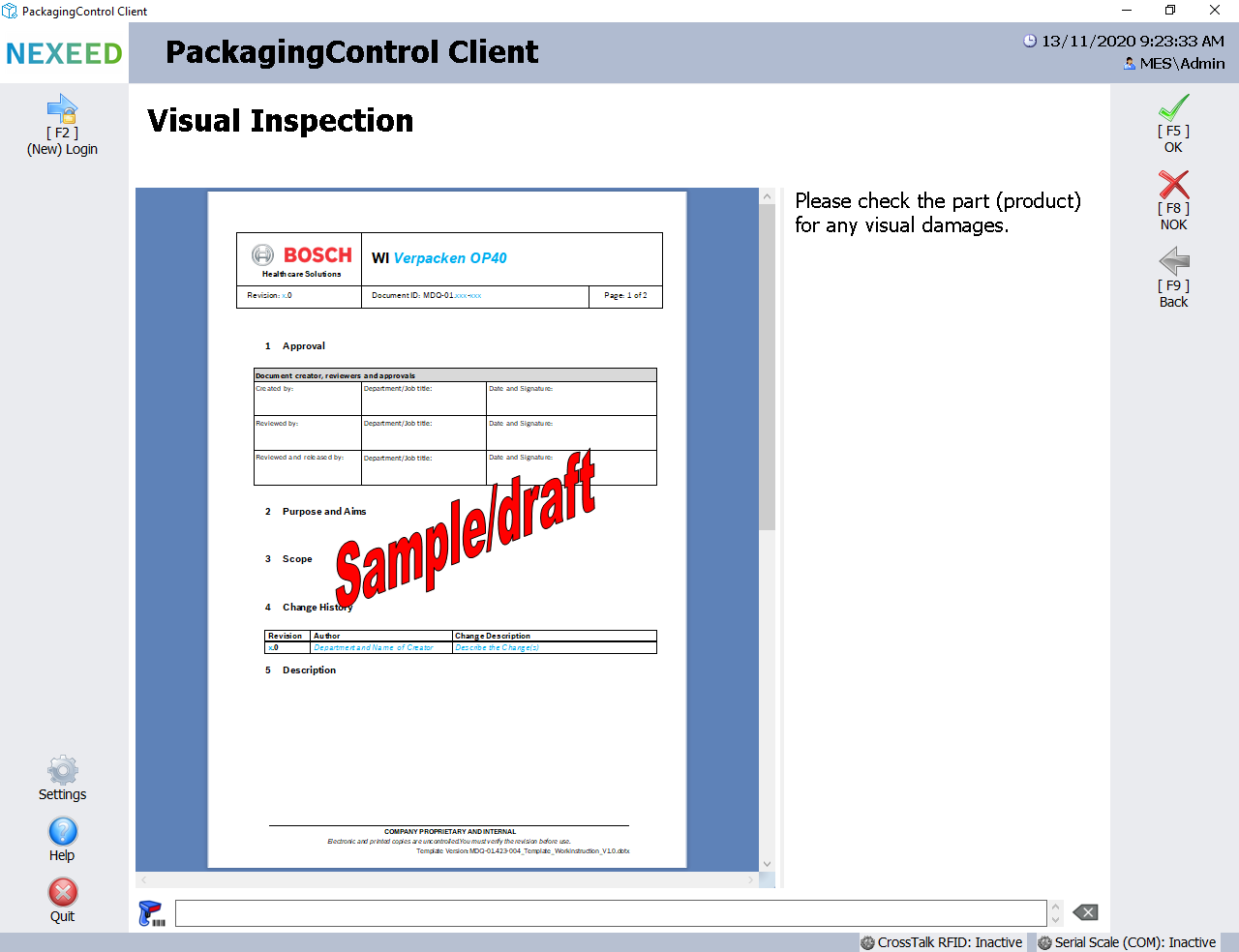
| Element/icon | Description |
|---|---|
[F5] OK |
Completes the visual inspection with a positive result and continues the packing process. |
[F8] NOK |
If reasons are stored in OSS, a dialog appears in which the user can select one or more reasons why the part is not OK. Otherwise (not configured in OSS) the form closes immediately with a negative result and returns the user to the packing form. |
[F9] Back |
Exits (closes) the form without saving a result data record and returns to the packing form. |
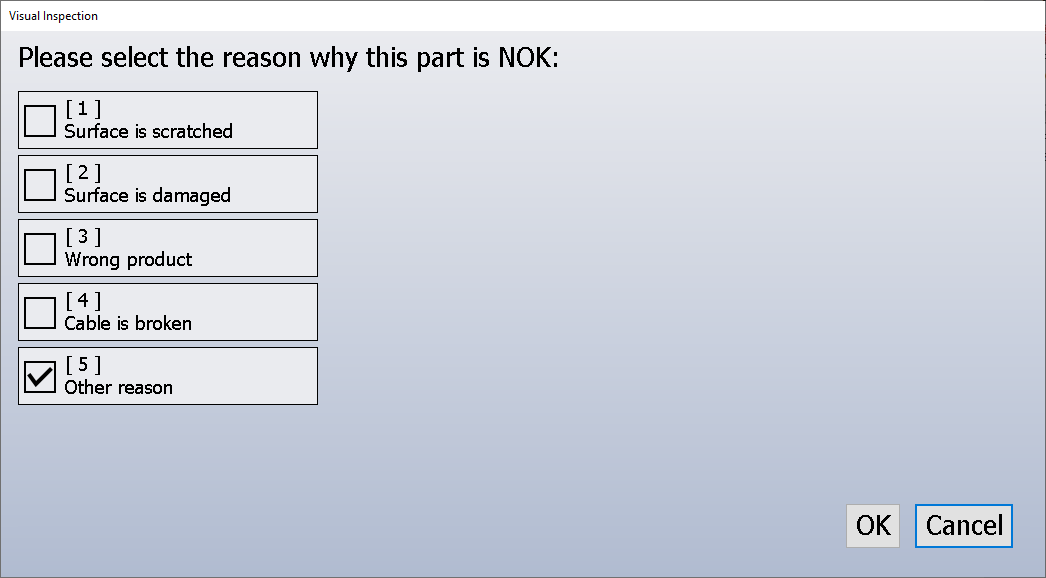
Validating the BOM
The BOM validation form (window) is called up from the packing form. It is used when packing a composite product to ensure that the actions defined for the items on the bill of materials (individual components/materials) have been completed correctly before the product is packed.
The following actions can currently be defined for a BOM item in ProductSetupManagement:
-
Scan
-
Weigh
Not all BOM items require the user to perform a corresponding action. For the sake of clarity, such items are not listed. Only items with at least one assigned action are visible on the form.
The following table explains the traffic light symbols displayed in the column next to the actions to be performed:
| Element/icon | Description |
|---|---|
|
Not Required: The action is not active for the item. |
|
Successful: The action has been performed successfully. |
|
Outstanding: The action has not yet been performed (successfully). |
Action: Scan an item
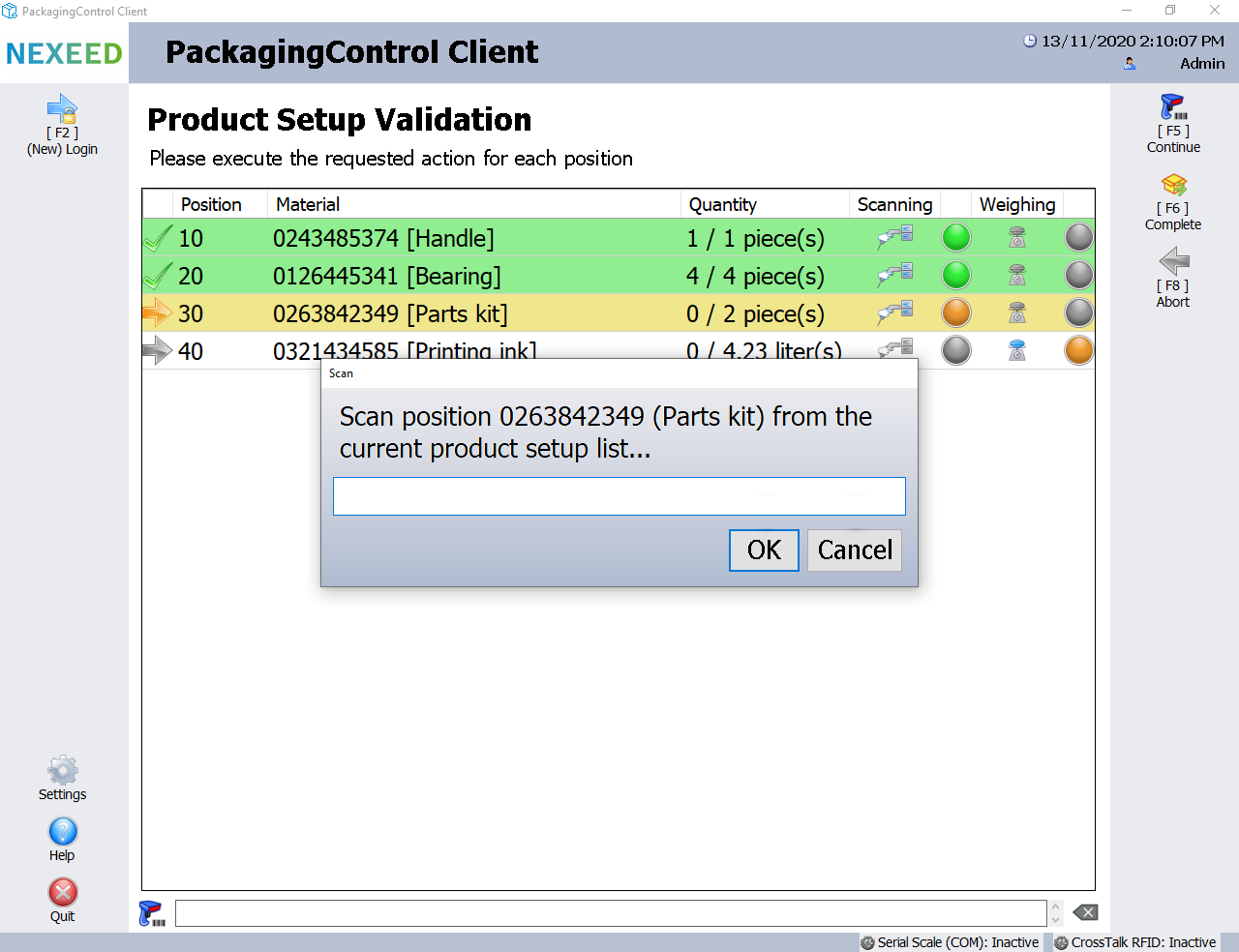
| Element/icon | Description |
|---|---|
[F5] Continue |
Continue the processing of items after it has been paused or the cancel button was used. |
[F6] Complete |
Completes repacking of the target packing unit in accordance with the packaging instructions, provided that all the actions for the individual components have been performed successfully. The user is otherwise asked to scan in any items which have not yet been completed. If the actions for the individual components have been completed but actions assigned to the overall packing unit are still pending, the user will be asked to perform these actions. Once all actions defined for the product and its materials/components have been completed, the results obtained are reported to ProductSetupManagement, and the interface returns to the previous packing process so that this can now be completed. |
[F8] Cancel |
Exits the form and returns to the Packaging Form. |
OK (Window: Scan) |
Compares the scanned barcode to the contents of the BOM and selects the relevant item. If a corresponding item is found, the scan action is deemed completed. |
Cancel (Window: Scan) |
Closes the scan dialog. The action has not been performed. The dialog can be reopened by clicking the [F6] Complete button. |
Special case: Manual confirmation
As well as using a hand scanner to import items, it is possible to confirm individual BOM items by selecting them with the mouse. Items eligible for manual confirmation are determined using the previously called BOM.
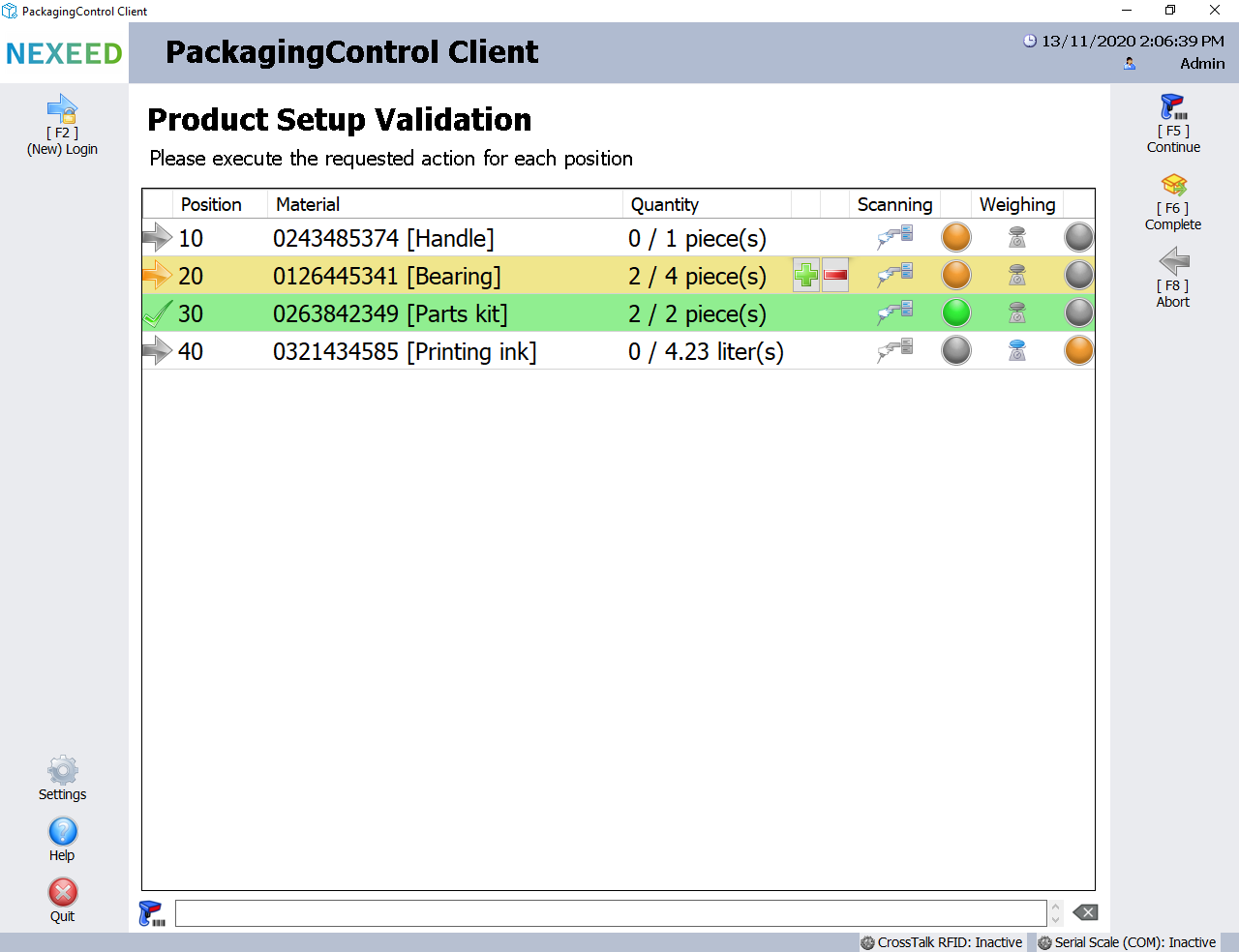
| Element/icon | Description |
|---|---|
|
Increases the number of materials confirmed for this item. The button is only visible for items which are eligible for manual scanning. If the button is disabled, the maximum number of materials that can be confirmed for this item has been reached. |
|
Reduces the number of materials confirmed for this item. This allows the number of confirmed materials to be corrected. If the button is clicked after an assigned weighing action has already been performed successfully, the item is reset to its initial state (for scanning and weighing) following a user prompt. The button is only visible for items which are eligible for manual confirmation. If the button is disabled, no materials have yet been scanned for this item. |
Action: Weighing an item
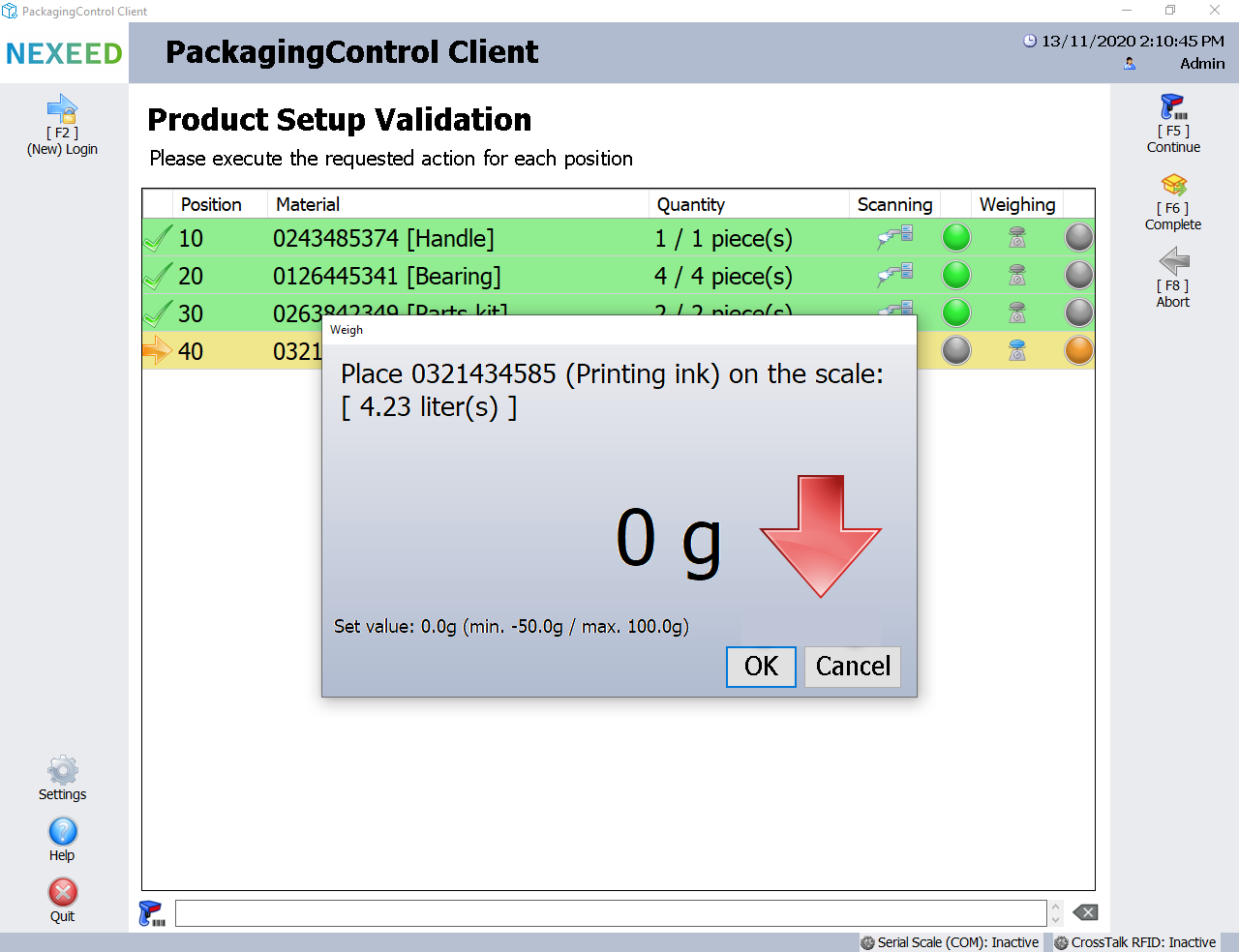
| Element/icon | Description |
|---|---|
OK |
Saves the weight measured for the item. The button is only active if the measured weight is within the tolerance for the expected weight. A red arrow is displayed if the weight is outside (above or below) the tolerance. The button is actuated automatically if the measured weight remains within tolerance for three seconds. |
Cancel |
Closes the weighing dialog. The action has not been performed. The scanning dialog opens again. |
Management form
The management form (window) provides an overview of all packaging units in the PackagingControl data source that are available for further processing. The list of packaging units can be filtered using different criteria, e.g. to find the packaging unit of a specific part. The stack icon indicates there is stock remaining. The text is also in italics.
If there is a lock symbol at the beginning of a line, the packaging unit is currently in use by a packaging device (station). If the line is colored blue, the packaging unit is currently being processed on the current device. If the line is colored red, the packaging unit is being processed on another device.
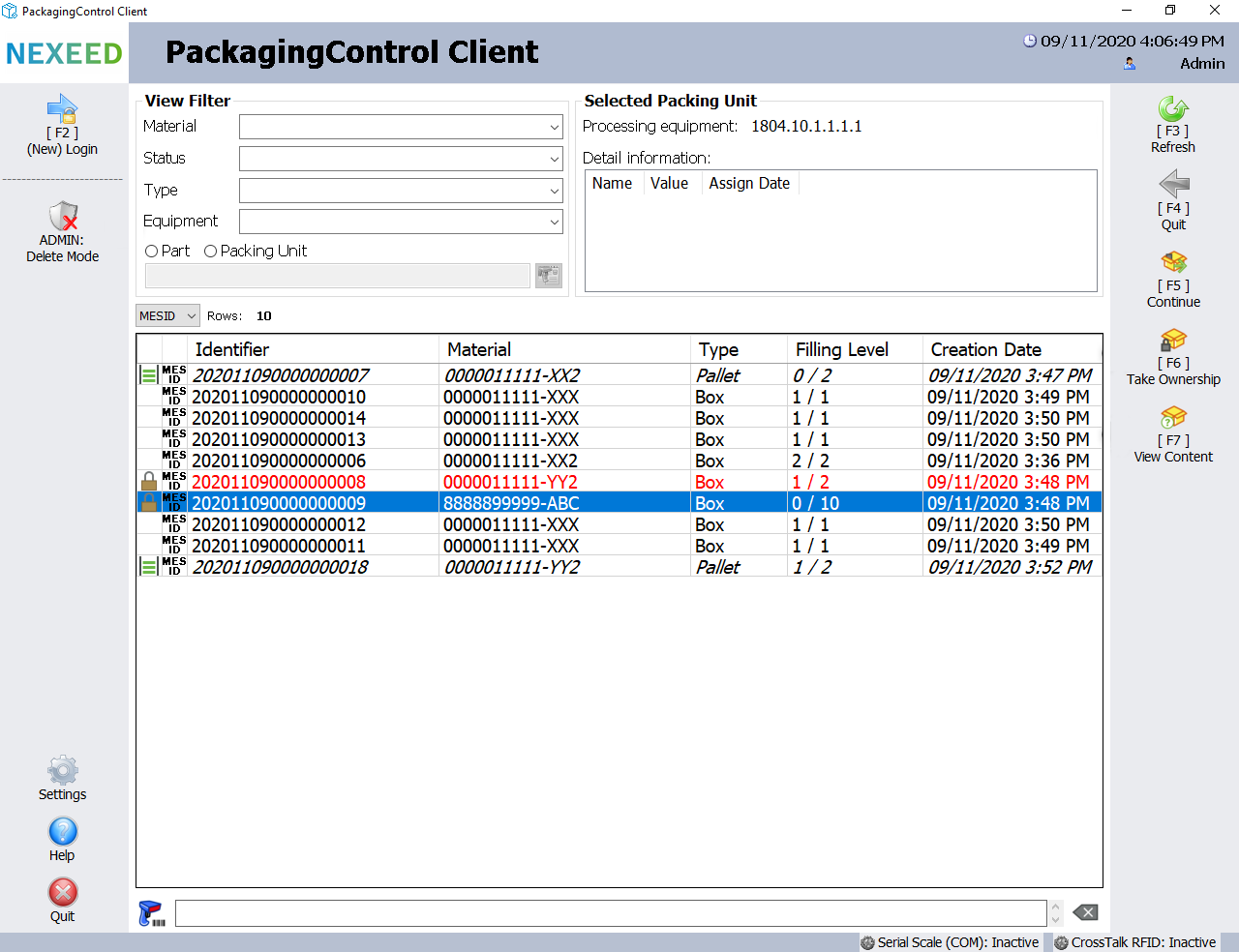
| Element/icon | Description |
|---|---|
[F3] Update |
Updates the list of available packing units based on the criteria specified in the display filter. |
[F4] Quit |
Exits the form. |
[F5] Continue |
Continues packing for the selected packaging unit. |
[F6] Apply editing |
Applies the process editing for the selected packaging unit on the current device. |
[F7] Show content |
Displays the contents of the selected packing unit in a separate window. |
[F8] ADMIN: Delete Mode |
Switches to administrative ADMIN: Delete Mode |
|
Indicates there is stock remaining. |
|
The packaging unit is currently in use on a packaging device (station). |
Admin: delete mode
Using ADMIN: Delete mode in the management form, one or more packing units can be irrevocably deleted from the PackagingControl data store by placing a check mark in the corresponding lines.
|
This mode is only available to PackagingControl administrators. |
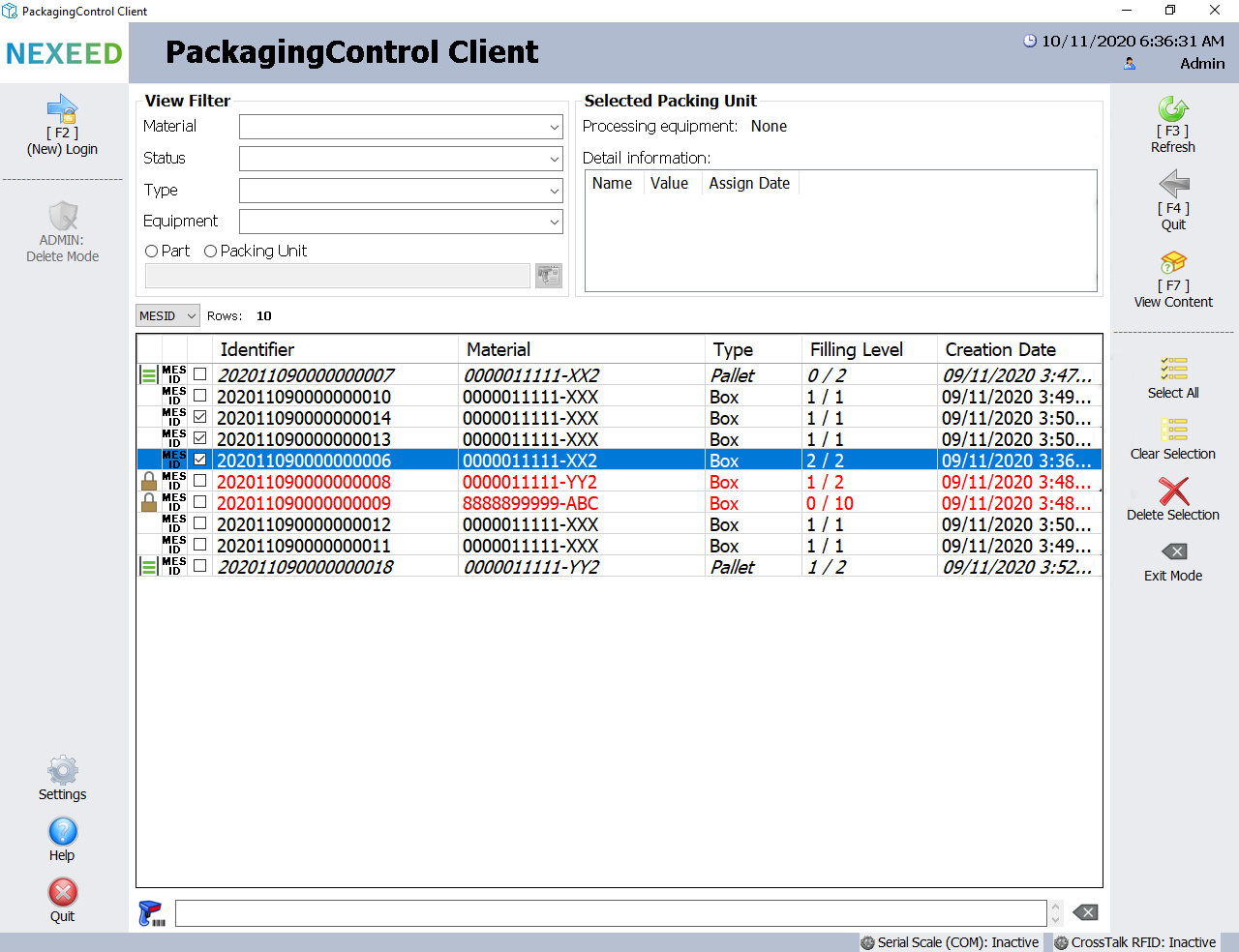
| Element/icon | Description |
|---|---|
[F3] Update |
Updates the list of available packing units based on the criteria specified in the display filter. |
[F4] Quit |
Exits the form. |
[F7] Show content |
Displays the contents of the selected packing unit in a separate window (dialog). |
Select all |
Sets the check mark for all lines in the current filtered list of packing units. |
Deselect |
Removes the check mark for all lines in the current filtered list of packing units. |
Delete selection |
Permanently deletes all packing units marked with a check mark. The icon is disabled when nothing is selected. |
Exit mode |
Exits delete mode and returns to the Management form. |
Preparation form
The preparation form (window) supports the creation of multiple packing units without starting the packing process for them.
After use, the newly created packing units are available for further processing in Packing. All packing units created are empty.
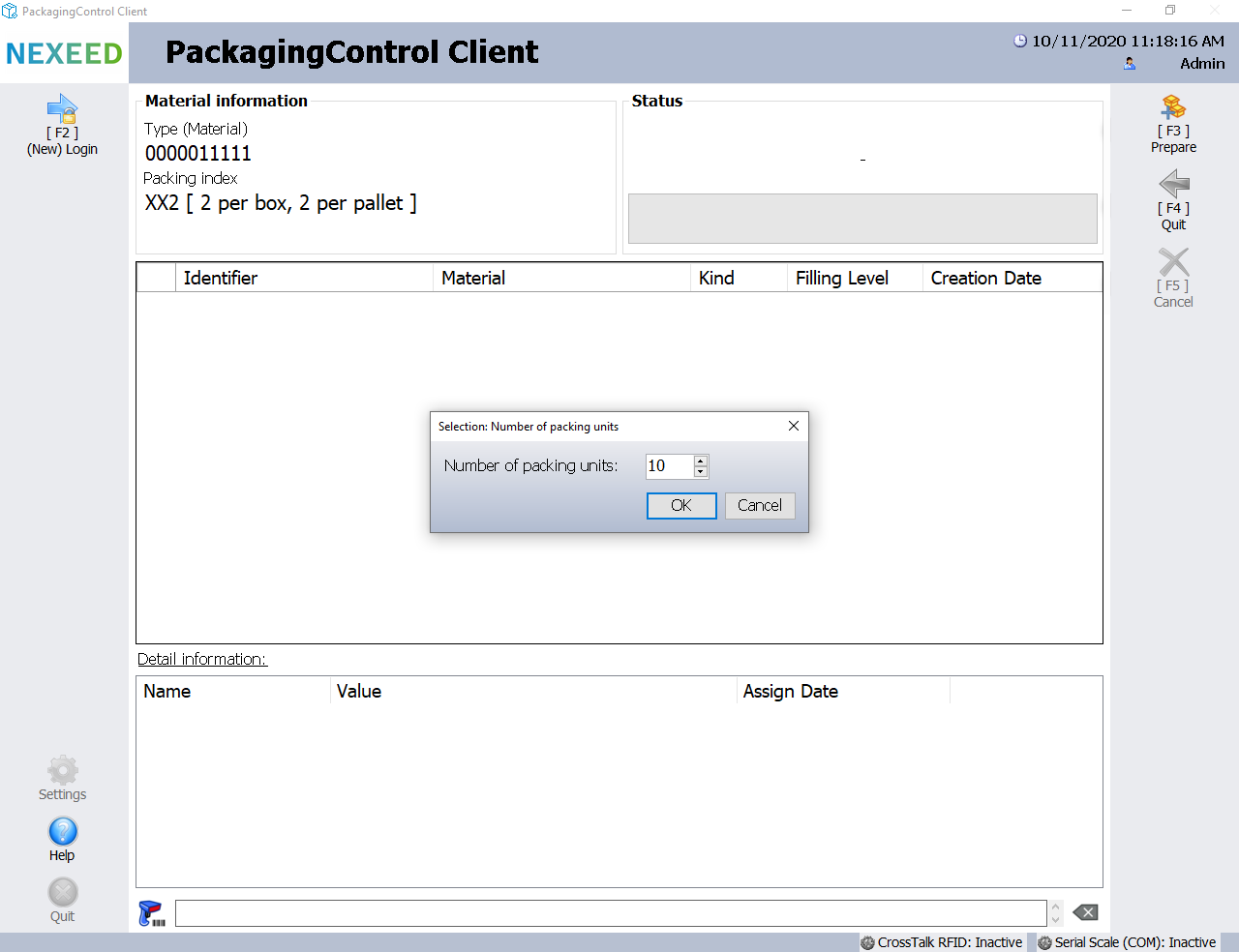
| Element/icon | Description |
|---|---|
[F3] Prepare |
Creates a specific number of packing units without starting the packing process. |
[F4] Quit |
Closes the form. |
[F5] Cancel |
Cancels the preparation of the packing units. |
Remaining quantities management form
The remaining quantities management form allows the user to manage all remaining quantities of packaging units available, based on the currently set up 10-digit type part number.
In this case, the user is shown a list of the packaging units currently corresponding to the criteria.
Within the list, you can select a package unit to be repackaged into another packaging index.
This means that the remaining quantities of products can be distributed to the required packaging units or the required packaging index.
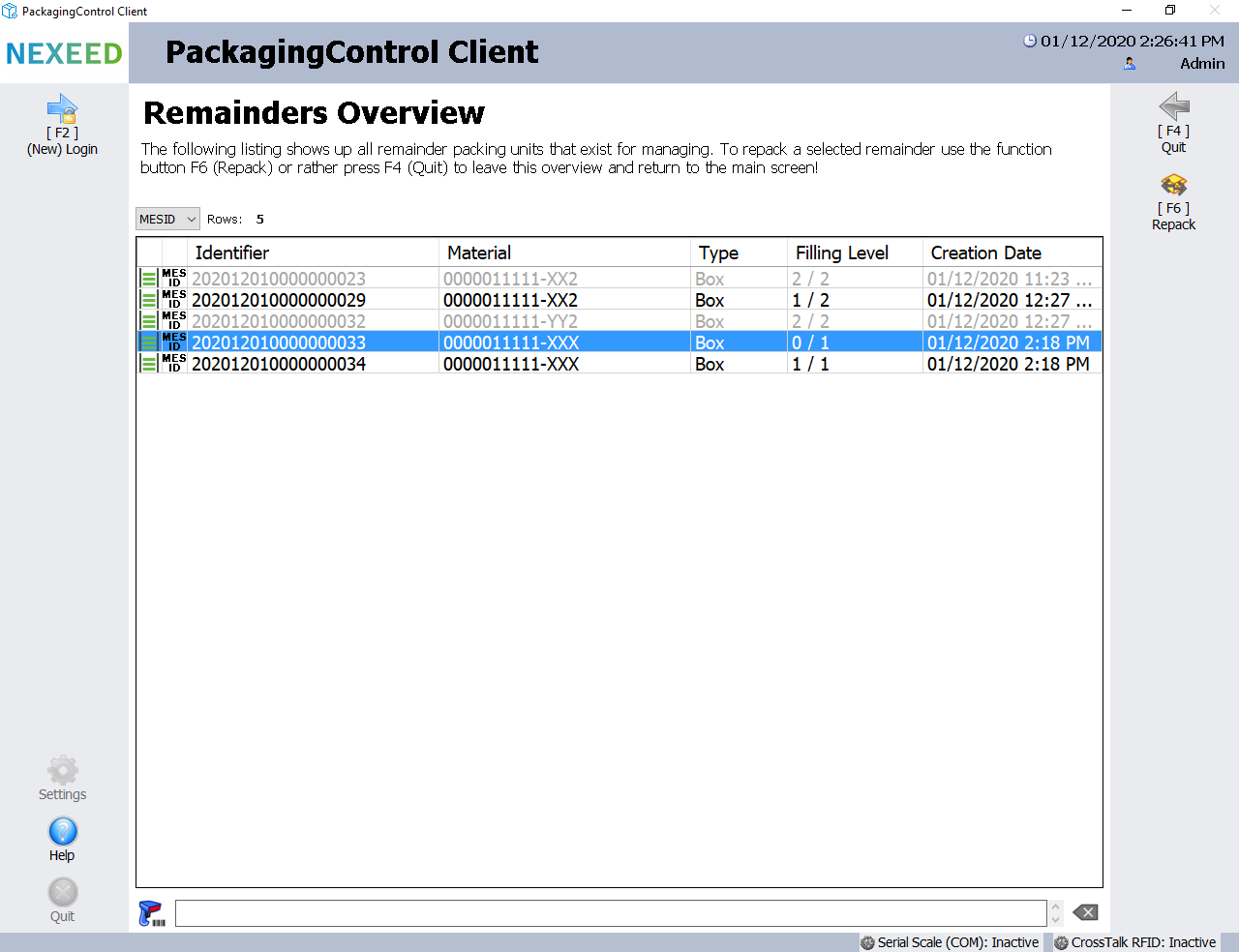
| Element/icon | Description |
|---|---|
[F4] Quit |
Closes management of the remaining quantities of packaging units without applying changes and closes the form. |
[F6] Repack |
Packs a product (part) or sub-packing unit into the current target packing unit according to the packaging instructions of the source packing unit. |
If a packaging unit is selected for repackaging, the user is prompted to check the current quantity of packaged products.

If the quantity is correct, all the products contained are immediately packed into a new packaging unit of the current setup.
If the quantity is not correct, the contained products are manually repacked individually into a new packaging unit of the current setup by scanning back in.




