Packing
The Packing operation is where the operator prepares orders for delivery, ensuring accuracy, product protection, and efficient dispatch. This process involves several key tasks to maintain order integrity.
Prerequisites
Before starting, confirm the following system requirements:
-
Module Packaging Control:
-
Ensure these objects are available:
-
Packaging setup
-
Workstation
-
Work position
-
Basic process
-
-
The basic process is assigned to the work position.
-
-
Module Order Management:
-
A line is created and updated with the required settings.
-
An order is created.
-
The order status is set to Released.
-
-
Client Packaging Control Station UI:
The client is configured.
-
Role as
Packaging OperatororPackaging Enhanced Operator.
Packing (in an end of line use case)
At the End of Line Station, use the Packaging Control Station UI (configured):
-
Review the packaging order details on the dashboard.
-
Click
 to view the packaging setup.
to view the packaging setup. -
Click on Start.
The packaging screen appears.
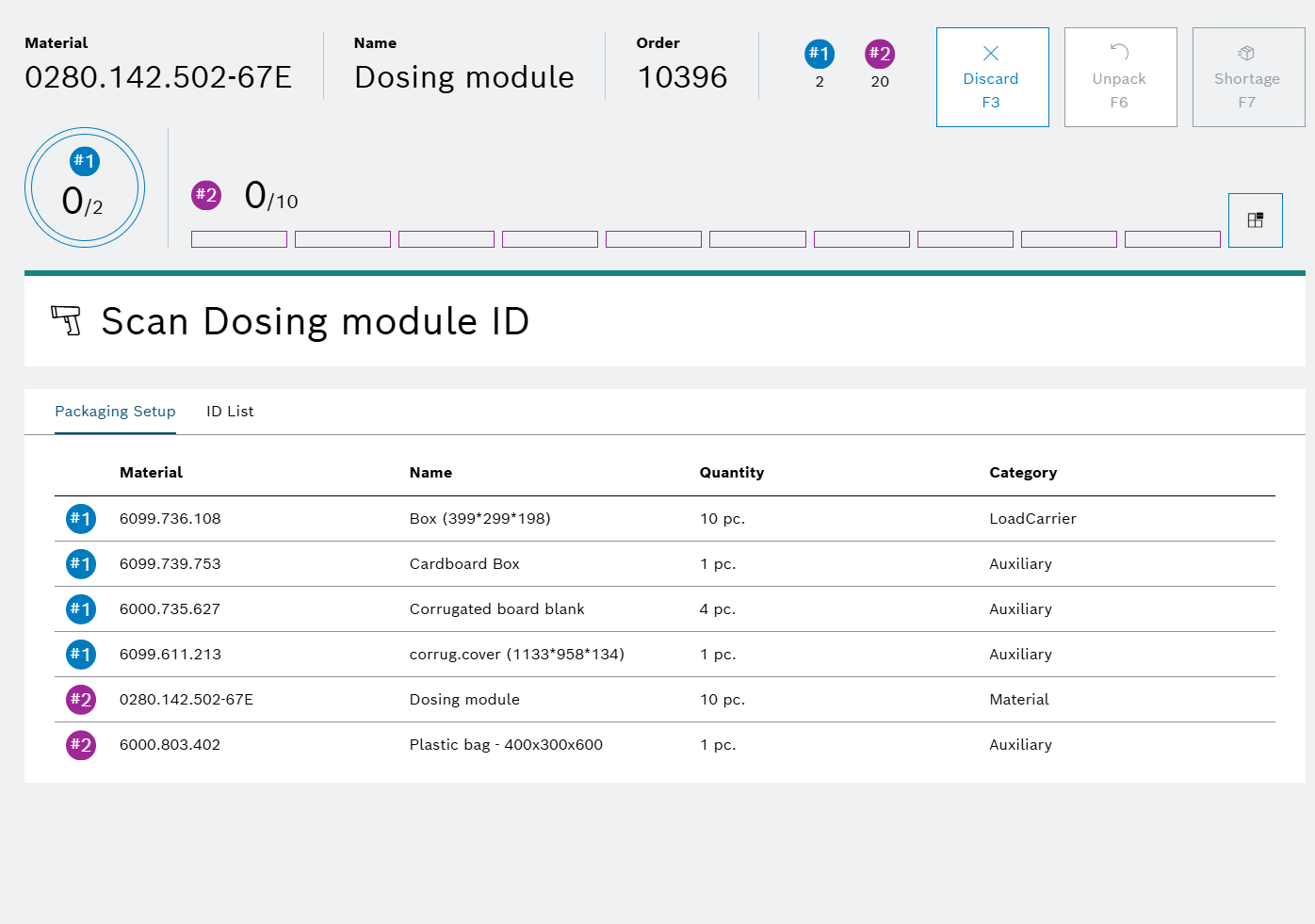
-
Scan the identifier or serial number of the product.
1 of 10 products is packed.
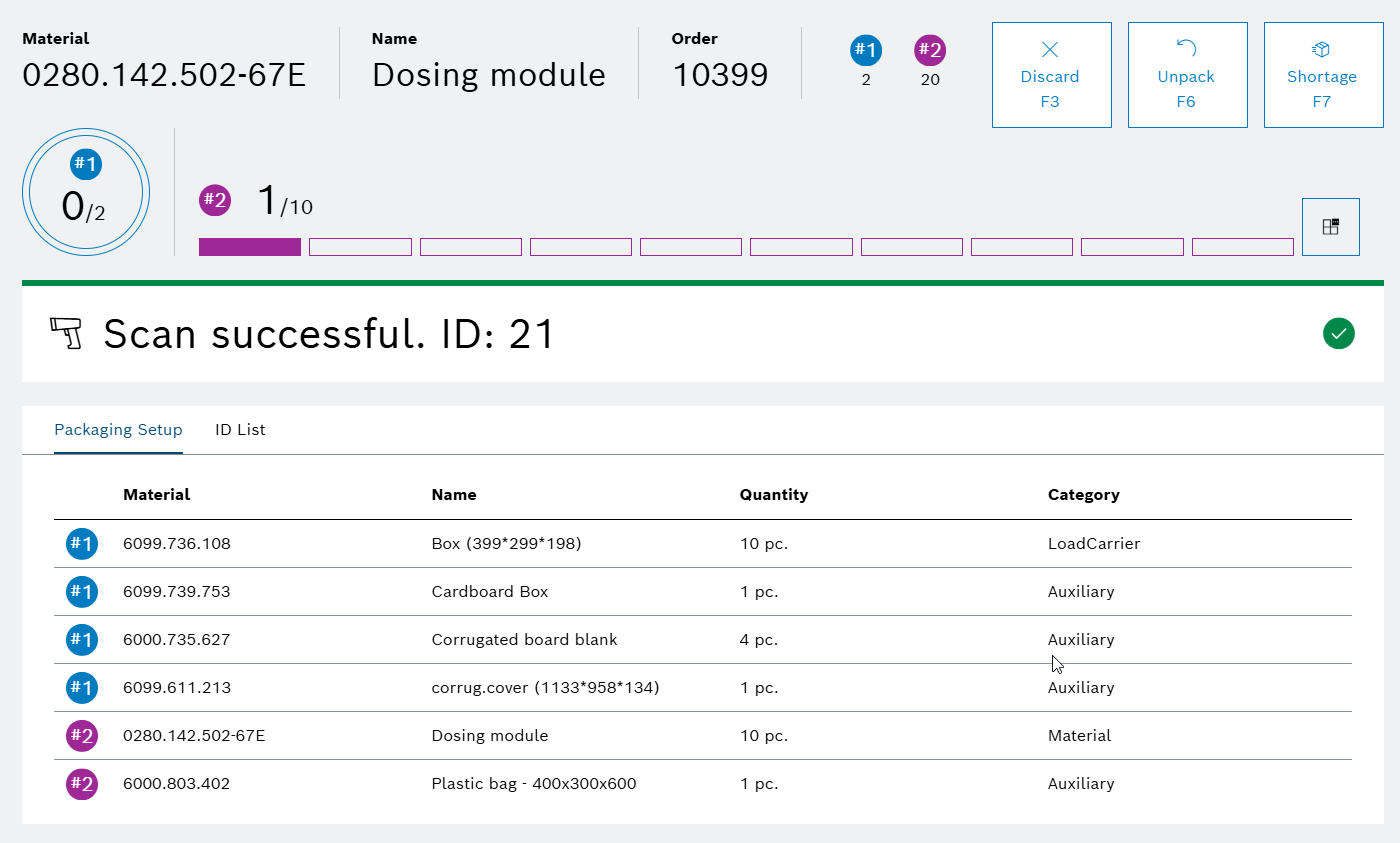
The scanned product appears in the ID List.

-
Repeat the previous step until all products are packed.
10 of 10 products are packed and shown in the ID List.
The current load carrier (e.g., box) is fully packed. The next load carrier for the order is loaded.
-
Repeat steps 4 until all products are packed.
The packaging order is complete. The dashboard loads the next order, if available.
Packing (in a central packaging area use case)
Continue packing at the Central Packaging Area with the Packaging Control Station UI:
-
Review the packaging order details on the dashboard.
-
Click on
 to view the packaging setup.
to view the packaging setup. -
Click on Start.
The packaging screen appears.
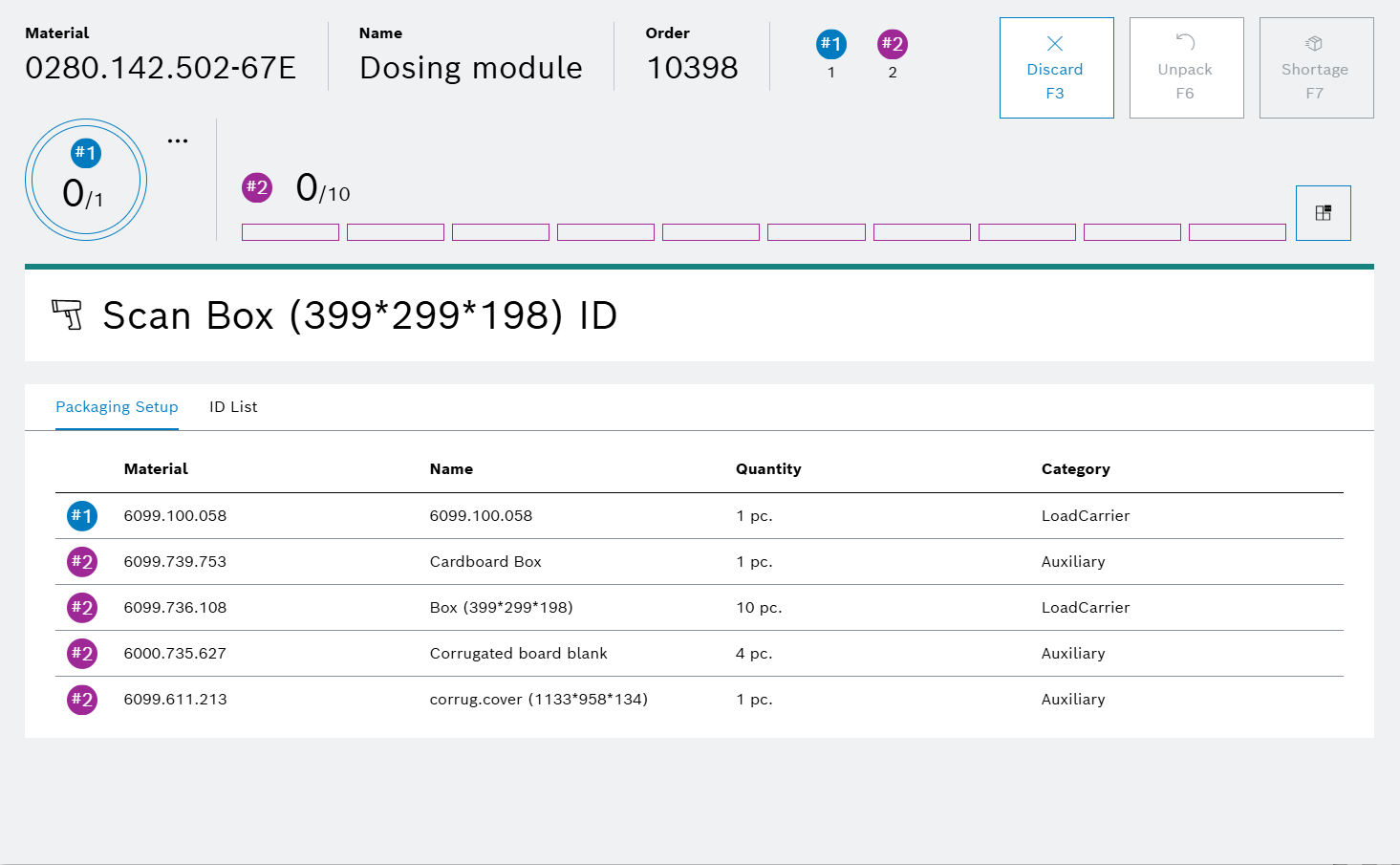
-
Scan the identifier or serial number of the product.
1 product is packed and shown in the ID List.
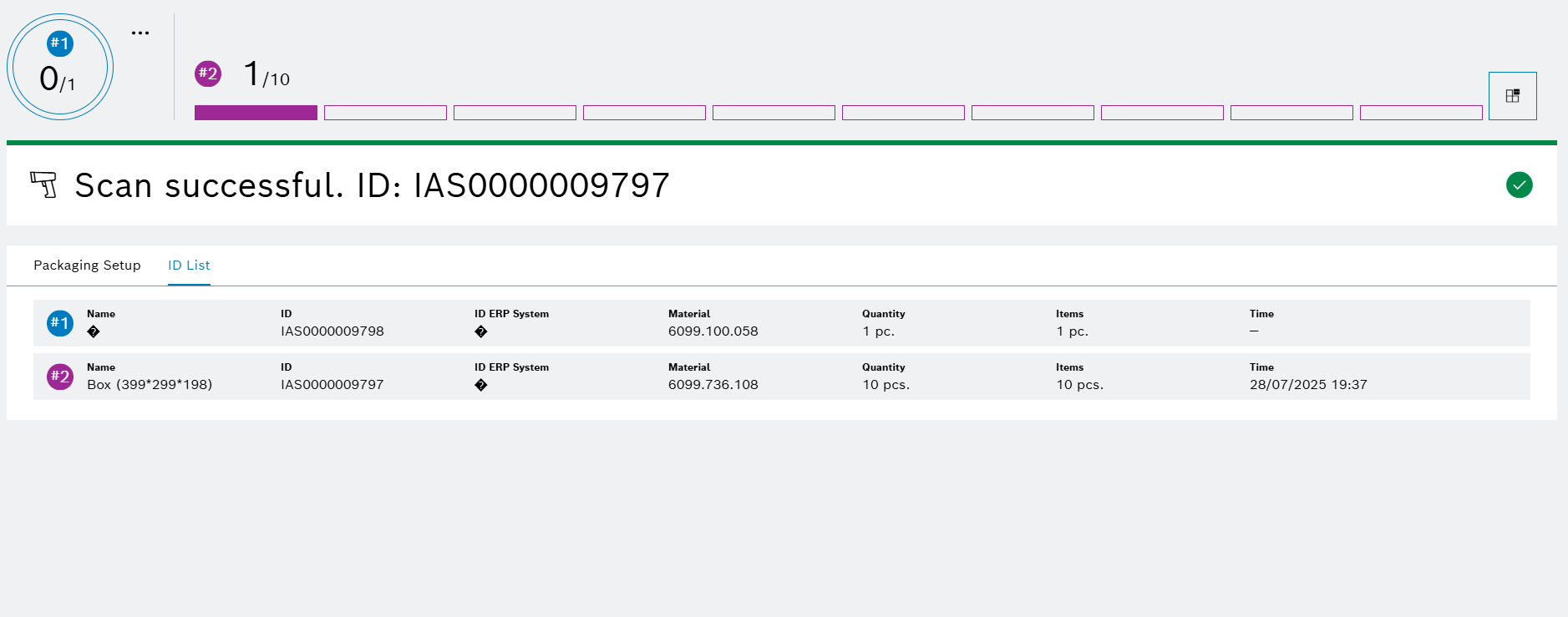
-
Repeat the previous step for each product.
10 of 10 products are packed and shown in the ID List.
The packaging order is completed, and the dashboard loads the next order, if available.
Change destination PSA at the central packaging area
At the Central Packaging Area, continue with the active packaging order using the Packaging Control Station UI (configured):
-
Click on

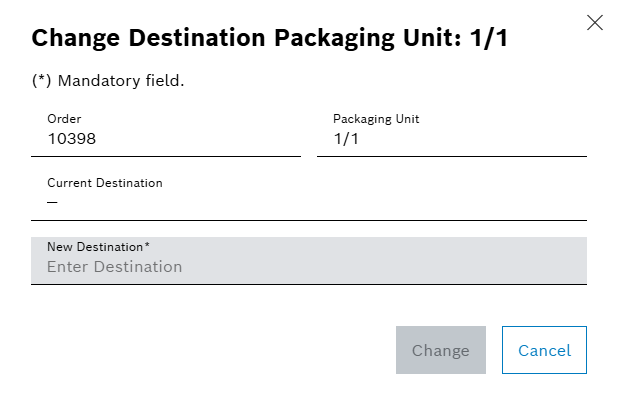
-
Enter the New Destination.
-
Click on Change.
The destination for the active packaging unit is updated, and a success message is displayed.
Instruction status panel
The Instruction Status Panel displays instruction messages, current status, errors, and other notifications.
Examples:




Packaging setup
The Packaging Setup table lists components and their meanings.
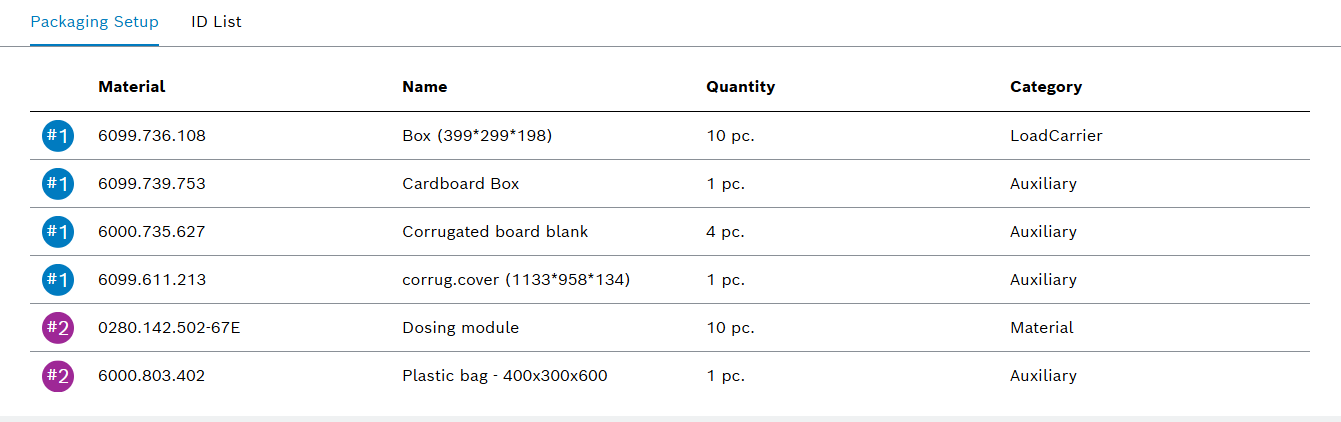
Element/Icon |
Description |
|
Indicates the row belongs to a specific component. |
Material |
Unique identifier for a material or component. |
Name |
Descriptive label for the material. |
Quantity |
Number of pieces required. |
Category |
Role of the material (e.g., load carrier). |
ID list
The ID List records all scanned products. Each entry represents a unique product, providing a complete log of processed inventory. Before scanning, the ID List shows only the active load carrier.

Element/Icon |
Description |
Name |
Name of the current load carrier. |
ID |
Unique identifier for the load carrier. |
ID ERP System |
ERP system identifier for the load carrier. |
Material |
Material number of the load carrier. |
Quantity |
Number of pieces required. |
Items |
Total count of products (pieces), typically the load carrier itself. |
Time |
Date and time of scanning. |
Scanned products are added to the ID List below the load carrier row.

Element/Icon |
Description |
Product |
Product name or type. |
ID |
Unique identifier for the scanned product. |
Time |
Date and time of scanning. |