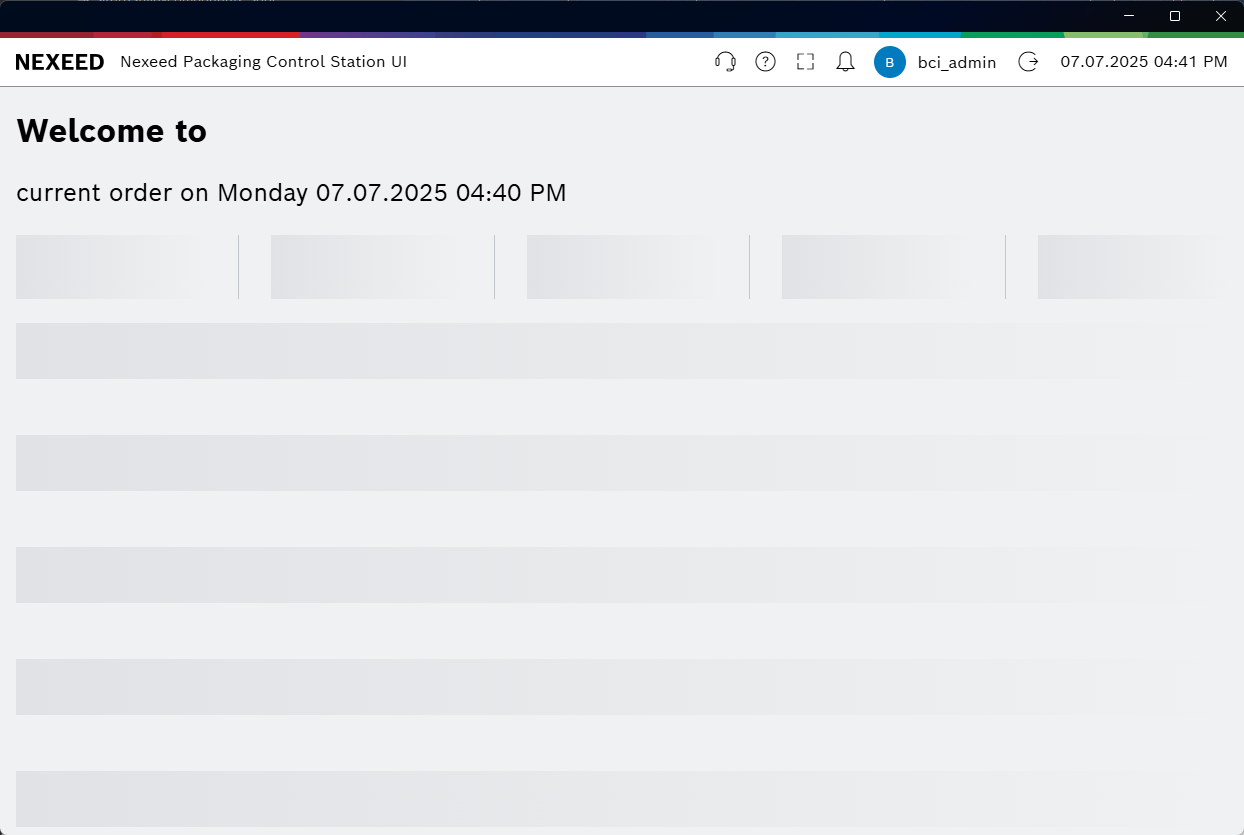Getting started
This chapter provides a step-by-step guide on how to install the Packaging Control Station UI application and launch it for the first time.
Installing the client
Prerequisites
The Microsoft App Installer is enabled on Windows system. To verify:
-
Open the Settings app.
-
Navigate to Apps > Apps & features.
-
Search for App Installer in the list of installed apps.
-
If Microsoft App Installer is not installed, enable or install it on Windows system to proceed. Here is the link to Microsoft App Installer in the Microsoft Store: https://apps.microsoft.com/detail/9nblggh4nns1
Procedure
-
Open IAS Nexeed Portal in a web browser and sign in.
-
Open the Packaging Control > Packaging Station UI menu entry.
-
Click on
 .
.The dialog window opens.
-
Click on Open.
The dialog window opens. -
Click on Install.
Nexeed Packaging Control Station UI is installed and launched.

Starting the client
In general, there is a shortcut (icon) of Packaging Control Station UI on the desktop.
-
Double-click on the shortcut.
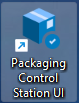
-
If there is no shortcut: Search for Packaging Control Station UI client.
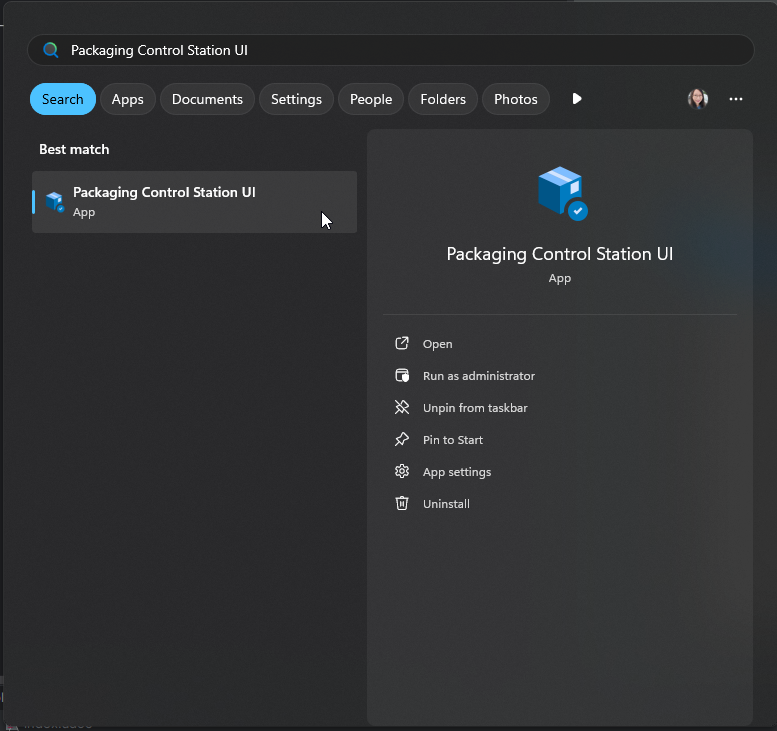
-
Click on the client.
The application opens.

-
Click on Open.
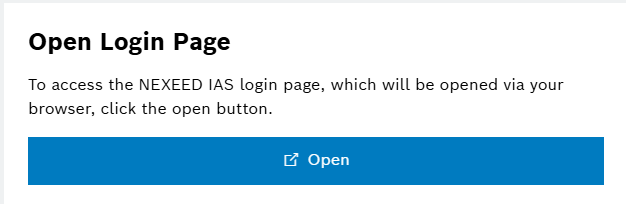
The Login page is loaded and shown in the default web browser.
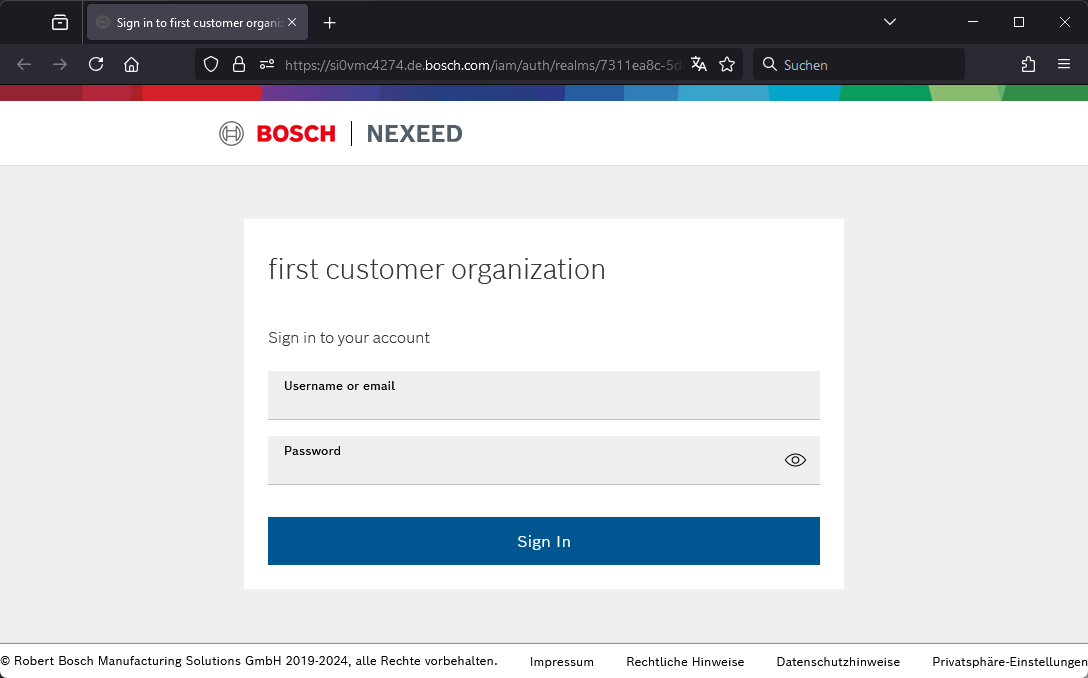
-
Enter your credentials or use SSO(Single Sign-On) if available. SSO is available to all users whose organizations have enabled and configured it for the Nexeed Portal.
-
Click on Sign In.
The Checking for updates for your app… dialog window opens and disappears.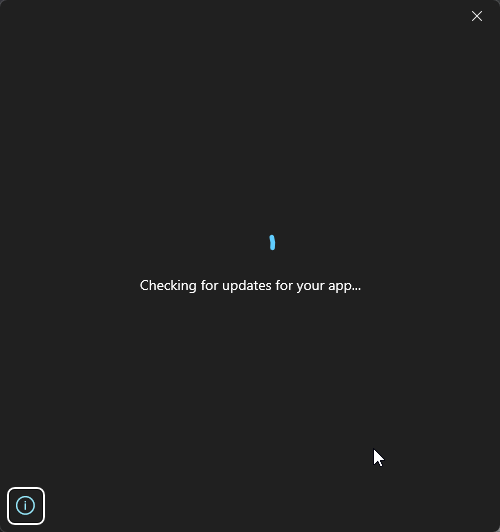
-
Go back to the Nexeed Packaging Control Station UI window.
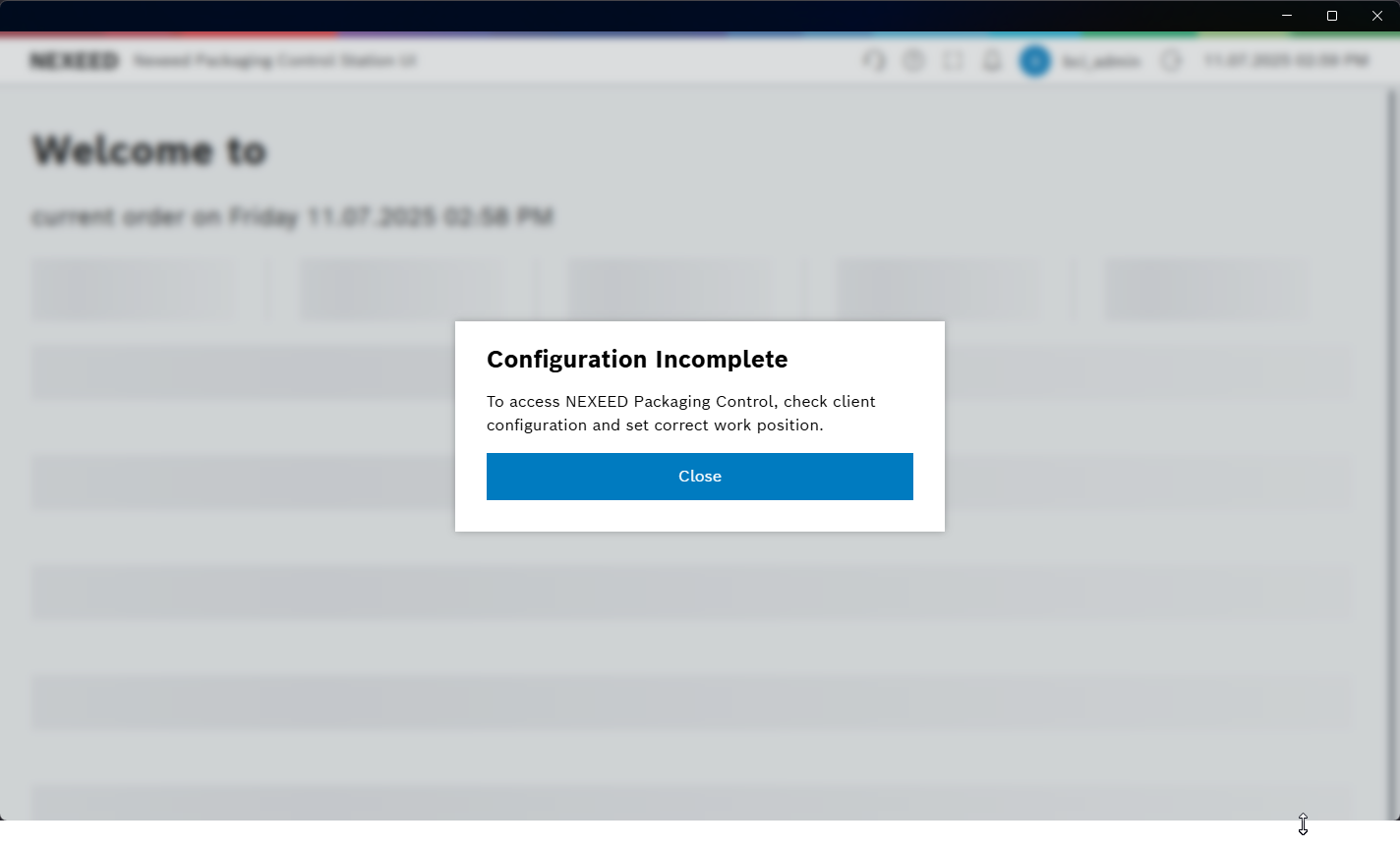
Upon first launch or incomplete configuration, the Configuration Incomplete dialog opens. 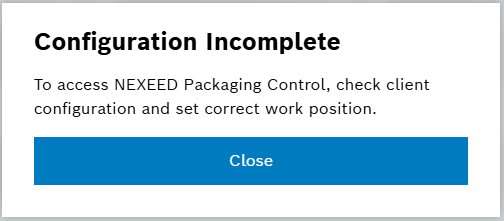
-
Click on Close.
The main screen is shown.