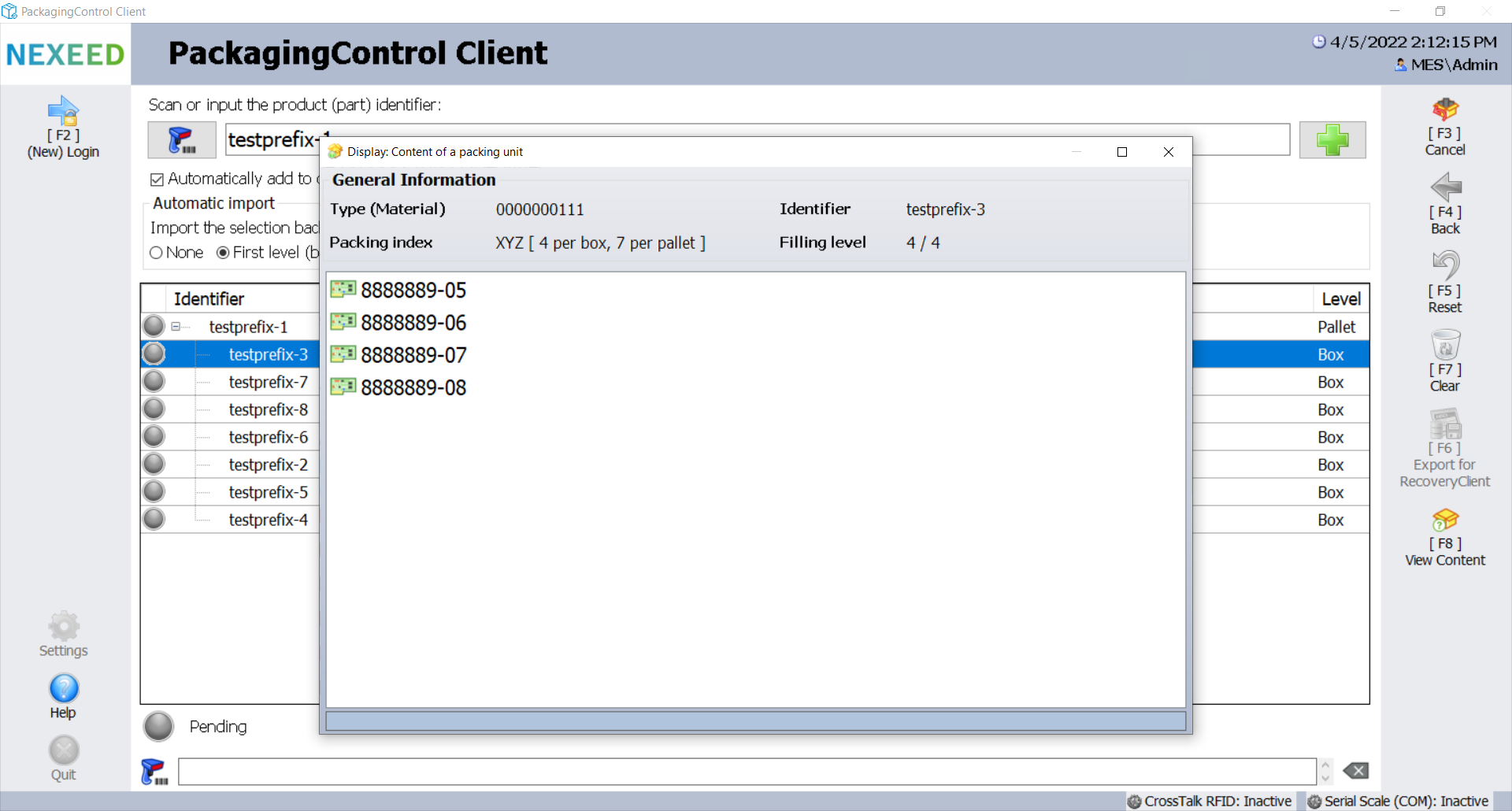Cancellation wizard
The cancellation wizard (window) provides options for canceling completed packing processes. The relevant products (parts) can be repacked following each cancellation. The wizard supports the following options:
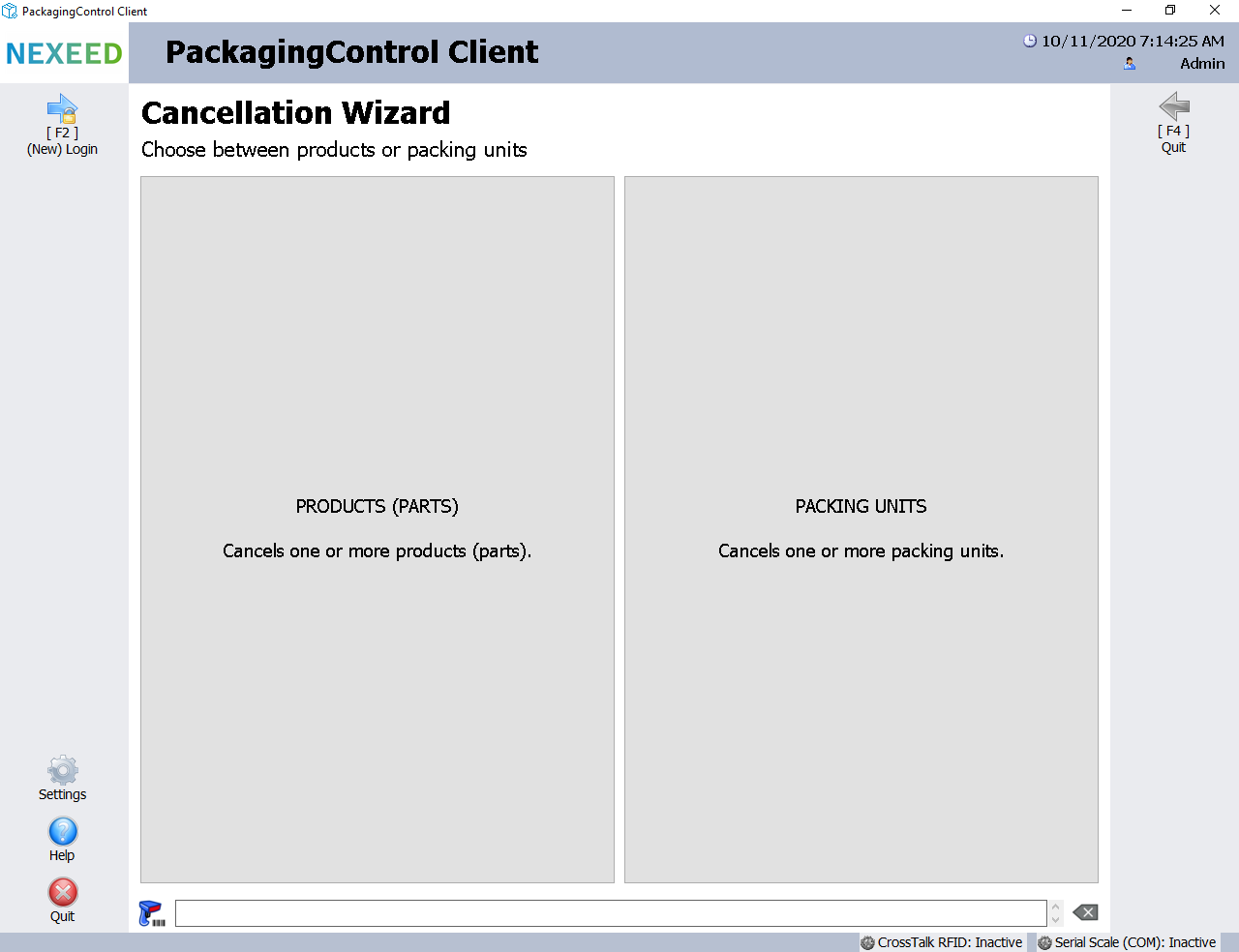
| Element/icon | Description |
|---|---|
Products |
Cancels (unpacks) products (parts) from the relevant parent packing units. |
Packing Units |
Cancels (removes) packing units (boxes and pallets) according to their ID or HU number and (unpacks) the products (parts) that they contain. |
[F4] Quit |
Exits the form. |
|
Canceling is only possible for products (parts) and packing units that have successfully passed through the packing process. |
Cancellation of products
The product cancellation form (window) offers several options for filling a list of products which are later to be canceled. If all the products that are to be canceled are collated, they can be canceled together.
The overall outcome of the cancellation process is displayed at the bottom left. The following variants are available:
| Element/icon | Description |
|---|---|
|
Outstanding: The individual products have not yet been canceled (initial state). |
|
All successful: All products have been canceled successfully. |
|
Some failed: Some individual products have failed but others have been canceled successfully. |
|
All failed: None of the products have been canceled successfully. |
The individual results are also illustrated by means of similar icons. In the event of an error, a column with a description of the error is also displayed next to the product identifier. The relevant products (parts) can be repacked after cancellation. The form supports the following main options:
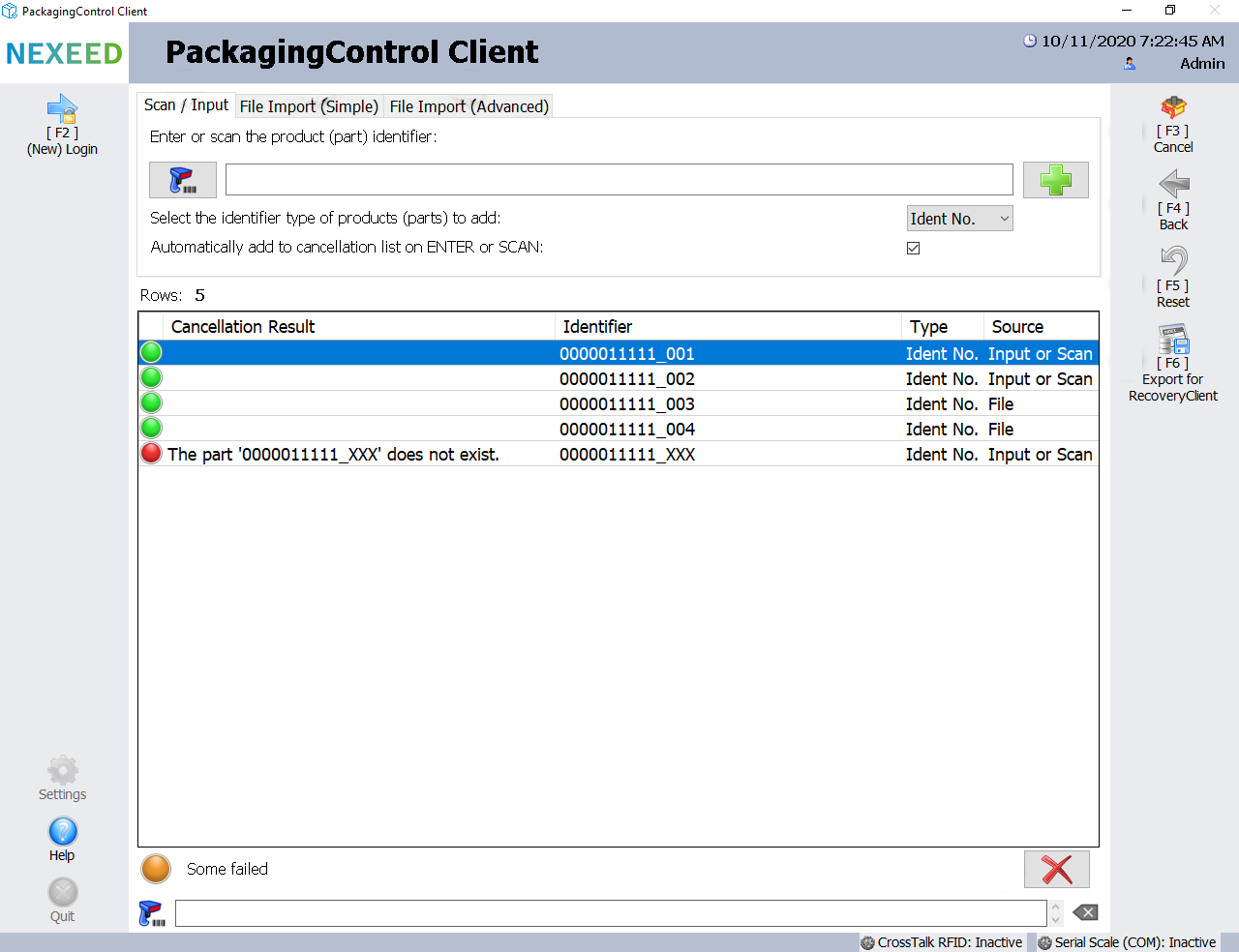
| Element/icon | Description |
|---|---|
Scan/Enter |
Add individual products (parts) by scanning or entering them directly. |
File Import (Simple) |
Add a list of products (parts) from a text file (*.txt). |
File Import (Advanced) |
Add a list of products (parts) from a delimited file (*.csv). |
|
Delete one or more products from the list. |
[F3] Cancel |
Performs the cancellation (unpacks) for all listed products. |
[F4] Back |
Exits the form and returns to the cancellation wizard. |
[F5] Reset |
Resets the form to the initial state. |
[F6] Export for RecoveryClient |
Exports canceled products (parts) for import into RecoveryClient. |
The user can add products to the list in three different ways:
Adding Products by Scanning/Direct Entry
This option is preselected when the form is opened. The following options are available:

| Element/icon | Description |
|---|---|
|
Calls up the scanning form. After scanning, the identifier is either displayed in the text box or added directly to the list, depending on the option that was checked. |
|
The specified or scanned product is added to the list. |
Adding Products by Importing a Text File
Several products can be added to the list using this option. The text file must contain one product identifier per line.

| Element/icon | Description |
|---|---|
Browse |
Opens a dialog to select the path of the relevant text file. The *.txt extension is not mandatory. |
|
The specified file is read and the product identifiers that it contains are added to the list. |
Adding Products by Importing a Comma-Separated File
This input method offers additional options so that comma-separated files with different structures can also be imported. One or more separators can be defined or the number of the column containing the product identifiers (starting from one) can be specified. If the first column in the file consists of headers and no useful data, it can be ignored when the file is imported.
image::pac_cancellation_products_04_2023_01.png[Pac_Cancellation_products_04_2023_01]
| Element/icon | Description |
|---|---|
Browse |
Opens a dialog to select the path of the relevant text file. The *.csv extension is not mandatory. |
|
The specified file is read and the product identifiers that it contains are added to the list. |
Inputting the Reason for Cancellation
Before individual parts are canceled, the user is asked to provide a reason for the cancellation. Once the reason has been entered, the cancellation process can be completed by pressing the ENTER key or clicking the OK button. Entering a reason is optional.
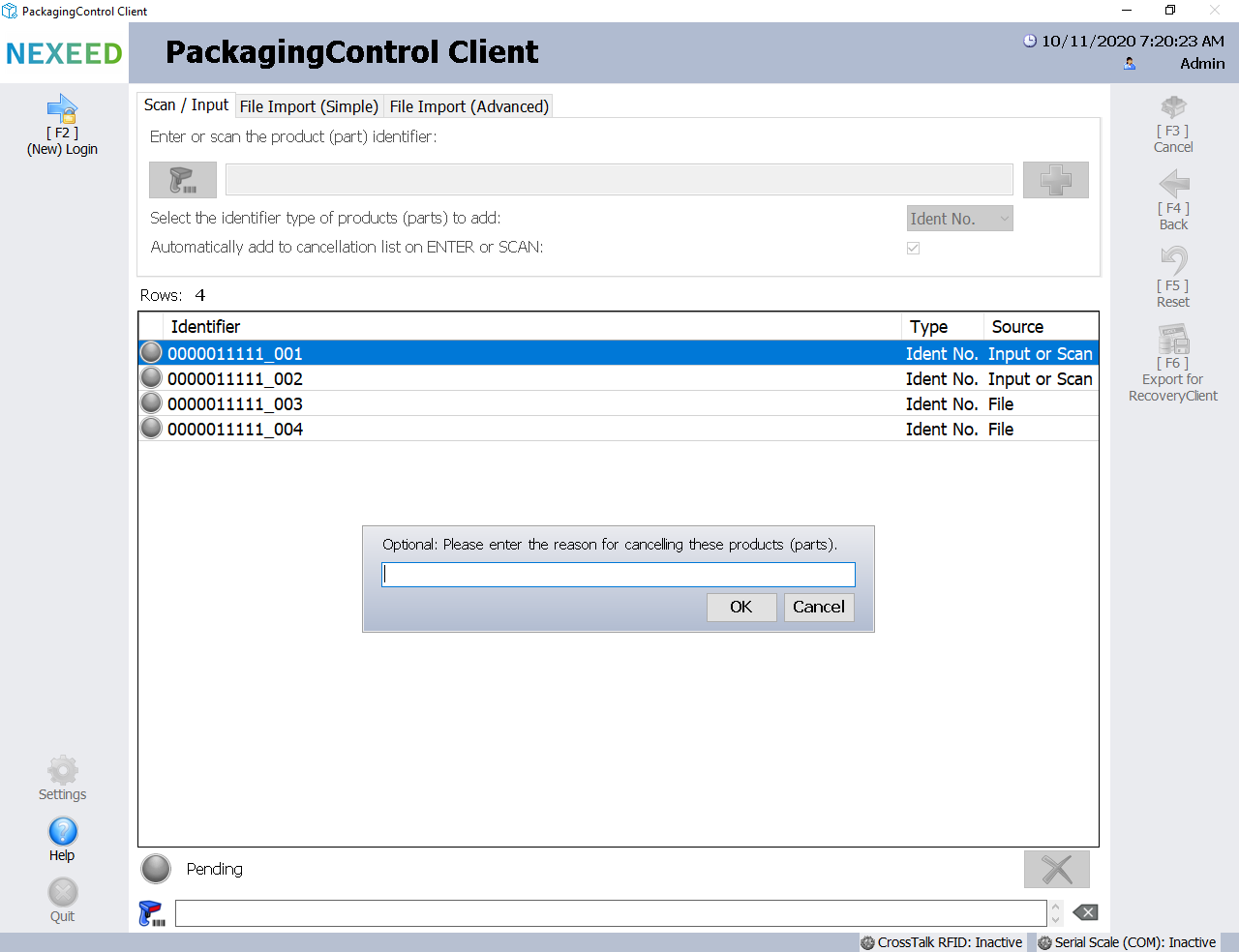
Cancellation of packing units
The cancellation form (window) for packing units can be used to enter a list of packing units that are subsequently canceled, regardless of whether they are boxes with products or pallets.
The number of packing units that can be canceled at the same time is not limited. Once all packages to be canceled have been sorted, they can be canceled together.
The overall outcome of the cancellation process is displayed on the bottom left. The following results are possible:
| Element/icon | Description |
|---|---|
|
Outstanding : The individual products have not yet been canceled (initial status). |
|
All successful : All products have been canceled successfully. |
|
Some failed: Some individual products have failed, others have been canceled successfully. |
|
All failed: No product has been successfully canceled. |
The individual results are also represented by similar symbols. In the event of an error, a column with a description of the error is displayed in addition to the identifier of the packing unit.
The corresponding products (parts) can be repacked after cancelation. The user can select whether the canceled packing units and their additional information are to be imported back into PackagingControl.
All boxes in the list or all pallets and the boxes in it can be selected automatically.
All available additional information is displayed dynamically and can be deselected individually.
A column with all available content is displayed for each item of additional information selected.
The form offers the following options:
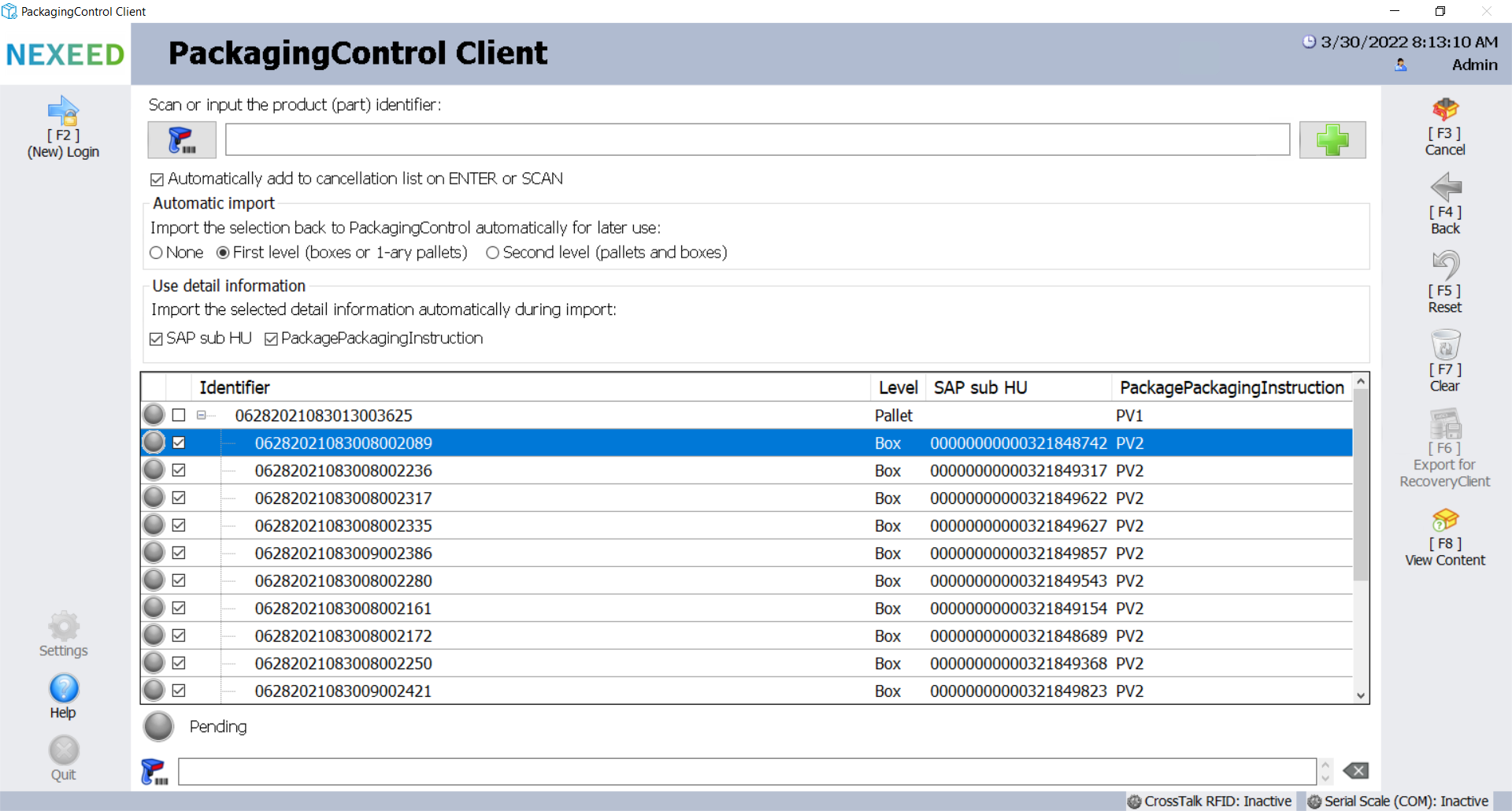
| Element/icon | Description |
|---|---|
|
Calls up the scanning form. After scanning, the identifier is displayed in the text box or added to the list, depending on which option has been activated. |
|
The specified or scanned packing unit and its sub-packing units are added to the list. |
Import Automatically |
Sets a check mark for all packing units for the respective packing type so that they are imported back into PackagingControl and marked as available for further processing. |
Use Additional Information |
At least one type of additional information that is transferred during the import together with the corresponding packing units. |
[F3] Cancel |
Performs the cancellation for all listed packing units. |
[F4] Back |
Exits the form and returns to the cancellation wizard. |
[F5] Reset |
Resets the form to the initial state. |
[F7] Clear |
Removes the list entries, but retains all settings. |
[F6] Export for RecoveryClient |
Exports the products (parts) contained in the canceled packing units for import into RecoveryClient. |
[F8] Show content |
Displays the contents of the selected packing unit. |
Enter Cancellation Reason
Before the packing units are canceled, the user is prompted to specify a reason for the cancellation. Once the reason has been entered, the cancellation process can be completed by pressing the Enter key or by clicking the "OK" button.
A reason can be optionally entered.
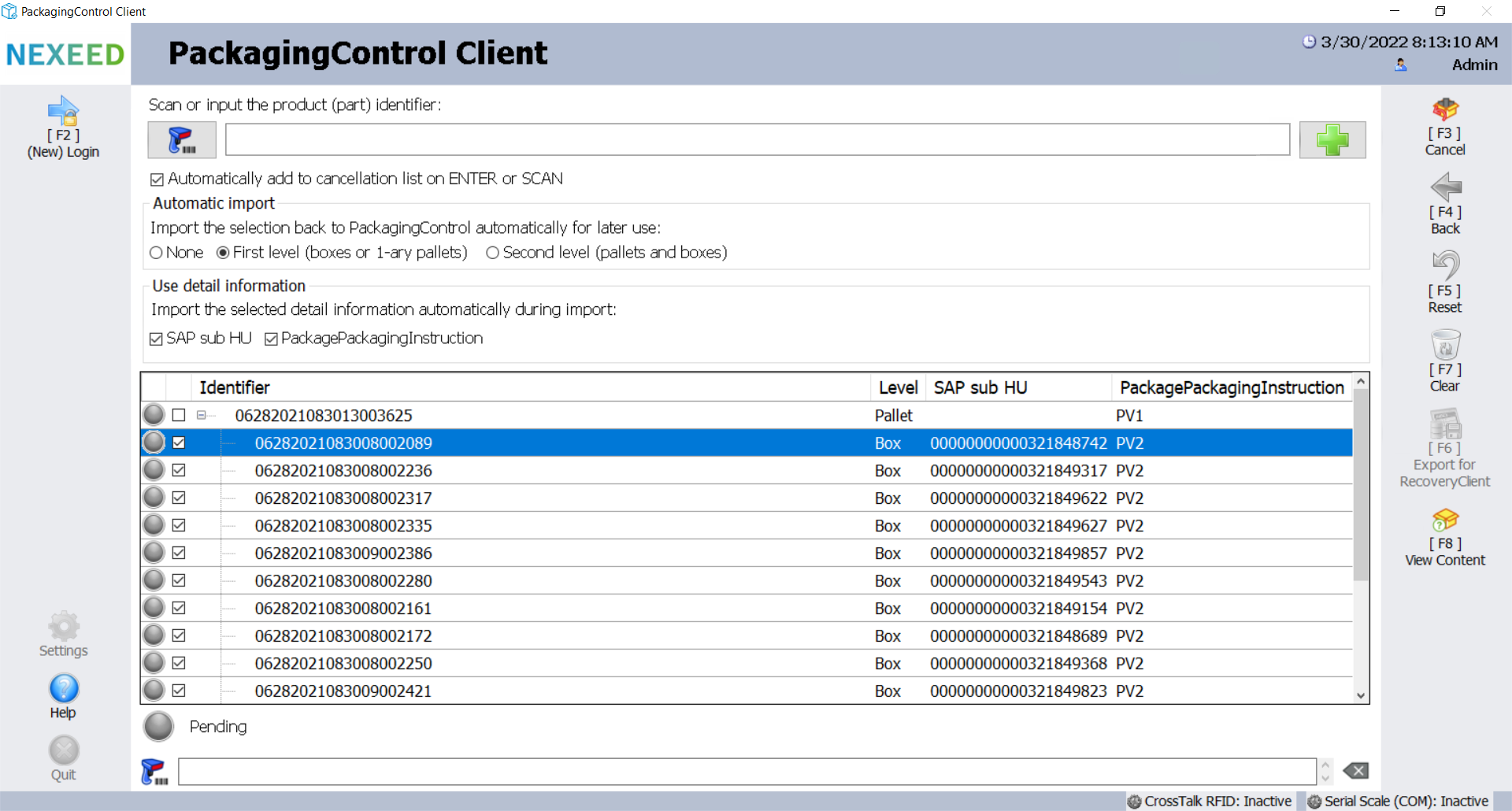
Display the contents of the selected packing unit
To display the contents of a packing unit, select the packing unit and press function key [F8].
Double-clicking on the packing unit also activates the function for displaying contents. The following window opens and displays the contents: