Vehicle Types
All available vehicle types are displayed in the Fleet data > Vehicle types menu. Vehicle types can be created, edited, and deleted.
Description of the Interaction Elements
The following table describes the input fields of the dialog box.
| Input field | Description | Default/unit | ||
|---|---|---|---|---|
Name |
Name of the vehicle type |
|||
Description |
Description of the vehicle type |
|||
Symbol |
Icon for selected vehicle type |
|||
Average speed |
Average speed of the vehicle type |
m/s |
||
Operating time |
Maximum operating time of the vehicle type |
min |
||
Charging time |
Time taken to fully charge the vehicle battery |
min |
||
Maximum number of trailers |
The maximum number of trailers that can be attached to the vehicle type
|
Quantity |
||
Maximum train length |
Maximum towing length, calculated from the length of the vehicle and the total length of the trailers used |
m |
||
Maximum number of unit loads |
The maximum number of unit loads that can be transported with the vehicle type |
Quantity |
||
Maximum weight |
Maximum weight the vehicle type may be loaded with |
kg |
||
On-the-spot turns |
|
|
||
Loading area (mm2) |
Loading area for placement of the unit loads. Multiple loading areas are possible. |
mm 2 |
||
Dimensions |
Dimensions of the vehicle type (width, height, length) |
mm |
||
Weight |
Weight of the vehicle type |
kg |
Creating a New Vehicle Type
New vehicle types are displayed in the vehicle types overview.
Prerequisite
Transport management administrator role
Procedure
-
Call up the Fleet data > Vehicle types menu.
-
Use
 New vehicle type to create a vehicle type.
New vehicle type to create a vehicle type.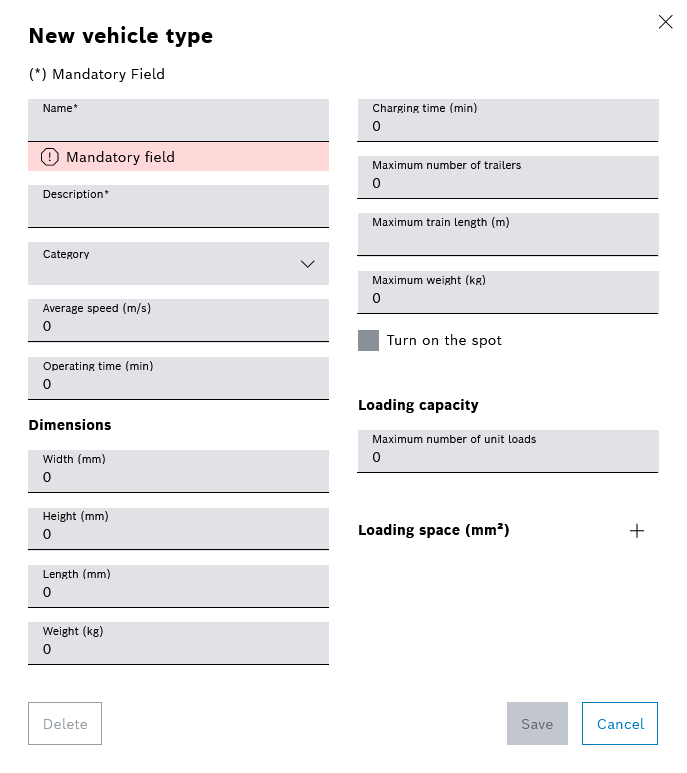
The input fields marked with an asterisk (*) are mandatory and must be completed.
-
To select a loading area, enter the loading area in the input field in mm 2.
-
Use
 to add an additional load surface.
to add an additional load surface. -
To delete a load surface, click
 to remove the load surface.
to remove the load surface. -
Select the icon from the Icon drop-down list.
-
Confirm the entries with Save.
The new vehicle type is created and appears in the Fleet data > Vehicle types menu.
Editing a Vehicle Type
Prerequisite
Role Transport Management Administrator
Procedure
-
Select Fleet data > Vehicle types in the menu.
-
To edit a vehicle type, click the tile with the vehicle type.
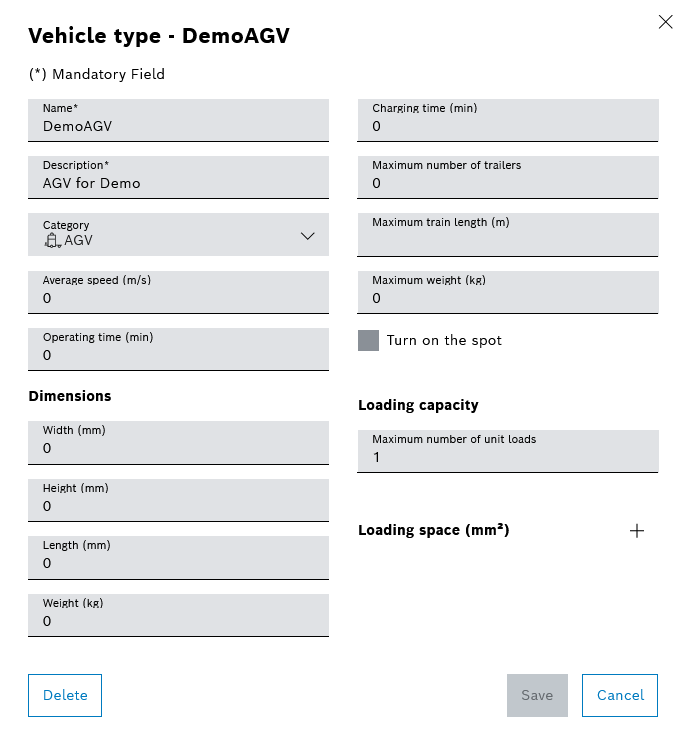
-
To select a loading area, enter the loading area in the input field in mm 2.
-
To add another loading area, click
 to create a loading area.
to create a loading area. -
To delete a loading area, use
 to remove the loading area.
to remove the loading area. -
Select the icon from the Icon drop-down list.
-
Confirm the entries with Save.
The vehicle type has been edited.
Deleting a Vehicle Type
Prerequisite
Role Transport Management Administrator
Procedure
-
Call up the Fleet data > Vehicle types menu.
-
Remove vehicle type with
 .
.Or:
Select vehicle type and in the Vehicle type - <Name> dialog box, use Delete to remove the vehicle type.
-
Click Delete in the dialog box to permanently remove the vehicle type.
The vehicle type is deleted and no longer appears in the Fleet data > Vehicle types menu.

