Loading/Unloading
The handling times for loading and unloading the load unit types are displayed in the Work steps > Loading/Unloading menu. The unit load type, material number, and location (building, hall, station, storage location) are used as criteria for the time specification. Handling times can be created, edited, and deleted.
Description of the Interaction Elements: Loading/Unloading
The following table describes the columns that are available for handling times for loading and unloading unit load types.
| Column | Description |
|---|---|
Load unit types |
Name of the unit load type for which the handling time is valid. |
Material number |
Material number for which the handling time is valid. |
Building |
Name of the building for which the handling time is valid. |
Hall |
Name of the hall for which the handling time is valid. |
Station |
Name of the station for which the handling time is valid. |
Storage location |
Name of the storage location for which the handling time is valid. |
Loading time (sec) |
Sum of other time taken while loading (e.g. opening the door, transporting parts). |
Loading time per unit load type (sec) |
Time (seconds) taken to load a unit load type. |
Unloading time (sec) |
Sum of other time taken while unloading (e.g. opening the door, transporting parts). |
Unloading time per unit load type (sec) |
Time (seconds) taken to unload a unit load type. |
Creating a New Handling Time for Loading/Unloading
New handling times for loading and unloading unit load types can be created and shown in the overview of handling times for loading and unloading.
|
If the handling times for loading and unloading are not dependent on the location where the handling takes place, no location must be specified when defining the handling time. If the handling times in a hall (for example Hall 101) deviate from the general handling times due to local circumstances, only Hall 101 must be specified when defining the handling time. New handling times can be defined without selecting a trailer type and location. These handling times are generally valid and are always used if there are no specific handling times for the trailer type or location of the transport order. |
Prerequisite
Transport management administrator role
Procedure
-
Call up the Work steps > Loading/Unloading menu.
-
Use
 to create a handling time.
to create a handling time.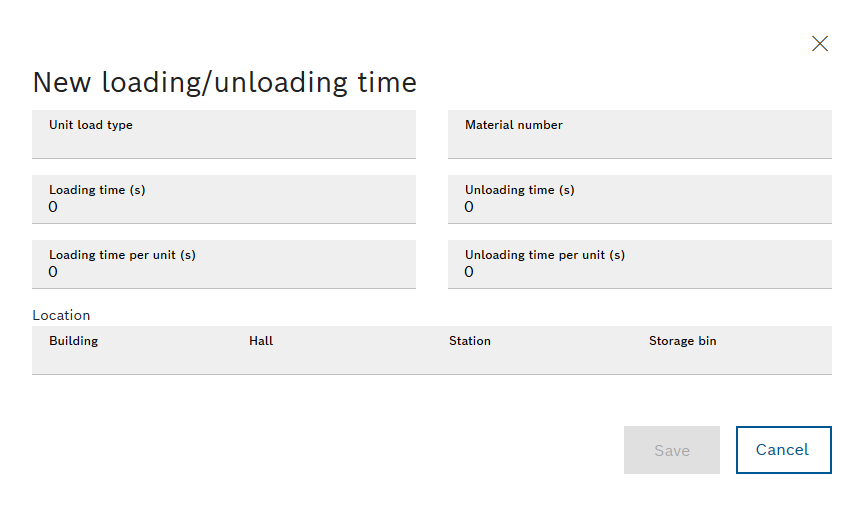
-
Select the load unit type from the Load unit types drop-down list.
-
Select the material number from the Material number drop-down list.
-
Select the building from the Building drop-down list.
-
Select the hall from the Hall drop-down list.
-
Select the station from the Station drop-down list.
-
Select the storage location from the Storage location drop-down list.
-
Enter information on the loading time:
The loading or unloading time specifies the time for all activities that must be performed when loading or unloading, besides actual transporting of the unit load, e.g. opening doors.
-
To define the time for loading, enter the value in the Loading Time (s) input field.
-
To define the time for loading per unit load type, enter the value in the Loading Time Per Unit Load Type (s) input field.
-
-
Enter information on the unloading time:
-
To define the time for unloading, enter the value in the Unloading Time (s) input field.
-
To define the time for unloading per unit load type, enter the value in the Unloading Time Per Unit Load Type (s) input field.
-
-
Apply the changes using Save.
The handling time is created and appears in the Loading/Unloading submenu.
Editing the Handling Time for Loading/Unloading
Handling times for loading and unloading unit load types can be edited.
|
If the handling times for loading and unloading are not dependent on the location where the handling takes place, no location must be specified when defining the handling time. If the handling times in a hall (e.g. Hall 101) deviate from the general handling times due to local circumstances, only Hall 101 must be specified when defining the handling time. New handling times can be defined without selecting a trailer type and location. These handling times are generally valid and are always used if there are no specific handling times for the trailer type or location of the transport order. |
Prerequisite
Role Transport Management Administrator
Procedure
-
Call up the Work steps > Loading/Unloading menu.
-
Use
 to edit handling time.
to edit handling time.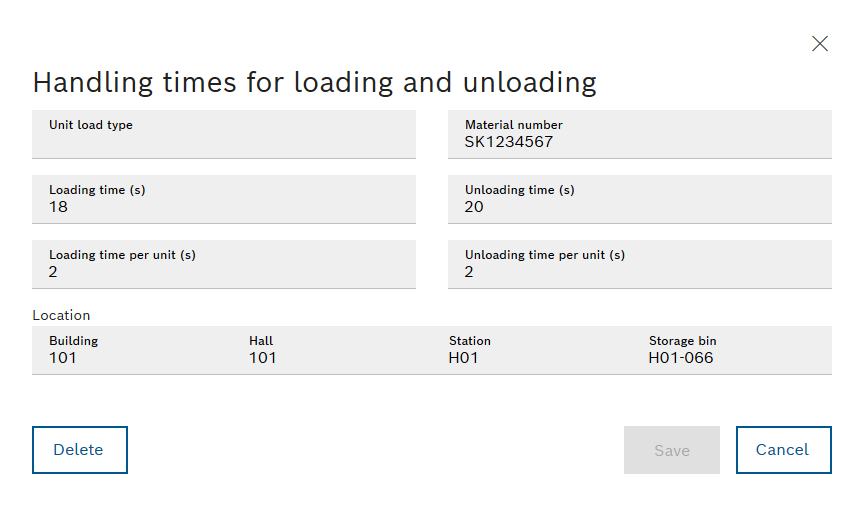
-
Select the load unit type from the Load unit types drop-down list.
-
Select the material number from the Material number drop-down list.
-
Select the building from the Building drop-down list.
-
Select the hall from the Hall drop-down list.
-
Select the station from the Station drop-down list.
-
Select the storage location from the Storage location drop-down list.
-
Enter information on the loading time:
The loading or unloading time specifies the time for all activities that must be performed when loading or unloading, besides actual transporting of the unit load, e.g. opening doors.
-
To define the time for loading, enter the value in the Loading Time (s) input field.
-
To define the time for loading per unit load type, enter the value in the Loading Time Per Unit Load Type (s) input field.
-
-
Enter information on the unloading time:
-
To define the time for unloading, enter the value in the Unloading Time (s) input field.
-
To define the time for unloading per unit load type, enter the value in the Unloading Time Per Unit Load Type (s) input field.
-
-
Apply the changes using Save.
The handling time for loading/unloading is changed.
Deleting a Handling Time for Loading/Unloading
Prerequisite
Role Transport Management Administrator
Procedure
-
Call up the Fleet data > Loading/Unloading menu.
-
If necessary, filter by a unit load type.
-
Delete handling time:
-
To delete a handling time, click
 in the row containing the handling time.
in the row containing the handling time. -
To delete multiple handling times, enable the checkboxes for the handling times and click
 in the header.
in the header. -
To delete all displayed handling times, activate the checkbox in the title bar of the list and click
 in the header.
in the header.
-
-
Click Delete in the dialog box to permanently delete the handling time.
The handling time is deleted and removed from the handling time list.
Filtering the Content of the Table
The contents of the table can be filtered by the name of a unit load type and material number.
Prerequisite
Role Transport Management Administrator or Transport Management Logistik Planer or Transport Management Leserechte or Transport Management Fertigungsmitarbeiter
Procedure
-
Call up the Fleet data > Loading/Unloading menu.
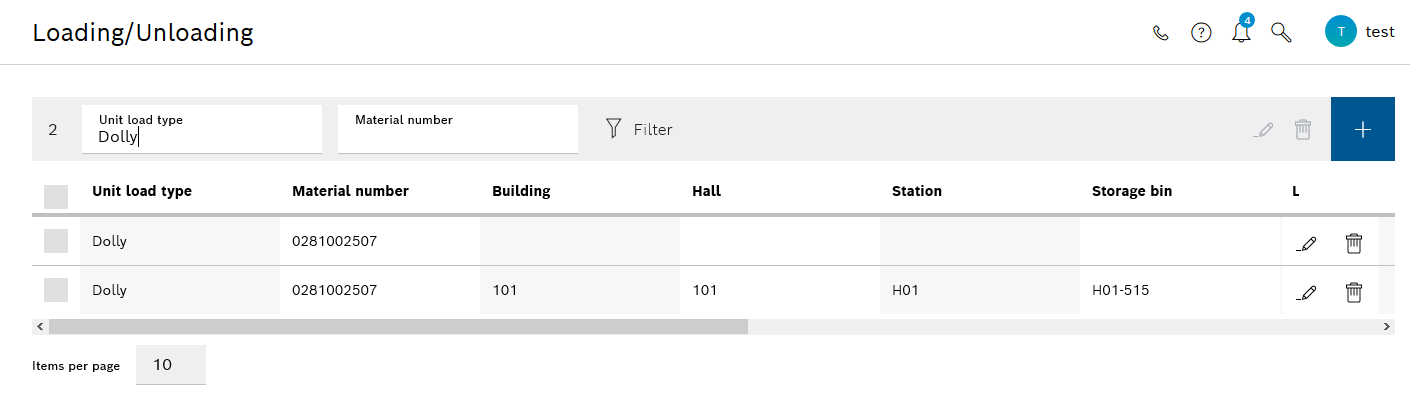
-
To filter the table by a load unit type name, enter the full or partial name of the load unit type in the Load unit type input field.
-
To filter the table by a material number, enter the material number in the Material number input field.
-
Apply the set filters with Filter
 .
.
The table displays only the content that matches the applied filters.