Trailer
All available trailers are displayed in the Fleet data > Trailers menu. Trailers can be created, edited, and deleted.
Description of the Interaction Elements
The following table describes the input fields of the dialog box.
Only the Name , Description and Trailer type fields can be specified. All the other fields are configured on the trailer type: Trailer types
| Input field | Description | Default/unit |
|---|---|---|
Name |
Name of the trailer |
|
Description |
Description of the trailer |
|
Trailer type |
Available trailer types that can be selected for the trailer |
|
Maximum number of unit loads |
Maximum number of unit loads which can be transported with the trailer type |
Quantity |
Loading area (mm2) |
Loading area of trailer type for placement of unit loads |
mm 2 |
Dimensions |
Dimensions of the trailer type (width, height, length) |
mm |
Weight |
Weight of the trailer |
kg |
Creating a New Trailer
New trailers can be created and shown in the trailer overview.
Prerequisite
Transport management administrator role
Procedure
-
Call up the Fleet data > Trailers menu.
-
Use
 to create a trailer.
to create a trailer.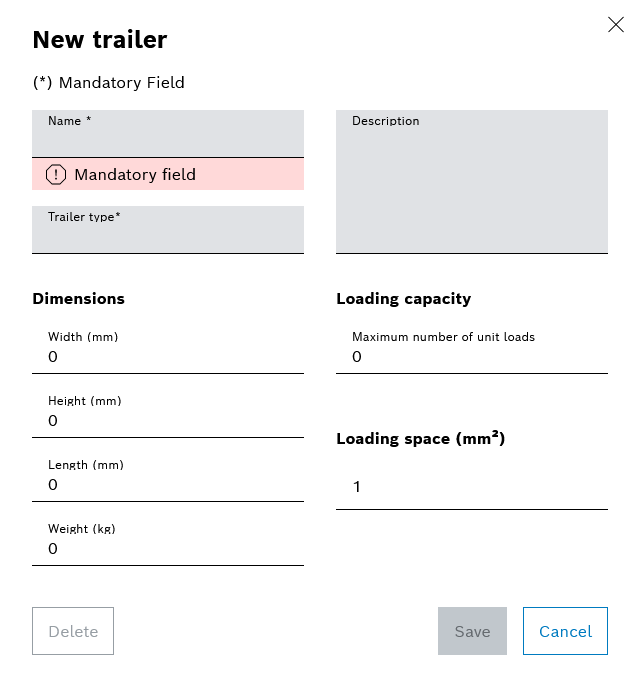
-
Select trailer type from the Trailer type drop-down list.
Data for the selected trailer type is transferred to the input fields of the New Trailer dialog box.
This information can only be changed in the Trailer Types menu.
Trailer types -
Apply the settings using Save.
The trailer is created and appears in the Trailers submenu.
Editing Trailers
Prerequisite
Role Transport Management Administrator
Procedure
-
Call up the Fleet data > Trailers menu.
-
Use
 to edit the trailer.
to edit the trailer.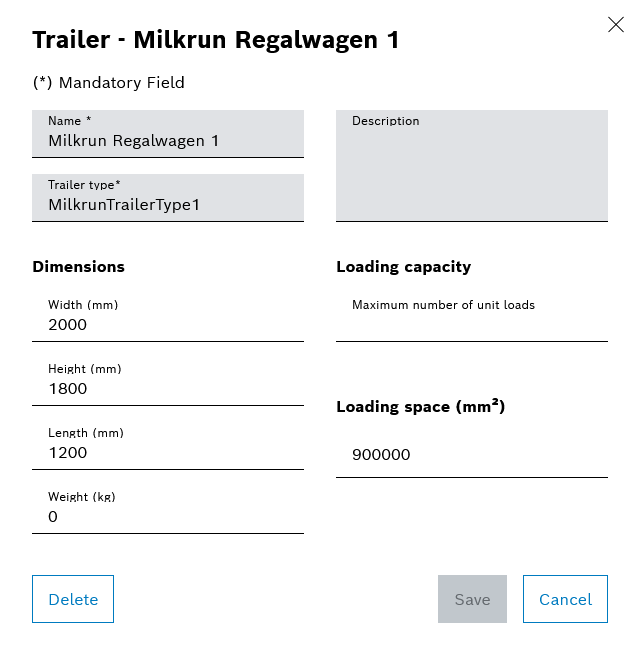
-
Select trailer type from the Trailer type drop-down list.
Data for the selected trailer type is transferred to the input fields of the Trailer - x dialog box.
-
Apply the settings using Save.
The trailer has been edited.
Deleting a Trailer
Prerequisite
Role Transport Management Administrator
Procedure
-
Call up the Fleet data > Trailers menu.
-
Delete trailer:
-
To delete a trailer, click
 in the row containing the trailer.
in the row containing the trailer. -
To delete multiple trailers, enable the checkboxes for the trailers and click
 in the header.
in the header. -
To delete all displayed trailers, enable the checkbox in the title row of the list and click
 in the header.
in the header.
-
-
In the dialog box, click Delete to permanently delete the trailer.
The trailer is deleted and removed from the list of trailers.
Filtering the Content of the Table
The contents of the table can be filtered by trailer name and trailer type name.
Prerequisite
Transport management administrator or Transport management logistics planner or Transport management read rights or Transport management shopfloor associate role
Procedure
-
Call up the Fleet data > Trailers menu.
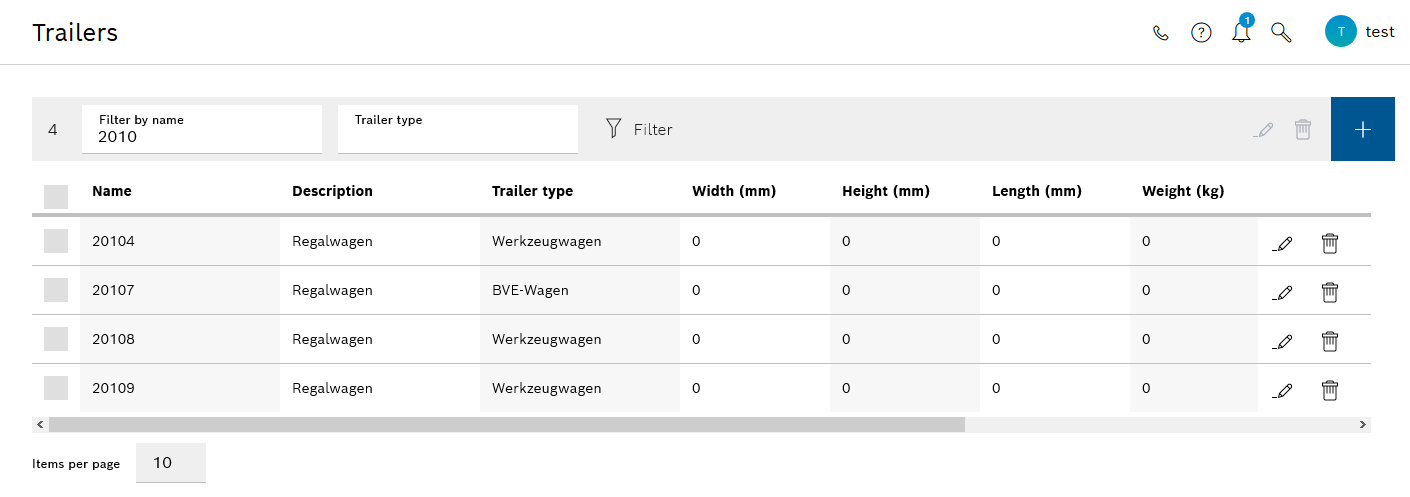
-
To filter the table by a name of a trailer, enter the full name of the trailer or part of it in the Filter by name input field.
-
To filter the table by a name of a trailer type, enter the full name of the trailer type or part of it in the Trailer type input field.
-
Apply the set filters with Filter
 .
.
The table displays only the content that matches the applied filters.