Materials
Overview: Materials
The materials are created and edited under Material Data > Materials.
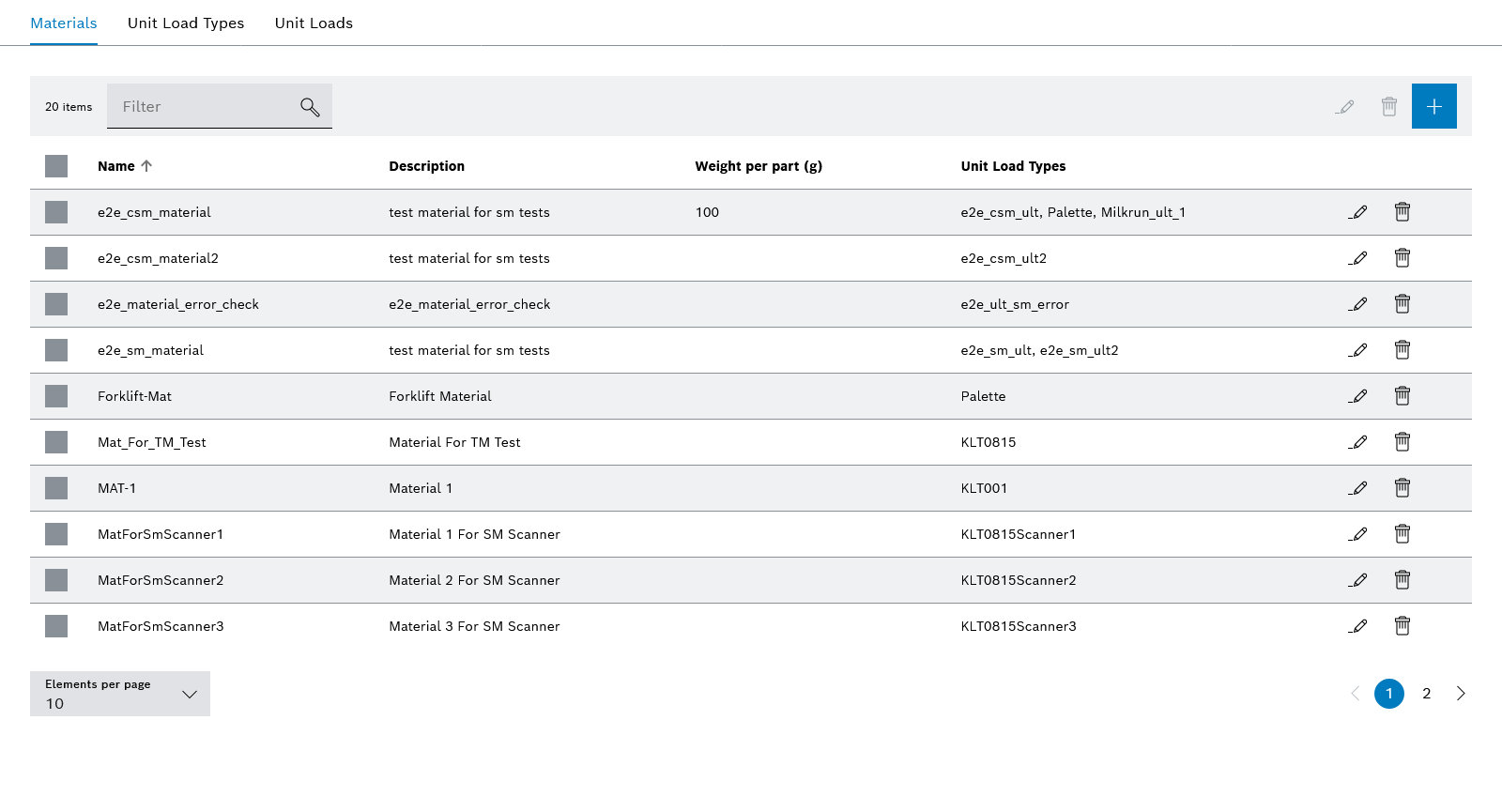
| Element | Description |
|---|---|
<nnn> or <nn>/<nnn> |
Number of materials that meet the filter criteria or number of selected materials/number of materials that meet the filter criteria |
Filter |
Filter by name of materials. |
|
|
|
|
|
Add material. |
|
List title bar: Select or deselect all displayed materials. List entry: Select or deselect material. |
Creating or Editing Material
Prerequisite
Role Transport Management Administrator or Transport Management Logistik Planer
or Stock Management Administrator or Stock Management Logistik Planer
Procedure
-
Open the Material flow data > Materials menu.
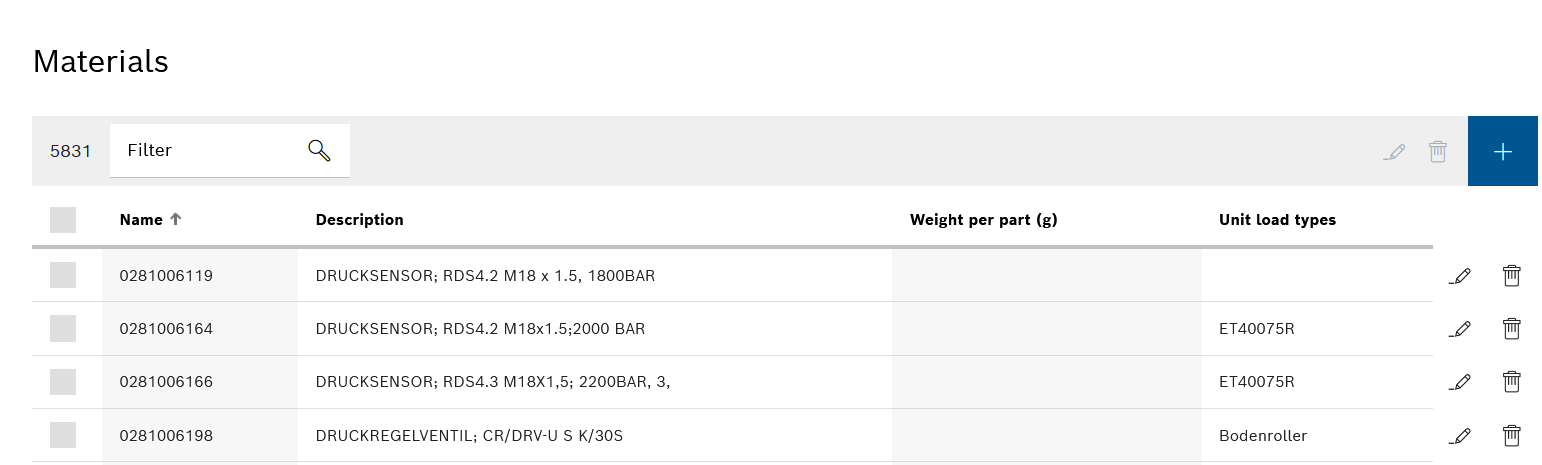
-
Add a new material in the header with
 .
.
Or:
In the row containing the material, use to open the material for editing.
to open the material for editing.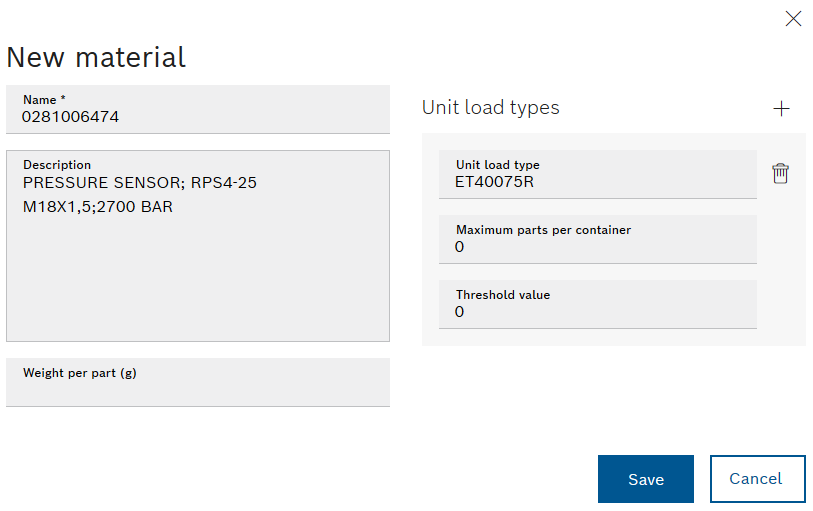
-
Enter the name and, if necessary, the description and weight of a piece of material.
-
If necessary, assign a load unit type to the material with Load unit types
 :
:-
Select a unit load type from the Unit load type drop-down list.
-
Enter Maximum parts per container that fit into the load unit.
The number of load units required for a transport order is calculated by dividing the number of parts by the value for Maximum parts per container (rounded up).
If Maximum parts per container = 0, the number of load units required = 1. -
As the threshold value , enter the number of material pieces from which the load unit is to be used.
If only one load unit type has been assigned to a material, the threshold value = 0.
-
-
If necessary, add another load unit.
The load unit types are assigned depending on the threshold value and the number of material pieces to be transported. The load unit type and number of load units used can be checked under Material flow > Transport orders.
-
If necessary, remove a load unit from the material with
 .
. -
Use Save to create material or save changes.
The new or edited material appears under Material flow data > Material.
-
To create or edit a load unit type, continue with Creating or Editing Load Unit Type.
Deleting Material
Prerequisite
Role Transport Management Administrator or Transport Management Logistik Planer
or Stock Management Administrator or Stock Management Logistik Planer
Procedure
-
Open the Material flow data > Materials menu.
-
Filter by a material, if necessary.
-
Delete material:
-
To delete a material, click
 in the row containing the material.
in the row containing the material. -
To delete multiple materials, enable the checkboxes of the materials and click
 in the header.
in the header. -
To delete all displayed materials, activate the checkbox in the title row of the list and click
 in the header.
in the header.
-
-
In the material dialog box, click Delete to permanently delete the material.
The material is deleted and removed from the list of materials.


