Trailer types
All available trailer types are displayed in the Fleet data > Trailer types menu. Trailer types can be created, edited, and deleted.
Description of the Interaction Elements
The following table describes the input fields of the dialog box.
| Input field | Description | Default/unit |
|---|---|---|
Name |
Name of the trailer type |
|
Description |
Description of the trailer type |
|
Symbol |
Symbol for trailer type |
|
Maximum number of unit loads |
Maximum number of unit loads which can be transported with the trailer type |
Quantity |
Loading area (mm2) |
Loading area for placement of the unit loads. Any number of loading areas can be defined. |
mm 2 |
Dimensions |
Dimensions of the trailer type (width, height, length) |
mm |
Weight |
Weight of the trailer type |
kg |
Creating a New Trailer Type
New trailer types can be created and added to the overview of trailer types.
Prerequisite
Transport management administrator role
Procedure
-
Call up the Fleet data > Trailer types menu.
-
Use
 New trailer type to create a trailer type.
New trailer type to create a trailer type.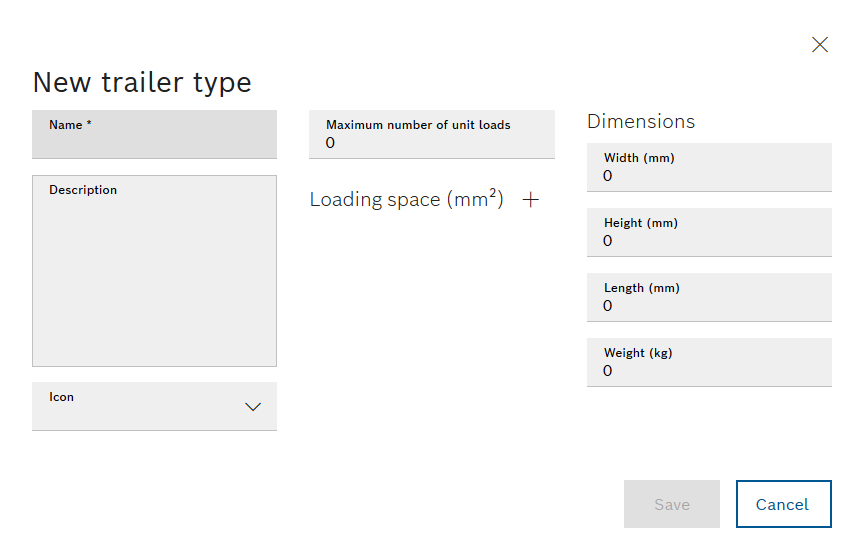
-
To select a loading area, enter the loading area in the input field in mm 2.
-
To add another loading area, click
 to create a loading area.
to create a loading area. -
To delete a load surface, click
 to remove the load surface.
to remove the load surface. -
Select the icon from the Icon drop-down list.
-
Confirm the entries with Save.
The new trailer type is created and appears in the Fleet data > Trailer types menu.
Editing Trailer Types
Prerequisite
Role Transport Management Administrator
Procedure
-
Call up the Fleet data > Trailer types menu.
-
To edit a trailer type, click the tile for the trailer type.
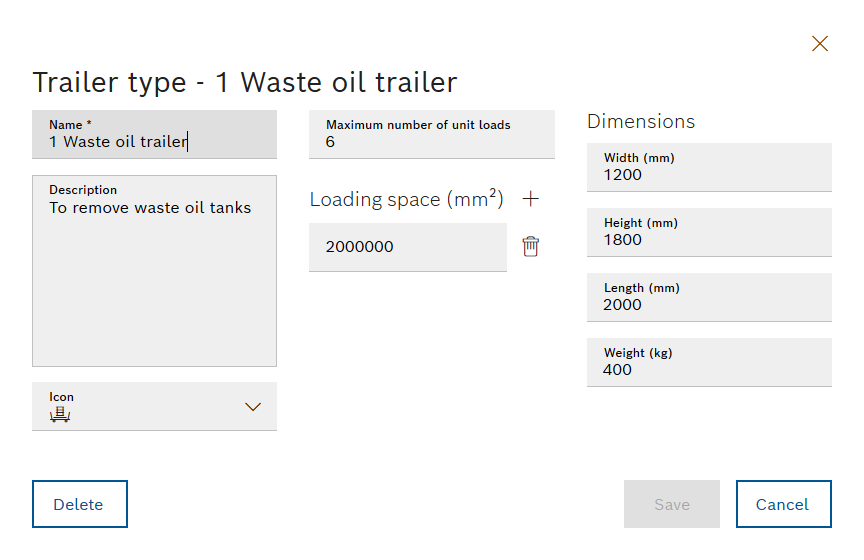
-
To select a loading area, enter the loading area in the input field in mm 2.
-
To add another loading area, click
 to create a loading area.
to create a loading area. -
To delete a loading area, use
 to remove the loading area.
to remove the loading area. -
Select the icon from the Icon drop-down list.
-
Confirm the settings with Save.
The trailer type has been edited.
Deleting a Trailer Type
Prerequisite
Role Transport Management Administrator
Procedure
-
Call up the Fleet data > Vehicle types menu.
-
Remove trailer type with
 .
.Or:
Select the trailer type and delete the trailer type in the Trailer type - <Name> dialog box using Delete.
-
In the dialog box, click Delete to permanently delete the trailer type.
The trailer type is deleted and no longer appears in the Fleet data > Trailer types menu.