Material Delivery
The transport orders are provided in the Material delivery menu (formerly milk run application and forklift application).
Depending on the selected vehicle, the corresponding static tour schedules are displayed in Tour planning
The functions of material delivery can be operated via a mobile terminal.
The material delivery shows the drivers of different vehicles navigation, instructions on the necessary processes and important dates and times of the current tour.
The material delivery has the following functions:
-
Navigation to each station
-
Display loading and unloading activities at each station
-
Current display of departure time, delay and maximum allowed delay
-
Current display of the productivity and utilization of the tour
|
The Reporting a Problem button can be used to report problems at any time during the tour. |
-
If a vehicle is selected, a tour can be started.
Performing a Tour -
If no vehicle is selected, use Select a vehicle and set the tour display to continue.
Select a vehicle and set the tour display
The vehicle to be used for a tour must be selected under Material delivery. Settings can be made to display the vehicle’s tours.
Prerequisite
Transport management administrator or Transport management logistics planner role
Procedure
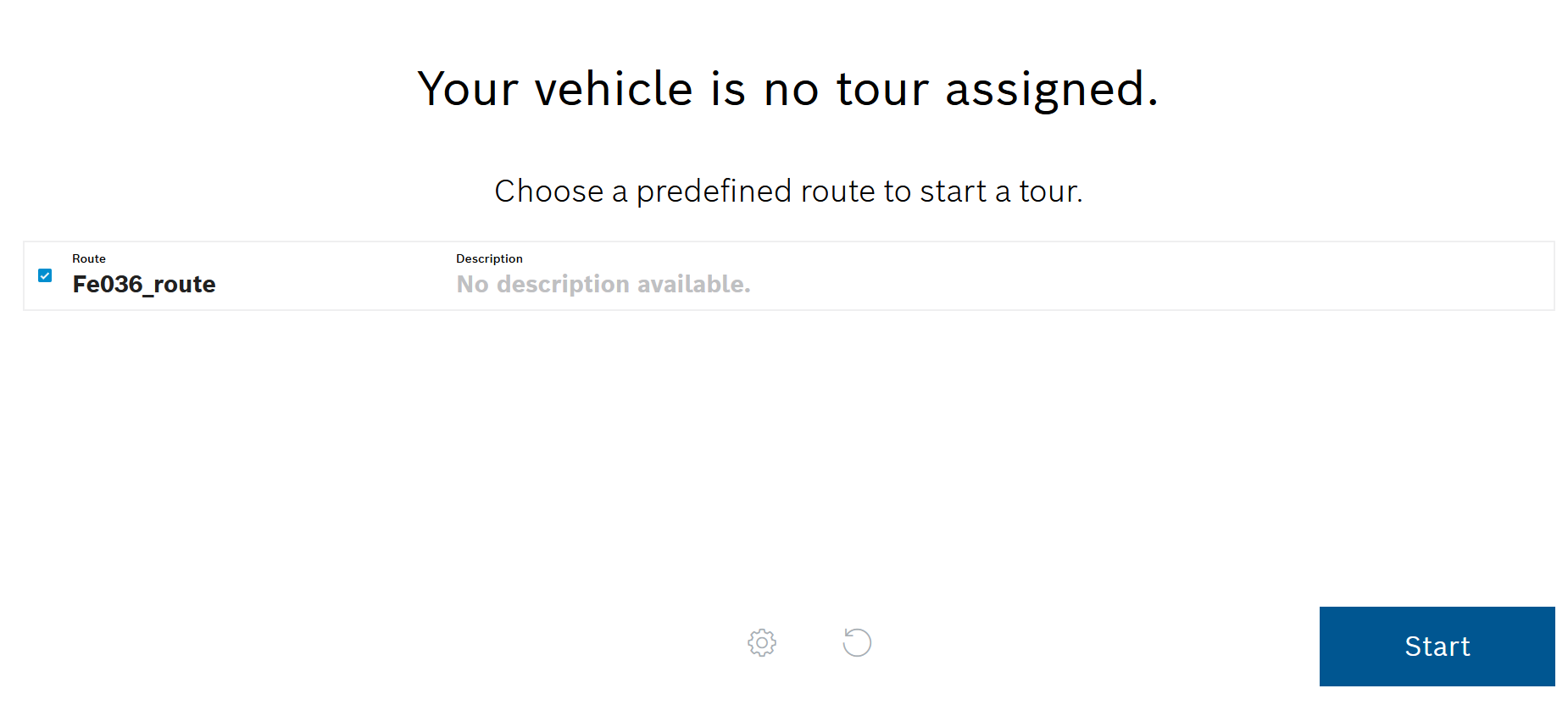
|
Predefined routes are only displayed when On-demand tour is selected in the Settings. |
-
To select a vehicle, use
 to open the Settings dialog window.
to open the Settings dialog window.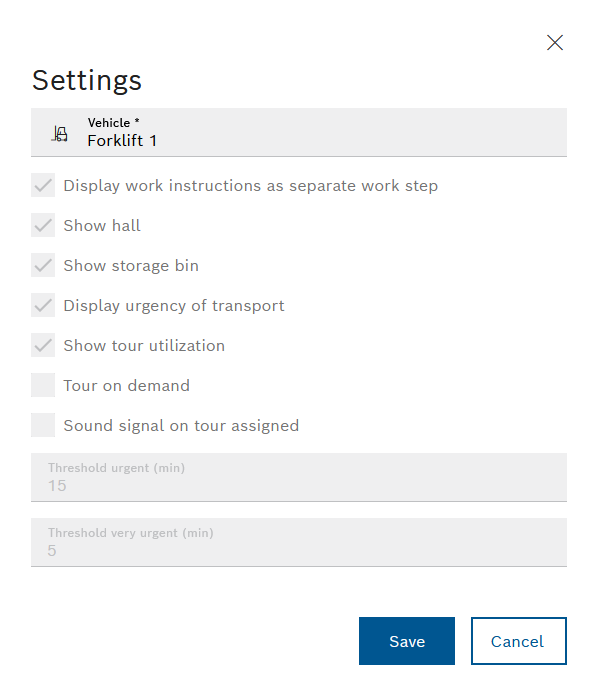
Depending on the vehicle type selected, different settings are displayed.
To change vehicle settings, continue with Vehicles. -
In the Vehicle drop-down list, select a vehicle to be used for a tour.
-
If necessary, change the following settings for the display of the vehicle’s tours:
-
Display work instructions as a separate step
 or
or  : Determines whether or not additional work instructions are displayed to the driver during the tour.
: Determines whether or not additional work instructions are displayed to the driver during the tour. -
Show hall
 or
or  : Determines whether or not the hall to be delivered to is displayed to the driver during the tour.
: Determines whether or not the hall to be delivered to is displayed to the driver during the tour. -
View storage location
 or
or  : Determines whether or not the storage location to be delivered to is displayed to the driver during the tour.
: Determines whether or not the storage location to be delivered to is displayed to the driver during the tour. -
Display urgency of transport orders
 or
or  : Determines whether or not the urgency of transport orders is displayed in the individual work steps.
: Determines whether or not the urgency of transport orders is displayed in the individual work steps. -
Group transport movements
 or
or  : Determines whether or not the transport movements of transport orders with the same destination are combined into a single tour.
: Determines whether or not the transport movements of transport orders with the same destination are combined into a single tour. -
Show rejection of trailer coupling
 or
or  : Determines whether or not a message is displayed in the event that the driver refuses to couple trailers.
: Determines whether or not a message is displayed in the event that the driver refuses to couple trailers. -
View planned arrival time
 or
or  : Determines whether or not the scheduled arrival time at the destination and at the next station is displayed.
: Determines whether or not the scheduled arrival time at the destination and at the next station is displayed. -
Display capacity utilization of the tour
 or
or  : Determines whether or not the maximum capacity utilization of the tour is displayed during the tour.
: Determines whether or not the maximum capacity utilization of the tour is displayed during the tour. -
Tour as needed
 : A tour can be started even if the vehicle is not assigned a tour.
: A tour can be started even if the vehicle is not assigned a tour. : A tour can only be started if the vehicle has been assigned a tour.
: A tour can only be started if the vehicle has been assigned a tour. -
Play signal tone when tour is assigned
 or
or  : Determines whether or not a signal tone is played as soon as a new tour is assigned to the vehicle.
: Determines whether or not a signal tone is played as soon as a new tour is assigned to the vehicle. -
Customized problem descriptions
 : If a problem needs to be reported, customized problem descriptions can be selected from a drop-down list.
: If a problem needs to be reported, customized problem descriptions can be selected from a drop-down list. : If a problem needs to be reported, standardized problem descriptions can be selected from a drop-down list.
: If a problem needs to be reported, standardized problem descriptions can be selected from a drop-down list. -
Live update of transport movements
 or
or  : Determines whether or not changes to third-party systems are updated in real time during the tour.
: Determines whether or not changes to third-party systems are updated in real time during the tour. -
Confirmation of individual transport movements
 : The execution of each individual order can be confirmed with a button and the job is grayed out.
: The execution of each individual order can be confirmed with a button and the job is grayed out. : The individual orders cannot be confirmed but only confirmed bulk-wise.
: The individual orders cannot be confirmed but only confirmed bulk-wise. -
Hide confirmed transport movements
 or
or  : Determines whether or not confirmed orders are hidden if the confirmation of individual transport movements is activated.
: Determines whether or not confirmed orders are hidden if the confirmation of individual transport movements is activated.The confirmation of transport movements can be undone up to the “Confirm” of a work step.
-
Hide preparation/follow-up steps
 or
or  : Determines whether or not the Preparation and Follow-up steps are displayed during the tour.
: Determines whether or not the Preparation and Follow-up steps are displayed during the tour. -
Hide steps for coupling/decoupling
 or
or  : Determines whether or not the Decoupling and Coupling steps are displayed during the tour.
: Determines whether or not the Decoupling and Coupling steps are displayed during the tour. -
Threshold for urgent (min)
Specifies the time period after which the delivery is to be considered urgent. If the remaining time before the Due date/time is less than the Threshold value for urgent (min) , an orange circle is displayed next to the unit load during a truck tour.
e.g. 10 minutes:
During truck tours, a green circle is displayed next to the unit load if the delivery is on schedule. Once there are 10 minutes or fewer remaining before the deadline, the threshold has been reached and the green circle next to the unit load turns orange. -
Threshold for very urgent (min)
Specifies the time period after which the delivery is to be considered very urgent. If the remaining time before the Due date/time is less than the Threshold value for urgent (min) , an orange circle is displayed next to the unit load during a truck tour.
e.g. 5 minutes:
During truck tours, a green circle is displayed next to the unit load if the delivery is on schedule. Once there are 5 minutes or fewer remaining before the due time, the threshold has been reached and the green circle next to the unit load turns orange.
-
-
Use Save to accept the settings for the vehicle’s tours.
The current tours for the vehicle are displayed.
Reporting a Problem
Problems that occur during a tour can be reported immediately. Problem descriptions can be selected from a list. Depending on the configuration, default problem descriptions or individual problem descriptions are displayed.
-
During the tour, tap Report a Problem.
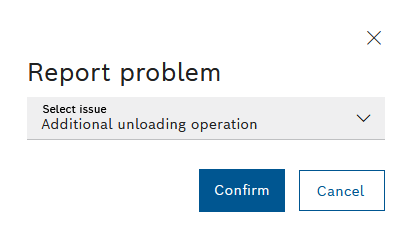
-
Select problem type.
-
Tap on Report.
The predefined problem description is saved and is reported immediately.
