Supply Areas
The coverage areas are displayed in the Maps > Service Areas menu. A service area consists of one or more assigned vehicle types as well as one or more routes that can be driven in the corresponding service area. Coverage areas can be displayed, created, edited and deleted.
Creating a New Coverage Area
New coverage areas are displayed in the coverage area overview.
Prerequisite
Transport management administrator or Transport management logistics planner role
Procedure
-
Call up the Maps > Coverage areas menu.
-
Create coverage area with
 .
.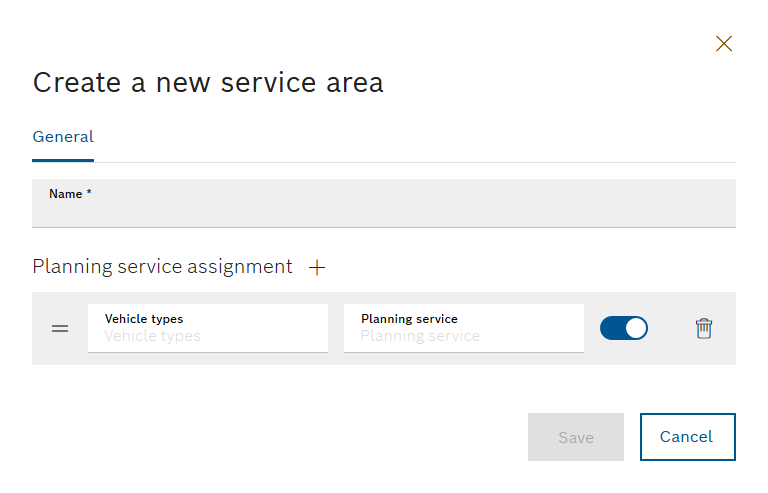
The input fields marked with an asterisk (*) are mandatory and must be completed. Multiple vehicle types and planning services can be assigned to each service area.
-
Enter the Name.
-
Select vehicle type from the Vehicle types drop-down list.
-
Select planning service from the Planning service drop-down list.
Possible planning services include: Control center , Milkrun application , Forklift application or automatic guided vehicle (AGV).
-
To enable or disable a Vehicle type and Planning service , activate
 or deactivate
or deactivate  the switch.
the switch. -
To delete a Vehicle type and Planning service , use
 to delete the rows.
to delete the rows. -
To assign another Vehicle type and Planning service , use
 to add the rows.
to add the rows. -
To prioritize Vehicle type and Planning service , use
 to drag-and-drop the rows. The top row has the highest priority.
to drag-and-drop the rows. The top row has the highest priority. -
Apply the changes using Save.
The coverage area is created and it appears in the Maps > Coverage areas menu.
Editing the Service Area
Prerequisite
Role Transport Management Administrator or Transport Management Logistik Planer
Procedure
-
Call up the Maps > Coverage areas menu.
-
Edit the coverage area with
 .
.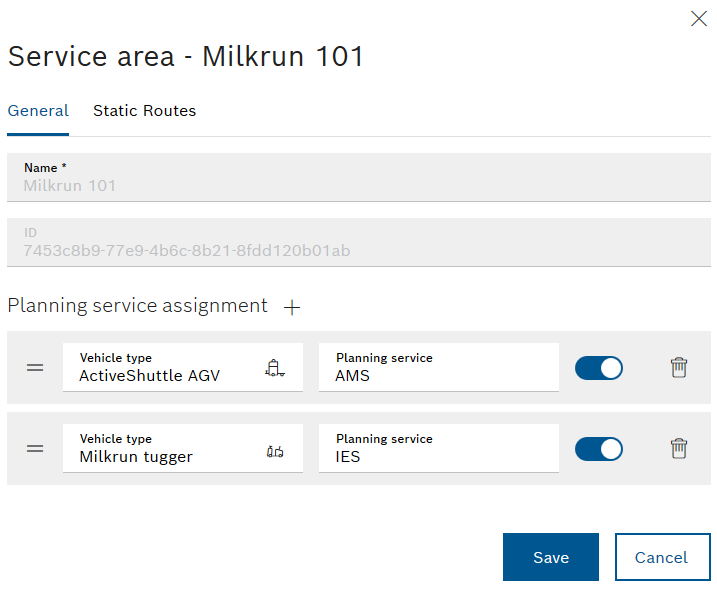
The input fields marked with an asterisk (*) are mandatory and must be completed. Multiple vehicle types and planning services can be assigned to each service area.
-
Enter the Name.
-
Select vehicle type from the Vehicle types drop-down list.
-
Select planning service from the Planning service drop-down list.
Possible planning services include: Control center , Milkrun application , Forklift application or automatic guided vehicle (AGV).
-
To enable or disable a Vehicle type and Planning service , activate
 or deactivate
or deactivate  the switch.
the switch. -
To delete a Vehicle type and Planning service , use
 to delete the rows.
to delete the rows. -
To assign another Vehicle type and Planning service , use
 to add rows.
to add rows. -
To prioritize Vehicle types and Planning services , use
 to drag-and-drop the rows. The top row has the highest priority.
to drag-and-drop the rows. The top row has the highest priority. -
To display the static routes linked to the Coverage area , open the Static routes tab.
-
Apply the settings using Save.
The coverage area is edited and appears in the Maps > Coverage areas menu.
Deleting the Service Area
Prerequisite
Transport management administrator role
Procedure
-
Call up the Maps > Coverage areas menu.
-
Delete coverage area:
-
To delete a coverage area, click
 in the row containing the coverage area.
in the row containing the coverage area. -
To delete multiple service areas, check the checkboxes for the coverage areas and click
 in the header.
in the header. -
To delete all displayed coverage areas, check the checkbox in the title row of the list, then click on
 in the header.
in the header.
-
-
In the dialog box, click Delete to permanently delete the coverage area.
The coverage area is deleted and removed from the coverage area list.