AGV Commands
Under AGV commands , the commands of the AGV robots can be tracked and their status viewed. The commands of the AGV robots are controlled in the respective program used. The program used sends the data to Transport Management for viewing.
Automatic Guided Vehicles (AGV) robots are a computer-controlled, driver-less means of transport that move on the floor of a plant to transport loads. Their movement is controlled by a combination of software and sensor-based control systems.
Overview: AGV Commands
The commands and status of the AGV robots can be tracked under AGV commands.
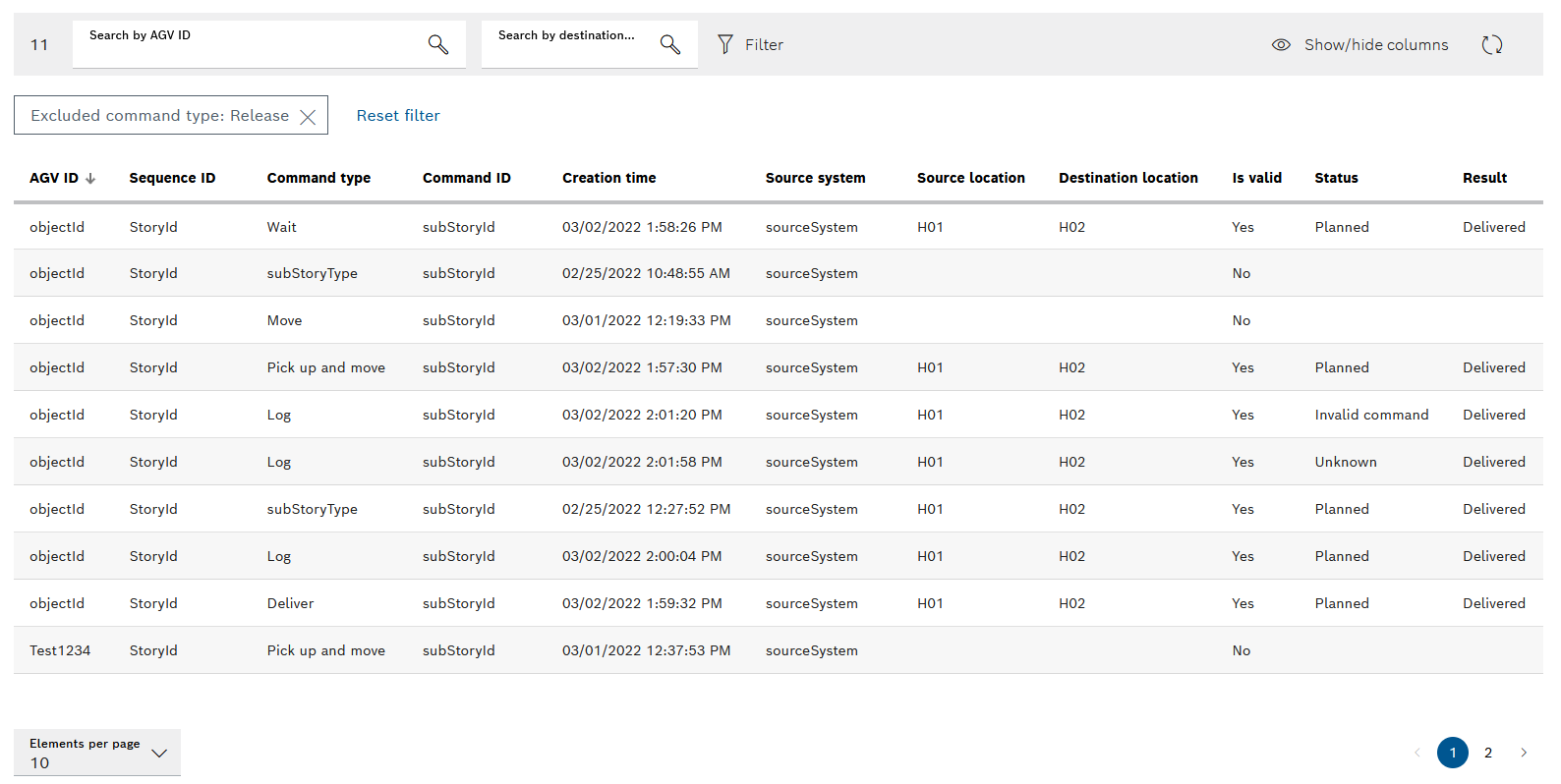
The AGV commands menu shows the history of all commands of the AGV robots and their details.
| Element/icon | Description |
|---|---|
Search by AGV ID |
Search table contents by AGV ID. |
Search by destination |
Search table contents by AGV robot destination. |
|
|
|
|
|
Setting Up Table Columns of the AGV Commands
The columns of the table of AGV commands can be displayed and hidden individually.
-
Call up the AGV commands menu.
-
In the header, use
 Select columns to open the Select columns dialog window.
Select columns to open the Select columns dialog window.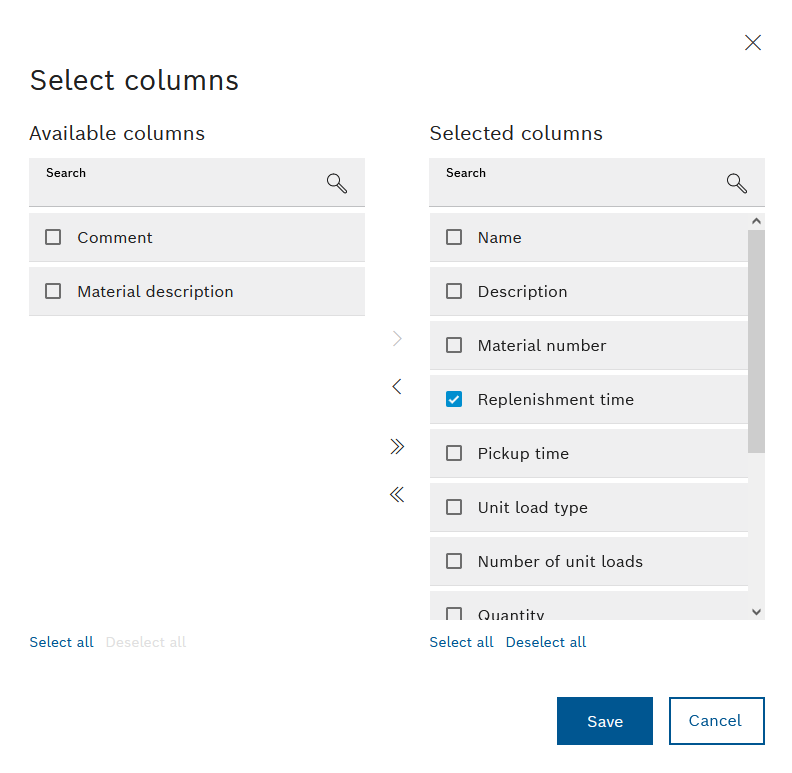
The column names displayed in the table are listed in the Available columns area. The column titles displayed in the table are listed in the Selected columns area.
Set up AGV commands: *
 : Move all column titles to the Selected columns pane.
*
: Move all column titles to the Selected columns pane.
*  : Move all column titles to the Available columns pane.
* Select all : Activate the check boxes of all column titles in the Selected columns pane or in the Available columns pane.
* Deselect all : Clear the check boxes of all column titles in the Selected columns pane or in the Available columns pane.
*
: Move all column titles to the Available columns pane.
* Select all : Activate the check boxes of all column titles in the Selected columns pane or in the Available columns pane.
* Deselect all : Clear the check boxes of all column titles in the Selected columns pane or in the Available columns pane.
*  : Move checked column titles to the Selected columns pane.
*
: Move checked column titles to the Selected columns pane.
*  : Move checked column titles to the Available columns pane.
: Move checked column titles to the Available columns pane.+
The horizontal arrangement of the columns in the Selected columns pane can be sorted by dragging and dropping. The column title at the top appears in the table on the left.
-
Apply the changes with Save.
The table of tours is displayed with the required columns.
Organizing the View of the Table of AGV Commands
The table can be sorted by desired columns and the table columns can be moved horizontally.
|
Changes are not saved. |
-
Call up the AGV commands menu.
-
To move the table columns, use the mouse to move the required column title horizontally.
The table column appears in the desired position.
-
To adjust the width of a table column, place the mouse over the column boundary between the column titles.
The mouse pointer appears as a double arrow.
-
Move the column boundary by holding down the left mouse button.
The width of the desired column is adjusted.
-
To sort the table contents by a column, click the desired column title.
An up arrow indicates that the table is being sorted by ascending alphabetical order or ascending numbering.
An down arrow indicates that the table is being sorted by descending alphabetical order or descending numbering.
The table layout is optimized for the respective view.
Filtering the Contents of the Table of AGV Commands
The contents of the table can be filtered by column.
-
Call up the AGV commands menu.
-
In the header, click
 Filter to open the Filter dialog window.
Filter to open the Filter dialog window.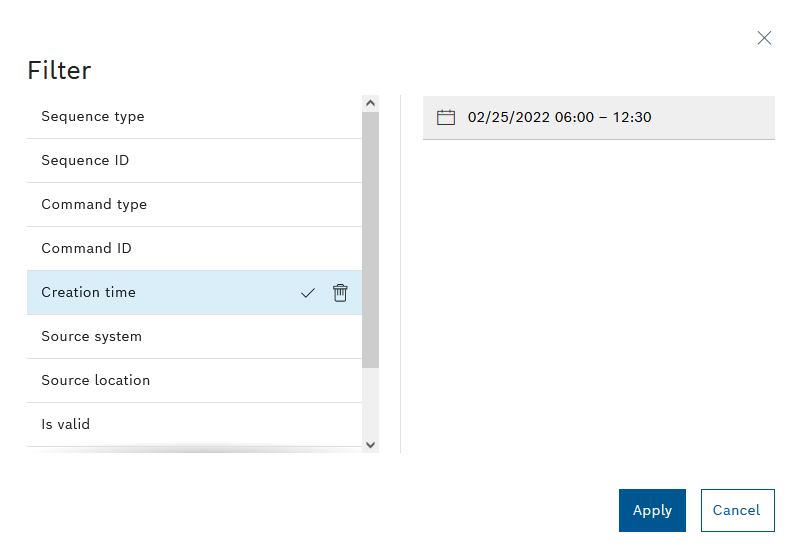
-
In the drop-down list, select the desired column titles to which the filter should apply.
To the right of the drop-down list, a specific filter detail text box appears for each column title.
-
In the respective filter details text box, enter the text by which you want to filter.
In the drop-down list, a
 and
and  appear after the column title that is being filtered.
appear after the column title that is being filtered.Use
 to delete a filter again.
to delete a filter again. -
Activate the filter with Apply.
Only the AGV commands that contain the filtered texts appear in the table. The filter criteria appear below the header.
|
Use |
Updating the Table of AGV Commands
If you make changes, you can manually reload the view of the table.
-
Call up the AGV commands menu.
-
To reload the table view, click
 in the header.
in the header.The table is reloaded and the most recent changes are displayed.
The table view is current and contains all changes to the AGV commands.

