AGV Location Mapping
Plants that use third-party AGV vendors have to map IES locations to the corresponding pickup and delivery locations in the AGV system. These mappings can be maintained under Master Data > Mappings > AGV Location Mappings.
Overview: AGV Location Mapping
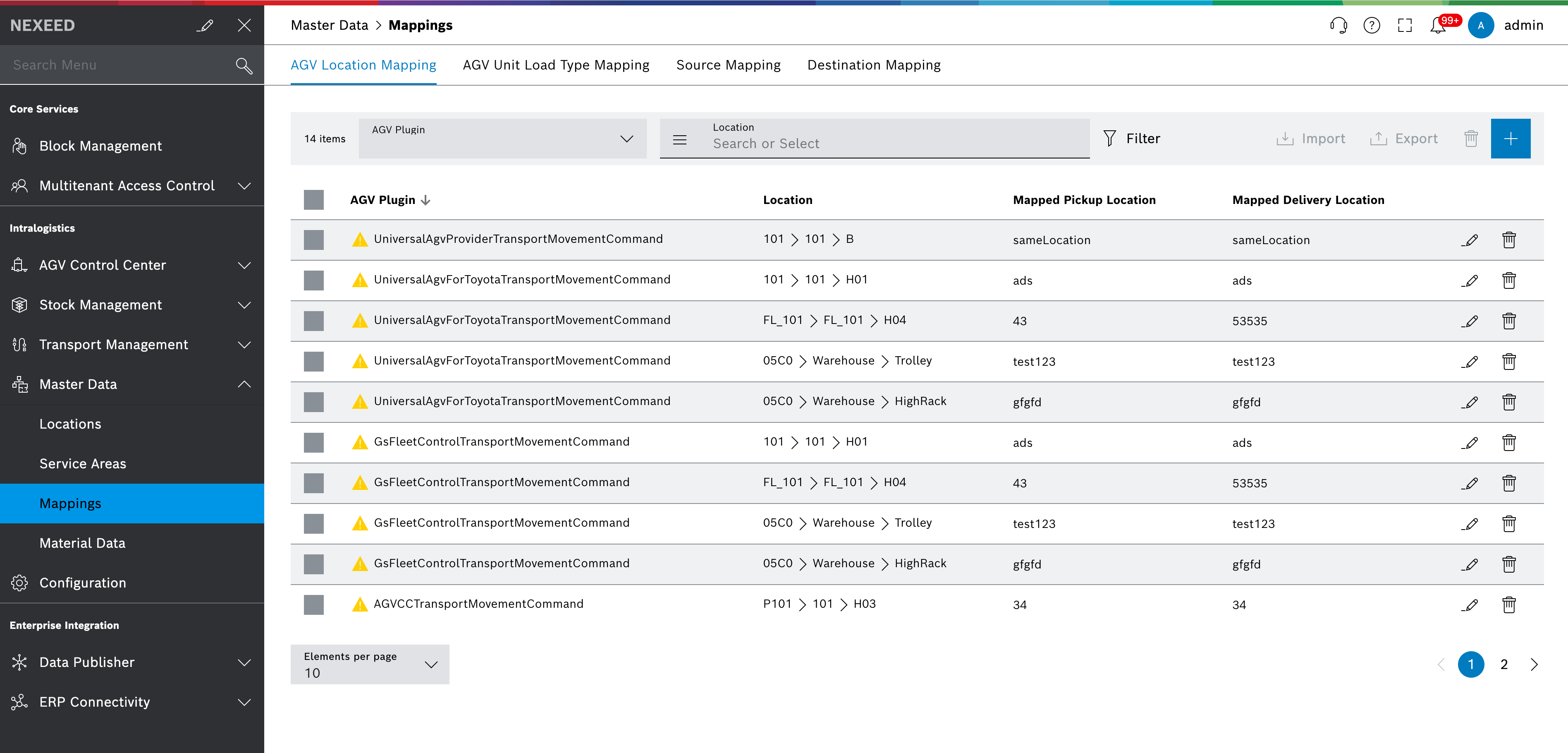
All existing Location Mappings are displayed in a table with the following columns:
-
AGV Plugin
-
Location
-
Mapped Pickup Location
-
Mapped Delivery Location
It is possible to create, edit, delete and import / export mappings. Sorting and filtering is possible via quick filters provided in the header.
| Element | Description | ||
|---|---|---|---|
|
Filter for a specific AGV Plugin. If a plugin is disabled in Communication Hub, a warning icon is displayed. Mappings can still be maintained, e.g. as a preparation step. |
||
|
Filter by location. |
||
|
Filter for mapped pickup and delivery locations. |
||
|
Import a CSV file.
|
||
|
Export all mappings for the selected AGV Plugin as a CSV file.
|
||
|
Delete one or multiple selected mappings. |
||
|
Add a new mapping. |
Importing a CSV file
|
By importing a new CSV file, the existing mappings will be overwritten. |
Prerequisites
-
Transport management administratorrole -
Stock management administratorrole
Procedure
-
Select an AGV Plugin.
-
Click on
 Import.
Import.The file manager opens.
-
Select and import a CSV file containing the following columns:
-
LocationId
-
MappedPickupLocation
-
MappedDeliveryLocation
-
pickupActionCode (optional - for GSFleet only)
-
pickupActionValue (optional - for GSFleet only)
-
deliveryActionCode (optional - for GSFleet only)
-
deliveryActionValue (optional - for GSFleet only)
-
The data in the table is overwritten with the imported data of the selected CSV file.
Exporting a CSV file
Prerequisites
-
Transport management administratorrole -
Stock management administratorrole
Procedure
-
Select an AGV Plugin.
-
Click on
 Export.
Export.
The data in the table is downloaded as a CSV file.
Creating and Editing a Mapping
Prerequisite
-
Transport management administratorrole -
Stock management administratorrole
Procedure
-
Click on

The AGV Location Mapping dialog opens.
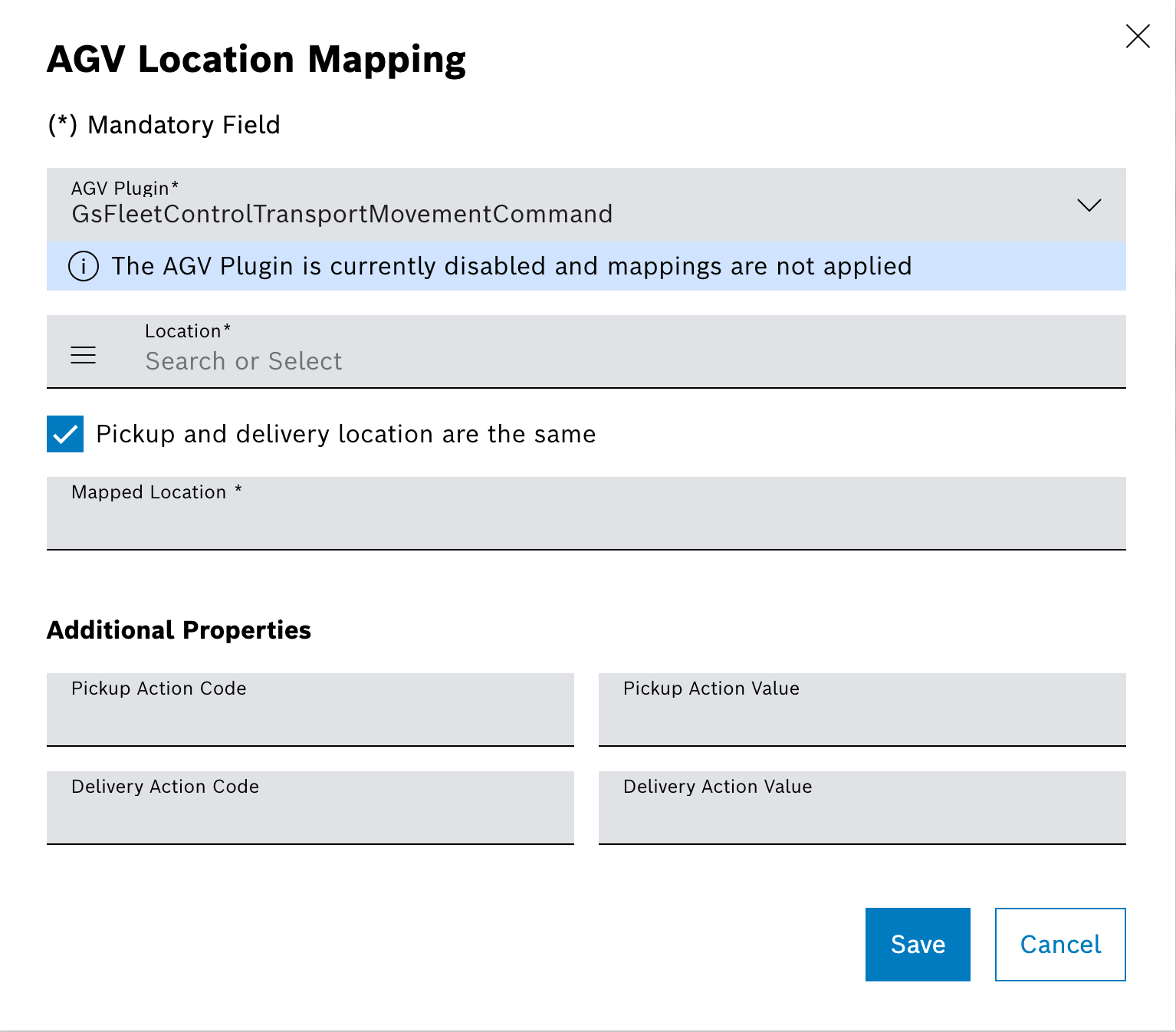
-
Select an AGV Plugin.
-
Select a Location.
Only one location mapping per AGV plugin is allowed. -
If the pickup and the delivery location are identical, select the checkbox.
-
Enter the Mapped Location name.
Or
If pickup und and delivery are different, enter a name for Mapped Pickup Location and Mapped Delivery Location)
-
If the Plugin GsFleetControl is selected, Additional Properties can be provided.
-
Confirm with Save.
The new mapping is displayed in the table.
To edit a mapping, click on  in the row of the mapping. in the row of the mapping.
|


