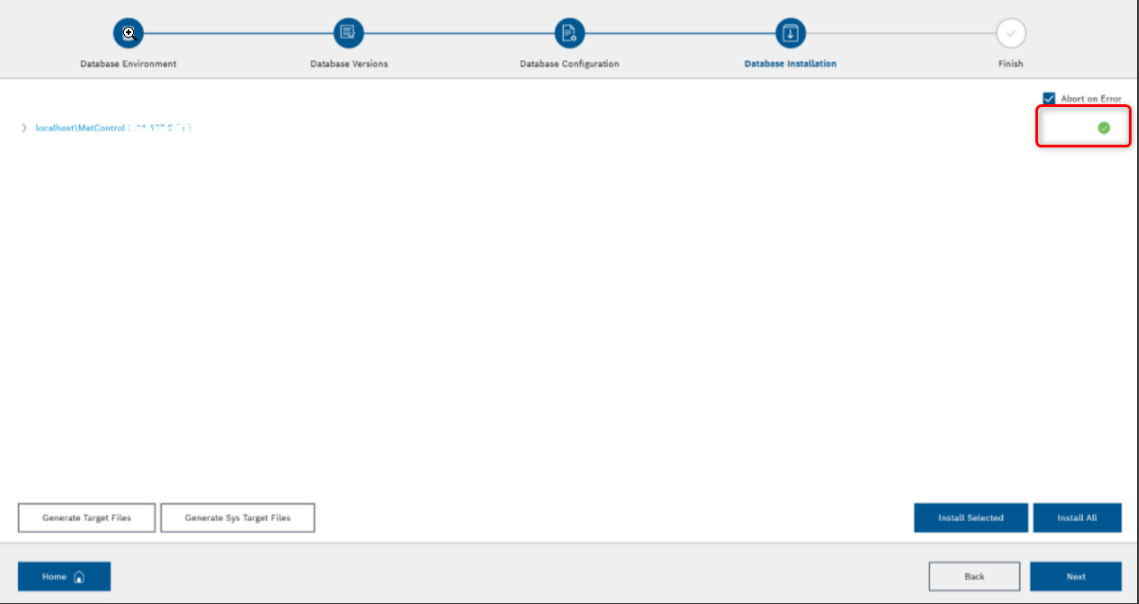Installation guide
During the deployment, based on the below described helmchart version the following Material Management components are started as docker container(s):
How to set up the database
The following steps describe how to install or update the Material Management database.
|
The MES packages for the database have not been renamed from MatControl_<version>_Database to MaterialManagement_<version>_Database, in order to allow them to be recognized by the MES Installer in case of an update scenario. |
If you need to install or update a MatControl-Workflow database refer to How to setup the Workflow database chapter.
|
From the version 3.3.x onwards the database is setup and updated automatically via a kubernetes job. To install the Workflow database for the Hybrid mode the MES installer has to be used. |
Prepare for the database installation or update
The target server has to have the Compression and Partition variables set on their helm charts. Possible values are "TRUE" and "FALSE". The values have to be strings, and also it is mandatory to make them capital.
These variables are:
-
mainDbCompressionEnabled (default: "FALSE")
-
mainDbPartitioningEnabled (default: "FALSE")
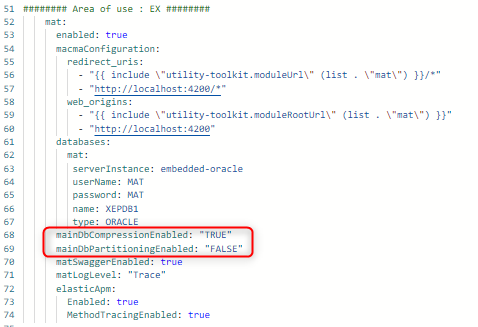
Deploy the new version of the service
In order to initiate the update, the new version of the service will have to be deployed. Whenever a new deployment happens a Kubernetes job will be created with the target version of the database, and will initiate the database update.
|
If there was a job already deployed with the same name, and there is a necessity to start the job again(or with a bugfix release), the job has to be deleted manually, and then redeployed. |
Whenever the job is executing the pod can be checked to see the logs. After the job ran through the status will be marked as completed:

Check the logs of the job
The job will create a new versioning table, which is initially grabbing information from the MES_VERSION table in case it exists. The new table is called DATABASE_VERSION.
In this table, we can see the version history, the status of the updates, the timestamp, and also the whole log of the install/update. In case there was an unsuccessful update, make sure to check the Log column of this table, copy the content out and verify what failed.

How to setup the workflow database
Prepare the MES Installer
The latest mespkg file has to be downloaded. Then it has to be placed in the Executables folder of the MES installer. A few examples, how it generally looks like:
-
"MatControl_3.2.23058.01_Database.mespkg"
-
"MatControl_3.2.22265.02_Service.mespkg[]"
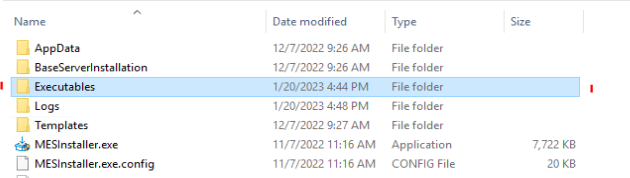
Then start the installer, and choose install:
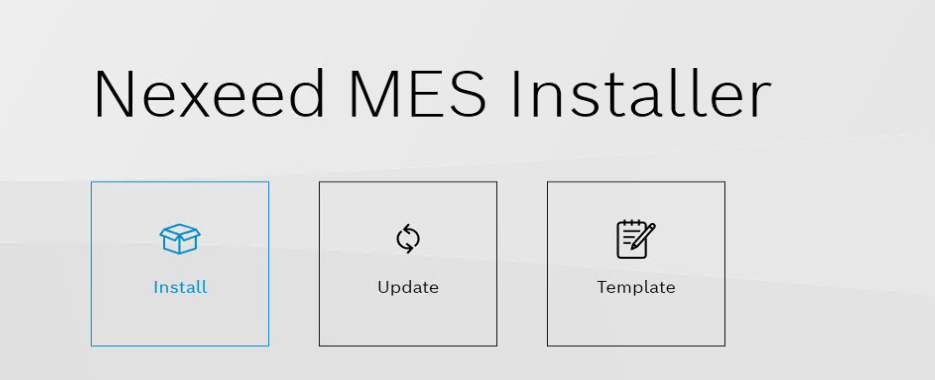
Choose the Material Management Database:
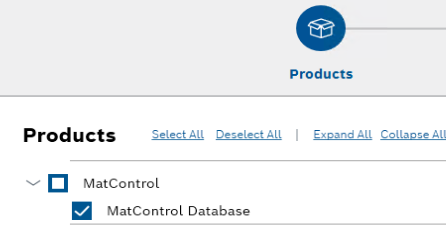
Then simply click next & install.
After the installation is complete, go back to the home page of the installer, and click 'Publish Databases':
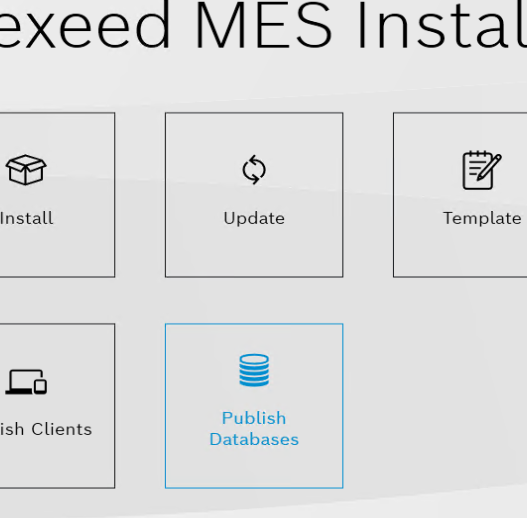
Now, create a new database instance if the instance you want to install on was not already created in your MES Installer installation. Click 'Add Instance', then select 'Oracle' as Server Type, and provide a name. Fill in the connection details for the database you want to install on. If you want to perform a full install including the tablespaces and schema user, you need to provide the password for the sys user in the corresponding input field.
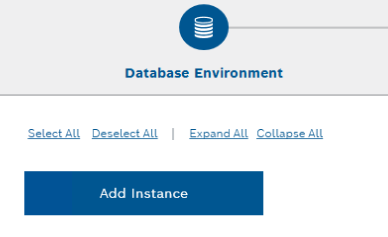
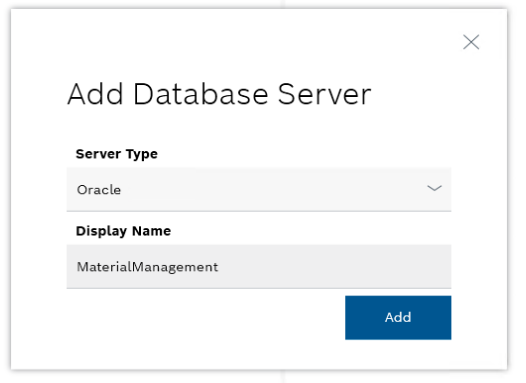
After adding the new instance, the next step is to create a new schema with the '+' - 'Add Database' button on the instance:
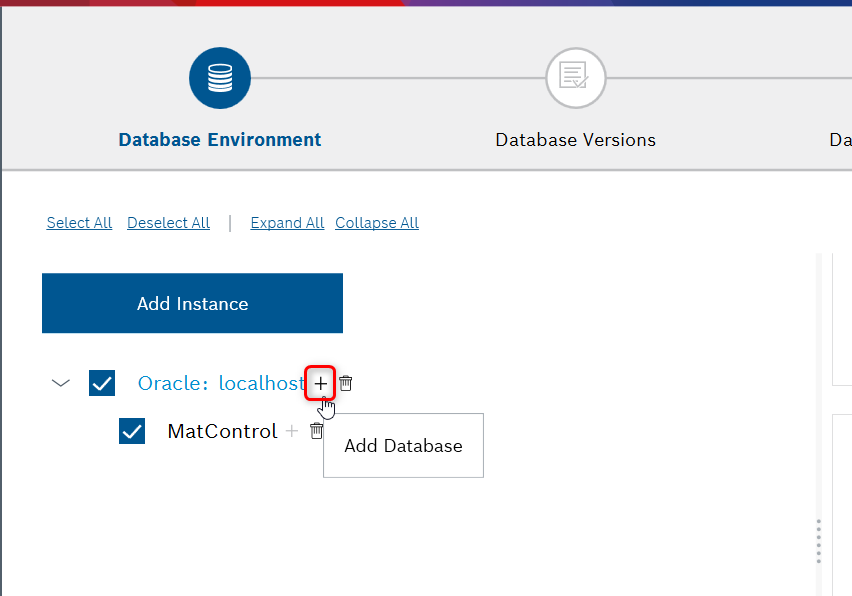
Select the desired one (installing the workflow version is not required), then 'Add':
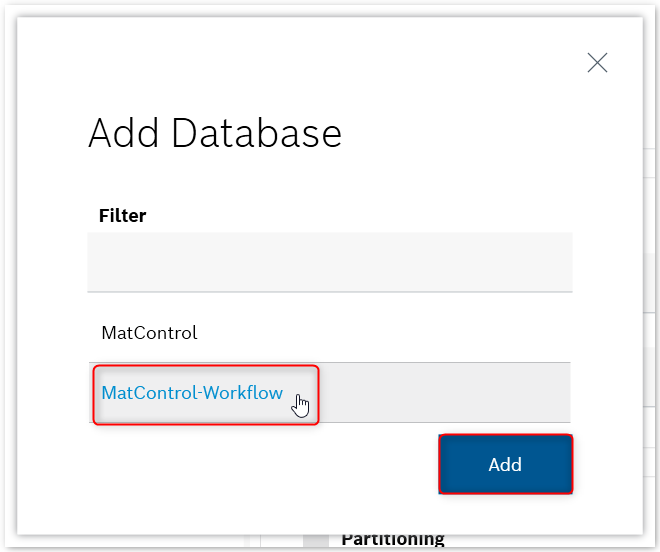
Fill the credentials, then click next:
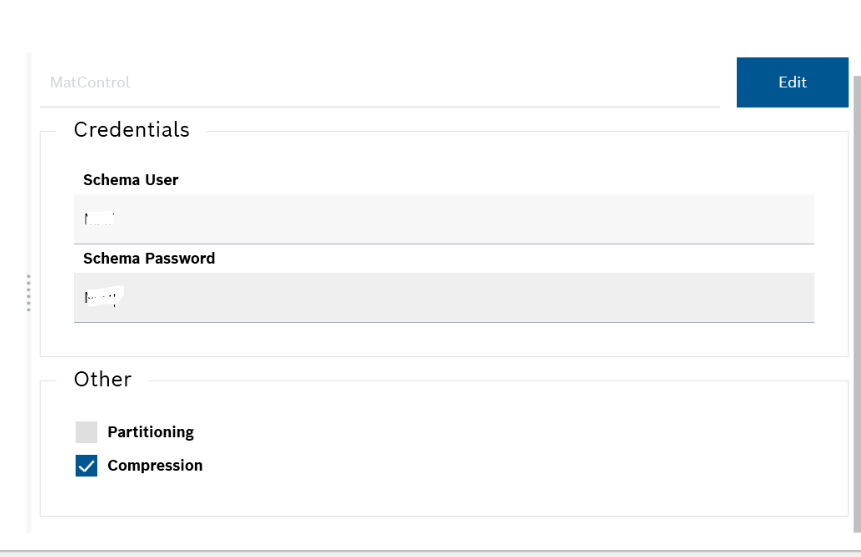
Make sure the connection’s state is 'Connected', click next.
On the next 'Configuration' page unselect the unnecessary scripts (if applicable) and provide the neccessary settings depending on the type of installation you are performing.
Full install
A full install on the database is only performed if the MES Installer does not detect a previous version of the database on the selected schema. Otherwise the MES Installer will try to perform an update of the existing database version. In order to full install the Material Management Workflow database, you need to provide the password for the sys user in the selected instance. A Full Install will create the Tablespaces, Schema User and all the Schema Objects.
For a full install you have to provide:
-
The data tablespace name
-
The index tablespace name
-
The path where the data tablespace should be created on the filesystem
-
The path where the index tablespace should be created on the filesystem
-
The tablespace configuration values for both DATA and IDX tablespaces
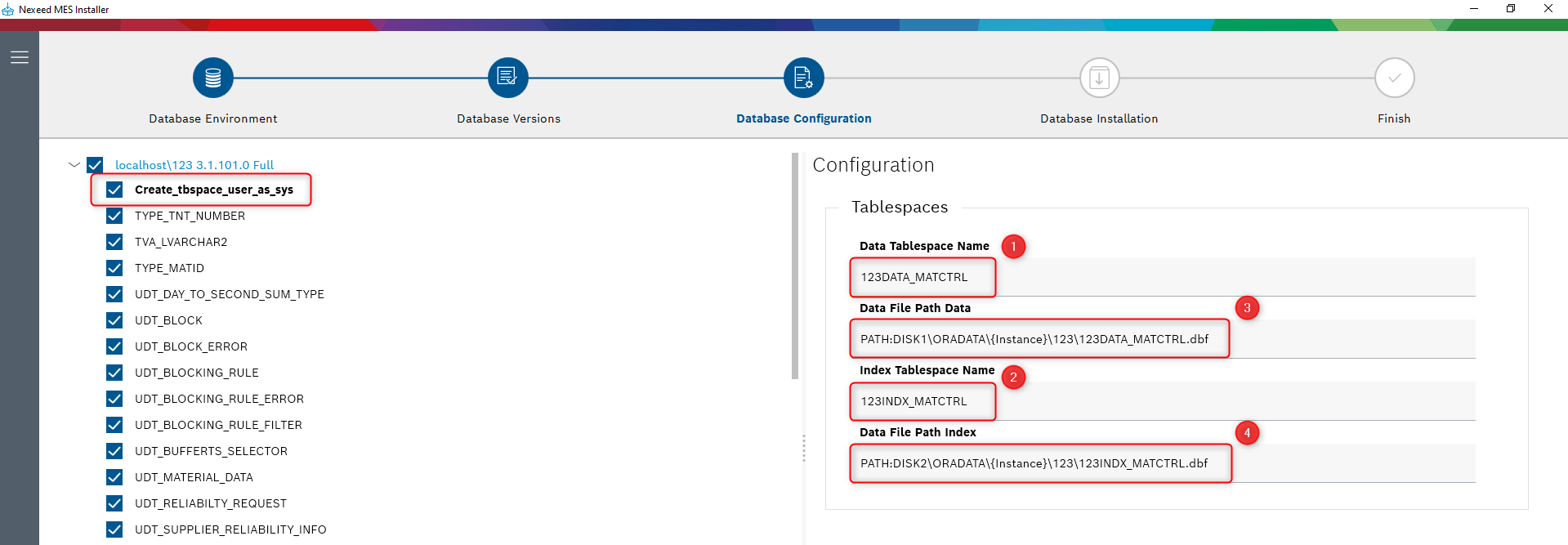
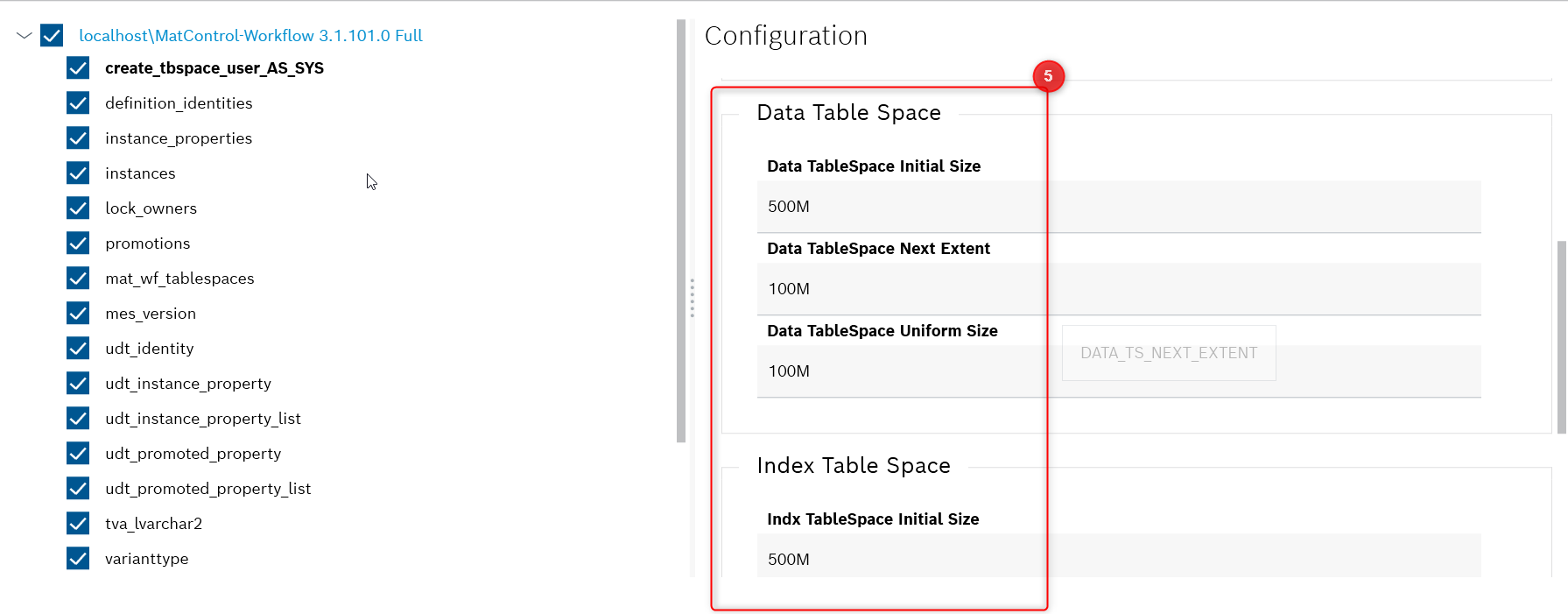
Full install - existing tablespaces and schema user
If your database already has existing tablespaces and schema user you want to re-use, but no schema objects, you can perform a full install of the schema objects without creating new tablespaces and schema user.
To do this please de-select the Create_tbspace_user_as_sys script as shown in the image below.
In this case you only have to provide:
-
The data tablespace name
-
The index tablespace name
| It is possible to use the same tablespace name for both data and index if you want to use only one tablespace for both data and indexes. |
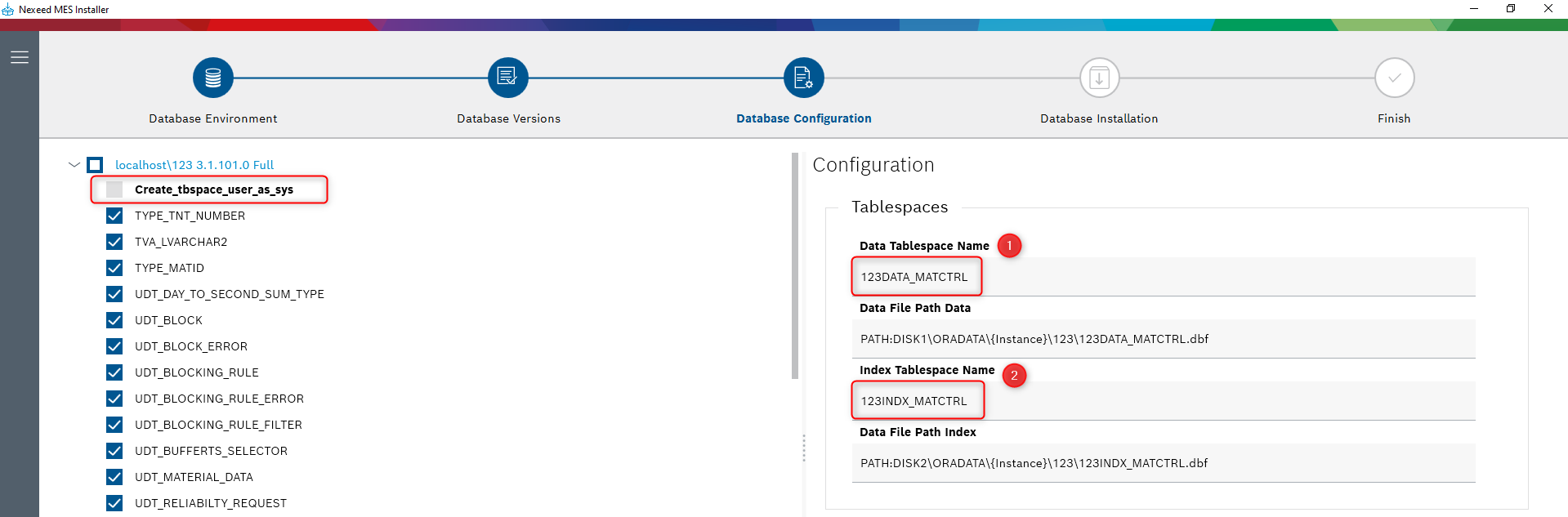
Update an existing database
If the database you selected already has a previous version of the database installed, the MES Installer will perform an update.
In this case you only have to provide:
-
The data tablespace name
-
The index tablespace name
|
Before version 3.2[] of the MatControl-Workflow database, the tablespace names were predefined with the following values. MatControl database:
So for example if you had a schema called “123” then the tablespaces would have been: “123DATA_MATCTRL” and “123INDX_MATCTRL”. MatControl-Workflow database:
Please make sure to check the tablespace names which are used in this database and provide the correct names. |
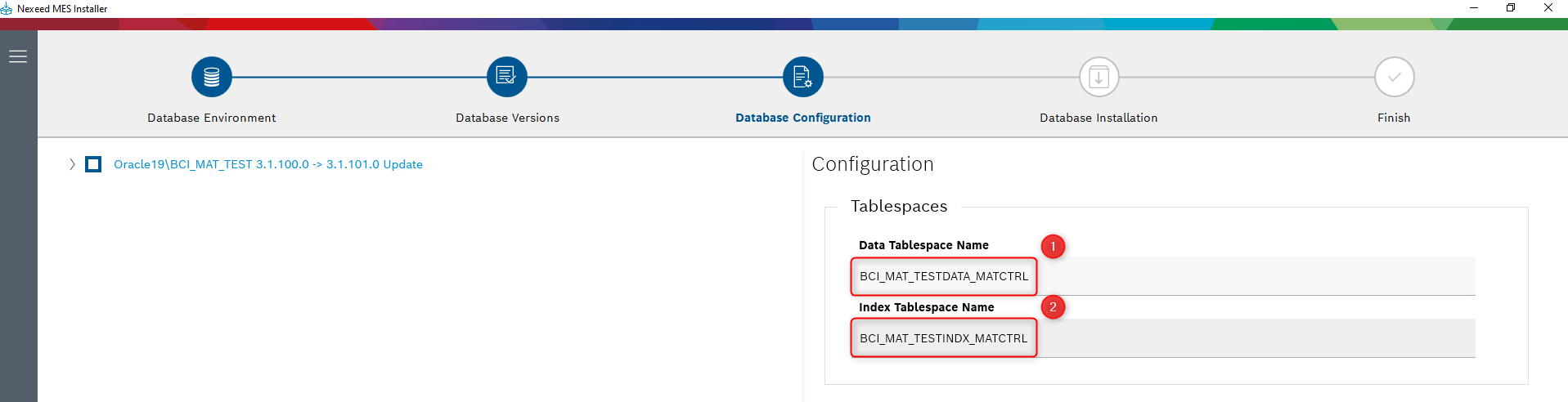
How to update to a newer version of the database
For updating a database, some steps have to be done again:
-
copy the new mespkg in the Executables folder
-
publish database → the old instance can be reused if needed
-
configure-update it again as necessary (the installer should automatically pick the right items to update based on the current and new versions)
-
update