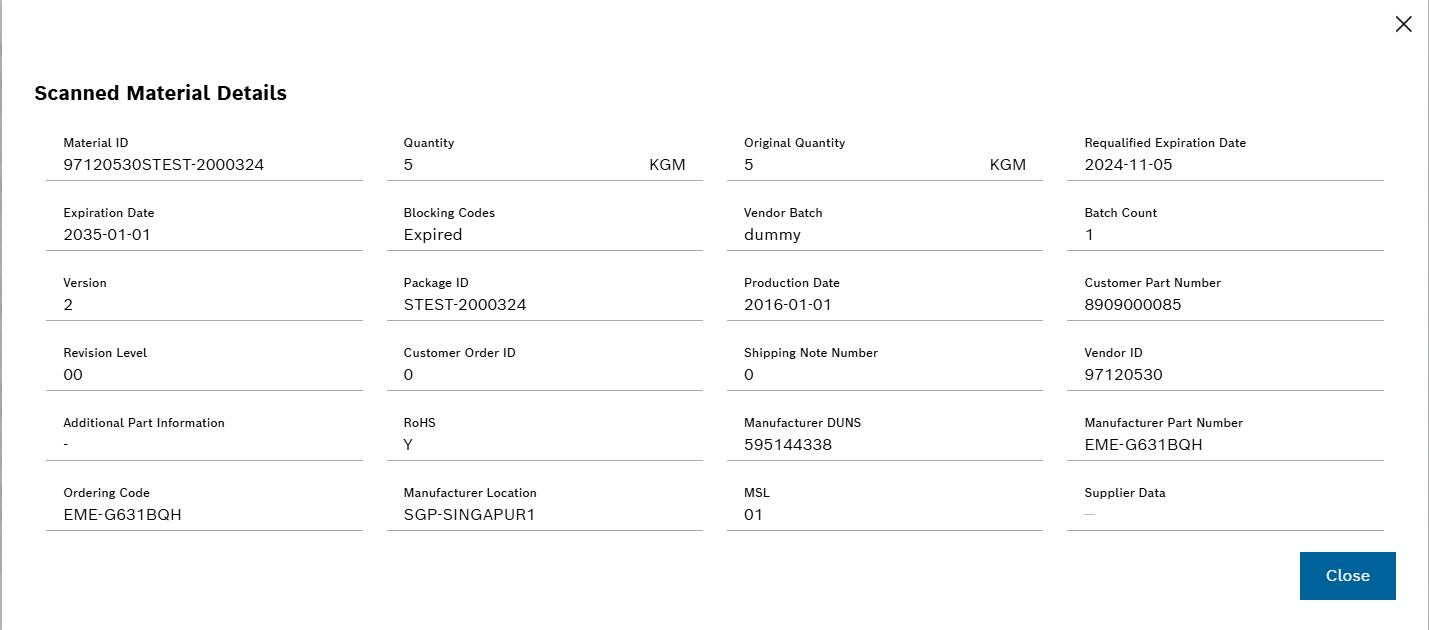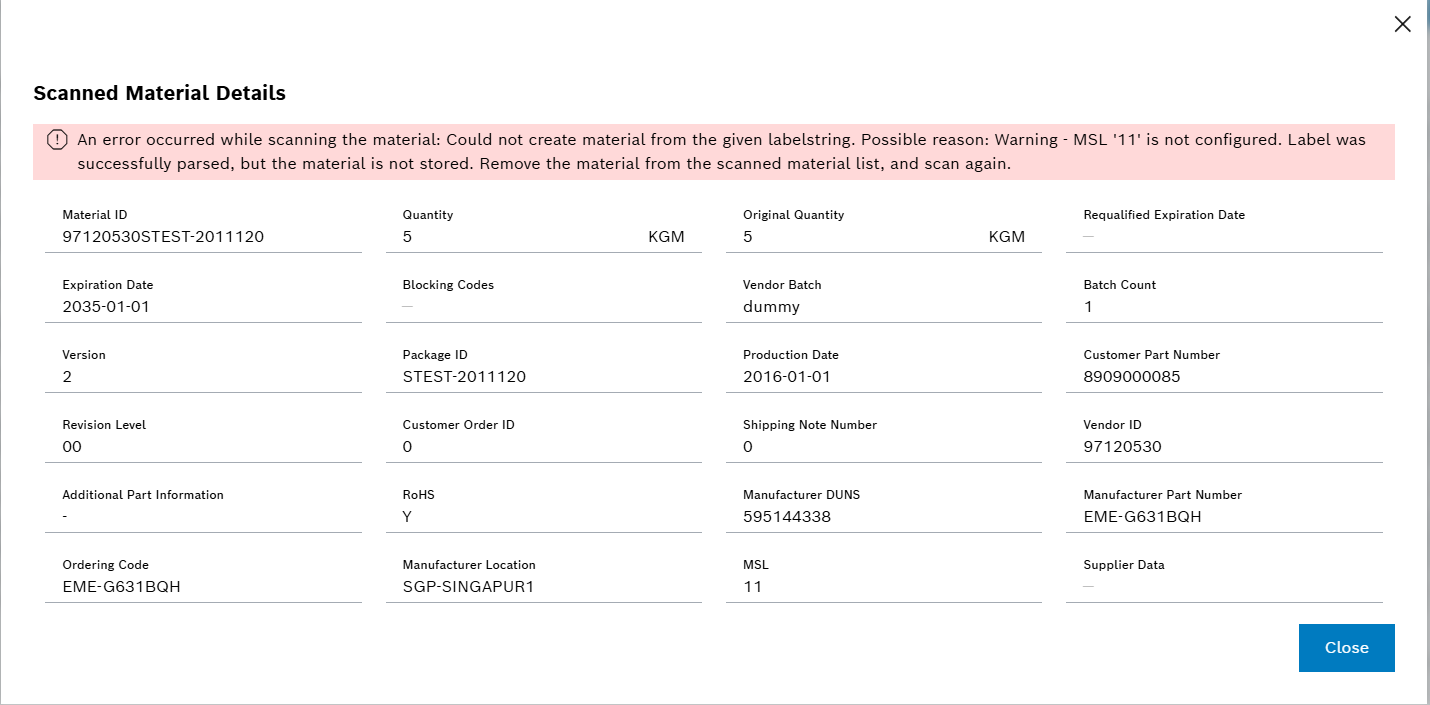Add materials for monitoring window
In the Add Materials for Monitoring window, materials and their target position can be entered and scanned materials can be displayed in the Scanned Materials List.
To open the Add Materials for Monitoring window, click on  in the Material Monitoring page or scan a material or a target position label with a usb-connected scanner.
in the Material Monitoring page or scan a material or a target position label with a usb-connected scanner.
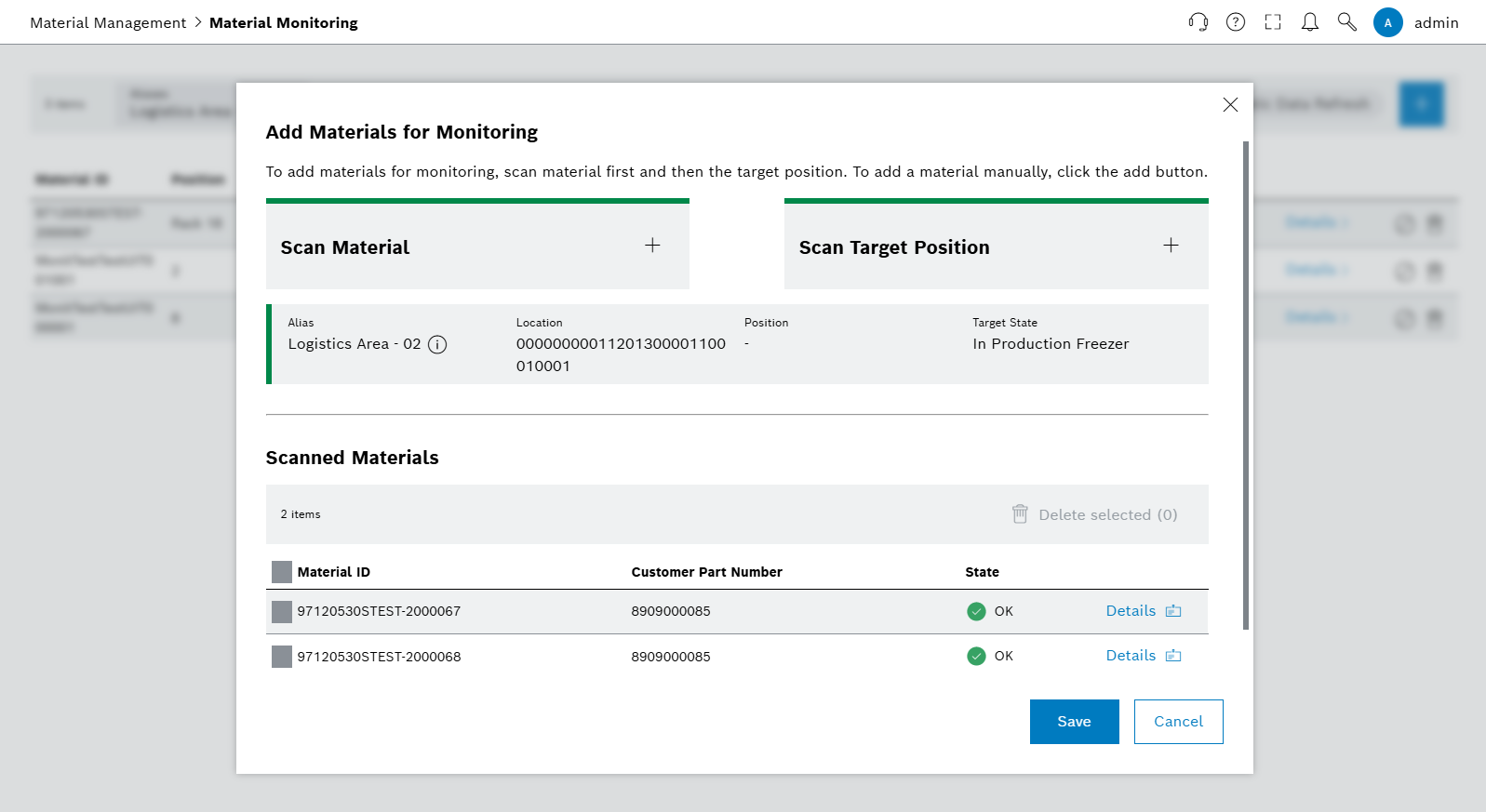
| Element | Description | ||
|---|---|---|---|
Scan Material |
Manually scan a material by entering a label string.
|
||
Scan Target Position |
Manually scan a target position by selecting one of the configured locations for the alias. |
||
|
Remove the selected scanned materials from the Scanned Materials List.
|
||
|
Select the material in the material list |
||
|
Material was added to the Scanned Materials List successfully. |
||
|
An error occurred while adding a material to the Scanned Materials List
|
||
|
Open the Scanned Material Details page. |
||
Save |
Start the monitoring process for the scanned materials. |
Supported label types
-
Global Transport Label (Bosch Guideline GTL / VDA 4994)
-
VDA 4992 MAT-Label (VDA 4992)
-
Bosch MAT-Label (Bosch-AE Instruction MAT-Label V17)
-
Bosch MAT-Label - Single Label (Bosch-AE Instruction MAT-Label V17)
-
Neutral Label (Bosch Guideline GTL / VDA 4994)
|
For the following label types, new materials are created automatically, if the materials do not already exist:
The following labels can only be scanned if the materials already exist:
|