Material details tab
The Material Details tab displays the detailed information about the material:
-
Material information
-
Product information
-
Manufacturer information
-
Delivery information
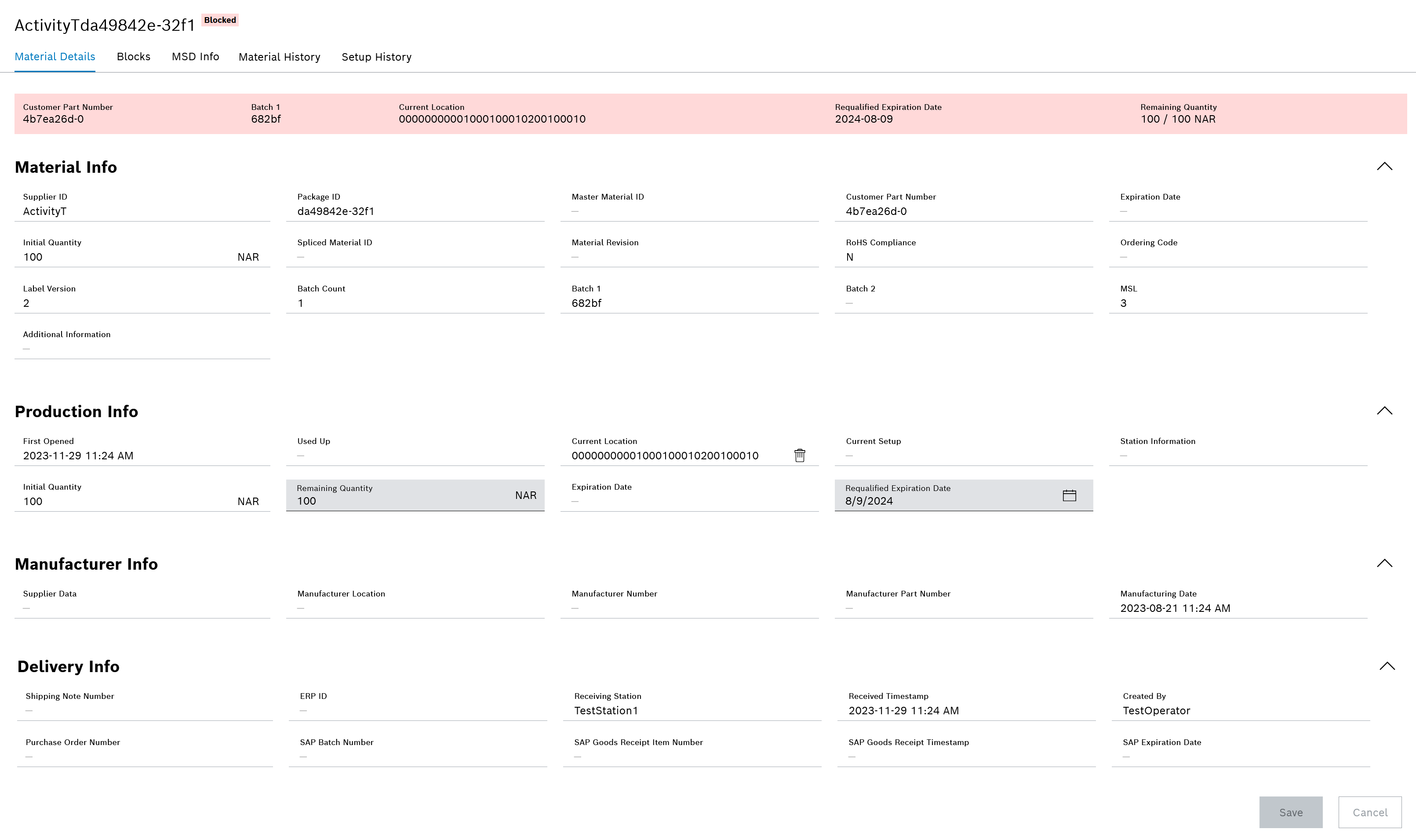
The following data can be edited in the Product information dropdown:
-
Remaining Quantity
The leftover quantity of a material can be corrected if, for example, defective material has been manually sorted out during production.
-
Location
The material can be removed from its current location.
-
Re-qualified Expiration Date
The re-qualified expiration date can be adjusted if, for example, the manufacturer of the material provides assurance that the material can also be used after the original expiration date.
Adjust remaining quantity
Prerequisite
MaterialManagement Expert or MaterialManagement Administrator role
Procedure
-
Search for material using one of the following options:
-
Open the Material details tab
-
Click on the Product information dropdown.
-
Change desired data in Remaining Quantity.
Note the displayed unit. -
To save the changes, click Save.
The changed data is saved and displayed in the Product information dropdown, in the header and as an event in the Material history tab: Material History tab.
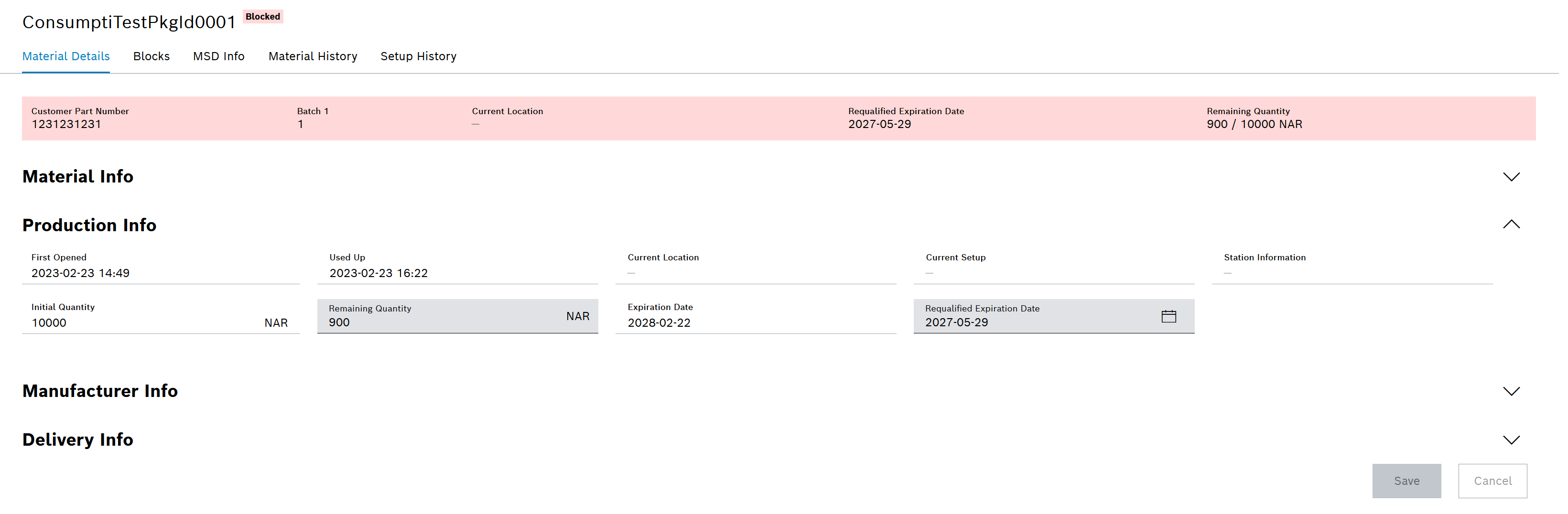
Remove material from location
In the Material details tab, the material can be removed from the current location.
Prerequisites
-
MaterialManagement ExpertorMaterialManagement Administratorrole -
A current location has been specified.
Procedure
-
Search for material using one of the following options:
-
Open the Material details tab
-
Click on the Product information dropdown.
-
In the current location field, click on
 .
. -
In the dialog, click Confirm to perform the removal.
The Current location field is updated or deleted in the Product information dropdown and in the material header.
The adjustments are displayed as an event in the Material history tab: Material History tab
Re-qualified expiration date
In the Material details tab, the material’s expiration date can be re-qualified.
Prerequisites
-
MaterialManagement ExpertorMaterialManagement Administratorrole
Procedure
-
Search for material using one of the following options:
-
Open the Material details tab
-
Expand the Product information dropdown.
-
In the Requalified Expiration Date field, click
 .
. -
Select the desired date.
-
To save the changes, click Save.
The Requalified Expiration Date field is updated in the Product information category and in the material header.
The adjustments are displayed as an event in the Material history tab: Material History tab