Printer settings tab
In the Material Management > Configuration > Printer Settings tab the network settings for printers can be configured. Printers are used to print labels in processes like Material Monitoring.
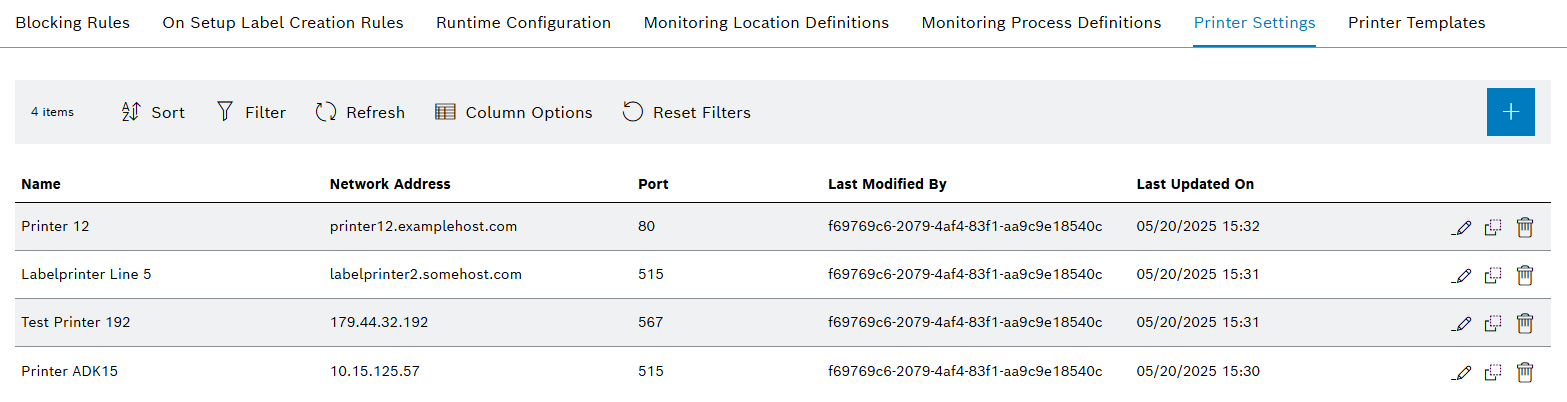
Printer Settings
| Element | Description |
|---|---|
Name |
Name of the printer setting |
Network Address |
Network address of the printer |
Port |
The LDP printing port of the printer |
Last Modified By |
|
Last Updated On |
|
|
|
|
|
|
Create and edit printer setting
Prerequisite
MaterialManagement Administrator role
Procedure
-
Open the Material Management > Configuration menu entry.
-
Click on the Printer Settings tab.
-
Click on
 to create new settings for a printer.
to create new settings for a printer.Or:
Click on
 to edit the settings of a printer.
to edit the settings of a printer.The Create Printer Setting or the Edit Printer Setting dialog window is displayed.
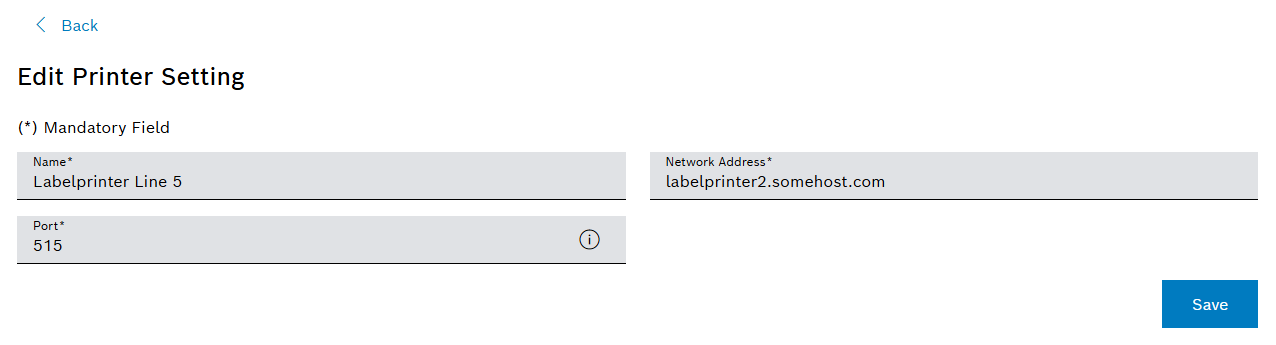
-
Enter the desired data.
-
Confirm with Add or Save.
The printer setting is displayed in the Printer Settings tab.
Clone printer setting
Prerequisite
MaterialManagement Administrator role
Procedure
-
Open the Material Management > Configuration menu entry.
-
Click on the Printer Settings tab.
-
Click on
 in the row of the desired printer.
in the row of the desired printer.The Clone Printer Settings dialog window is displayed.
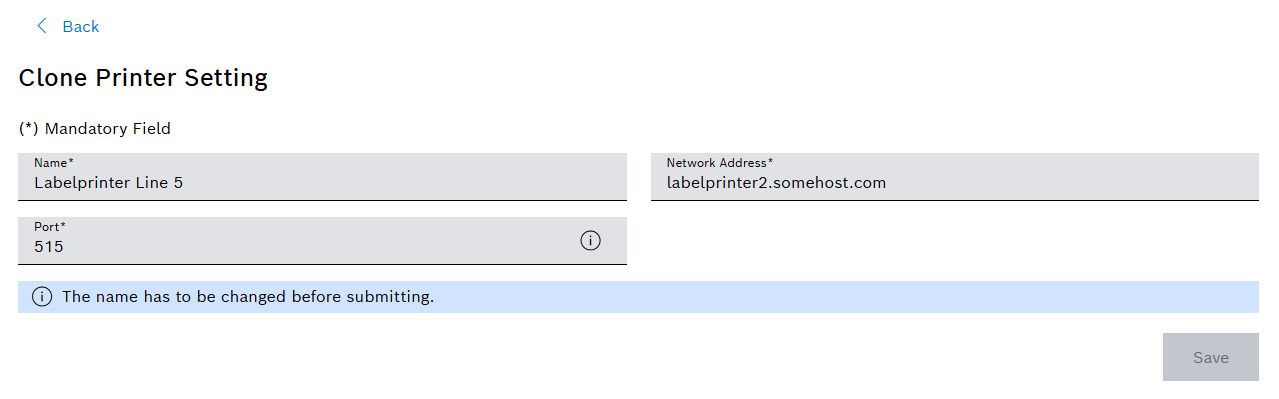
-
Enter the desired data.
-
Confirm with Save.
The cloned printer setting is displayed in the Printer Settings tab.
Delete printer setting
|
When deleting a printer setting, this printer setting will be removed from all Monitoring Process Definitions. A new printer setting has to be assigned to these Monitoring Process Definitions manually. |
Prerequisite
MaterialManagement Administrator role
Procedure
-
Open the Material Management > Configuration menu entry.
-
Click on the Printer Settings tab.
-
Click on
 in the row of the desired printer.
in the row of the desired printer. -
Confirm with Delete.
The printer setting is removed from the Printer Settings tab and from all Monitoring Process Definitions, to which it was assigned to.