Adjust table columns
Table columns can be shown or hidden, and their position changed, in the following tabs:
-
Material Search menu:
-
Extended Search
-
Results area
-
-
Material Monitoring menu
-
Configuration area:
-
Blocking Rules
-
On Setup Label Creation Rules
-
Monitoring Location Definitions
-
Monitoring Process Definitions
-
Printer Settings
-
Printer Templates
-
In the header, click on
 Column Options to open the Select columns window.
Column Options to open the Select columns window.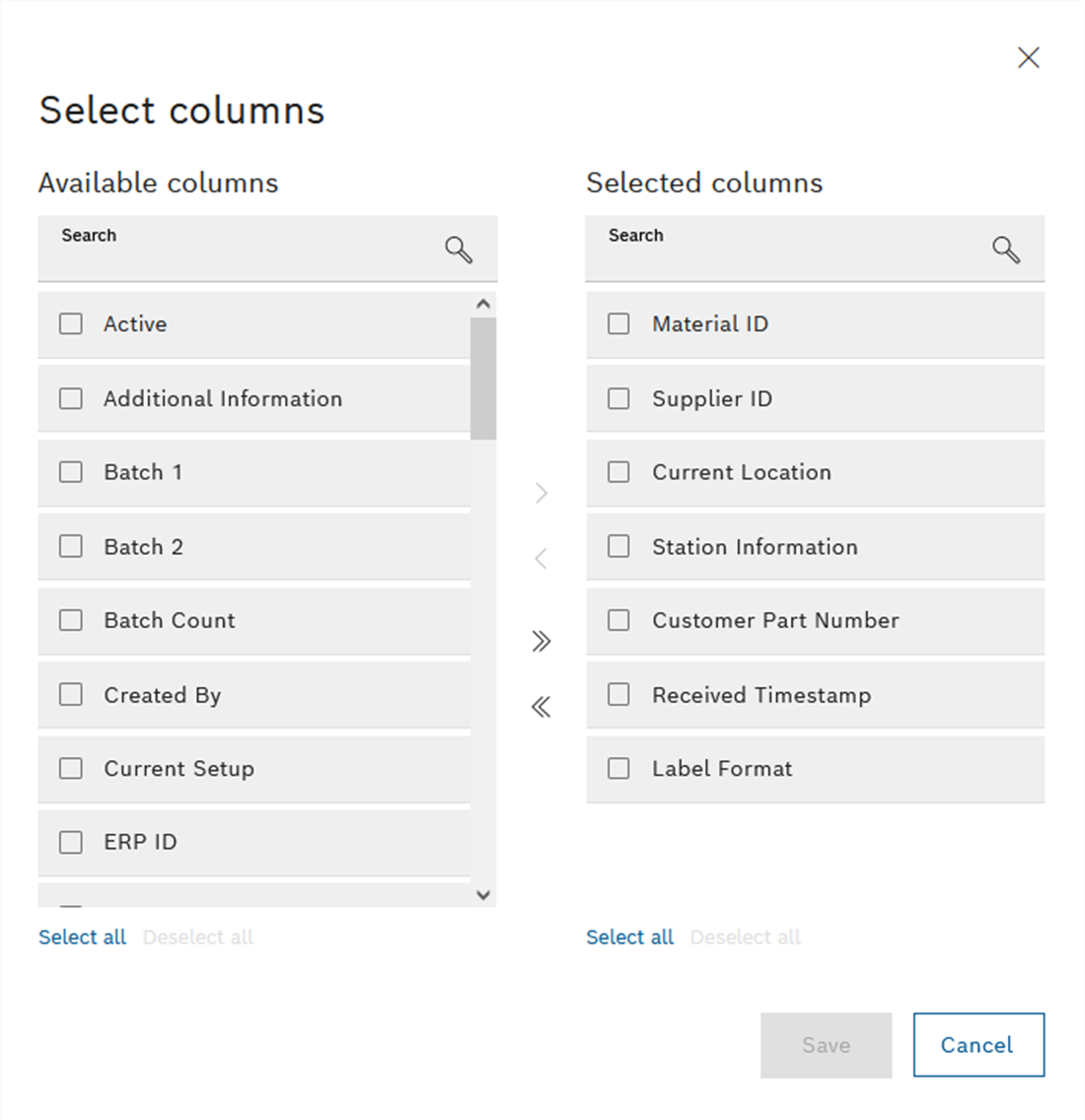
The Available columns area contains the columns that are hidden in the table. The Selected columns area contains the columns that are shown in the table.
-
Select columns:
 : Move all columns to the Selected columns area.
: Move all columns to the Selected columns area. : Move all columns to the Available columns area.
: Move all columns to the Available columns area.Select all : Mark all columns in the Selected columns area or in the Available columns area.
Deselect all : Remove the mark from all columns in the Selected columns area or in the Available columns area.
 : Move marked columns to the Selected columns area.
: Move marked columns to the Selected columns area. : Move marked columns to the Available columns area.
: Move marked columns to the Available columns area. -
In the Selected columns area, drag and drop the columns to arrange them in the required order.
-
Apply the changes by clicking Save.
-
-
The table contains the required columns in the required sequence.