General information about configuration
The Material Management Clients version 3.0+ are able to communicate with a Material Management Service version 3.0+ (REST Endpoints). Older versions of the Material Management Service (Wcf Endpoints) are not supported anymore in this version and cannot be configured.
Description of the configuration files:
OpCon.Settings.xml
Contains connection settings for communication with the Material Management Service.
| Parameter | Possible values | Comment | Example |
|---|---|---|---|
TenantId |
Any valid TenantId |
The TenantId to use |
2dd0e7b8-5b15-454a-84c8-5d46ed73292a |
MaterialManagement.ServiceUrl |
The BaseUrl of the Material Management instance to use |
https://servername.de.bosch.com/mat |
Nexeed.PlugIn.Macma.MaterialManagement.xml
Contains the configuration values to use for authenticating and authorizing the user with Macma and to obtain the token used to communicate with the Material Management Service.
| Parameter | Possible values | Comment | Example |
|---|---|---|---|
TenantId |
Any valid TenantId |
The TenantId to use |
2dd0e7b8-5b15-454a-84c8-5d46ed73292a |
MacmaBaseUrl |
The BaseUrl of the Macma instance to use |
Should contain the part of the URL containing the hostname and port. The part of the URL before "/iam/…" |
https://servername.de.bosch.com |
ClientId |
The public (-frontend) Macma ClientId for Material Management |
Other Macma Clients cannot be used |
ajdm8oxhem4h1l9qlyjjsig97-frontend |
ClientSecret |
For OidcFlow AuthCodeWithPKCE this should be left empty |
For OidcFlow Password the Client Secret needs to be entered here |
|
RefreshThreshold |
1-1000000 |
Tokens with higher remaining lifetime than this value will not be refreshed. Default Value: 30 |
30 |
RefreshCheckInterval |
1-1000000 |
Time interval in seconds between checks whether the token should be refreshed. This value should always be lower than RefreshThreshold. Default Value: 20 |
20 |
RefreshIntervalForRoles |
0-1000000 |
Time interval in seconds between the user role refreshes. 0 = Disabled. Default Value: 0 (disabled) |
60 |
OidcFlow |
AuthCodeWithPKCE, Password |
Should be set to AuthCodeWithPKCE. |
AuthCodeWithPKCE |
General configuration
-
To open the Configuration Menu , click the Configuration button on the left-hand side of the navigation bar.
-
The configuration menu opens.
-
-
To open the individual node, click the plus icon. The node opens.
-
Navigate to the Plugins\MSDInfoPanelConfig node.
-
Change the corresponding values on the right-hand side.
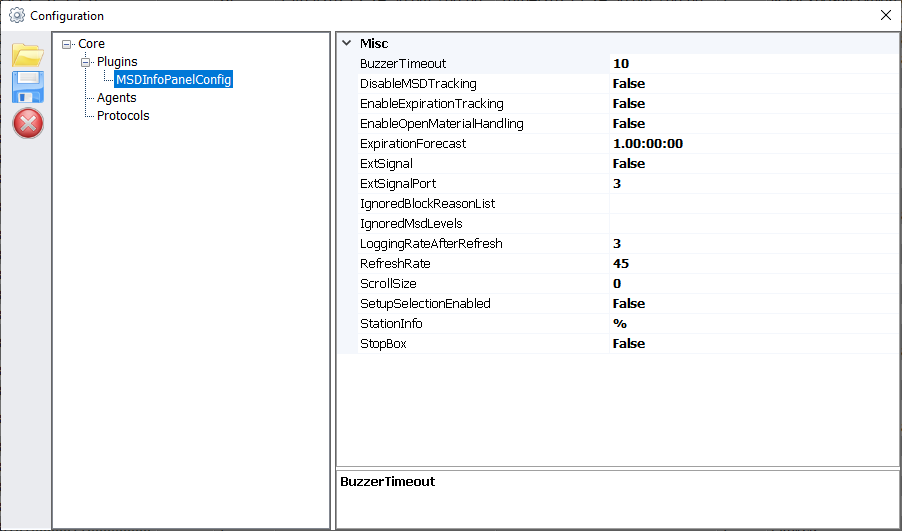
The following configuration items are listed under "Plugins\MSDInfoPanelConfig":
| Parameter | Description | ||||||||||||||||||||
|---|---|---|---|---|---|---|---|---|---|---|---|---|---|---|---|---|---|---|---|---|---|
AllowOnlyUniqueStorageBins |
The system will only allow users to book storage locations that are currently free of materials. |
||||||||||||||||||||
BuzzerTimeout |
Defines the timeslot after which the signal horn stops making a sound. |
||||||||||||||||||||
DisableMSDTracking |
Disables the tracking of the MSD elapsed times of the material, if the MSD information are not relevant. If the value is set to "true", the MSD material elapsed times will be not displayed. |
||||||||||||||||||||
EnableExpirationTracking |
Switches on expiration date tracking for the material. Materials that will soon exceed their expiration date are displayed in a separate area. The value must be set to "true" to turn on tracking, otherwise the corresponding area will be hidden. If the expiry date has already passed, the material will no longer be displayed. |
||||||||||||||||||||
EnableOpenMaterialTracking |
Enables the OpenMaterialTracking mode. Adds options to the UI, to track only open or only closed materials and shows the opened/closed state of the material. |
||||||||||||||||||||
ExpirationForecast |
Shows the forecast period for expiration date tracking. Materials that will exceed their expiration dates within this period are displayed. The time period is given in the format "%d.%hh:%mm:%ss":
|
||||||||||||||||||||
ExtSignal |
Enables the external bulb. |
||||||||||||||||||||
ExtSignalPort |
(not busy) |
||||||||||||||||||||
IgnoredBlockReasonList |
Contains the block codes that should be ignored in the MSD Info Panel and are not displayed. The block codes are separated by semicolons. Example: MSD expiration date blocks are not relevant - the value should be set to 8. The following values are permitted:
|
||||||||||||||||||||
IgnoredMsdLevels |
MSD Level which should be ignored by the MSD query can be defined here, separated by a semicolon. By default the following MSD Levels will be ignored:
|
||||||||||||||||||||
LoggingRateAfterRefresh |
If blocked material is found, MsdInfoPanel writes warnings or error entries to the EventLog. The „LoggingrateAfterRefresh" parameter defines the number of cyclical calls after which an error entry is logged in the EventLog. Example: If LoggingrateAfterRefresh = 2, an error is written to the event log upon the second call. The first call is logged as a warning. Message format: BLOCKED_MATERIAL_FOUND$ 69937S000110926071;89000992; EL2\EL2_S1_S25_1;3.97.1;4;Lead free protection*** UMLABELUNGB810A40897008;8905000992;EL2\EL2_S1_S25_2;3.73.1;7;Expired*** The values are separated by semicolons: MATID; TTNR; STATION;POSITION(Tisch,Fach,Spur);REASONCODE;REASONTEXT*** Other errors are logged as follows: NO_MATERIAL_DATA_FOUND$ Reason or description Default Value:
Example:
|
||||||||||||||||||||
RefreshRate |
The refresh rate of the material list in seconds. Values less than 180 seconds are automatically set to 180 seconds. 0 deactivates the automatic update. The view can only be updated manually. |
||||||||||||||||||||
ScrollSize |
The width (in pixels) of the grid scrollbar. If this value is ⇐ 0 the grid scrollbar is set to 1600 pixels. |
||||||||||||||||||||
SetupSelectionEnabled |
This parameter enables or disables the combobox setup. By default the combobox setup is disabled and the value is set to "all". |
||||||||||||||||||||
StationInfo |
Filter for the StationInfo field from Material Management database. If this value is not set, only material without a StationInfo will be displayed. To display all materials, regardless of their StationInfo, please set this parameter to the value %. |
||||||||||||||||||||
StopBox |
Activates a StopBox for volume control that is externally connected to the lamp. |
Location configuration (LocationsConfig.xml)
This LocationsConfig.xml is used to configure the content displayed by the MSDInfoPanel.
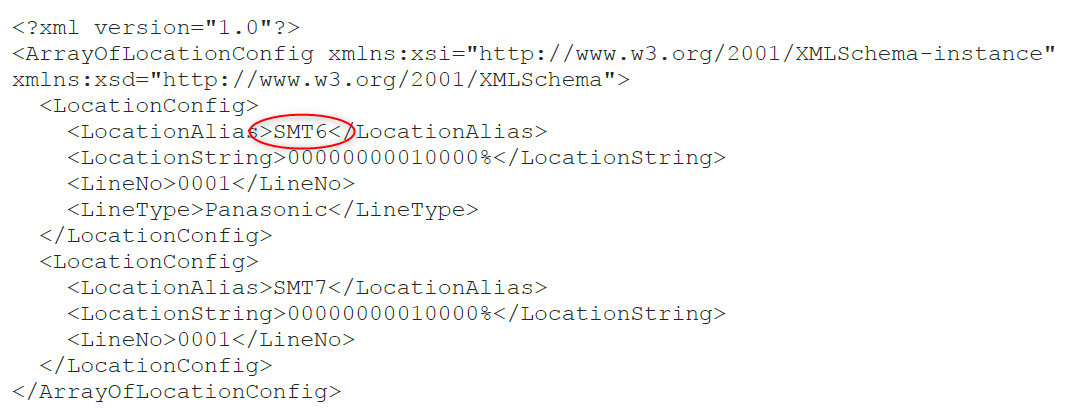
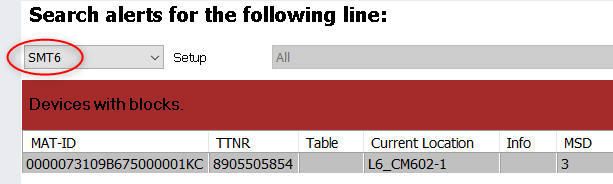
Configure LocationDefinitions (LocationDefinitions.Config.xml[])
Configuration File for the LocationDefinitions
The current location of the reel is managed internally using an location (line number, station number, station index). This location can be re-mapped to an alias to improve readability.
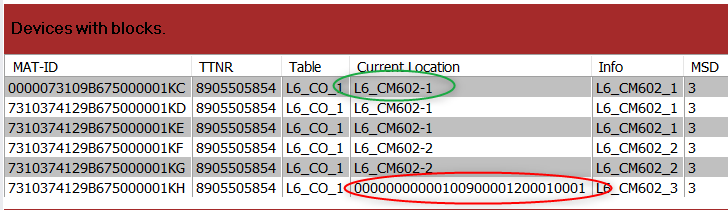
To do so, the following parameters must be configured in the LocationDefinitions file:
-
lineNo: The line number must match the location defined in the LocationsConfig.
-
locationID: The location
-
siplaceName: The alias to be displayed in the column for the current location.
Example:
<?xml version="1.0[]" encoding="utf-8" ?>
<LocationMapping xmlns:xsi="http://www.w3.org/2001/XMLSchema-instance"
xmlns:xsd="http://www.w3.org/2001/XMLSchema">
<Lines>
<Line siplaceName='SMT6' lineNo='0001'>
<Stations>
<Station siplaceName='L6_CM602-1' locationID='00000000000100600001100010001' />
<Station siplaceName='L6_CM602-1' locationID='00000000000100600001200010001' />
<Station siplaceName='L6_CM602-2' locationID='00000000000100800001100010001' />
<Station siplaceName='L6_CM602-2' locationID='00000000000100800001200010001' />
</Stations>
</Line>
</Lines>
</LocationMapping>Configuration file for the MSDLevels (MSDLevelsConfig.xml)
This file can be used to set the various forecast warning times for the reels that are categorized using the MSDLevel.
The relevant forecast warning times for the various levels (MSL 2 up to 5a) are defined in the following format: "Days.Hours:Minutes:Seconds"
Example:
<?xml version="1.0"?>
<!-- MSDLevelTimes according to IPC/JEDEC J-STD-033A
1 - unlimited
2 - 8760 hours (1 year)
2a- 672 hours (4 weeks)
3 - 168 hours
4 - 72 hours
5 - 48 hours
5a- 24 hours
Entry Format: DD.HH:MI:SS
DD-Days (if time is more than 24 hours then use day)
-->
<MSDLevelsConfig xmlns:xsi="http://www.w3.org/2001/XMLSchema-instance" xmlns:xsd="http://www.w3.org/2001/XMLSchema">
<MsdLevel2>
<WarningLevelYellow>3.00:00:00</WarningLevelYellow >
<WarningLevelOrange>2.00:00:00</WarningLevelOrange >
<WarningLevelRed>1.10:00:00</WarningLevelRed >
</MsdLevel2>
<MsdLevel2a>
<WarningLevelYellow>3.00:00:00</WarningLevelYellow >
<WarningLevelOrange>2.00:00:00</WarningLevelOrange >
<WarningLevelRed>1.10:00:00</WarningLevelRed >
</MsdLevel2a>
<MsdLevel3>
<WarningLevelYellow>3.00:00:00</WarningLevelYellow >
<WarningLevelOrange>2.00:00:00</WarningLevelOrange >
<WarningLevelRed>1.10:00:00</WarningLevelRed >
</MsdLevel3>
<MsdLevel4>
<WarningLevelYellow>3.00:00:00</WarningLevelYellow >
<WarningLevelOrange>1.12:00:00</WarningLevelOrange >
<WarningLevelRed>1.00:00:00</WarningLevelRed >
</MsdLevel4>
<MsdLevel5>
<WarningLevelYellow>2.00:00:00</WarningLevelYellow >
<WarningLevelOrange>1.12:00:00</WarningLevelOrange >
<WarningLevelRed>1:00:00</WarningLevelRed >
</MsdLevel5>
<MsdLevel5a>
<WarningLevelYellow>1.00:00:00</WarningLevelYellow >
<WarningLevelOrange>20:00:00</WarningLevelOrange >
<WarningLevelRed>16:00:00</WarningLevelRed >
</MsdLevel5a>
</MSDLevelsConfig>Explanation: In the example, the rollers with MSD Level 2 are divided into the following categories:
-
Yellow: Rollers that expire in 3 days
-
Orange: Rollers that expire in 2 days
-
Red: Rollers that expire in 1 day and 10 hours.
Configuration file for the admin password
Access to admin configuration and external StopBox configuration can be protected with a separate password. The password can be encrypted or unencrypted and is stored in the OpCon.MES.LogisticsDesktop.exe.Config file. The file is stored in the application path. The key for this is named "OpCon.MES.MSD.InfoPanel.Password". If you want to store the password with encryption, create the password using the CryptDecrypt Tool. If this is the case, the „OpCon.Encrypted key must be set to "true".
Example:
…
<add key="OpCon.MES.MSD.InfoPanel.Password" value="password" />
<add key="OpCon.Encrypted " value="false" />
…| The administrator password is not set in the configuration dialog box. (See figure) Always change the password manually. |

If the password has been set incorrectly in this location: „OPCON_CONFIG\LogisticsDesktopConfig.xml[]" can be edited manually and then the XML element „<AdminPassword>…</AdminPassword>" must be deleted.