Material monitoring
The Material Monitoring page shows the active monitoring processes based on specified query parameters and allows to start new processes or change active processes.
To open the Material Monitoring page, click on Material Management > Material Monitoring in the main menu.
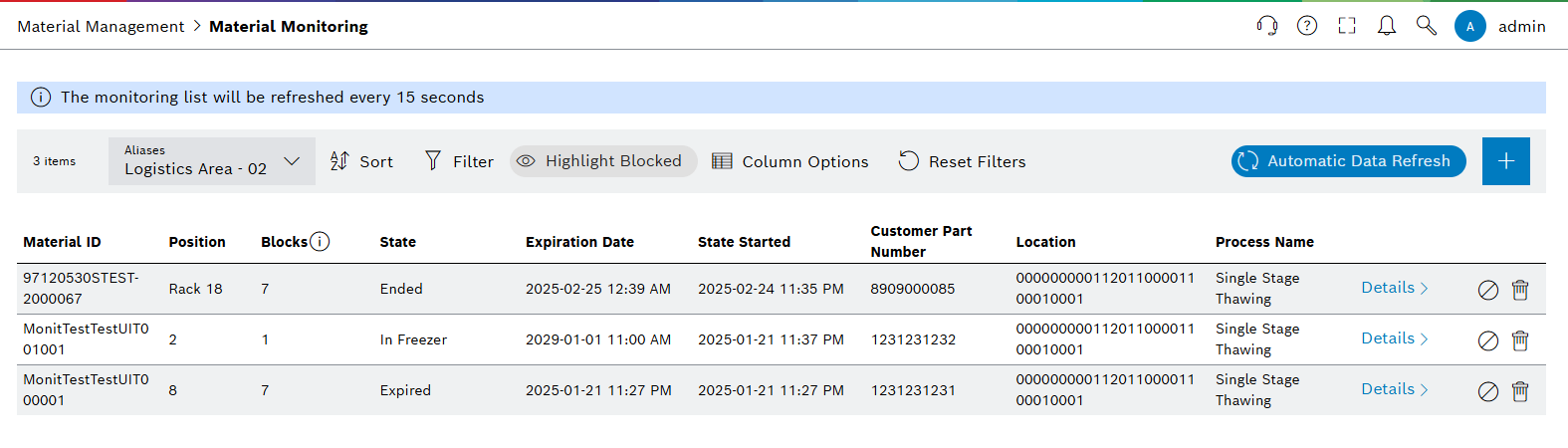
Header
| Element | Description | ||
|---|---|---|---|
<nn> items |
Total number of entries found. |
||
Aliases |
In order to filter the data of specific locations, locations can be bundled under an Alias. All Aliases which are defined in at least one Monitoring Location Definition can be selected in the Aliases dropdown menu.
|
||
|
Sort rows by Aliases in ascending or descending order. |
||
|
|||
|
Highlight blocked materials in the table. |
||
|
|||
|
Reset all active filters. |
||
|
Automatically update the table content every 15 seconds.
|
||
|
Add material to start the monitoring process. |
Material Monitoring
| Element | Description | ||
|---|---|---|---|
Material ID |
The identifier of the material. |
||
Position |
The position of the active monitoring entry. This is the position where the material was scanned / moved to, or the position of the previous entry if no new location and position information is available. |
||
Blocks |
The blocking codes of the material. |
||
State |
The current state of the active monitoring. |
||
Expiration Date |
The expiration date of the material. |
||
State Started |
The date and time when the current state was started. |
||
Customer Part Number |
The customer part number of the material. |
||
Location |
The location of the active monitoring entry. This is the location where the material was scanned / moved to, or the location of the previous entry if no new location information is available. |
||
Process Name |
The process name of the active monitoring entry. |
||
Details > |
Open the Monitoring Details tab |
||
|
End the monitoring process for the material. The material state changes to Ended. A new process can be started on the material without any further actions. |
||
|
Dispose the monitoring process for the material. The material state changes to Disposed. The material will be torn down from its last location and a new block will be created on the material. A new process can only be started on the material if the block is removed manually.
|








