On setup label creation rules tab
Under Material management > Configuration, rules can be defined on the Rules for creating materials during setup tab in the event that a material cannot be provided via the ERP system during material creation. If the rule is met, the material can still be used for production.
Material data cannot always be provided via the ERP system in the Material Management module (e.g., if the material is delivered directly to the production line). It is then possible to create the material by scanning the label in the production area. The Material Management module checks the scanned material data and the material can be used for production in the following cases:
-
The material data is already present in the module and the material does not have any blocks.
-
The label is legible, there is a rule for the material system during setup, which is fulfilled for the material and the material has no blocks.
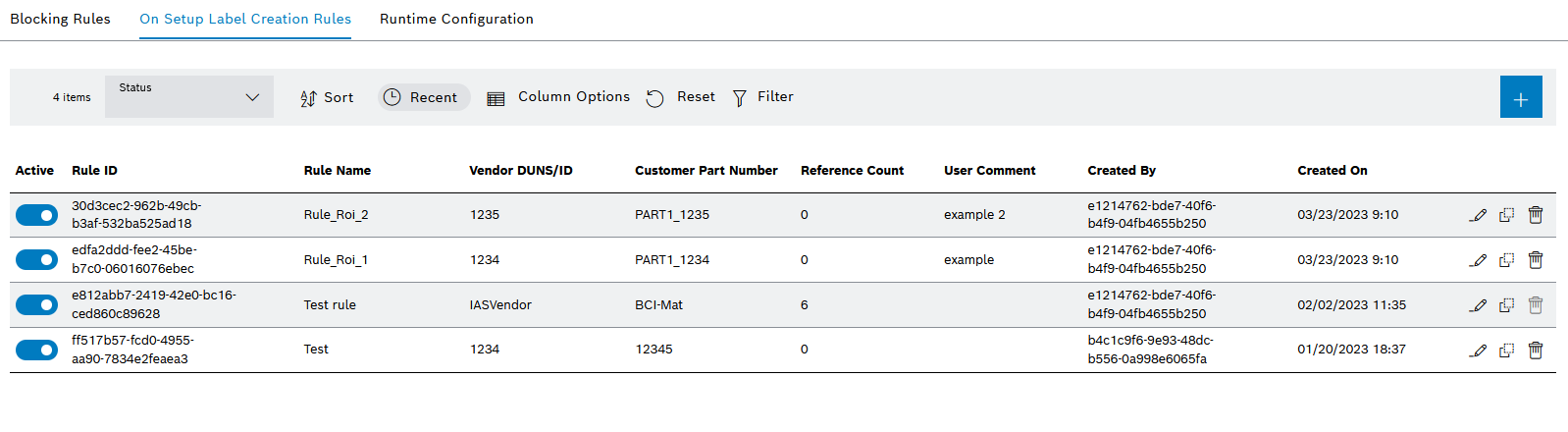
Entry for on setup label creation rule.
| Element | Description |
|---|---|
|
Activate or deactivate the on setup label creation rule. |
|
Edit the on setup label creation rule. |
|
Create (clone) a new on setup label creation rule based on an existing rule. The original on setup label creation rule and the clone must differ either in the supplier ID or in the material number. |
|
Create and edit an on setup label creation rule
Prerequisite
MaterialManagement Expert or MaterialManagement Administrator role
Procedure
-
Open the Material Management > Configuration > On Setup Label Creation Rules tab.
-
In the header, use
 to add an on setup label creation rule.
to add an on setup label creation rule.Or:
Use
 to open the rule for editing in the row of the on setup label creation rule.
to open the rule for editing in the row of the on setup label creation rule.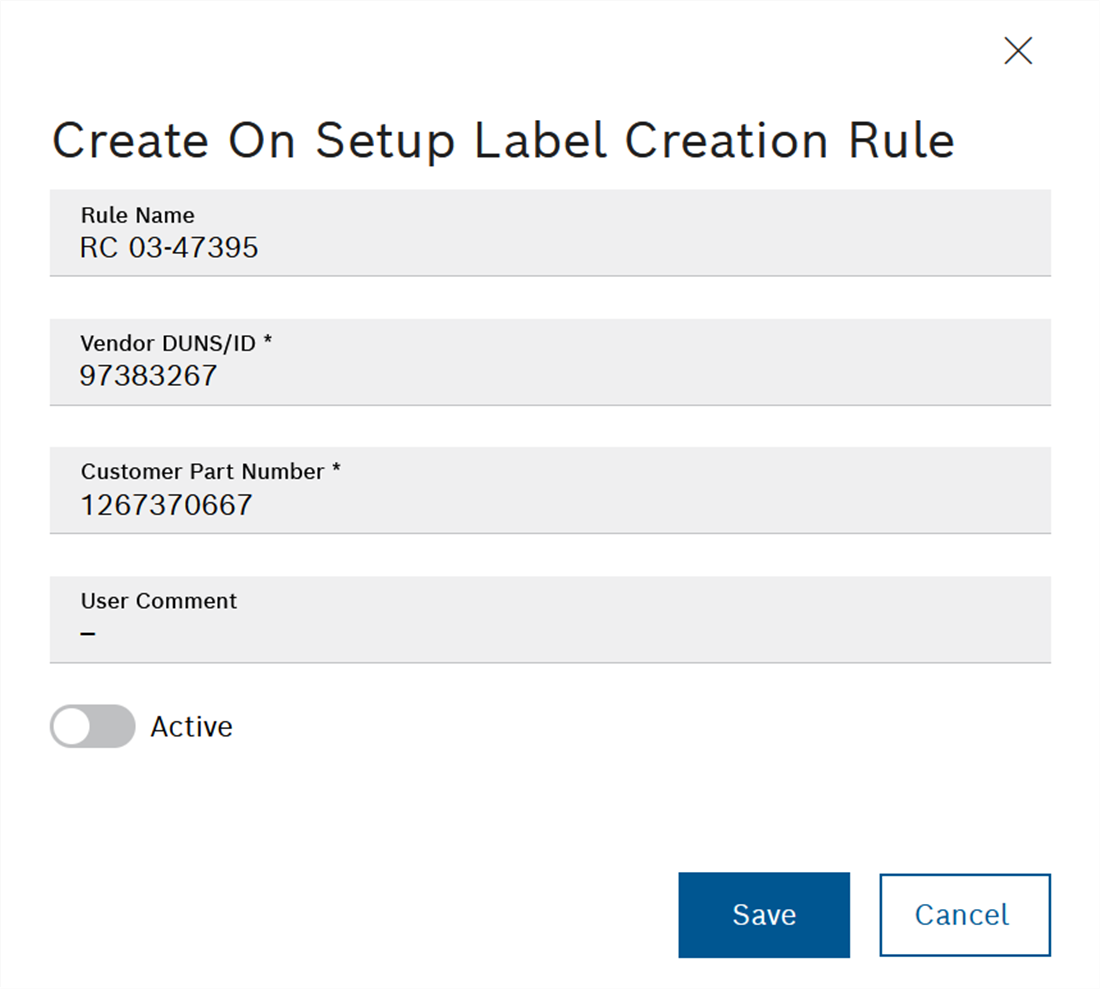
-
Enter the desired conditions in the input fields in the Create On Setup Label Creation Rule or Edit On Setup Label Creation Rule dialog window.
-
If the on setup label creation rule is to be applied, set the switch to Active.
-
Click Save to create the on setup label creation rule or to apply any edits.
The new or edited on setup label creation rule appears in the table in the Configuration > On Setup Label Creation Rules tab.
Cloning the on setup label creation Rule
A new on setup label creation rule can be created (cloned) based on an existing rule. The original on setup label creation rule and the clone must differ either in the supplier ID or the material number.
Prerequisite
MaterialManagement Expert or MaterialManagement Administrator role
Procedure
-
Open the Material Management > Configuration > On Setup Label Creation Rules tab.
-
In the row containing the on setup label creation rule, use
 to clone the rule that is to be used as a template.
to clone the rule that is to be used as a template.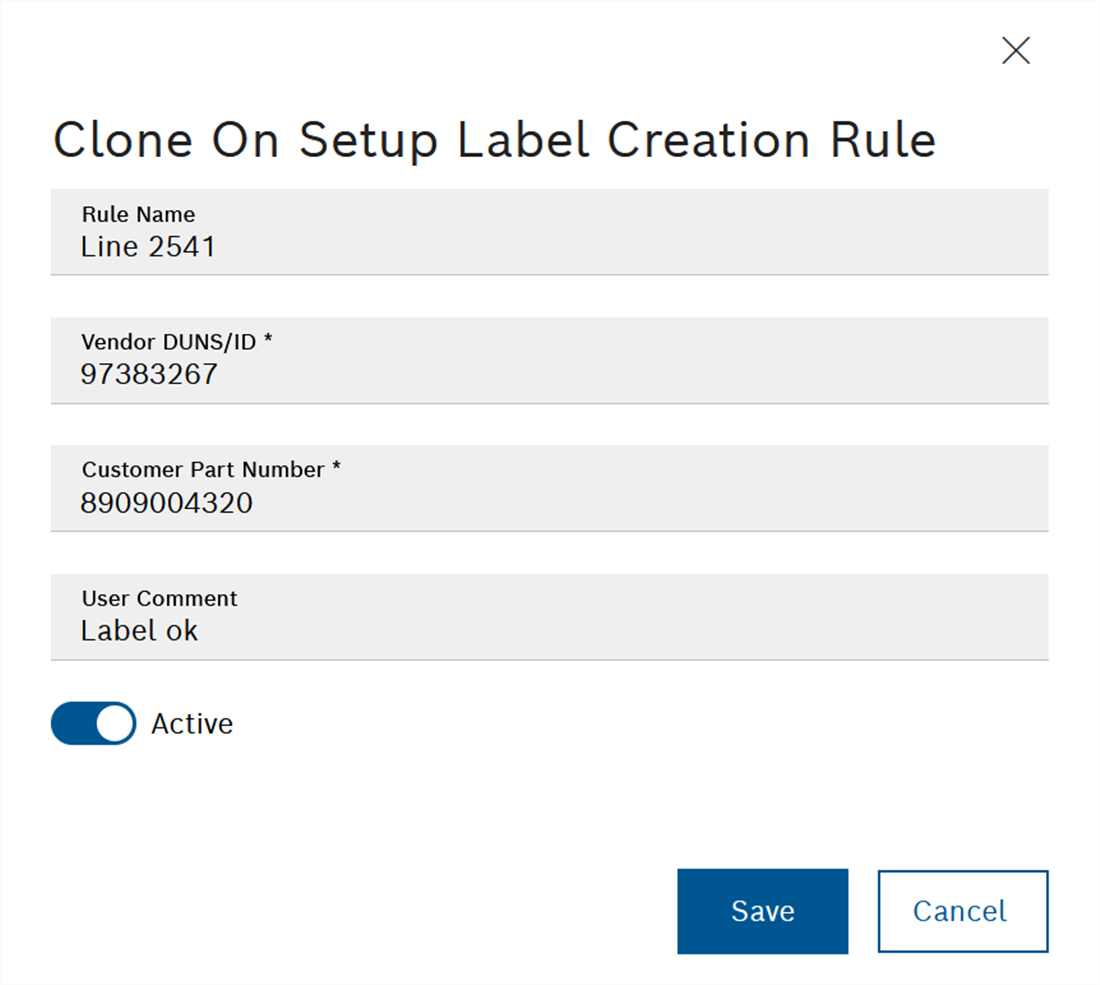
-
Adapt Vendor DUNS/ID or Customer Part Number.
-
If necessary, adjust the name of the rule and add a user comment.
-
If the on setup label creation rule is to be applied, activate the Active switch.
-
Click Save to create the clone of the on setup label creation rule.
The cloned on setup label creation rule appears in the Configuration > On Setup Label Creation Rules tab.
Deleting the on setup label creation Rule
|
If materials are to be created during setup and there is no on setup label creation rule for these materials, a message appears stating that the material ID is unknown. |
Prerequisites
-
MaterialManagement Administratorrole -
No materials have been created with this on setup label creation rule (number = 0)
Procedure
-
Open the Material Management > Configuration > On Setup Label Creation Rules tab.
-
Click on
 in the line containing the on setup label creation rule.
in the line containing the on setup label creation rule. -
Click Yes to permanently delete the on setup label creation rule.
The on setup label creation rule is removed from the On Setup Label Creation tab.

