Mat climate control desktop client
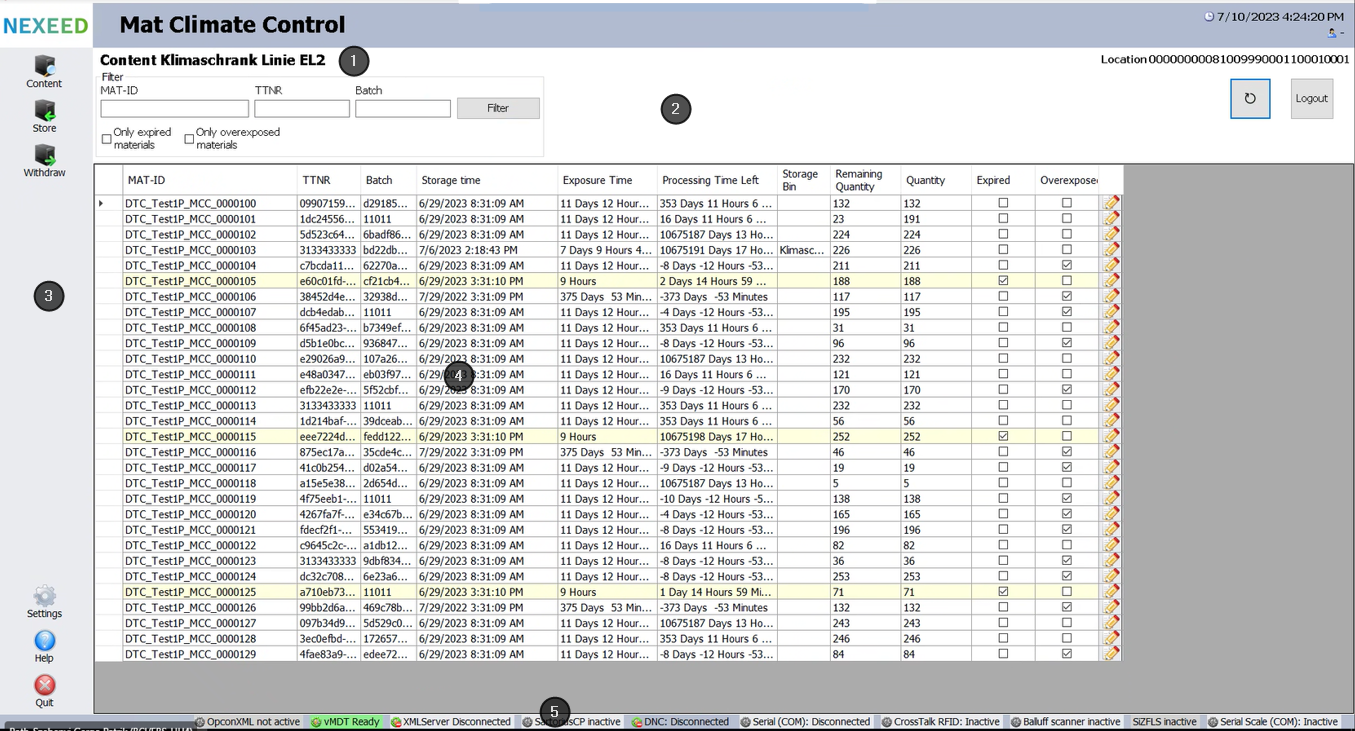
 |
Name of the Climate Cabinet or Storage Cabinet |
|---|---|
|
Header |
|
Menu |
|
Table of materials |
|
Status bar |
The Mat Climate Control desktop client provides an overview of the contents of a climate cabinet or storage cabinet and is used for storing and removing materials in such cabinets.
|
The Mat Climate Control desktop client can only be used to process materials that have an AE MatLabel. |
Header
| Element | Description | ||
|---|---|---|---|
Mat ID |
Enter the material ID for filtering. |
||
TTNR |
Enter the part type number for filtering. |
||
Batch |
Enter the batch for filtering. |
||
Filter |
Display materials according to the selected filter criteria. |
||
|
Activate the checkbox if only expired materials are to be displayed. |
||
|
Activate the checkbox if only materials whose exposure time has expired are to be displayed. |
||
|
Activate the checkbox if only reserved materials are to be displayed.
|
||
|
Refresh the display. |
||
Logout |
Log out of the desktop client. |
Menu
| Element | Description |
|---|---|
Content |
Display the contents of the climate cabinet or storage cabinet according to the selected filter criteria. |
Store |
Store materials. |
Withdraw |
Remove materials from storage. |
Settings |
Configure the desktop client. |
Help |
Open help |
Quit |
Exit the desktop client. |
Table of materials
The table of materials shows the contents of the climate cabinet or storage cabinet.
The number of materials displayed is configured in the settings in the MaxNumberOfEntriesInContentTable parameter. A message appears if the climate cabinet or storage cabinet contains more materials than can be displayed.
The columns displayed in the table depend on the configuration.
Configuration of Climate Cabinet or Storage Cabinet
The exposure time of the material can be adjusted with ![]() .
.
A negative value in the Processing Time Left column indicates that the exposure time of the material has expired.
A row with a yellow background indicates that the exposure time of the material has been adjusted manually.
Adjust Exposure Time
Status bar
The status of the interfaces and connected components is shown in the status bar.
Adjust exposure time
-
Open the Content menu.
-
In the row of the material whose exposure time is to be adjusted, open the dialog window for editing with
 .
.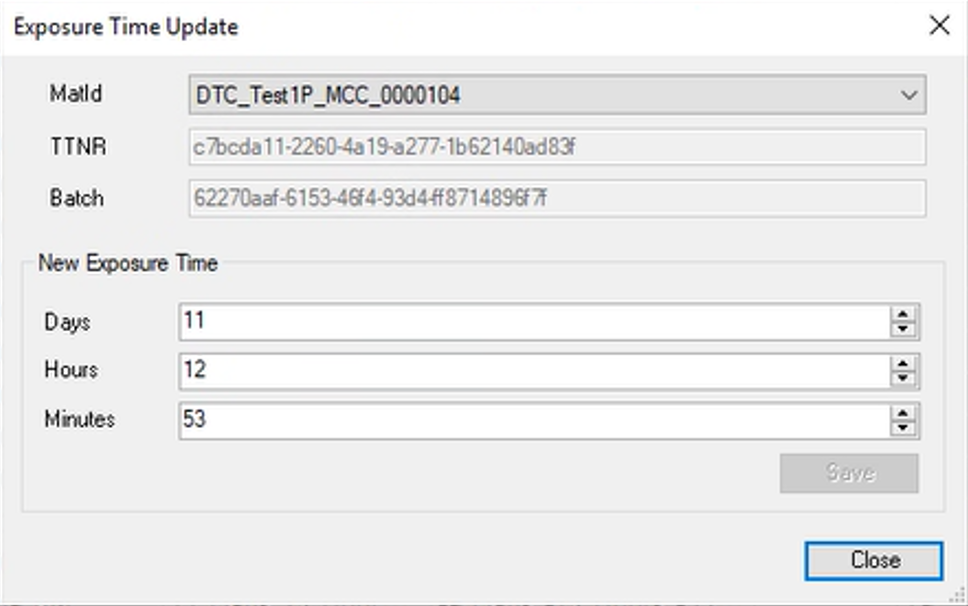
-
Adjust the exposure time in the Exposure Time Update dialog window.
-
Applu the adjusted exposure time with Save.
-
If necessary, adjust the exposure time of other materials.
-
Select the required material ID from the MatId drop-down list.
-
Adjust exposure time.
-
Accept adjustments with Save.
-
-
Press Close to end editing in the Exposure Time Update dialog window.
The Exposure Time Update dialog window closes. In the table of materials, the entries of the materials with the modified exposure times are displayed with a yellow background.
Storing material
Materials can be stored either via a scanner or manually in the climate cabinet or storage cabinet.
Prerequisites
-
The materials to be stored have an AE MatLabel.
-
If the parameter SelectedStoreWithdrawMode = Direct is set, only one material can ever be stored individually.
-
If the parameter SelectedStationInfoMode = ByScanner is set, the scanner must first scan a material label and then a storage location label.
-
If the parameter AllowOnlyUniqueStorageBins is activated, only one material is permitted to be stored at each storage location.
Store Material with Scanner
-
Open the Store menu.
-
Scan material ID.
A new row appears in the table with the information about the material.
-
If necessary, scan the storage location label.
In the table, the created row is supplemented with the information on the storage location.
-
Confirm the entries with Store.
-
Store the material in the desired storage location.
The table in the Store menu is emptied and the stored material appears in the table of materials in the Content menu.
Manually Store Material
-
Open the Store menu.
-
Enter material data in the Supplier ID and Package ID input fields. The material ID is made up of the supplier ID and package ID.
Example: DTC_TDAB1P_MCC_0000104
Supplier ID = DTC_TDAB1P_
Package ID = MCC_0000104 -
Confirm the entries with Submit.
A new row is created in the table with the information about the material.
-
Confirm the entries with Store.
-
Store the material in the desired storage location.
The table in the Store menu is emptied and the stored material appears in the table of materials in the Content menu.
Remove material from storage
Materials can be removed from the climate cabinet or storage cabinet either via a scanner or manually.
Prerequisites
-
The materials to be removed have an AE MatLabel.
-
If the parameter SelectedStationInfoMode = ByScanner is set, the scanner must first scan a material label and then a storage location.
Remove Material from Storage with Scanner
-
Open the Withdraw menu.
-
Scan material ID.
A new row appears in the table with the information about the material.
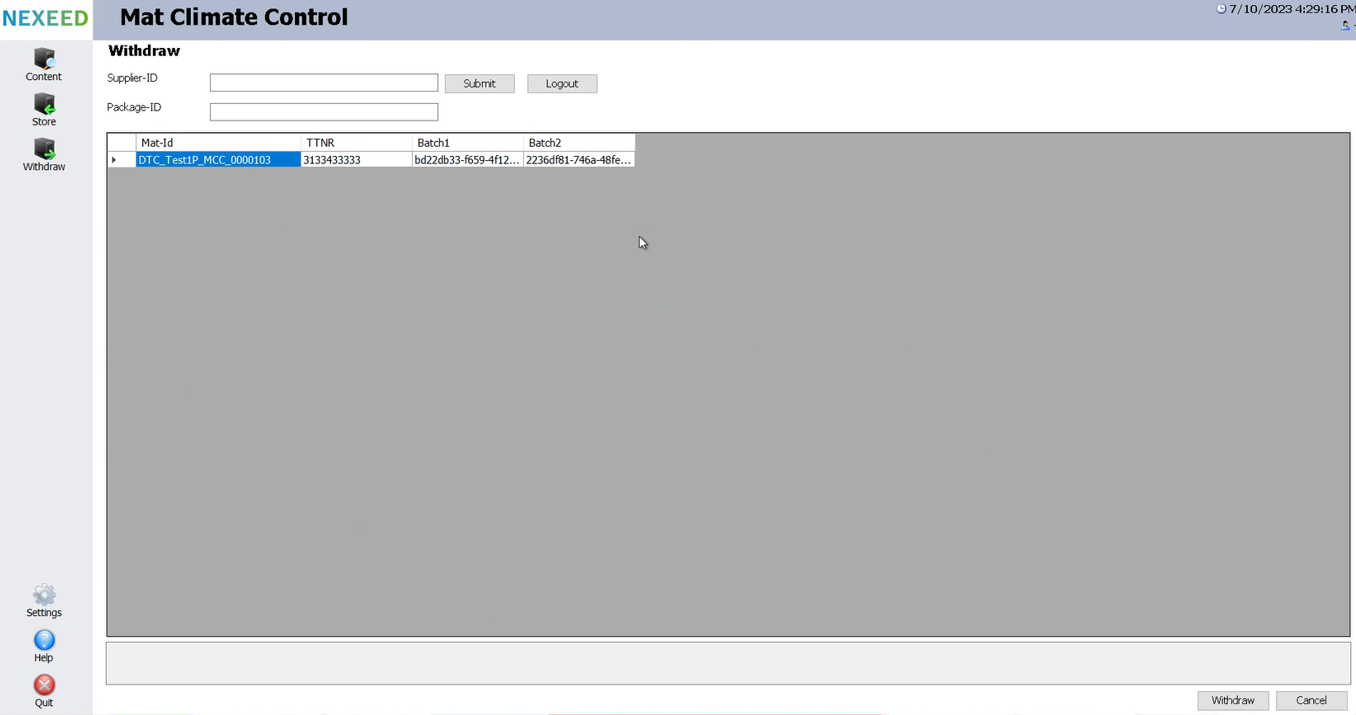
-
Confirm the entries with Withdraw.
-
Take the material from the storage bin.
The table in the Withdraw menu is emptied and the removed material is removed from the table of materials in the Content menu.
Remove Material from Storage Manually
-
In the Content menu, copy the material ID of the material that is to be removed from storage.
-
Open the Withdraw menu.
-
Copy material data to the Supplier ID and Package ID input fields. The material ID is made up of the supplier ID and package ID.
Example: DTC_TDAB1P_MCC_0000104
Supplier ID = DTC_TDAB1P_
Package ID = MCC_0000104 -
Confirm the entries with Submit.
A new row is created in the table with the information about the material.
-
Confirm the entries with Withdraw.
-
Take the material from the storage bin.
The table in the Withdraw menu is emptied and the removed material is removed from the table of materials in the Content menu.
Password and language configuration
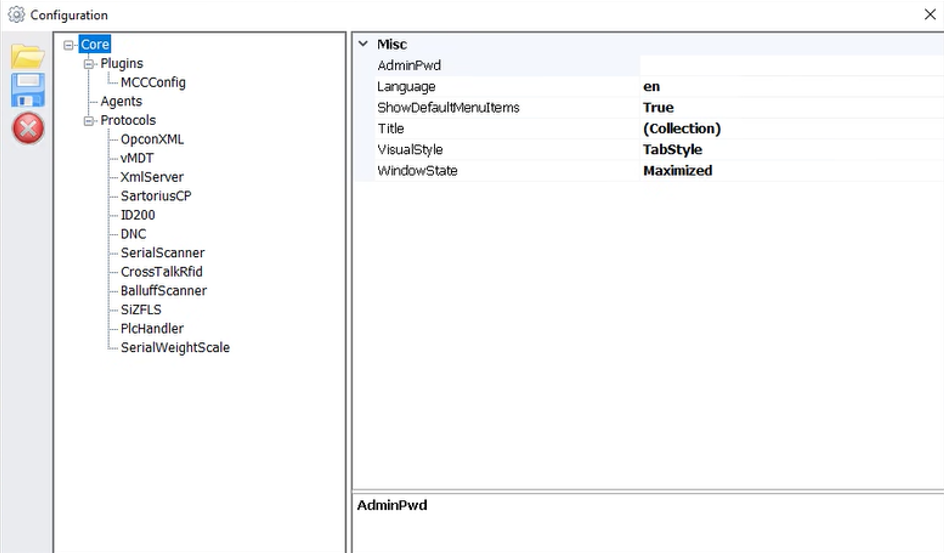
In the settings menu, the Configuration window is used to edit the parameters for the desktop client.
|
The password and language settings can be implemented under Core. The changes must be applied with |
| Parameter | Description |
|---|---|
AdminPwd |
Administrator password that is required to implement settings for the Mat Climate Control desktop client. |
Language |
Select language. |
ShowDefaultMenuItems |
Activate the display of the standard menu Values : True , False |
Title |
Display of the title |
VisualStyle |
Type of display of the contents of the climate cabinet or storage |
WindowState |
Behavior of the windows of the Mat Climate Control application |
Configuration scanner
A DMC scanner can be used to store and remove materials in the climate cabinet or storage cabinet.
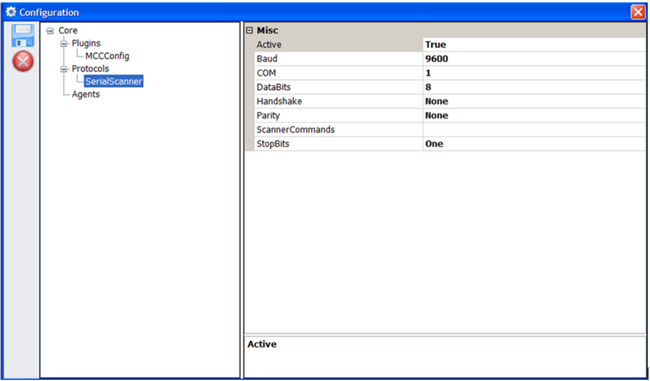
In the settings menu, the parameters for the scanner are edited in the Configuration window.
|
The scanner can be configured under Core > Protocols > SerialScanner. The changes must be applied with |
| Parameter | Description |
|---|---|
Active |
Activate whether a scanner is used Values: True , False |
Baud |
Number of characters transmitted in one second |
COM |
Interface of the scanner |
DataBits |
Number of DataBits for representing a single character |
Handshake. |
Specifies the communication protocol |
Parity |
Parity bit used for data transfer
|
ScannerCommands |
– |
StopBits |
Number of stop bits in the data transfer protocol |
Configuration of climate cabinet or storage cabinet
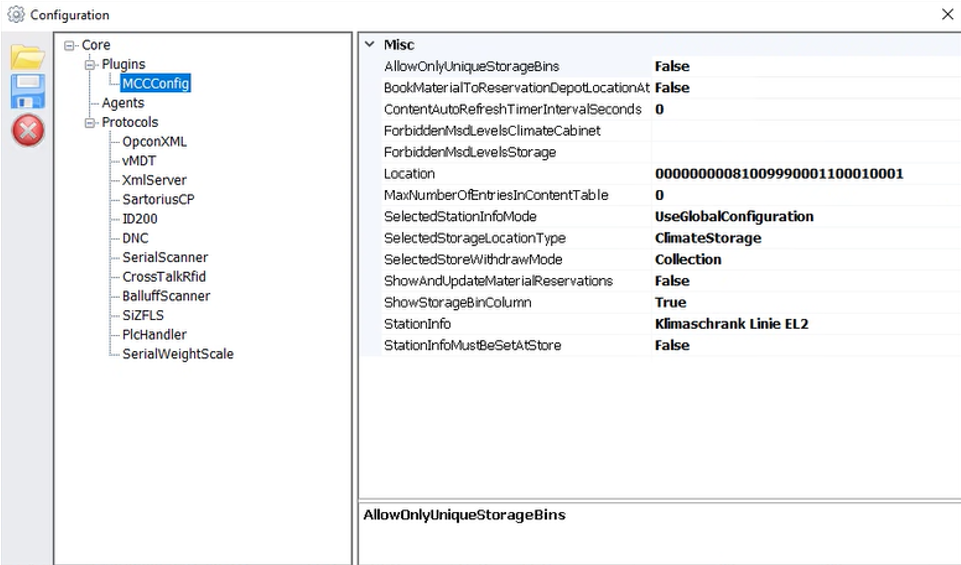
In the settings menu, the parameters for the climate cabinet or storage cabinet are edited in the Configuration window.
|
The scanner can be configured under Core > Plugins > MCCConfig. The changes must be applied with |
| Parameter | Description |
|---|---|
AllowOnlyUniqueStorageBins |
Activate whether only one material can be assigned to a storage location True = Only one material can be posted to a storage location. False = Multiple materials can be posted to a storage location. |
BookMaterialToReservationDepotLocationAtWithdraw |
Activate whether reserved material is posted directly for transfer to the line upon removal from storage True = The material is posted for transfer upon removal from storage. False = The material is not posted for the transfer upon removal from storage. The ShowAndUpdateMaterialReservations parameter must be activated. |
ContentAutoRefreshTimeIntervalSeconds |
Time period in seconds after which the material data is updated |
ForbiddenMsdLevelsClimateCabinet |
MSD levels that are rejected when storing in a storage location of type ClimateCabinet The MSD levels are entered separated by semicolons. Example: n;x;1;01;2;02 If no MSD level is entered, all materials can be stored. |
ForbiddenMsdLevelsStorage |
MSD levels that are rejected when storing in a storage location of type Storage The MSD levels are entered separated by semicolons. Packaged materials are not taken into account with this parameter and can always be stored. Example: 2a;3;03;4;04;5;05;5a If no MSD level is entered, all materials can be stored. |
Location |
Location of the cabinet |
MaxNumberOfEntriesInContentTable |
Maximum number of entries in the table of materials in the Content menu Restricting the entries increases the update speed. |
SelectedStationInfoMode |
Method for setting the storage location of posted materials
|
SelectedStorageLocationType |
Storage type of the configured location
|
SelectedStoreWithdrawMode |
Type of Storage and Removal of Material
|
ShowAndUpdateMaterialReservations |
Enable or disable the display of material reservations and the update upon removal from storage. True = Reservations are displayed. False = Reservations are not displayed. A connection to the OrderManagement service must be established for this parameter. |
ShowStorageBinColumn |
Activate or deactivate the Storage Bin column in the table of materials. True = The Storage Bin column is displayed. False = Reservations are not displayed. A connection to the OrderManagement service must be established for this parameter. |
StationInfo |
Free text that is displayed in the header above the filters and used as StationInfo in the SelectedStationInfoMode parameter for UseGlobalConfiguration. |
StationInfoMustBeSetAtStore |
Activates whether a storage location must be set to store material True = The storage location must be set. False = The storage location does not have to be set. |




