Blocking Rules tab
Blocking rules define conditions according to which material data is checked and blocked if there is a match. An active blocking rule is applied immediately to all materials.
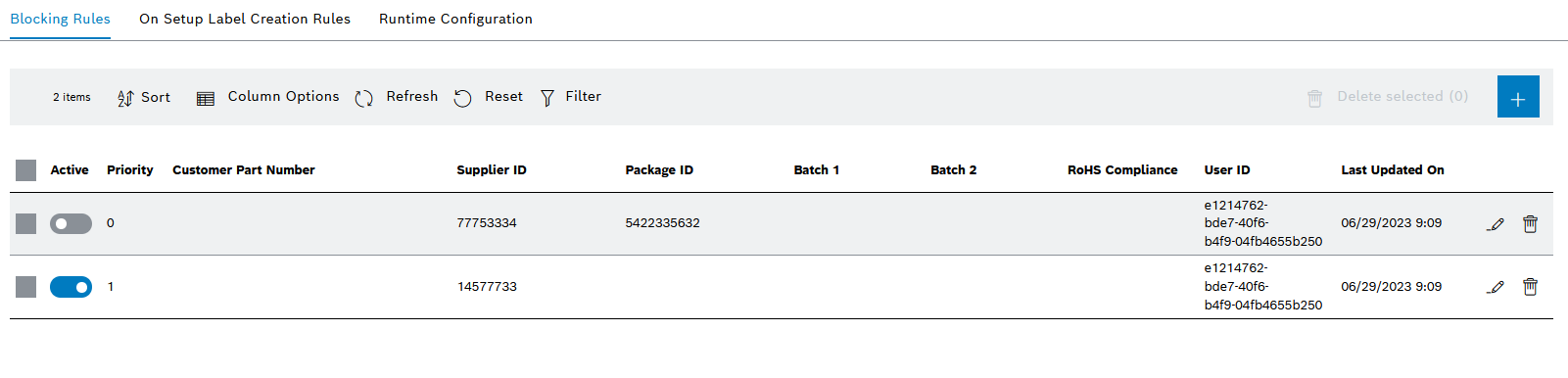
The rules that block materials are defined in the Blocking Rules tab under Material Management > Configuration.
Blocking rule entry
| Element | Description |
|---|---|
|
Select or deselect an entry. |
|
Set blocking rule to active or inactive. |
|
Edit blocking rule. |
|
Create and edit blocking rule
Prerequisite
MaterialManagement Expert or MaterialManagement Administrator role
Procedure
-
Open the Material Management > Configuration menu entry.
-
Click on the Blocking Rules tab.
-
In the header, click on
 to add a blocking rule.
to add a blocking rule.Or:
In the row containing the blocking rule, click on
 to open the blocking rule for editing.
to open the blocking rule for editing.
-
On the Create Blocking Rule or Update Blocking Rule Parameters page, enter the desired conditions in the input and list fields.
Priority is a mandatory field. Numerical values from 0 to 99 can be entered.
-
Use Preview to display all materials that are expected to be blocked according to the conditions entered.

-
If the blocking rule is to be applied, activate the Create Rules as Active switch.
The blocking rule can be activated or deactivated at any time in the table view after it has been created.
Blocking Rules tab -
Click on Add to create a blocking rule.
Or:
Confirm with Save to accept the changes.
The new or edited blocking rule appears in the table in the Configuration > Blocking Rules tab.
Deleting a blocking rule
|
If a blocking rule is deleted, all materials blocked using this blocking rule are released for production again, provided that these materials are not blocked by another blocking rule or by other sources. |
Prerequisite
MaterialManagement Administrator role
Procedure
-
Open the Material Management > Configuration menu entry.
-
Click on the Blocking Rules tab.
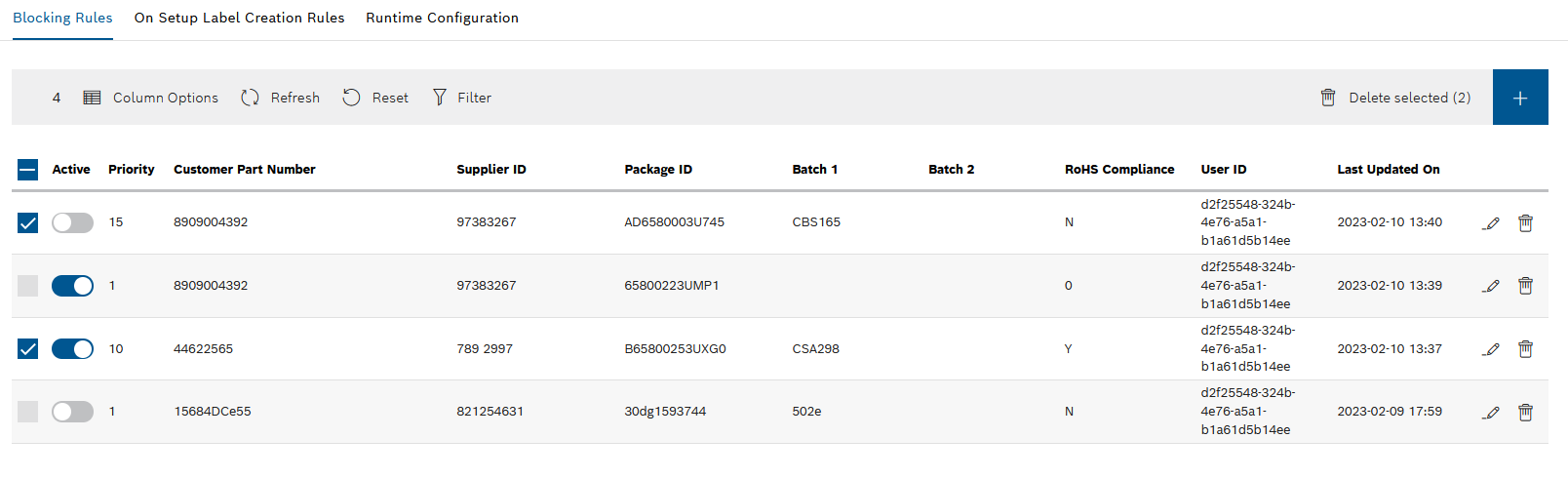
-
To check which materials are blocked with the blocking rule to be deleted, proceed as follows:
-
Edit the blocking rule with
 .
. -
Click on Preview.
-
Check materials.
-
Press Back to switch back to the table of blocking rules.
-
-
Delete blocking rule:
-
To delete a blocking rule, click on
 in the row containing the blocking rule.
in the row containing the blocking rule. -
To delete multiple blocking rules, activate the checkboxes of the blocking rules and click on
 Delete selected (<n>) in the header.
Delete selected (<n>) in the header. -
To delete all displayed blocking rules, activate the checkbox in the table header and click
 Delete selected (<n>) in the header.
Delete selected (<n>) in the header.
-
-
Confirm with Yes.
The blocking rule is removed from the Blocking Rules tab.



