Tool Information
The Tool Management > Tool Information menu provides an overview of all tools, components and tool counters. Tools or components with the release status Scrapped and Deleted are not displayed, but can be shown using the filter function.
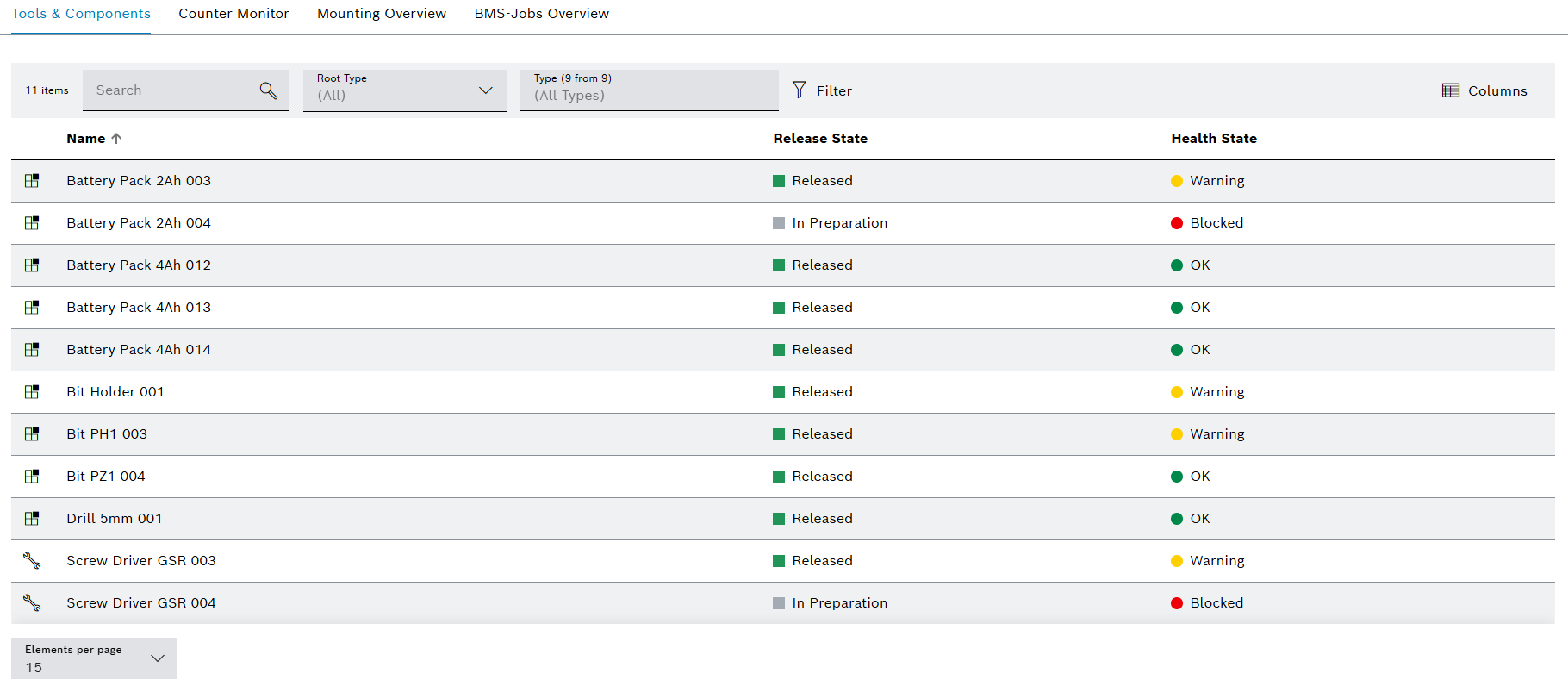
The Tool Management > Tool Information menu contains the following tabs:
-
Display tools and components with associated health statuses, release statuses, properties, counters and positions
-
Overview of all tools that are about to exceed a warning or blocking limit
-
Overview of all tools that are mounted in devices
-
Overview of all orders that are sent to Block Management. If a tool or component is blocked or released, an order for this is created in the BMS-Jobs Overview.
The BMS-Jobs Overview tab is only displayed If the Block Management module is integrated in the Nexeed Industrial Application System and the Block Management function is activated in the Tool Management > Global Settings > Configuration.
Tools & Components
The Tool Management > Tool Information > Tools & Components tab shows all tools and components. Tools and components can be displayed filtered. Tools or components with the release status Scrapped and Deleted are not displayed, but can be shown using the filter function.
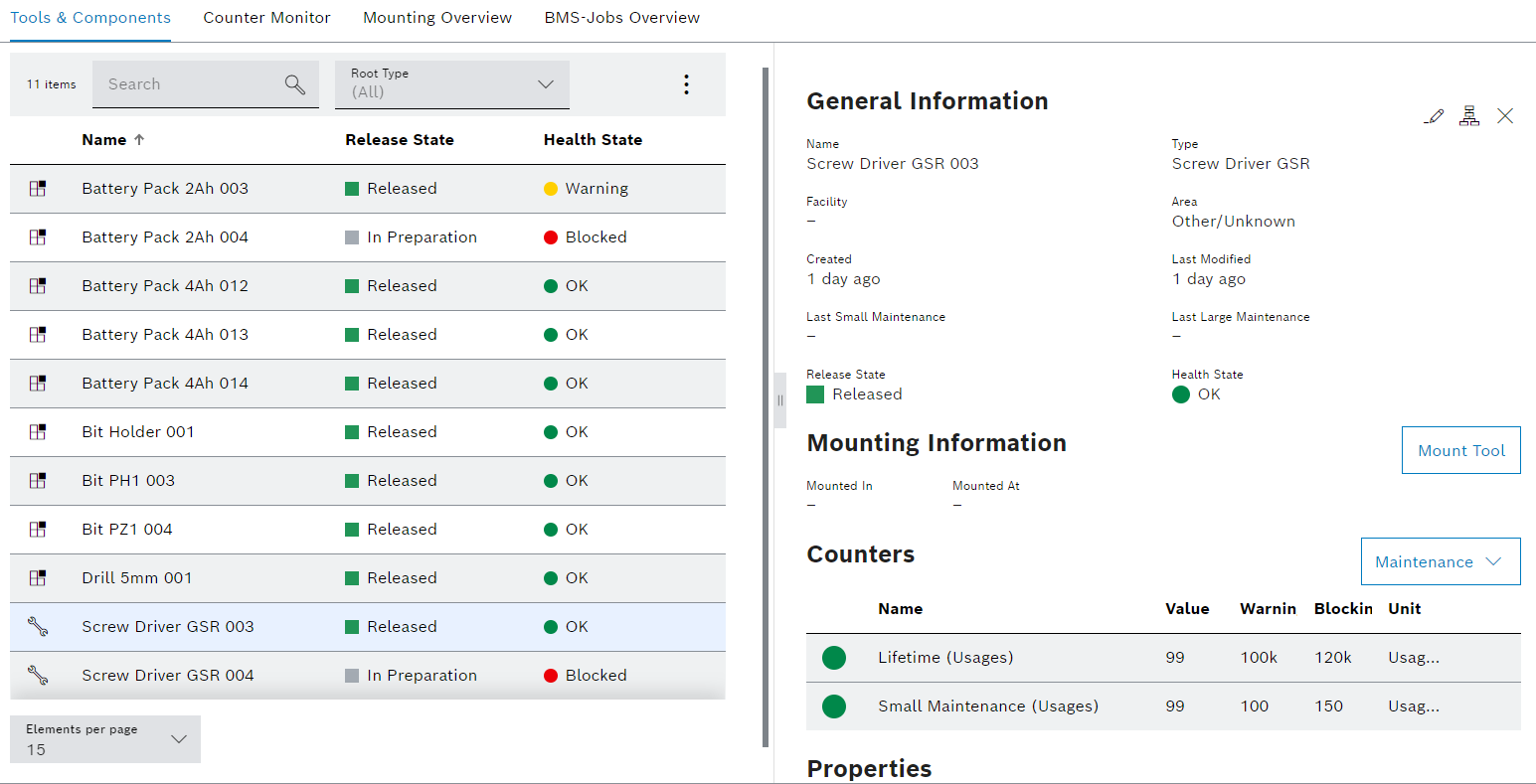
The Tool Management > Tool Information > Tools & Components tab contains two areas: a tools and components display, and a detailed view, where information about the tool or component, positions, counters and properties are displayed.
The detail view opens when a tool or component is selected in the table.
Users with the Tool Management Expert or Tool Management Admin role can open and edit a tool or component in the detailed view with  .
.
Display of tools and components
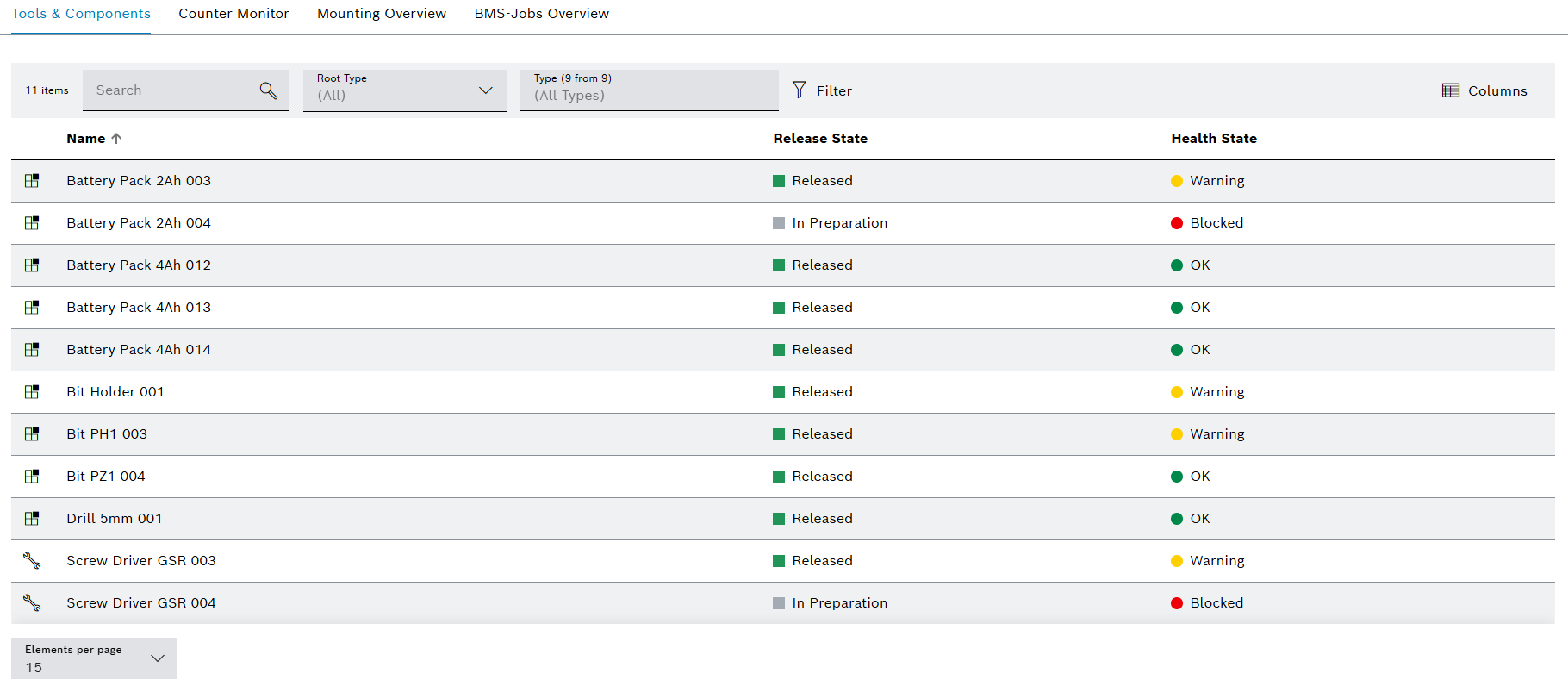
| Element / Icon | Description |
|---|---|
XX items |
Number of available tools and components. |
Search |
Search for a tool or component by entering in full or in part. |
Root Type |
Filter by tool or component:
All Tools Components |
Type (X of X) |
Filter by type. Type name or part of name. |
|
Filter the display by criteria. |
|
Select visible columns. |
|
Hide or show filters. Click for switching the view. |
Kind of type |
Indicator for tool or component:
Name relates to a tool.
Name relates to a component. |
Name |
Name of the tool or component. |
Release State |
Release status of the tool or component. |
Health State |
Health status of the tool or component. |
Detailed view
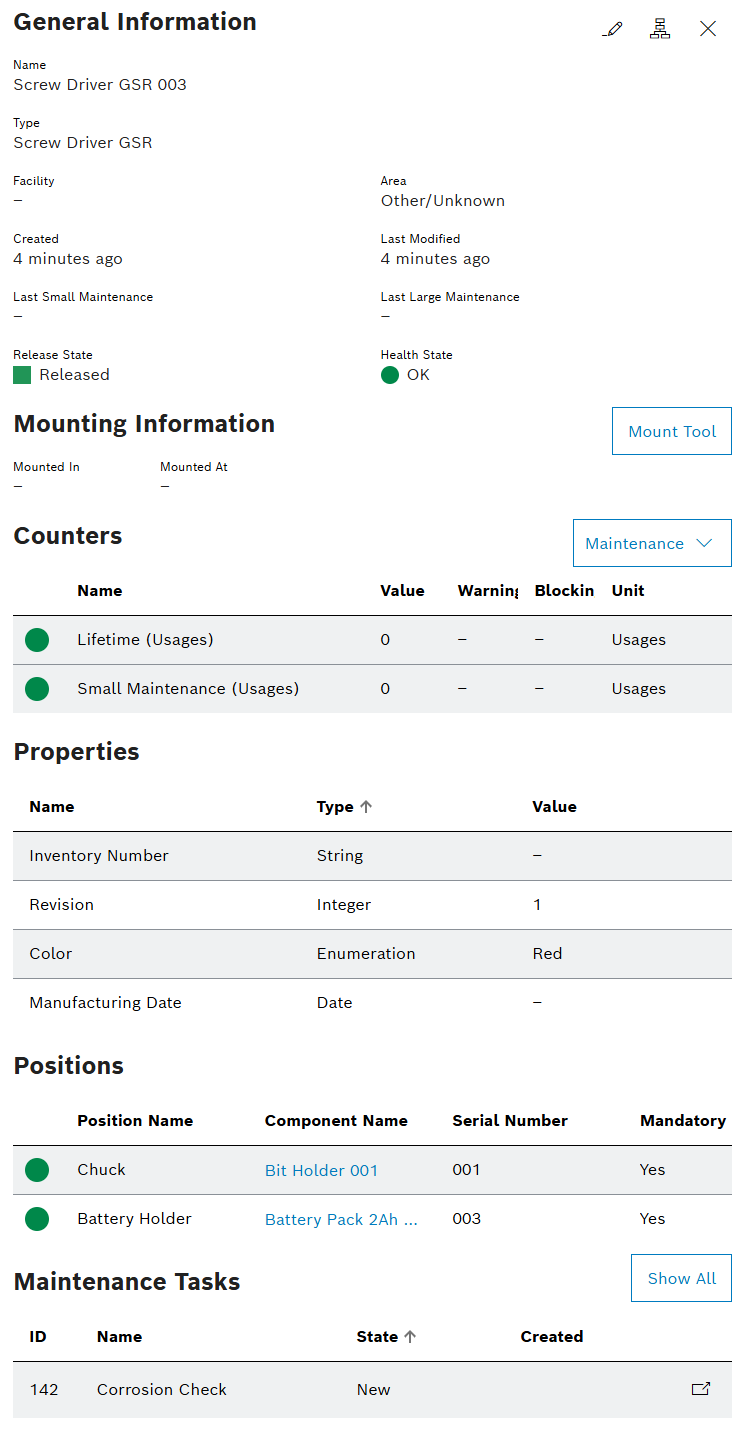
The details view contains the following areas:
-
General Information
General information on the tool or component.
 Jump to Tool Management > Tool Administration > Tools & Components for the selected tool or component.
Jump to Tool Management > Tool Administration > Tools & Components for the selected tool or component. Jump to Tool Management > Tool Administration > Hierarchy for the selected tool or component.
Jump to Tool Management > Tool Administration > Hierarchy for the selected tool or component. Close details.
Close details. -
Mounting Information
Name of the device in which the tool is mounted and when the tool was mounted. A tool can be mounted or unmounted using Mount Tool or Unmount Tool. Mounting Information is only displayed for tools.
-
Counters
Tool or component counters are displayed with current value and health status according to the counter limits.
When small or large maintenance has been physically completed on a tool or component, this must be confirmed with Confirm Small Maintenance or Confirm Large Maintenance. The associated tool or component counters for small or large maintenance are automatically reset.
-
Properties
Properties of the tool or component are displayed with respective values. The section is displayed if a property has been created for the tool or component.
Properties with a red exclamation mark must be entered or selected to release the tool or component.
Enter or select the value of a property in the tool or component -
Positions
Each position represents a component that can be attached to the tool or component. The colored circles next to the positions indicate the health status of the attached component. Grey indicates that no component is attached. The section is displayed when a position has been created for the tool or component type.
-
Maintenance Tasks
Maintenance tasks for the tool or component with associated status and creation date
If the Maintenance Management module is integrated in the system, the Maintenance Tasks area is shown.
Only maintenance tasks with the task status New or Started are displayed.
Corrective Task -
Tool Links / Component Links / Tool Type Links / Component Type Links
Assigned links of the tool and the tool type or assigned links of the component and the component type.
Counter Monitor
In the Tool Management > Tool Information > Counter Monitor tab, all counters for tools and attached components are displayed in case the counters have limits defined. The entries are sorted by soon exceeding a warning or blocking limit.
Counters are displayed when:
-
The counter has a blocking or warning limit configured.
-
The release status of the tool or the attached components to which the counter applies is not Deleted or Scrapped.
The Tool Management > Tool Information > Counter Monitor tab contains two areas: a display of tool counters and a detailed view showing all the tool counters and the components attached to the tool.
The detail view opens when a tool is selected with  .
.
Counter display
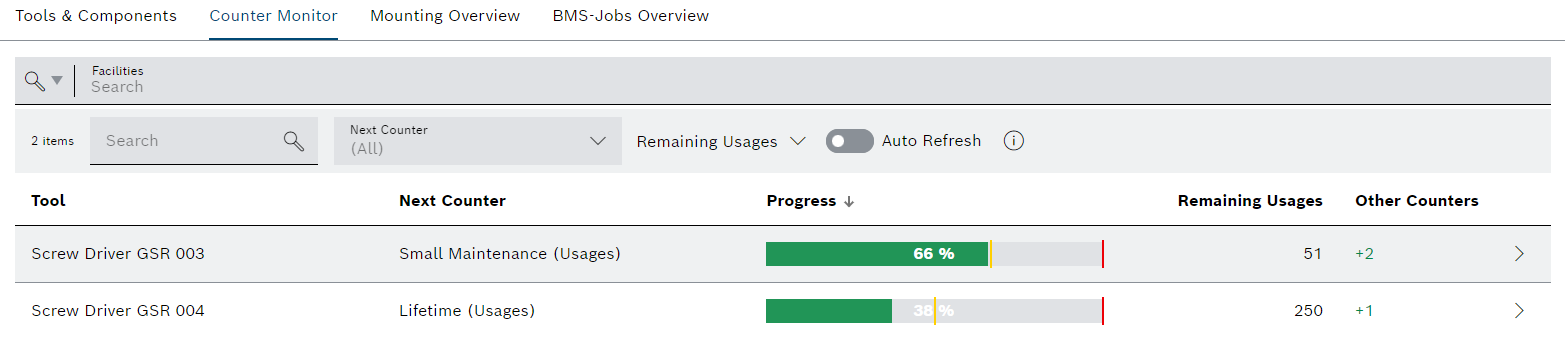
| Element / Icon | Description |
|---|---|
Facilities |
Filter by facility. Enter the facility name in part or in full. |
XX items |
Number of available tools. |
Search |
Search for a tool by entering in full or in part. |
Next Counter |
Filter for next counter exceeding:
All Large Maintenance (Usages) Small Maintenance (Usages) Lifetime (Usages) |
Remaining Usages / Remaining Time |
Toggle the table view between remaining time and remaining usages. |
Auto Refresh |
Define if view refreshes automatically after 60 seconds:
Auto refresh is disabled.
Auto refresh is enabled. |
|
Information about the view. |
|
Filter the display by criteria. |
Tool |
Name of tool. |
Next Counter |
Type of counter. |
Progress |
Progress of the counter in %. The warning limit is indicated by a vertical yellow line and the blocking limit is indicated by a vertical red line at the bar. The bar itself is colored in relation to the counter limits:
The counter has not violated any limits.
The counter has violated the warning limit.
The counter has violated the blocking limit. |
Remaining Usages / Remaining Time |
Remaining usages or time to exceeing warning or blocking limit. |
Other Counters |
Number of available tool counter with associated counters for all attached components. The color of the number indicates the health status of all attached counters:
+ X X counters do not violate any limits. + X X counters violate their warning limits. + X X counters violate their blocking limit. |
|
Display all counters of the tool. |
Detailed view
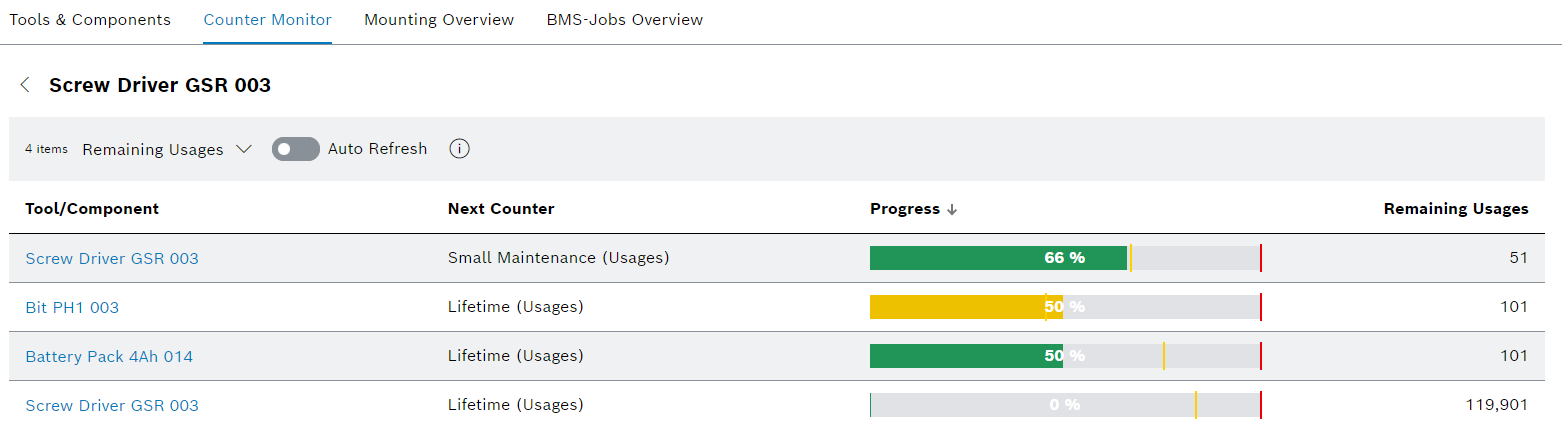
| Element / Icon | Description |
|---|---|
Tool / Component |
Name of the tool or the attached component of the tool. |
Next Counter |
Type of counter. |
Progress |
Progress of the counter in %. The warning limit is indicated by a vertical yellow line and the blocking limit is indicated by a vertical red line at the bar. The bar itself is colored in relation to the counter limits:
The counter has not violated any limits.
The counter has violated the warning limit.
The counter has violated the blocking limit. |
Remaining Usages / Remaining Time |
Remaining usages or time to exceeing warning or blocking limit. |
Mounting Overview
All tools mounted are displayed on the Tool Management > Tool Information > Mounting Overview tab.
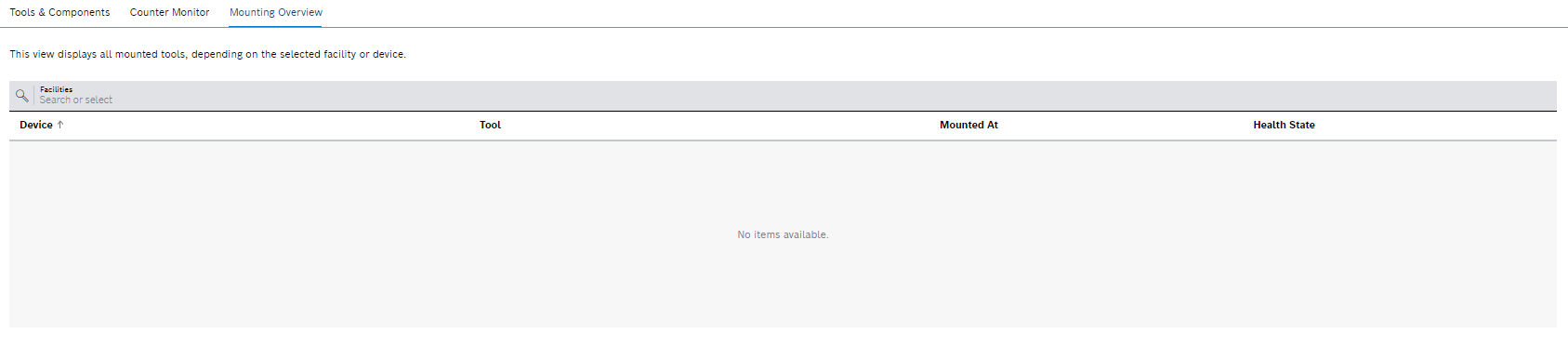
| Element / Icon | Description |
|---|---|
|
Filter by facility. Enter the facility name in part or in full. |
Device |
Name of the device. |
Tool |
Name of the tool. |
Mounted At |
Date when tool was mounted. |
Health State |
Health state of the tool. |
BMS-Jobs Overview
The BMS-Jobs Overview tab is only displayed If the Block Management module is integrated in the Nexeed Industrial Application System and the Block Management function is activated in the Tool Management > Configuration > _Configuration tab. Block Management can only be activated with the Tool Management Expert or Tool Management Admin role. If Block Management is activated, tools or components are blocked or released across all modules of the Nexeed Industrial Application System.
All orders that are sent to Block Management are displayed in the Tool Management > Tool Information > BMS-Jobs Overview tab. If a tool or component is blocked or released, an order for this is created in the BMS-Jobs Overview tab. When blocking or releasing is complete, the order disappears.

| Element / Icon | Description |
|---|---|
Description |
Type of order. |
Tool Name |
Name of the tool for which the order is valid. |
Health State |
Health status of the tool. |
Next Run |
Time until next attempt to send the order to Block Management. |
Retries |
Number of attempts to send the order to Block Management. |
Confirming small or large maintenance
When small or large maintenance is completed on a tool or a component, this must be confirmed in Tool Management. Work can only be carried out with the tool or component if the maintenance is confirmed. When small or large maintenance is confirmed, the corresponding counters of the tool or component are also reset. Small or large maintenance can also be confirmed for the attached components at the same time.
Prerequisite
-
Tool Management UserorTool Management ExpertorTool Management Adminrole -
A tool or component has been created.
Creating a tool or component
Procedure
-
Open the Tool Management > Tool Information menu entry.
-
Click on the Tools & Components tab.
-
Select a tool or component.
-
Click on Maintenance below Counters.
-
Select Confirm Small Maintenance or Confirm Large Maintenance from the drop-down list.
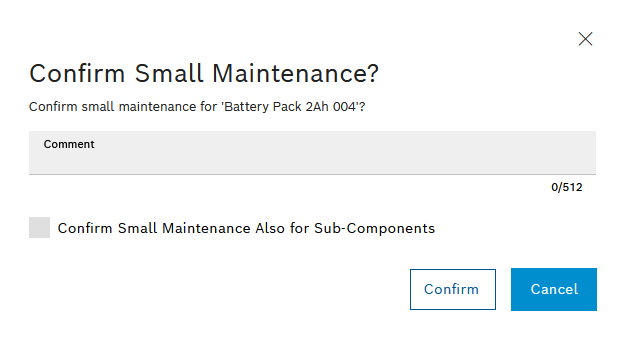
-
Depending on configuration, enter a Comment.
-
To confirm small maintenance or large maintenance for attached components, activate the checkbox Confirm Small Maintenance Also For Sub-Components or Confirm Large Maintenance Also For Sub-Components.
-
Click on Confirm.
In the case of small maintenance, the Small Maintenance and Days Since Last Maintenance counters are reset. In the case of large maintenance, the Small Maintenance, Large Maintenance and Days Since Last Maintenance counters are reset.
Mount and unmount the tool in or from the device
Tools can be mounted in or unmounted from devices. Devices can be created on the Master Data Management module. All tools that have been mounted are displayed on the Tool Management > Tool Information > Mounting Overview tab.
Prerequisite
Tool Management User or Tool Management Expert or Tool Management Admin role
Procedure
-
Open the Tool Management > Tool Information menu entry.
-
Click on the Tools & Components tab.
Or
Click on the Mounting Overview tab. -
Select a tool.
-
In the detailed view, click on the General tab.
-
To mount a tool:
Mounting is only possible if tool is currently unmounted. In case the tool is already mounted, it needs to be unmounted first.
-
Select Mount Tool.
The dialog window opens.
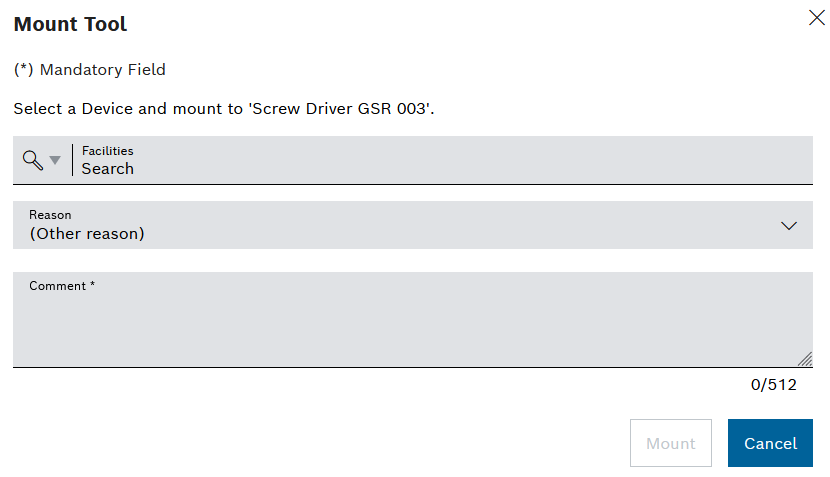
-
Select a device using Facilities.
In case a facility has been assigned to the tool, selecting devices is only possible underneath the assigned facility.
If a restriction applies for the tool and device, mounting is not possible.
-
Select Reason from the drop-down list.
-
Depending on configuration, enter a Comment.
-
Click on Mount.
-
-
To unmount a tool:
Unmounting is only possible if tool is currently mounted.
-
Select Unmount Tool.
-
Select Reason from the drop-down list.
-
Depending on configuration, enter a Comment.
-
Click on Unmount.
-
The tool is displayed or no longer displayed on the Tool Management > Tool Information > Mounting Overview tab.









