Configuration: Properties
Properties are created and configured in the Tool Management > Configuration > Properties tab. Properties are required to assign additional information to tools and components. Properties are linked to the type or group. When a tool or component with a type or group with linked properties is created, values for the properties can be entered or selected in the type, tool or component. A default value for the property can be assigned in the type or group.
A property consists of a name and a type. The type of properties defines the form in which the value can be entered or selected in the tool. Depending on which type is selected, values are either specified or a free text or number field is available.
The following types are available:
-
String
A user-defined character string (max 265 characters) can be entered in the tool or in the component. For example, an alternative name or the SAP warehouse number can be assigned.
-
Integer
A user-defined number sequence can be entered in the tool or in the component. For example, you can assign your own identification number or version number.
-
Enumeration
A value can be selected from a drop-down list in the tool or component. The selection list is created in the property. For example, the manufacturer can be created as a property so that "manufacturer A", "manufacturer B" or "manufacturer C" can be selected from the list.
-
Date
A date can be selected in the tool or in the component. For example, the production date can be selected in the tool or in the component.
-
Float
A user-defined decimal number can be entered in the tool or in the component. For example, you can assign your own parameters, such as a grinding angle of turning tools.
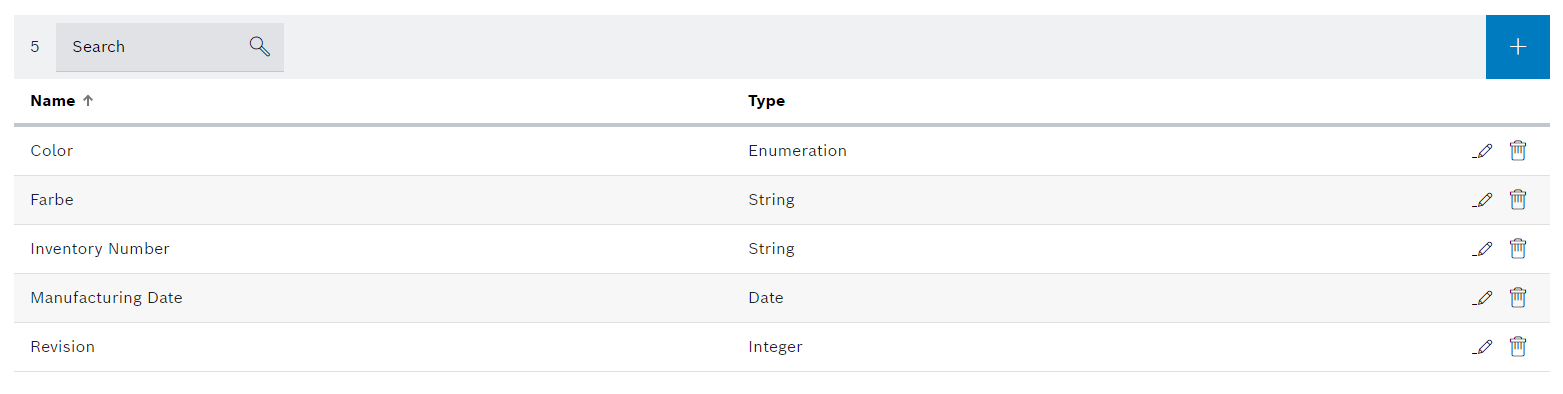
| Element / Icon | Description |
|---|---|
XX items |
Number of available properties. |
Search |
Search by property. Enter complete property or part of it. |
|
|
Name |
Name of the property |
Type |
Type of the property |
|
|
|
Creating a property
The property Type cannot be changed after it has been created. To change the property Type, the property must be deleted and added again.
If the Enumeration type is selected, the Options field is displayed. Any number of Options can be added. Options are possible options in the selection list that appear when a value is selected for a tool property.
Prerequisite
Tool Management Expert or Tool Management Admin role
Procedure
-
Click on the Tool Management > Configuration > Properties tab.
-
Create property with
 .
.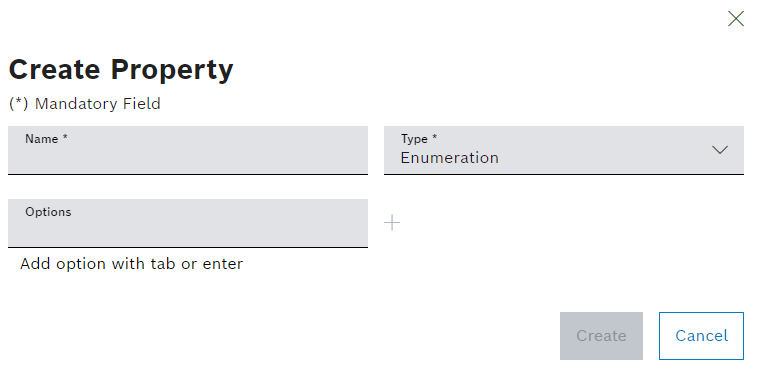
-
Enter the Name.
-
Select Type.
In case of using type Enumeration:
-
To add an option:
-
Enter the name of the option in Options.
-
Add option with
 .
.
-
-
To delete an option, use
 next to the option.
next to the option.
-
-
Create a property with Create.
The property is displayed in the Tool Management > Configuration > Properties tab and can be assigned to a type or a group.
-
To assign a property to a type or group, continue with Configure properties of the type or the group.
Configure properties
The property Type cannot be changed. To change the property Type, the property must be deleted and added again.
If the property is a Enumeration, Options can be added and removed. Options cannot be changed. Options can only be deleted and added again. Any number of options can be added.
Prerequisite
Tool Management Expert or Tool Management Admin role
Procedure
-
Click on the Tool Management > Configuration > Properties tab.
-
Open property with
 .
.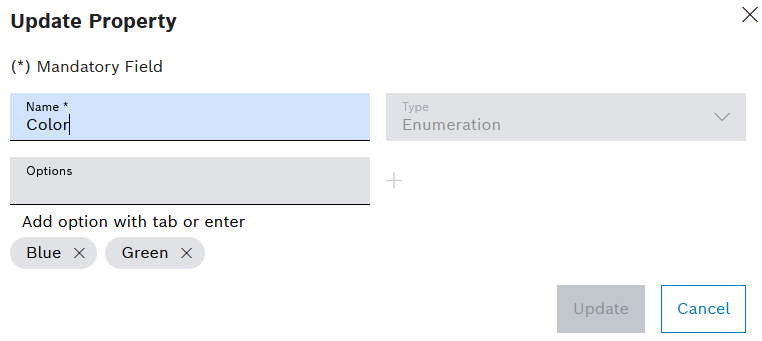
-
Change the Name.
-
In case property type is Enumeration:
-
To add an option:
-
Enter the name of the option in Options.
-
Add option with
 .
.
-
-
To delete an option, use
 next to the option.
next to the option.
-
-
Change the property with Update.
The property is configured.
Deleting properties
|
Properties already assigned to types or groups cannot be removed. |
Prerequisite
Tool Management Expert or Tool Management Admin role
Procedure
-
Click on the Tool Management > Configuration > Properties tab.
-
Delete property with
 .
.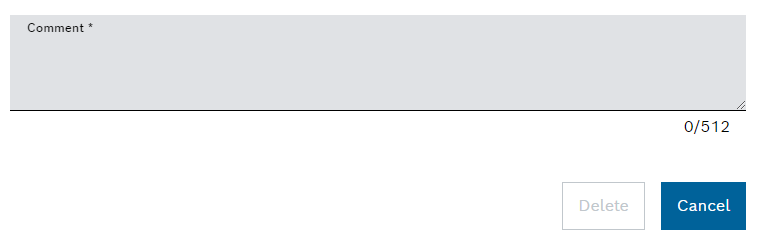
-
Remove property with Delete.
The property is deleted.
