Configuration: General
The Tool Management > Configuration > General tab contains the general settings.
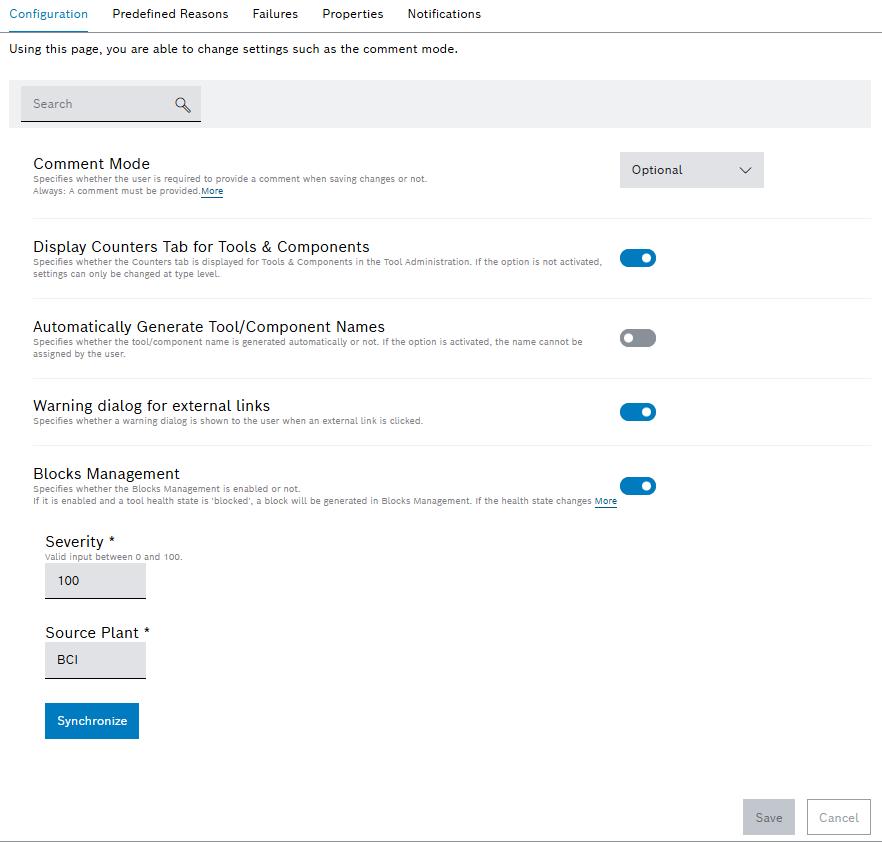
| Element / Icon | Description |
|---|---|
Search |
Search for a setting by entering in full or in part. |
Comment Mode |
Defines the comment mode:
|
Display Counters Tab For Tools & Components |
Defines if counters tab is shown in Tool Administration > Tools & Components for a selected tool or component:
The counters tab is shown in Tool Administration > Tools & Components for a selected tool or component. Current counter values are visible and counter limits can be changed.
The counters tab is not shown in Tool Administration > Tools & Components for a selected tool or component. Current counter values are not visible and counter limits cannot be changed. |
Automatically Generate Tool / Component Names |
Defines if name of a tool or component is created automatically during creation:
The name is not created automatically during creation and can be entered manually.
The name is generated automatically during creation and cannot be entered manually. 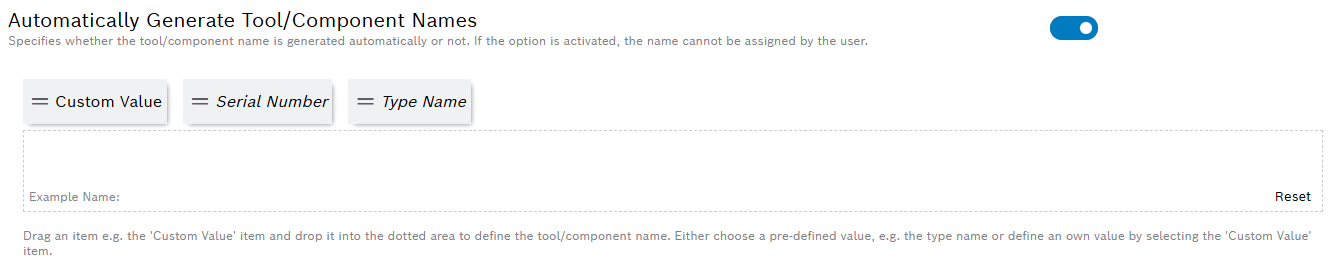
You can use The selection can be removed with Reset.
The following options are available:
|
Warning Dialog For External Links |
Defines whether a warning dialog is displayed to the user when an external link is selected.
The warning dialog is not displayed.
The warning dialog is displayed. |
Block Management |
The blocking or releasing of tools or components can be transferred to all modules of the Nexeed Industrial Application System.
Tools or components are not blocked or released in other modules of the Nexeed Industrial Application System.
Tools or components are blocked or released in all modules of the Nexeed Industrial Application System.
If Block Management is activated, the Severity, Source Plant and Synchronize settings appear:
|



